The Redirect rule in Requestly, you can redirect the IMA SDK’s production version with its debugging counterpart. This is particularly useful for enhancing log visibility and debugging ad configurations in a controlled environment without impacting live data.
Load debugging version of IMA SDK on Production for better logs.
Kanishk Rawat
September 6, 2024
2MIN READ
Discover how to load debugging version of the IMA SDK on production for detailed logs and improved ad setup troubleshooting
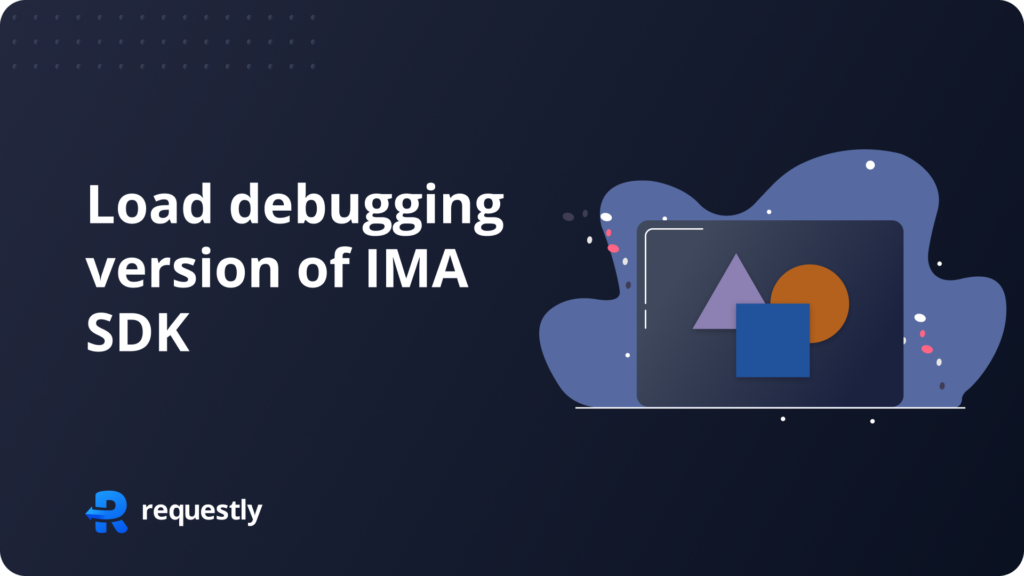
Introduction
Debugging the IMA SDK in production can be difficult due to limited log visibility, making it hard to identify and fix issues. Without detailed logs, troubleshooting problems becomes time-consuming and inefficient for developers.
Requestly provides a solution by allowing you to load debugging version of the IMA SDK in production, enabling better logs and faster issue resolution.
Load debugging version of IMA
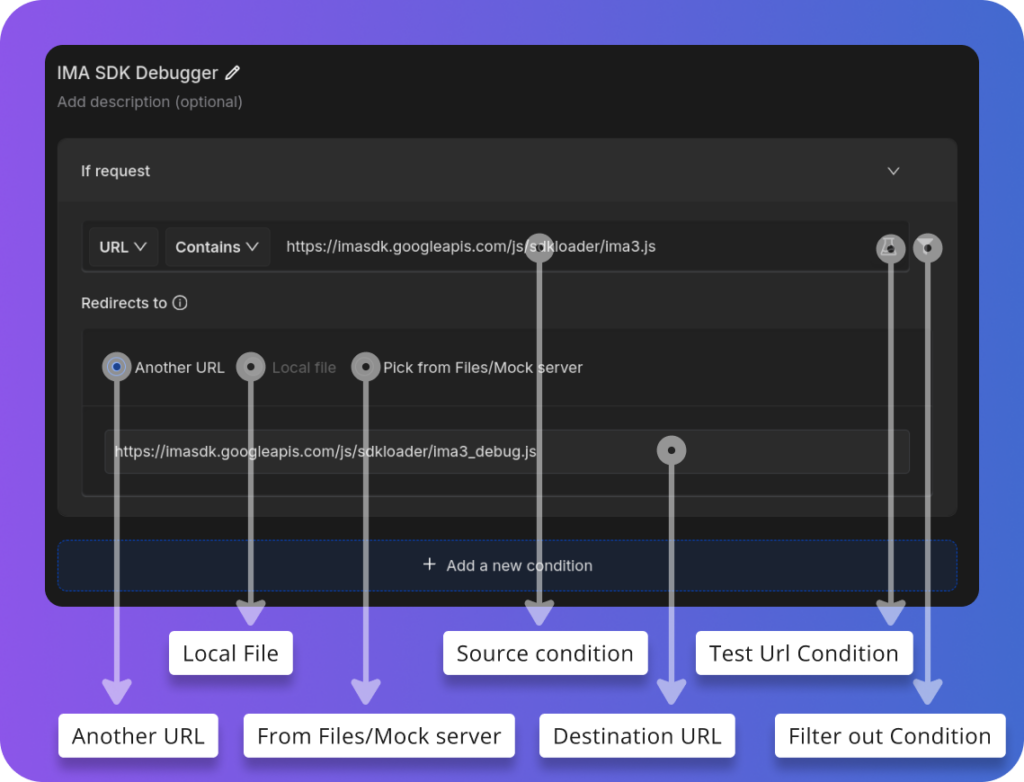
- Another URL: You can redirect the request to a different URL. In this case, the redirection is happening to a new JavaScript file URL.
- Local File: This option lets you redirect to a local file stored on your machine.
- From Files/Mock server: You can also choose to redirect the request to a file hosted on a mock server or from files you’ve set up.
- Source Condition: This determines which requests will be redirected. Here, any request containing
imasdk.googleapis.com/js/sdkloader/ima3.jswill be redirected. - Destination URL: This is the URL where the request is redirected. In the example, it’s redirecting to a new debug script.
- Test URL Condition: You can check if the rules you’ve set up work correctly by testing them on specific URLs.
- Filter Out Condition: You can apply
filtersto limit which requests are affected, making sure only the ones you want are modified.
Or create your own Rule by following the steps below
Here’s how to set up a redirect rule to load the debugging version of the IMA SDK on production:
- Open Requestly: Open the Requestly app.
- Create a New Rule: Click on
New Ruleand selectRedirect Rule. - Enter the Minified IMA SDK URL Pattern: Add the URL pattern for the minified IMA SDK script you want to replace.
- Specify the Non-Minified IMA SDK URL: Enter the URL of the non-minified version of the IMA SDK script. This URL will be the target of the redirect.
- Example IMA SDK URL:
https://imasdk.googleapis.com/js/sdkloader/ima3.js - Example degub URL:
https://imasdk.googleapis.com/js/sdkloader/ima3_debug.js
- Example IMA SDK URL:
- Save the Rule: Click
Saveto create the rule .
Interactive Guide
Check this interactive and easy explanation of how to create Redirect rule.
Conclusion
Try Redirect rule rule to load the Debugging version of the IMA SDK for clearer logs without impacting live data. Requestly is trusted by over 200k developers and 1000+ companies for its effective management ofnetwork requests.
Explore More:
Written by
Kanishk Rawat
Kanishk Rawat, a tech enthusiast since childhood, has mastered programming through dedication. Whether solo or in a team, he thrives on challenges, crafting innovative solutions .
Contents
Subscribe for latest updates
Share this article
Related posts




















