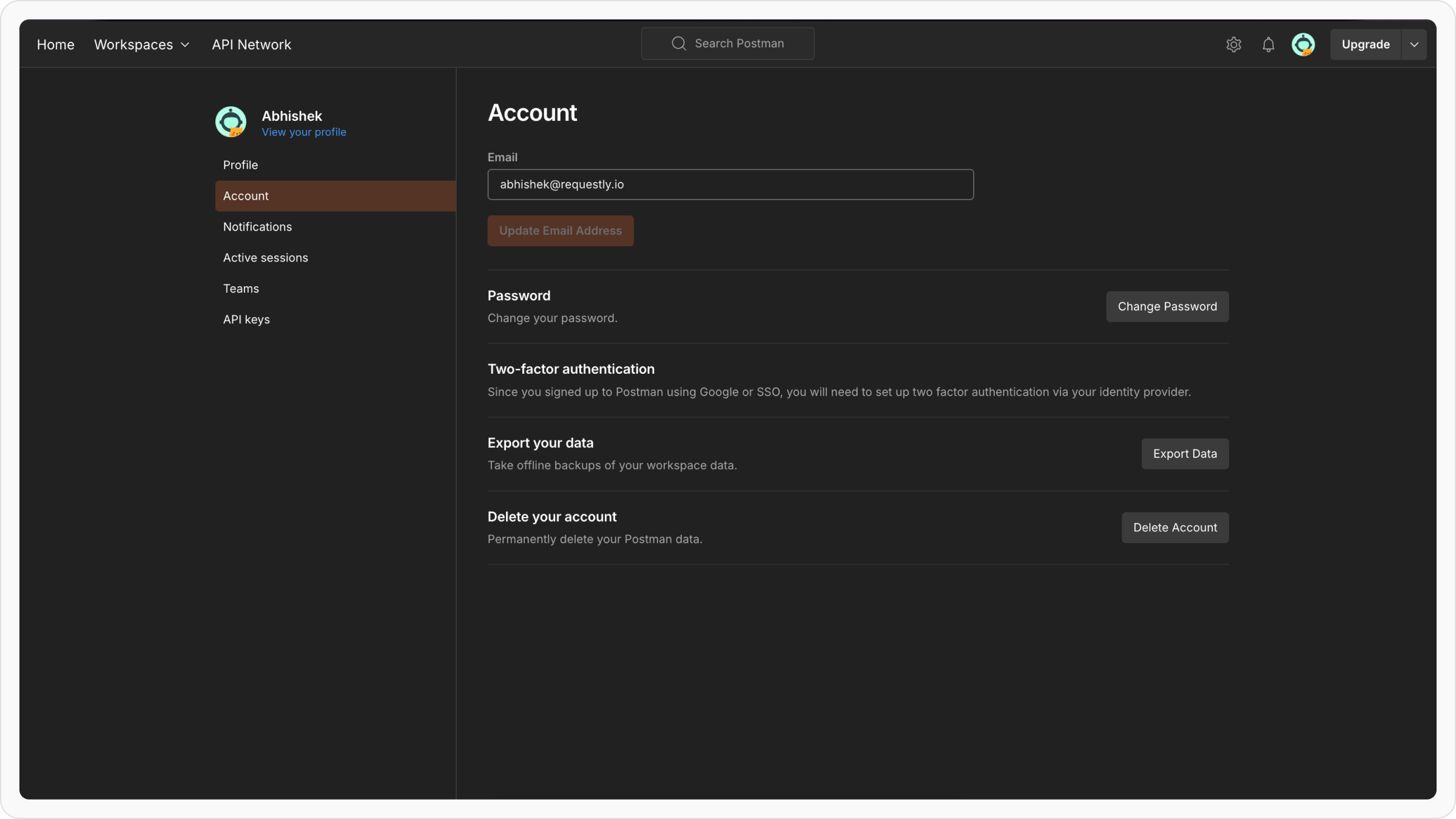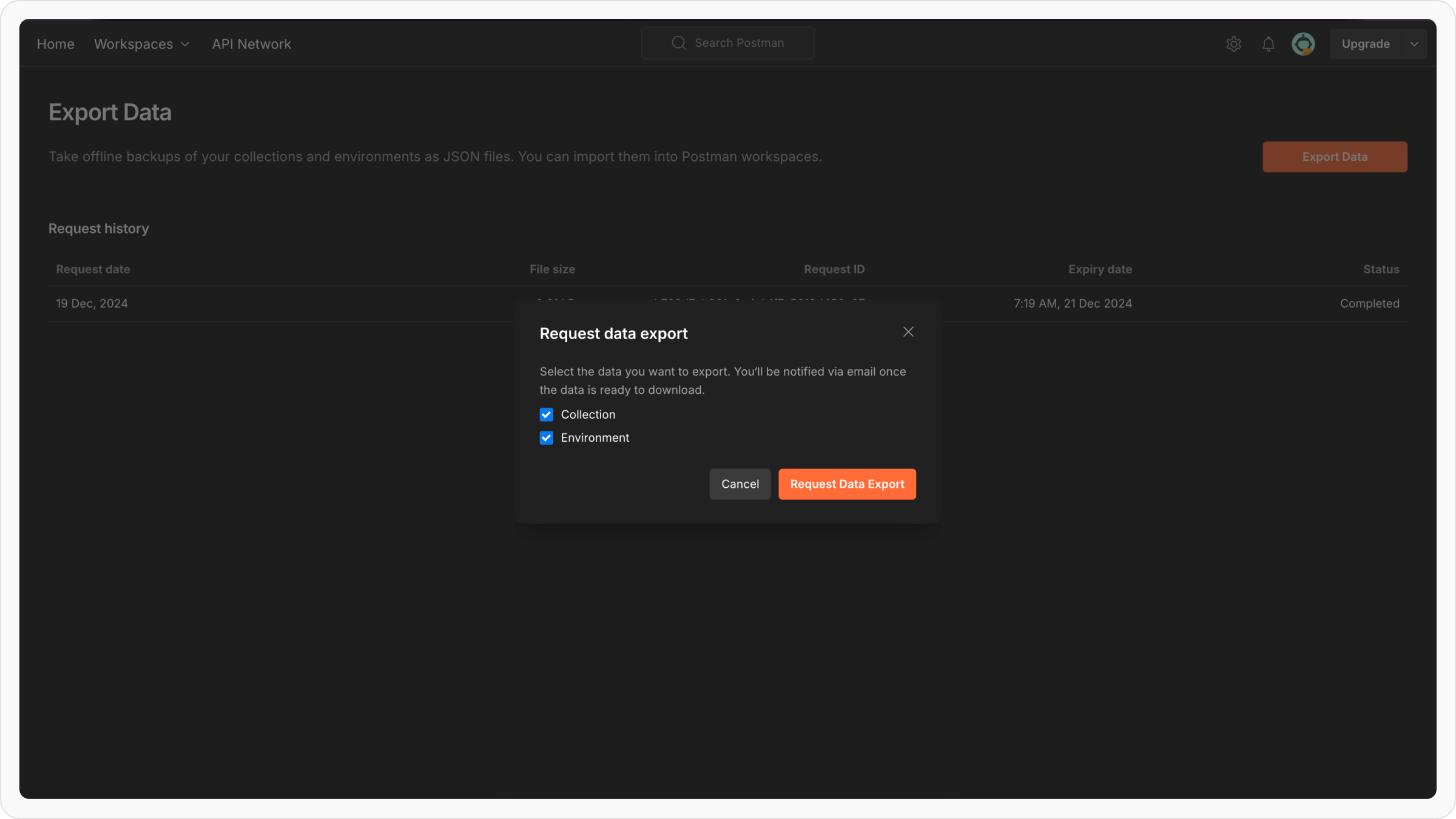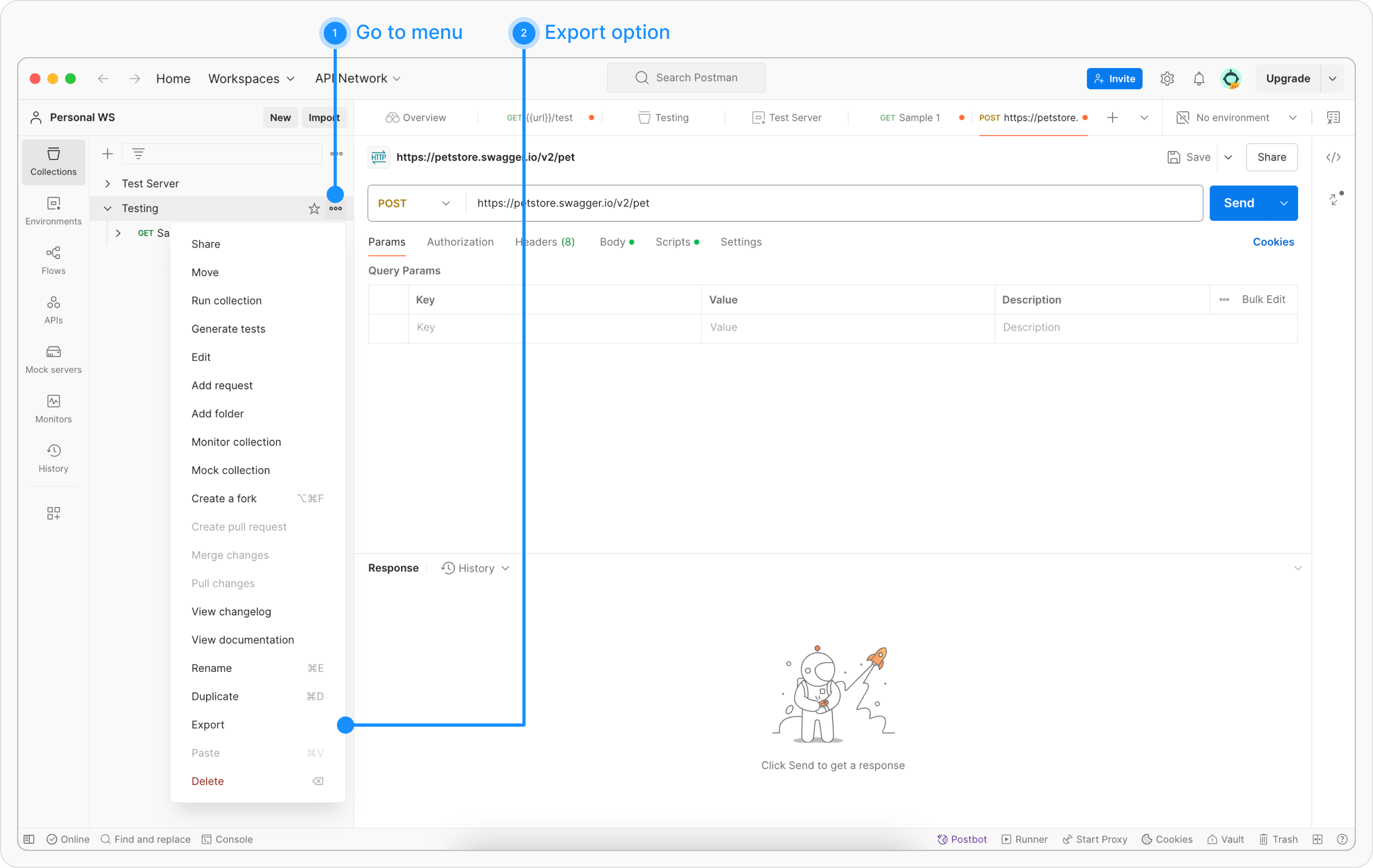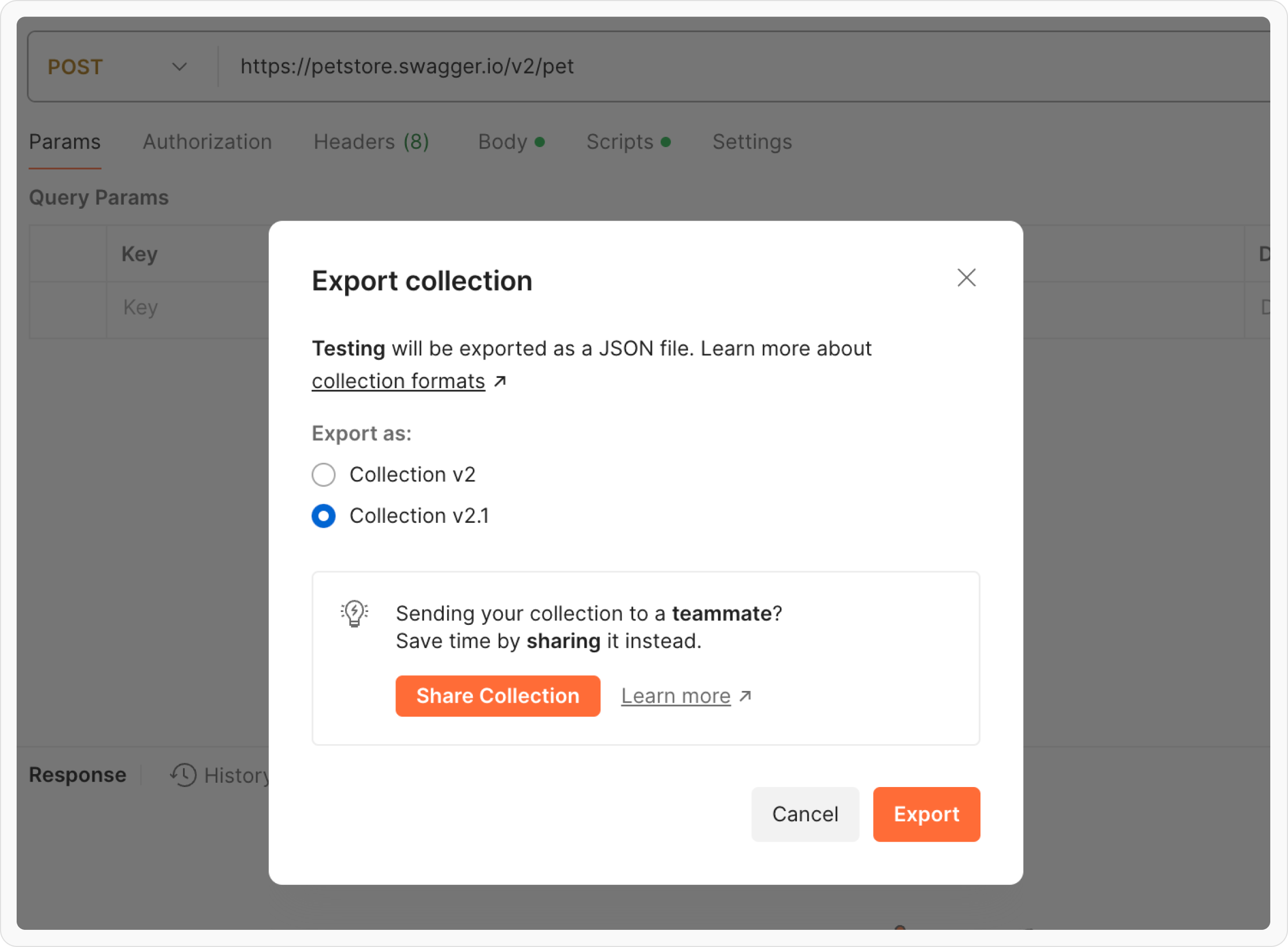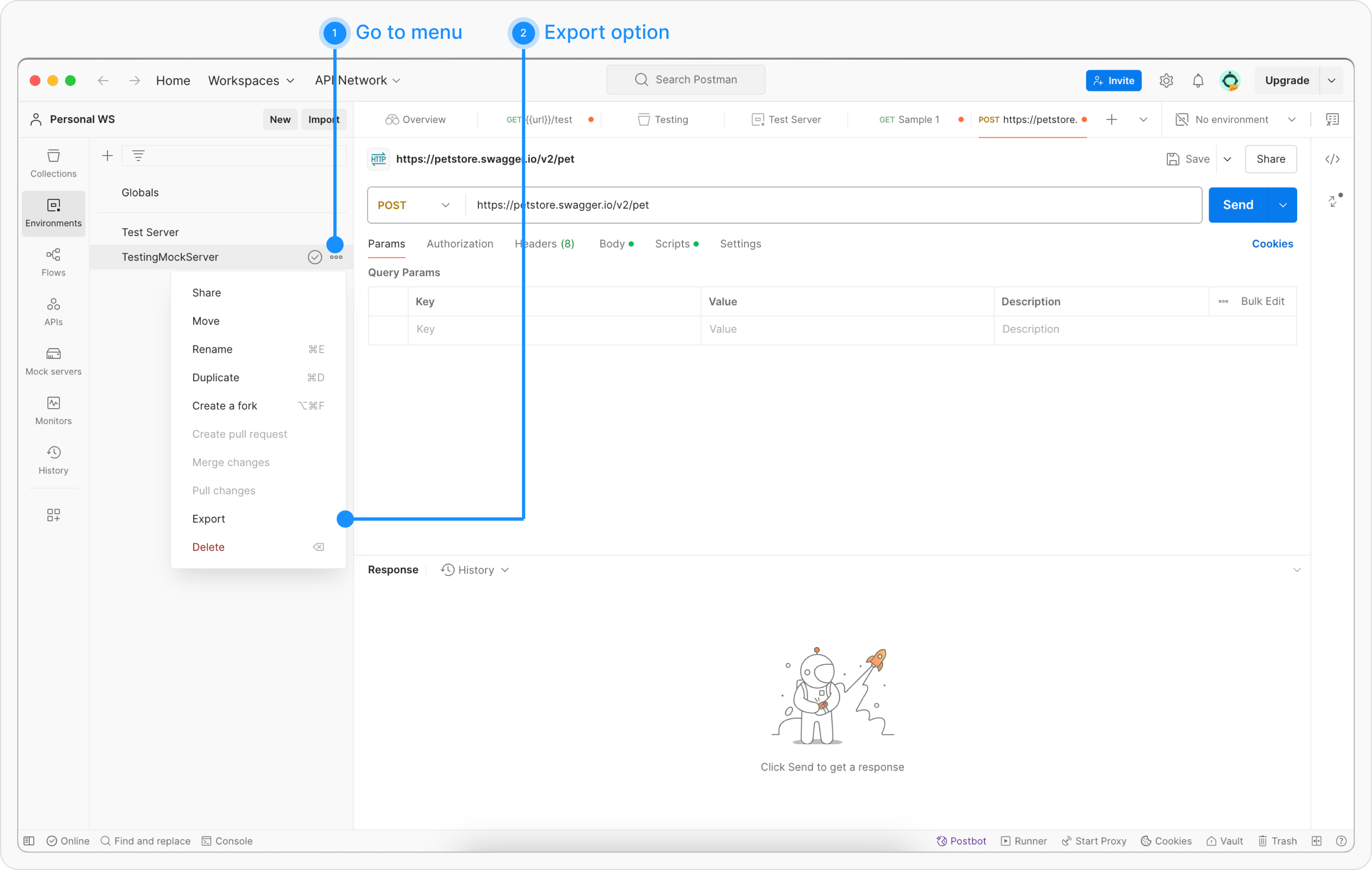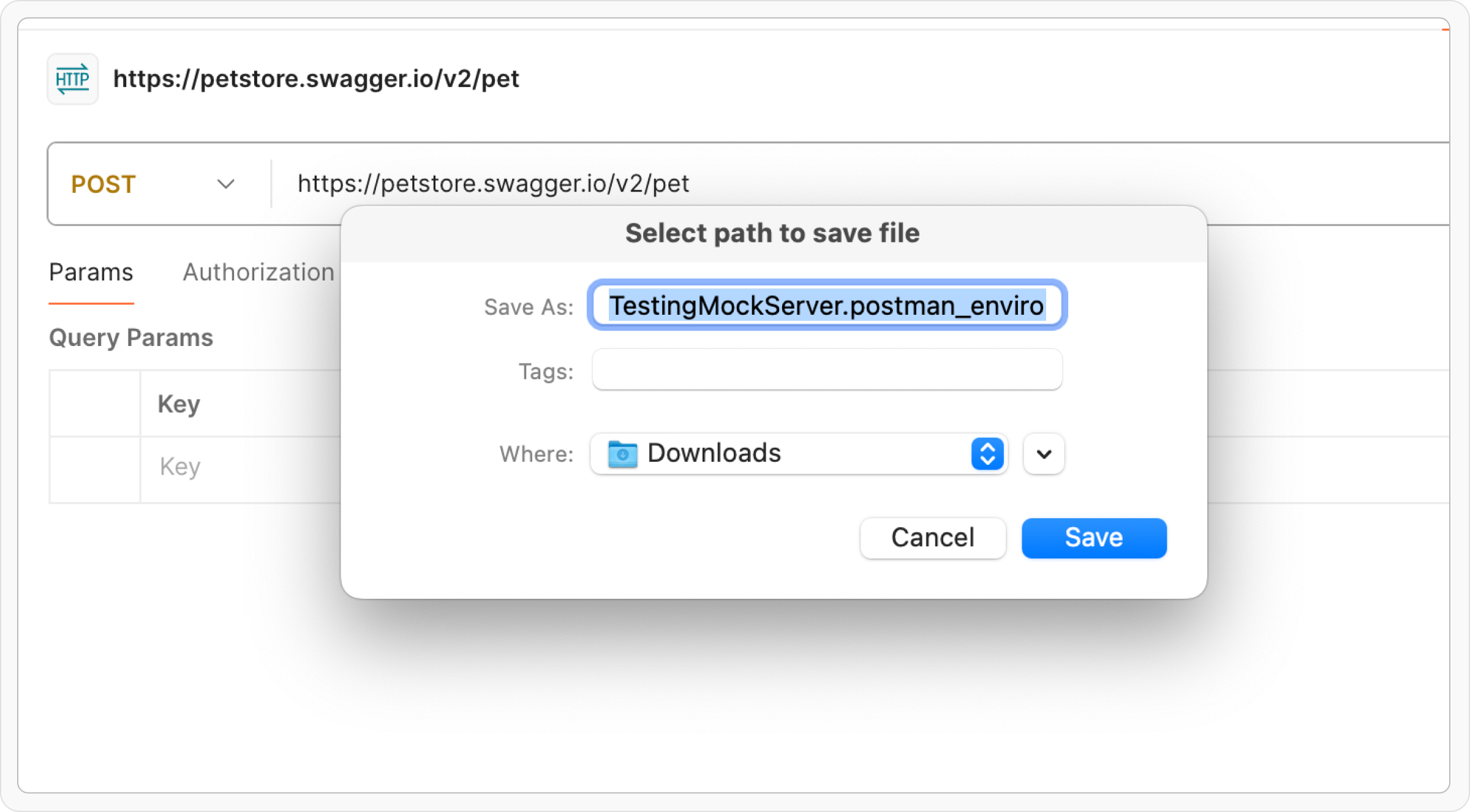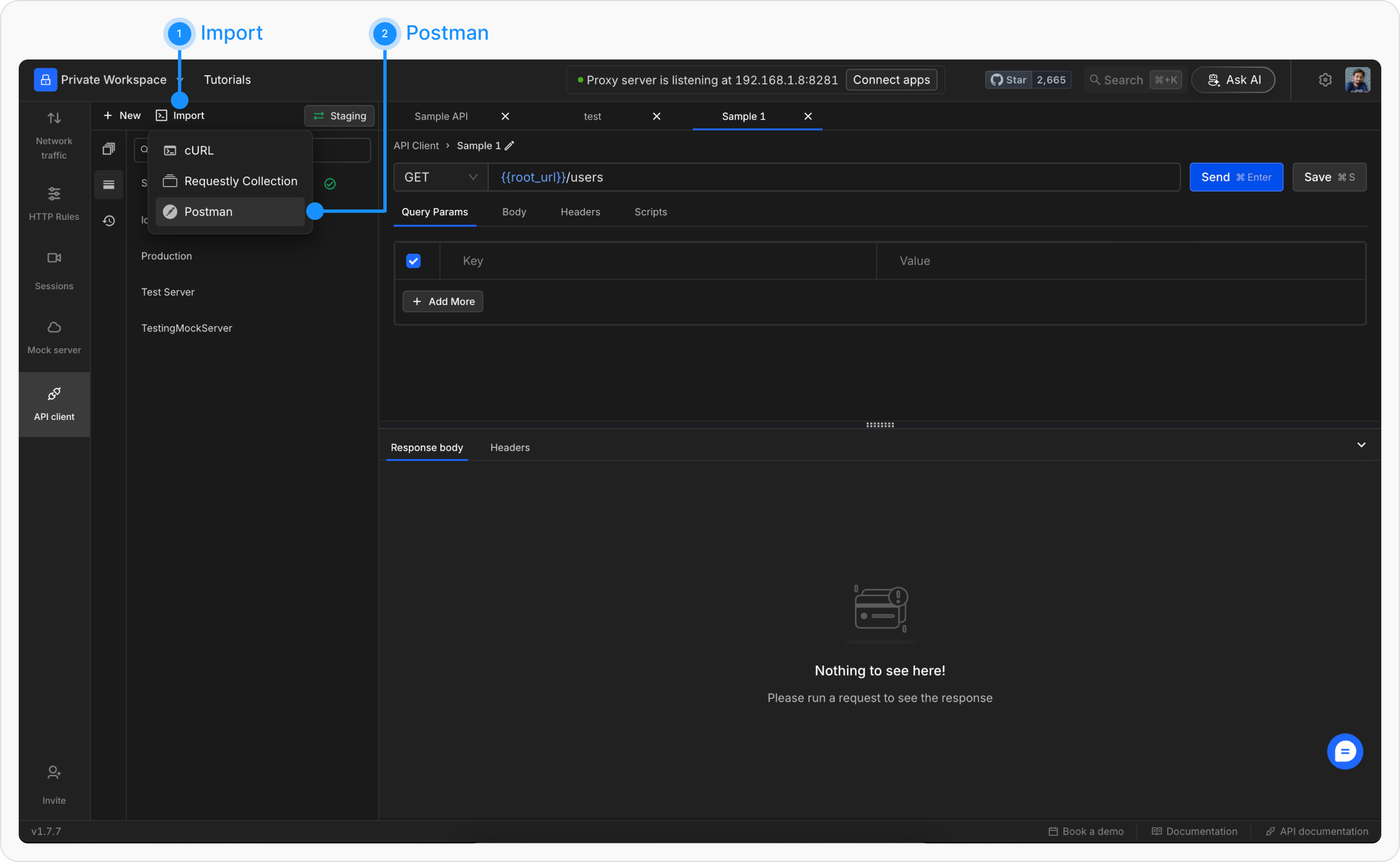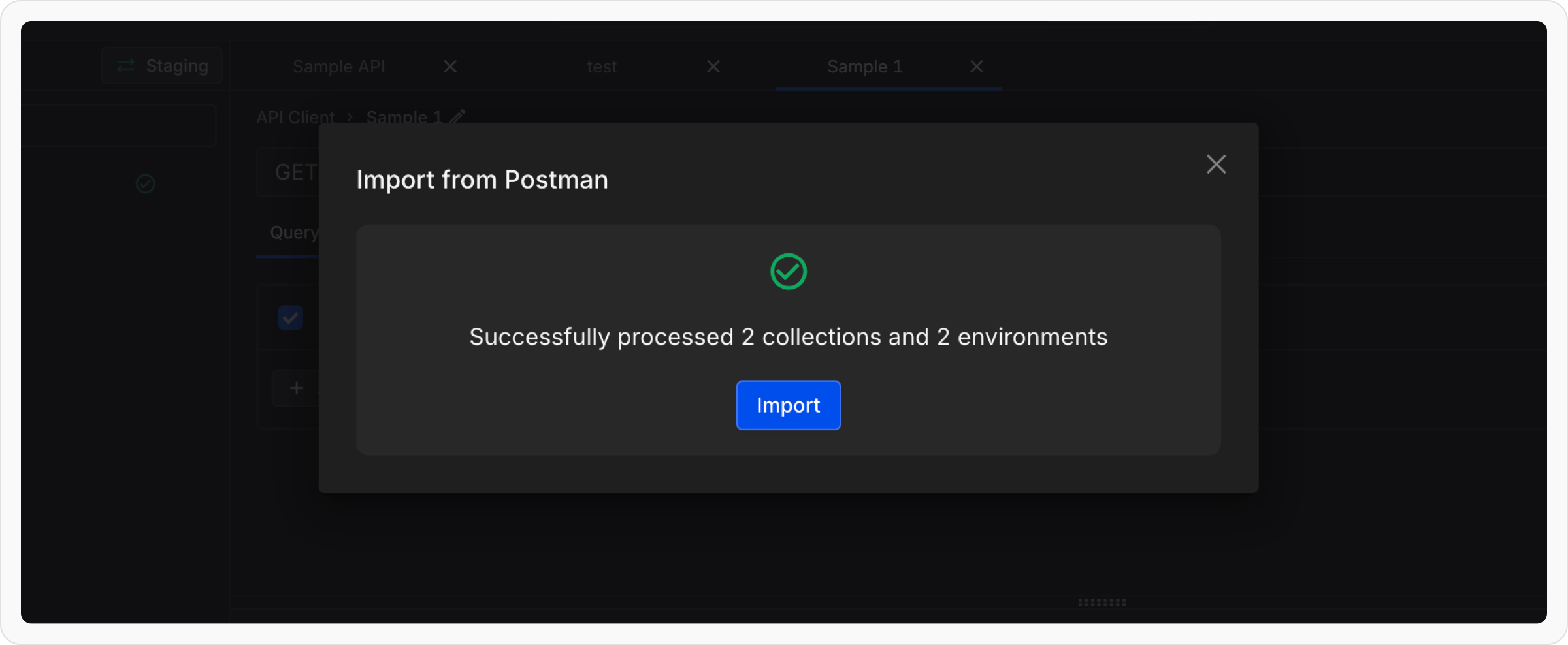How to Export Postman Collection
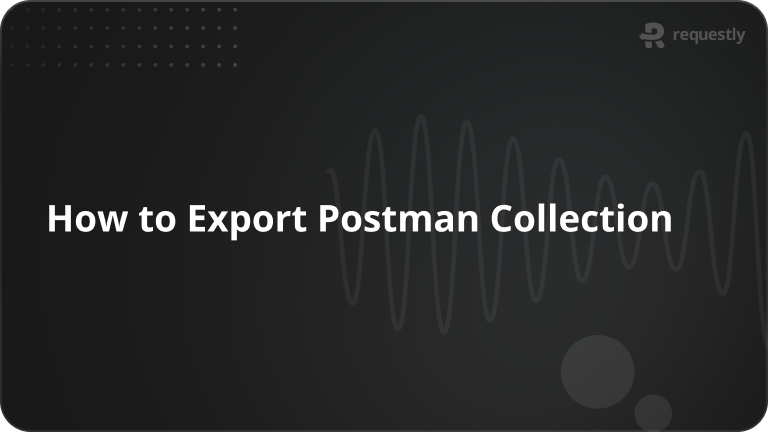
Postman is a popular API development tool used for testing and managing APIs. If you need to migrate your collections and environments, Postman provides options to export them easily. This guide walks you through the different ways to export your Postman data.
Exporting Data from Postman
Export all the workspace data from Postman
If you want to migrate your entire workspace, follow these steps:
- Step 1: Access Settings
Click on your profile icon in the top-right corner of Postman and Select Settings from the dropdown menu.
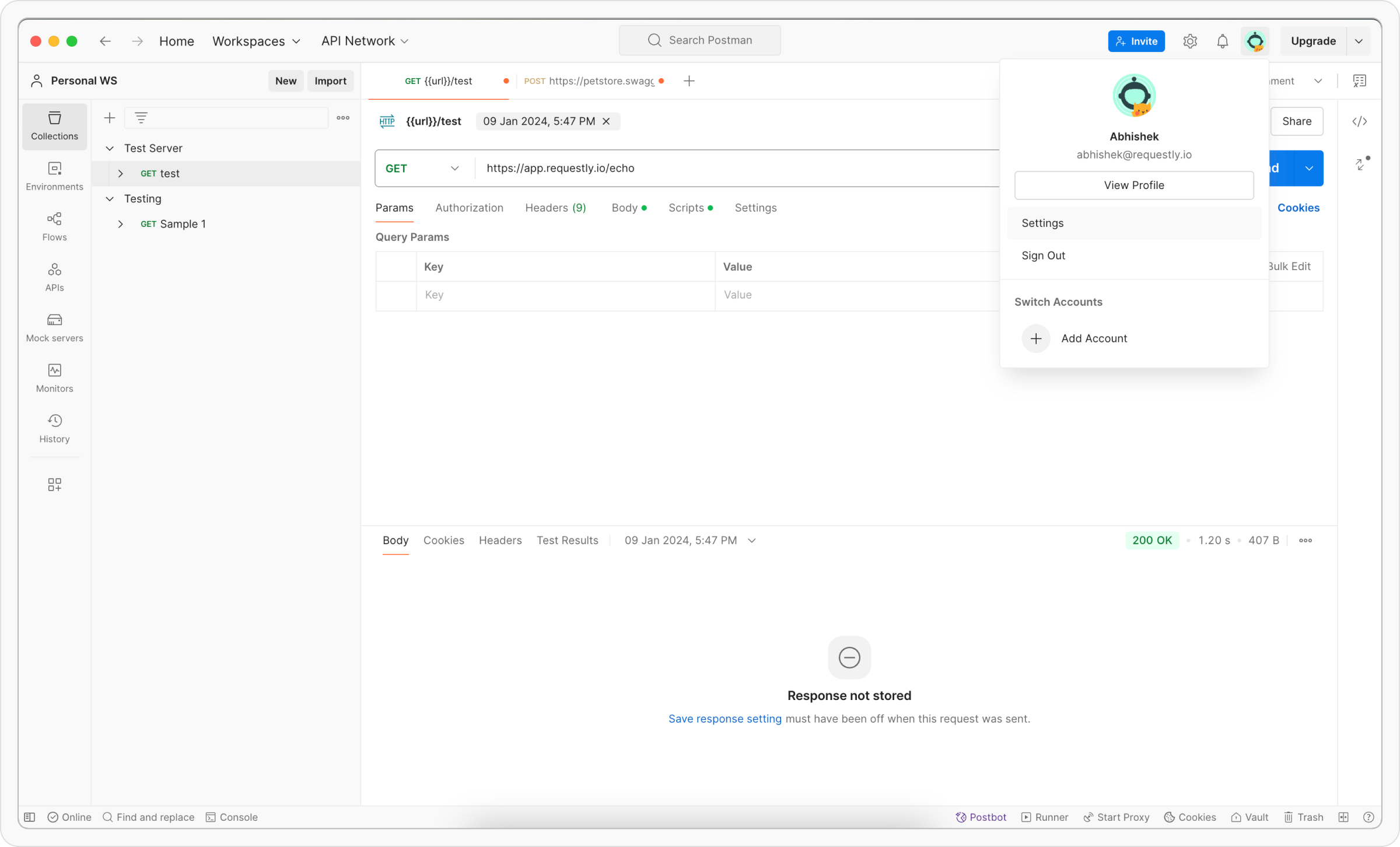
- Step 2: Navigate to the Account Tab
Go to the Account tab and Click on Export Data, which will redirect you to the Export Data page.

- Step 3: Select Data for Export
Choose the data you want to export (Collections, Environments, or both) and Click Request Data Export.

- Step 4: Download and Extract Data
Check your registered email for the exported data and Download the ZIP file and extract its contents.
Exporting individual Collections from Postman
If you only need to transfer specific collections, follow these steps:
- Step 1: Navigate to Collections Tab
Open Postman and go to the Collections tab in the left sidebar.
- Step 2: Open Export Options
Click the ellipsis (…) next to the collection you want to export and Select Export from the dropdown menu.

- Step 3: Select Export Format
In the export dialog, choose Collection v2 or Collection v2.1 (Requestly supports both).

- Step 4: Download and Extract Data
Check your registered email for the exported data and Download the ZIP file and extract its contents.
Exporting Individual Environments from Postman
If you also need to migrate Postman environments, follow these steps:
- Step 1: Navigate to Environments Tab
Open Postman and go to the Environments tab in the left sidebar.
- Step 2: Open Export Options
Click the ellipsis (…) next to the environment you want to export and Select Export.

- Step 3: Save the Exported File
Choose a location to save the exported environment file and Click Save.

These are all the ways you can export collections and environments from Postman. If you’re looking to import these files into Requestly, a better alternative to Postman with all its features plus Charles Proxy-like capabilities, follow the steps below.
Importing into Requestly
Once you have your exported Postman collections or environment files or both , follow these steps to import them into Requestly:
- Step 1: Open Requestly’s API Client
In Requestly app, navigate to the API Client section.
- Step 2:Start Importing
Click the Import button located in the sidebar header and Choose Postman from the available import options.

- Step 3: Upload Postman Files
In the upload modal, select and upload the exported Postman collection and environment files.
Multiple files can be imported at once.

- Step 4: Finalize the Migration
Once the files are processed, click Import to complete the migration.
Contents
Subscribe for latest updates
Share this article
Related posts