How to Change Your IP Address Using Requestly
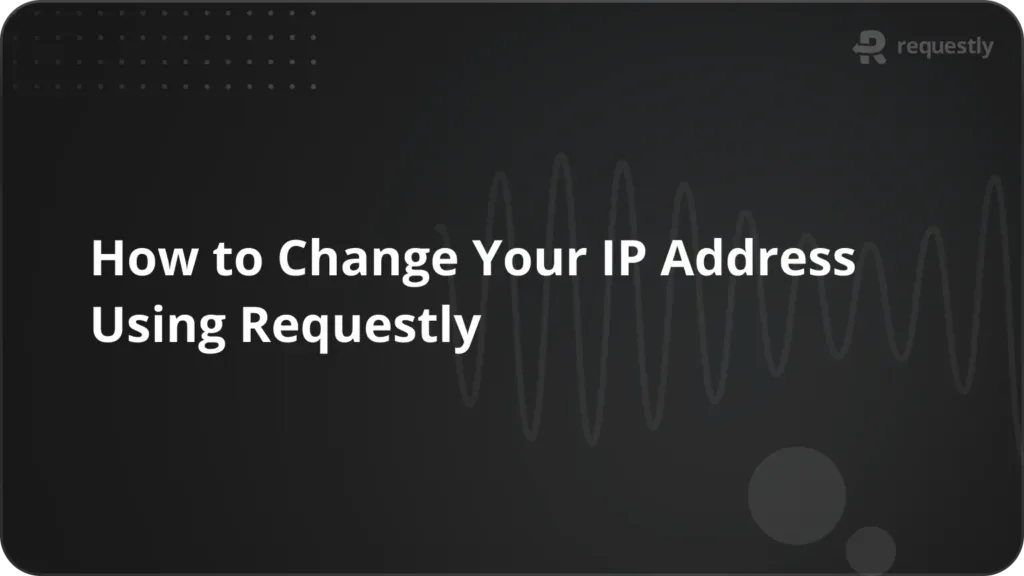
Changing your IP address during web development or testing can be incredibly useful. While VPNs offer the most reliable method, tools like Requestly make it quick and easy to spoof your IP address using headers like X-Forwarded-For
Why Would You Change Your IP Address?
Here are some practical reasons developers and testers change or fake IP addresses:
Geolocation Testing
Need to test how your app behaves in different regions? By faking an IP address from another country, you can simulate location-based user experiences—perfect for apps with region-specific features or content.
Load and Performance Testing
Simulate multiple users accessing your app from different IPs. This helps uncover how your site performs under load and lets you identify issues with caching, rate limiting, or traffic balancing.
Debugging Region-Specific Bugs
Some bugs only show up under certain network or regional conditions. Spoofing an IP address helps reproduce and fix these elusive issues more easily.
Security & Access Control Testing
Faking IPs allows you to check if your app is too trusting—such as relying on IP-based authentication or not validating headers correctly. It’s a great way to test for potential vulnerabilities.
Local Dev Mimicry
Working in a local environment that needs to mimic real-world traffic? Spoofing IPs can simulate different clients hitting your local dev server, helping you test authentication, logging, or CDN behavior.
What is the X-Forwarded-For Header?
The X-Forwarded-For (XFF) header is a commonly used HTTP header that tells the server what the original client’s IP address was—even if the request passed through one or more proxies.
Syntax:
X-Forwarded-For: <client>, <proxy1>, <proxy2>
- The leftmost IP is typically the original client’s IP.
- The rightmost IP is the last proxy the request passed through.
If your server is behind a load balancer or reverse proxy, it may rely on this header to determine the true source of the request.
How to Spoof Your IP Address with Requestly
Requestly makes it easy to modify request headers on the fly. Here’s how to spoof your IP using the X-Forwarded-For header:
Create a New Rule in Requestly.
Choose “Modify Headers” as the rule type.
Set it to “Add” or “Override” request header.
Header Name:
X-Forwarded-ForHeader Value: Any fake IP (e.g.203.0.113.42)Save and apply the rule.
Now, visit your site and check your server logs or response behavior to confirm it’s picking up the spoofed IP.
Important Caveats
- Spoofing
X-Forwarded-Fordoes not hide your real IP from the server at the network level. - It won’t bypass strong security measures that validate IPs using lower-level networking data.
- For truly changing your IP address (e.g. to bypass geoblocks), consider using a VPN alongside Requestly.
Contents
Subscribe for latest updates
Share this article
Related posts





















