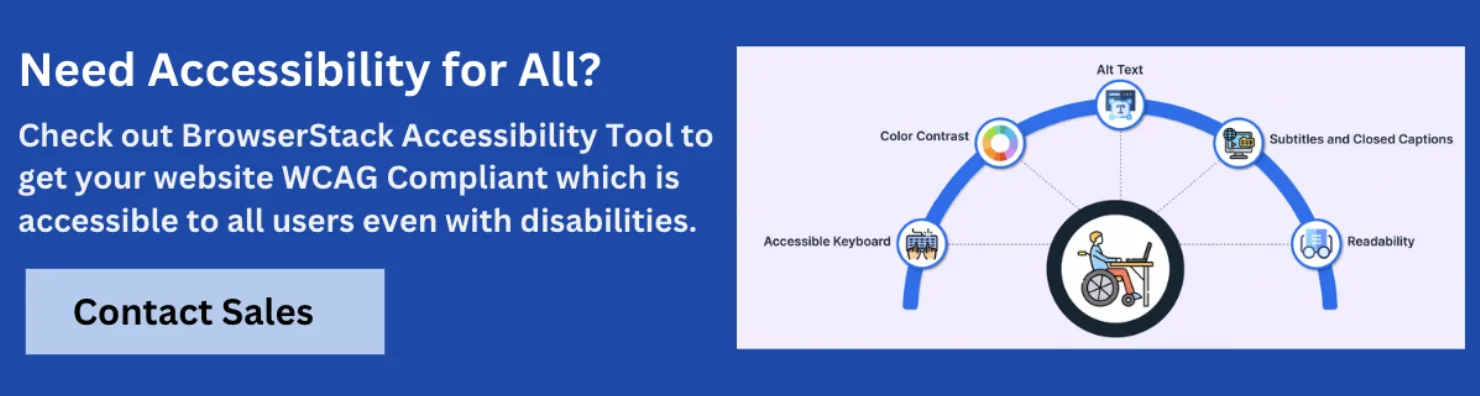The Complete Accessibility Testing Checklist for QA Teams

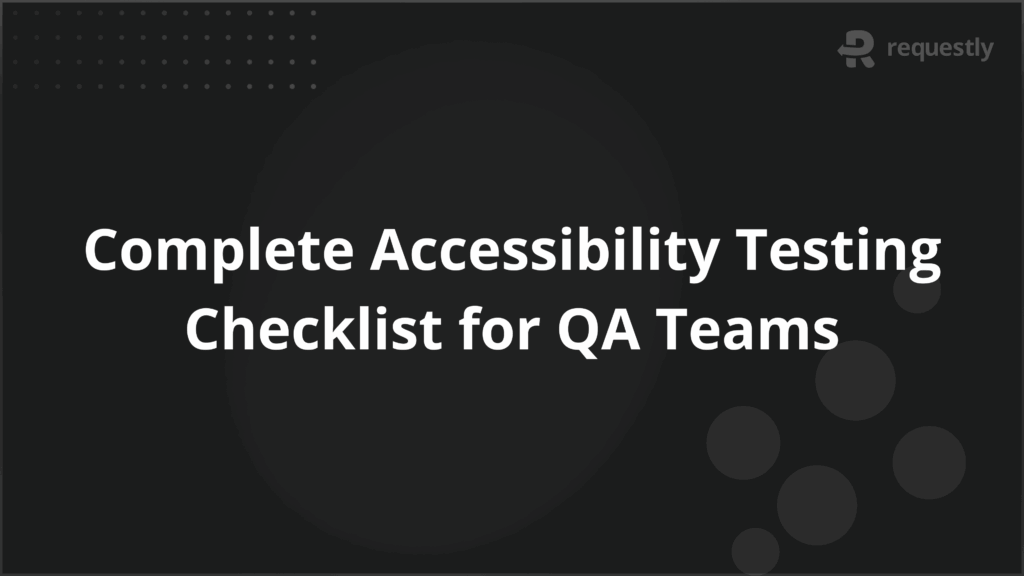
An accessibility QA checklist helps teams catch issues early and deliver accessible products across web and mobile.
Why is accessibility compliance important in QA?
It ensures your product meets global legal standards and is usable by people with disabilities. Early accessibility testing reduces risk, enhances usability, and supports long-term product quality.
Top Tools for Accessibility Testing in QA:
- BrowserStack Accessibility Testing for real-device scans and WCAG validation
- Accessibility Insights for guided manual and automated audits
- WAVE for quick visual feedback on structure and contrast issues
- Lighthouse for in-browser audits across performance and accessibility
- NVDA / VoiceOver for screen reader compatibility testing
This article outlines a complete accessibility QA checklist, essential compliance standards, testing tools, and best practices for integrating accessibility into every stage of the QA workflow.
Why Accessibility Testing Matters in Quality Assurance
Accessibility testing plays a critical role in delivering inclusive, user-friendly digital experiences.
It ensures that people with disabilities can navigate and interact with websites and applications with ease, regardless of the device or assistive technology used.
Here’s why accessibility testing is a vital part of the QA process:
- Legal Compliance: Helps meet global regulations like WCAG, ADA, and Section 508.
- User Inclusion: Ensures equal access for users with visual, auditory, cognitive, or motor impairments.
- Improved Usability: Enhances the overall user experience for everyone, including those on slower networks or mobile devices.
- Reduced Risk: Identifies issues early, preventing costly fixes and legal repercussions post-launch.
- Reputation and Reach: Demonstrates a commitment to accessibility, expanding your audience and building trust.
Embedding accessibility testing in QA from the beginning helps teams deliver compliant, high-quality digital products while reducing post-release defects and user frustration.
Accessibility Compliance Standards to Follow for QA Teams
Ensuring compliance with accessibility regulations is a critical part of quality assurance. The following standards serve as the foundation for accessible digital experiences:
- WCAG (Web Content Accessibility Guidelines): Published by W3C, WCAG 2.1 and 2.2 are globally recognized guidelines focused on making content perceivable, operable, understandable, and robust. Most organizations aim for at least Level AA compliance.
- ADA (Americans with Disabilities Act): U.S. law requiring public and private entities to provide accessible websites and applications, ensuring equal access for individuals with disabilities.
- Section 508: Mandates that all U.S. federal agencies and contractors conform to WCAG standards for electronic and information technology.
- AODA (Accessibility for Ontarians with Disabilities Act): Requires organizations in Ontario with 50+ employees to ensure their digital content complies with WCAG standards.
- EN 301 549: Defines accessibility requirements for ICT products and services across the European Union, referencing WCAG as the technical baseline.
Complete Accessibility QA Checklist for Web and Mobile
A well-structured accessibility QA checklist helps identify usability barriers for individuals with disabilities and ensures your digital product meets compliance standards across web and mobile platforms.
Use the following checklist to guide your accessibility QA process:
- Use semantic HTML elements (e.g., <header>, <nav>, <main>, <footer>) for meaningful structure.
- Apply ARIA roles only when semantic HTML does not suffice.
- Ensure all interactive elements are reachable and operable using only a keyboard.
- Maintain logical focus order and visible focus indicators for all focusable elements.
- Use heading tags (<h1> to <h6>) in a hierarchical and consistent order.
- Ensure links have clear, descriptive text that indicates their purpose.
- Provide unique, meaningful labels for all buttons and icons.
- Add proper <label> elements or aria-label attributes to all form fields.
- Display clear error messages and guidance for form input validation.
- Include descriptive alt text for all informative images and icons.
- Avoid using images of text; if necessary, provide a text alternative.
- Provide captions for all video content and transcripts for audio-only media.
- Ensure color contrast ratio meets minimum WCAG AA standards (4.5:1 for normal text).
- Avoid using color as the only means of conveying information.
- Ensure text remains readable when zoomed up to 200% without loss of content or functionality.
- Test responsiveness and layout consistency across screen sizes and orientations.
- Ensure all custom components (modals, carousels, accordions) are accessible via keyboard and assistive tech.
- Use ARIA live regions where dynamic content updates occur (e.g., alerts, notifications).
- Validate that tooltips, dropdowns, and menus are accessible and dismissible.
- Avoid autoplaying content or provide controls to pause/stop media.
- Ensure skip navigation links are present and functional.
- Confirm focus is correctly managed when modals, dialogs, or pop-ups open or close.
- Avoid flashing content that could trigger seizures (no more than 3 flashes per second).
- Use consistent layout and navigation patterns across pages.
- Verify accessibility with screen readers (NVDA, JAWS, VoiceOver) and other assistive tools.
- Test on both desktop and mobile devices across major browsers.
- Ensure touch targets meet minimum size requirements on mobile (48x48px recommended).
- Validate orientation and zoom support across devices.
- Confirm that all functionality is available using a keyboard and without relying on gestures.
This checklist helps QA teams build inclusive digital experiences by identifying common accessibility failures before release.
Top Accessibility Testing Tools for QA Teams
The right tools can streamline accessibility QA, helping teams identify issues early and ensure WCAG compliance across devices and browsers.
Here are the most effective tools for quality assurance teams:
1. BrowserStack Accessibility Testing
A powerful platform for running accessibility checks on real devices and browsers.
Key features:
- Free automated scans with support for up to 5 unique pages per test
- WCAG 2.0, 2.1, 2.2 and ADA compliance coverage
- Screen reader testing on real devices (VoiceOver, NVDA, TalkBack)
- Color contrast analyzer for full-page and component-level validation
- Workflow scanner for detecting focus order, form issues, and ARIA errors
2. Accessibility Insights
An open-source accessibility testing tool developed by Microsoft that helps identify and fix accessibility issues in web, Windows, and Android apps.
3. WAVE (Web Accessibility Evaluation Tool)
Browser extension that highlights contrast issues, alt text errors, and structure problems directly on the page.
4. Lighthouse (Chrome DevTools)
Built-in tool that audits accessibility along with performance and SEO; useful for quick checks during development.
5. NVDA + JAWS
Screen readers that QA testers can use to verify how content is interpreted by visually impaired users.
Combine these tools to cover both automated scanning and manual validation across your QA workflow.
Accessibility QA Best Practices
Accessibility should be built into QA from the start—not treated as an afterthought. Following best practices ensures a consistent, inclusive user experience across all environments.
- Start early: Integrate accessibility checks during design and development phases.
- Use both manual and automated testing: Tools can catch common issues, but human review ensures context-specific accuracy.
- Test across real devices and browsers: Simulators often miss layout and interaction issues that affect assistive tech.
- Document accessibility issues clearly: Use reproducible steps and impact descriptions to prioritize fixes.
- Train QA and dev teams: Build awareness of accessibility guidelines and testing techniques.
Proactive testing and cross-functional collaboration help ensure long-term accessibility compliance.
Conclusion
An effective accessibility QA checklist empowers teams to deliver inclusive, legally compliant, and user-friendly digital experiences.
By combining best practices with robust tools like BrowserStack Accessibility Testing, QA professionals can identify and resolve barriers across real devices and assistive technologies.
Building accessibility into your QA workflow isn’t just about compliance—it’s about creating better products for everyone.

Contents
Subscribe for latest updates
Share this article
Related posts