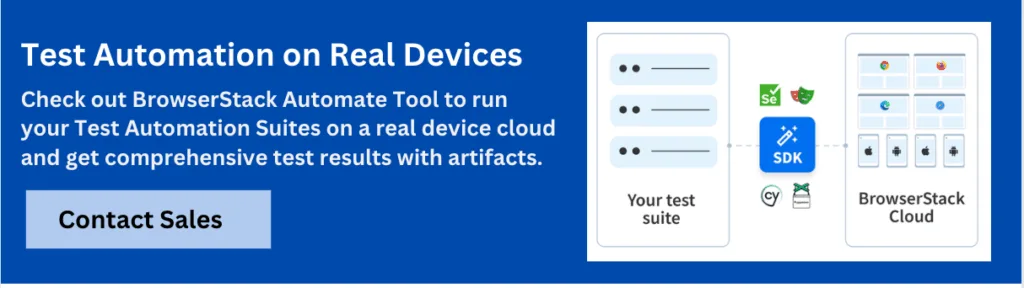Mastering Selenium Wait Commands

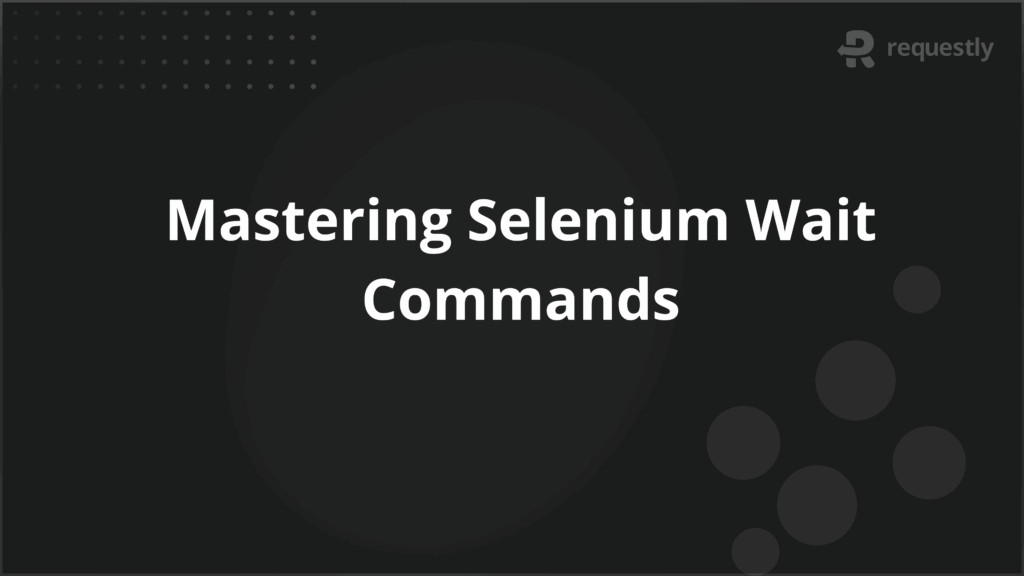
One of the biggest challenges in Selenium test automation is dealing with dynamic elements that take time to load. Pages that rely on JavaScript, AJAX calls, or heavy DOM manipulation often introduce delays before elements become available for interaction.
If Selenium tries to interact too early, the test script fails. Wait commands solve this problem by instructing the WebDriver to pause until certain conditions are satisfied, making test execution stable and closer to real user behavior.
Best Practices for Efficient Wait Usage
- Use explicit waits for dynamic content
- Reserve implicit waits for global stability
- Leverage fluent wait for custom conditions
- Avoid mixing implicit and explicit waits
- Set realistic timeout values
- Create reusable wait utilities
- Test across varied environments
This article explores the various Selnium wait commands, their usecases, and best practices for each.
Understanding Wait Commands in Selenium
Wait commands act as synchronization mechanisms between the WebDriver and the application under test. They tell Selenium how long it should keep checking for an element or a condition before throwing an error. By doing this, they help test scripts adapt to dynamic content, unpredictable load times, and conditional rendering of web components.
Importance of Using Waits in Selenium WebDriver
Waits are critical in scenarios where applications do not respond uniformly. They ensure tests do not fail simply due to minor delays in loading. Some of the most important reasons to use waits include:
- Handling asynchronous loading: Many modern apps load data dynamically through AJAX or fetch APIs, which makes traditional static locators unreliable.
- Managing variable response times: Servers, networks, and third-party APIs introduce inconsistent delays that must be accounted for.
- Interacting with UI transitions: Elements that slide, fade, or animate need synchronization before they can be interacted with.
- Ensuring stable test runs: Instead of forcing arbitrary delays with Thread.sleep(), waits allow smart, condition-based synchronization.
Types of Waits in Selenium
Selenium offers three primary wait strategies, each serving a unique purpose. Before diving into code examples, let’s outline what they are:
- Implicit Wait: A global setting that instructs WebDriver to wait for a defined duration whenever locating elements.
- Explicit Wait: Applied to specific conditions like visibility or clickability of an element.
- Fluent Wait: A more advanced explicit wait that allows polling intervals and ignored exceptions.
Understanding Implicit Wait
Implicit wait provides a simple way to handle delays. Once set, Selenium will wait up to the specified time for elements before throwing an exception.
Key aspects of implicit wait include:
- It applies universally to all elements in the WebDriver session.
- It is best suited for applications where most elements have predictable, minor delays.
- It cannot wait for specific conditions, only for the presence of an element in the DOM.
Code Example: Implementing Implicit Wait
driver.manage().timeouts().implicitlyWait(10, TimeUnit.SECONDS);
WebElement searchBox = driver.findElement(By.name("q"));
searchBox.sendKeys("Selenium Waits");
Understanding Explicit Wait
Explicit wait gives targeted control, allowing you to pause execution until specific conditions are true. Unlike implicit wait, it is element-focused rather than global.
Explicit wait is particularly useful when:
- Elements appear only after asynchronous events.
- You want to check for multiple states, such as “visible” and “clickable.”
- You are interacting with elements like popups, modals, or tooltips that take unpredictable time to load.
Code Example: Implementing Explicit Wait
WebDriverWait wait = new WebDriverWait(driver, Duration.ofSeconds(15));
WebElement button = wait.until(ExpectedConditions.elementToBeClickable(By.id("submitBtn")));
button.click();
Fluent Wait in Selenium Explained
Fluent wait provides maximum flexibility by letting you define timeout duration, polling frequency, and ignored exceptions. It is particularly useful for highly dynamic elements that may appear intermittently or for custom-defined conditions.
Key highlights of fluent wait:
- It polls at a defined interval rather than waiting until the end of the timeout.
- It can ignore exceptions like NoSuchElementException during polling.
- It is more resource-efficient compared to continuously re-running explicit waits.
Code Example: Implementing Fluent Wait
FluentWait<WebDriver> wait = new FluentWait<>(driver)
.withTimeout(Duration.ofSeconds(20))
.pollingEvery(Duration.ofSeconds(3))
.ignoring(NoSuchElementException.class);
WebElement element = wait.until(driver -> driver.findElement(By.id("dynamicElement")));
element.click();
Implicit vs. Explicit Wait: Key Differences
While both implicit and explicit waits help deal with timing issues, they are distinct in scope and usage.
- Scope: Implicit wait applies globally to all element searches; explicit wait targets specific elements.
- Conditions: Implicit only checks for element presence; explicit can check for visibility, text presence, or clickability.
- Execution Control: Explicit wait gives more flexibility and precision compared to implicit wait.
- Combination: Using both in the same test often leads to unpredictable wait times and should be avoided.
Common Mistakes While Using Wait Commands
Misusing wait commands can lead to unstable and slow test executions. Some common pitfalls include:
- Mixing implicit and explicit waits: When both are used together, Selenium adds the implicit wait time to explicit waits, causing inflated wait durations.
- Relying on Thread.sleep(): Hard-coded delays block execution unnecessarily, making tests brittle and slower.
- Setting excessive timeouts: Using long waits like 60 or 90 seconds can drastically slow down test suites without adding real value.
- Applying explicit waits to stable elements: Using explicit waits where they aren’t needed introduces unnecessary complexity.
- Ignoring custom conditions: Many testers only use predefined conditions like visibilityOfElementLocated, ignoring the ability to define custom wait conditions with fluent waits.
- Not handling exceptions properly: Overlooking exceptions like StaleElementReferenceException can cause tests to fail even if waits are implemented.
Best Practices for Efficient Wait Usage
Adopting smart wait strategies improves test execution speed and reliability. Below are the recommended practices:
- Use explicit waits for dynamic content: Rely on explicit waits for elements that change state due to JavaScript, AJAX, or user-triggered events.
- Reserve implicit waits for global stability: Use a short implicit wait (e.g., 2–3 seconds) as a fallback but rely on explicit waits for specific interactions.
- Leverage fluent wait for custom conditions: Implement fluent waits when polling is needed, such as checking a live data feed or refreshing component.
- Avoid mixing implicit and explicit waits: To maintain predictable behavior, pick one approach based on the use case.
- Set realistic timeout values: Tune wait durations to match actual application performance; do not overestimate to cover extreme scenarios.
- Create reusable wait utilities: Encapsulate wait logic in utility functions to reduce code duplication and enforce consistency.
- Test across varied environments: Application behavior may differ under slow networks or low-performance devices; test waits under multiple conditions to ensure reliability.
Why choose BrowserStack Automate for Running Selenium Tests?
Running Selenium tests locally often comes with limitations such as restricted browser/device coverage, complex infrastructure setup, and slower execution. BrowserStack Automate addresses these challenges by providing a scalable cloud-based solution tailored for modern test automation needs.
Key reasons to use BrowserStack Automate include:
- Parallel Test Execution: Automate enables running multiple Selenium tests in parallel across different devices and browsers. This drastically reduces overall test cycle time and accelerates feedback for development teams.
- Access to Real Devices and Browsers: Unlike emulators or simulators, Automate offers access to thousands of real desktop and mobile environments. This ensures testing is performed under authentic conditions, covering different OS versions, browsers, and devices.
- Comprehensive Test Dashboard: Every test run is captured in detail with pass/fail status, execution logs, browser and device information, and captured screenshots. This centralized view simplifies debugging and test management.
- Rich Reporting with Artifacts: Teams can generate detailed test reports that include session recordings, screenshots at each step, and metadata about the test environment, helping to pinpoint failures with precision.
- CI/CD Pipeline Integration: Automate integrates seamlessly with popular CI/CD platforms such as Jenkins, TeamCity, GitHub Actions, and Travis CI. This makes it easy to embed Selenium tests into existing delivery pipelines for continuous and reliable releases.
Conclusion
Wait commands are fundamental to achieving stability and accuracy in Selenium test automation. From implicit to explicit and fluent waits, each serves a distinct purpose in handling dynamic elements and asynchronous content. Avoiding common mistakes and following best practices ensures reliable test execution. Combined with real-device testing platforms like BrowserStack Automate, these strategies guarantee that automation reflects real-world user experiences and delivers higher quality software.

Contents
- Understanding Wait Commands in Selenium
- Importance of Using Waits in Selenium WebDriver
- Types of Waits in Selenium
- Understanding Implicit Wait
- Code Example: Implementing Implicit Wait
- Understanding Explicit Wait
- Code Example: Implementing Explicit Wait
- Fluent Wait in Selenium Explained
- Code Example: Implementing Fluent Wait
- Implicit vs. Explicit Wait: Key Differences
- Common Mistakes While Using Wait Commands
- Best Practices for Efficient Wait Usage
- Why choose BrowserStack Automate for Running Selenium Tests?
- Conclusion
Subscribe for latest updates
Share this article
Related posts