Selenium with Python: Web Automation & Best Practices

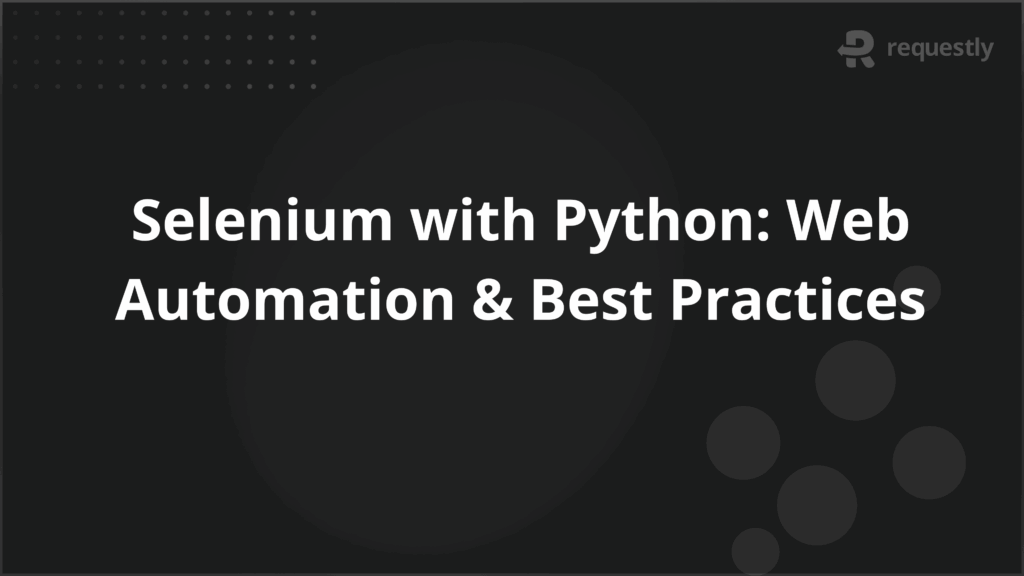
Selenium remains one of the most widely used automation frameworks for web testing. Among its supported languages, Python has emerged as a popular choice because of its readability, extensive libraries, and ease of integration with testing frameworks.
This article provides a detailed look at using Selenium with Python—from setup and basic commands to advanced practices like Page Object Model (POM) and CI/CD integration.
Why Python is Widely Adopted for Selenium Test Automation
Python offers several advantages that make it ideal for Selenium automation:
- Readable and concise syntax: Python scripts require fewer lines of code compared to Java or C#, reducing development time.
- Rich ecosystem of libraries: Frameworks like unittest, pytest, and Nose integrate seamlessly with Selenium.
- Cross-platform compatibility: Python runs on Windows, macOS, and Linux, ensuring broad adoption.
- Strong community support: Python has one of the largest developer communities, which makes troubleshooting easier.
Installing Selenium for Python and Environment Setup
To begin, Python must be installed along with Selenium bindings.
1. Install Python from the official website and ensure it is added to the system path.
Install Selenium via pip:
pip install selenium
2. Download the appropriate WebDriver (e.g., ChromeDriver, GeckoDriver) and place it in your system PATH.
3. Verify installation by importing Selenium in a Python script:
from selenium import webdriver
Overview of Selenium WebDriver
Selenium WebDriver is a collection of APIs that allows direct communication with web browsers. Each supported browser has its own driver (e.g., ChromeDriver for Chrome). WebDriver enables commands such as opening URLs, clicking buttons, entering text, and extracting information from web pages.
Understanding Selenium Python Bindings
The Python bindings for Selenium provide a convenient interface to access Selenium WebDriver APIs. They allow Python scripts to:
- Launch browsers programmatically.
- Interact with DOM elements.
- Capture screenshots.
- Manage browser sessions.
Writing Your First Selenium Test Script in Python
A basic example illustrates how Selenium works with Python:
from selenium import webdriver
driver = webdriver.Chrome()
driver.get("https://example.com")
print("Page title is:", driver.title)
driver.quit()
This script launches Chrome, navigates to a webpage, prints the title, and closes the browser.
Locating WebElements in Selenium Python
Locating elements accurately is critical for test reliability. Selenium provides multiple strategies:
find_element_by_id()
find_element_by_name()
find_element_by_class_name()
find_element_by_xpath()
find_element_by_css_selector()
Using robust locators like CSS selectors and XPath is often recommended for dynamic pages.
Interacting with Common Web Elements (Buttons, Links, Text Fields)
Selenium allows direct interaction with elements once located:
- Click a button:
driver.find_element_by_id("submit").click()
Enter text:
driver.find_element_by_name("username").send_keys("user123")
Retrieve text:
element.text
Navigating Through the HTML DOM
Applications often require structured navigation.
Step 1. Locate and Use Navigation Links
Navigation links can be accessed with XPath or link text:
driver.find_element_by_link_text("About Us").click()
Step 2. Access Header Sections
Headers can be located using tag names:
header = driver.find_element_by_tag_name("h1")
print(header.text)
Step 3. Work with Forms and Input Fields
Forms are handled by identifying input fields and submitting:
driver.find_element_by_name("email").send_keys("test@example.com")
driver.find_element_by_name("password").send_keys("securePass")
driver.find_element_by_id("loginBtn").click()
Handling Checkboxes and Radio Buttons
Checkboxes and radios can be toggled using .click():
checkbox = driver.find_element_by_id("subscribe")
if not checkbox.is_selected():
checkbox.click()
Managing Dropdowns and Select Menus
Selenium provides the Select class for dropdowns:
from selenium.webdriver.support.ui import Select
dropdown = Select(driver.find_element_by_id("country"))
dropdown.select_by_visible_text("India")
Handling iFrames in Selenium Python
When elements reside inside iframes, switching context is required:
driver.switch_to.frame("iframeName")
driver.find_element_by_id("insideFrame").click()
driver.switch_to.default_content()
Navigating Browser Windows and Tabs
Multiple windows can be handled using handles:
handles = driver.window_handles
driver.switch_to.window(handles[1]) # switch to new tab
Performing Mouse and Keyboard Actions
Selenium’s ActionChains class enables advanced interactions:
from selenium.webdriver import ActionChains
actions = ActionChains(driver)
element = driver.find_element_by_id("menu")
actions.move_to_element(element).perform()
Handling Waits in Selenium Python (Implicit, Explicit, Fluent)
Synchronizing tests with dynamic content requires waits:
- Implicit Wait: Sets a default wait for all elements.
- Explicit Wait: Waits for specific conditions like visibility.
- Fluent Wait: Customizable polling with exception handling.
from selenium.webdriver.support.ui import WebDriverWait
from selenium.webdriver.support import expected_conditions as EC
wait = WebDriverWait(driver, 10)
element = wait.until(EC.visibility_of_element_located(("id", "dynamic")))
Managing Alerts and Pop-up Dialogs
Alerts can be handled by switching context:
alert = driver.switch_to.alert
print(alert.text)
alert.accept()
Using Assertions and Validations in Selenium Python
Assertions validate expected results:
assert "Dashboard" in driver.title
Validations ensure test accuracy by checking conditions like element presence or state.
Test Data Management and Parameterization
Parameterizing tests allows execution with multiple datasets. This can be achieved using external files like CSV, JSON, or data providers in pytest.
Implementing Screenshots for Debugging
Screenshots aid debugging failed tests:
driver.save_screenshot("error.png")
Integrating Selenium with Python Testing Frameworks
Using unittest with Selenium
Unittest is Python’s built-in framework:
import unittest
class TestExample(unittest.TestCase):
def test_title(self):
driver = webdriver.Chrome()
driver.get("https://example.com")
self.assertIn("Example", driver.title)
driver.quit()
Using pytest with Selenium
Pytest supports parameterization, fixtures, and plugins:
def test_title():
driver = webdriver.Chrome()
driver.get("https://example.com")
assert "Example" in driver.title
driver.quit()
Organizing Tests with Page Object Model (POM)
POM improves test maintenance by separating locators from test logic:
class LoginPage:
def __init__(self, driver):
self.driver = driver
self.username = "username"
self.password = "password"
self.login_button = "loginBtn"
def login(self, user, pwd):
self.driver.find_element_by_name(self.username).send_keys(user)
self.driver.find_element_by_name(self.password).send_keys(pwd)
self.driver.find_element_by_id(self.login_button).click()
Common Mistakes to Avoid in Selenium Python Tests
Even experienced testers can fall into common traps when writing Selenium Python scripts. Avoiding these mistakes ensures tests remain stable and efficient.
- Mixing implicit and explicit waits: Using both types of waits together can lead to unpredictable behavior. For example, combining an implicit wait of 10 seconds with an explicit wait of 20 seconds may result in longer delays than intended. Stick to explicit waits for dynamic elements and keep implicit waits minimal.
- Using brittle locators like absolute XPath: Absolute XPaths (/html/body/div[1]/div[2]/span) break easily when the page structure changes. Prefer CSS selectors or relative XPath expressions that target attributes or class names for long-term stability.
- Overusing hard-coded sleep() instead of smart waits: Relying on time.sleep() adds unnecessary delays and slows down execution. Instead, use explicit or fluent waits that respond to actual element conditions, ensuring efficient synchronization.
- Failing to close browser sessions after tests: Leaving browsers open consumes system resources and may cause failures in subsequent runs. Always ensure driver.quit() is called at the end of each test or in teardown methods.
Best Practices for Stable and Scalable Test Automation
Adopting structured approaches ensures Selenium Python tests scale with growing application complexity.
- Use explicit waits for dynamic elements: Rely on condition-based waits like visibility or clickability to handle AJAX calls, animations, or delayed elements reliably.
- Apply Page Object Model for maintainable tests: Organizing locators and methods into page classes keeps test logic clean, reduces duplication, and simplifies updates when UI changes occur.
- Integrate with CI/CD for faster delivery: Connect Selenium Python tests with CI/CD pipelines (Jenkins, GitHub Actions, or GitLab CI) to run tests automatically on each build or deployment.
- Run tests in parallel for quicker feedback: Use pytest-xdist or cloud platforms like BrowserStack Automate to execute tests across multiple browsers simultaneously, reducing execution time significantly.
When to Use Selenium with Python vs. Other Tools
Selenium with Python is powerful, but it is not always the right fit for every testing requirement. Knowing when to use it ensures teams choose the most efficient approach.
Selenium with Python is ideal for:
- Web UI testing across browsers: It is built to handle complex user flows in web applications across Chrome, Firefox, Safari, and Edge.
- Agile and DevOps pipelines requiring quick scripting: Python’s concise syntax helps teams deliver test scripts faster in iterative environments.
Other tools may be preferable for: - API testing: Use tools like Postman or Python’s pytest-requests library to validate REST or GraphQL endpoints efficiently.
- Mobile automation: Appium is better suited for testing native, hybrid, or mobile web apps across Android and iOS devices.
Why run Selenium Python Tests on BrowserStack’s Real Device Cloud?
Running Selenium tests locally may work for initial development, but it quickly becomes limiting when applications need to be validated across diverse real-world conditions.
Modern users access websites on hundreds of browser–OS–device combinations, and local setups cannot replicate this complexity.
BrowserStack Automate’s real device cloud eliminates these challenges by providing instant access to thousands of real browsers and devices.
- True cross-browser and cross-device coverage: Test Selenium Python scripts on more than 3500 real browsers, operating systems, and devices without maintaining physical infrastructure.
- Real user conditions: Validate application performance under actual device behaviors, screen sizes, and network conditions, ensuring accurate results compared to emulators or simulators.
- Parallel execution for faster feedback: Run multiple Selenium Python tests simultaneously, significantly reducing overall execution time and accelerating release cycles.
- Seamless integration with CI/CD pipelines: Connect BrowserStack Automate with Jenkins, GitHub Actions, GitLab CI, or CircleCI to trigger tests automatically on every build.
- Comprehensive debugging tools: Access video recordings, screenshots, console logs, and network logs for every Selenium run, making it easier to identify and resolve issues quickly.
- Scalability without setup overhead: Avoid the time and cost of maintaining in-house device labs while still ensuring enterprise-grade test coverage.
By running Selenium Python tests on BrowserStack Automate, teams can guarantee that their applications deliver a consistent and reliable user experience across environments, ultimately reducing production risks and increasing confidence before release.
Conclusion
Selenium with Python combines the power of a versatile language with one of the most robust web automation frameworks. From basic element handling to advanced practices like POM and CI/CD, testers can build reliable, scalable automation. Running these tests on BrowserStack ensures cross-browser compatibility and real-world accuracy, delivering higher confidence in application quality.

Contents
- Why Python is Widely Adopted for Selenium Test Automation
- Installing Selenium for Python and Environment Setup
- Overview of Selenium WebDriver
- Understanding Selenium Python Bindings
- Writing Your First Selenium Test Script in Python
- Locating WebElements in Selenium Python
- Interacting with Common Web Elements (Buttons, Links, Text Fields)
- Navigating Through the HTML DOM
- Step 1. Locate and Use Navigation Links
- Step 2. Access Header Sections
- Step 3. Work with Forms and Input Fields
- Handling Checkboxes and Radio Buttons
- Managing Dropdowns and Select Menus
- Handling iFrames in Selenium Python
- Navigating Browser Windows and Tabs
- Performing Mouse and Keyboard Actions
- Handling Waits in Selenium Python (Implicit, Explicit, Fluent)
- Managing Alerts and Pop-up Dialogs
- Using Assertions and Validations in Selenium Python
- Test Data Management and Parameterization
- Implementing Screenshots for Debugging
- Integrating Selenium with Python Testing Frameworks
- Using unittest with Selenium
- Using pytest with Selenium
- Organizing Tests with Page Object Model (POM)
- Common Mistakes to Avoid in Selenium Python Tests
- Best Practices for Stable and Scalable Test Automation
- When to Use Selenium with Python vs. Other Tools
- Why run Selenium Python Tests on BrowserStack’s Real Device Cloud?
- Conclusion
Subscribe for latest updates
Share this article
Related posts





















