Mastering Window Handling in Selenium WebDriver with Java

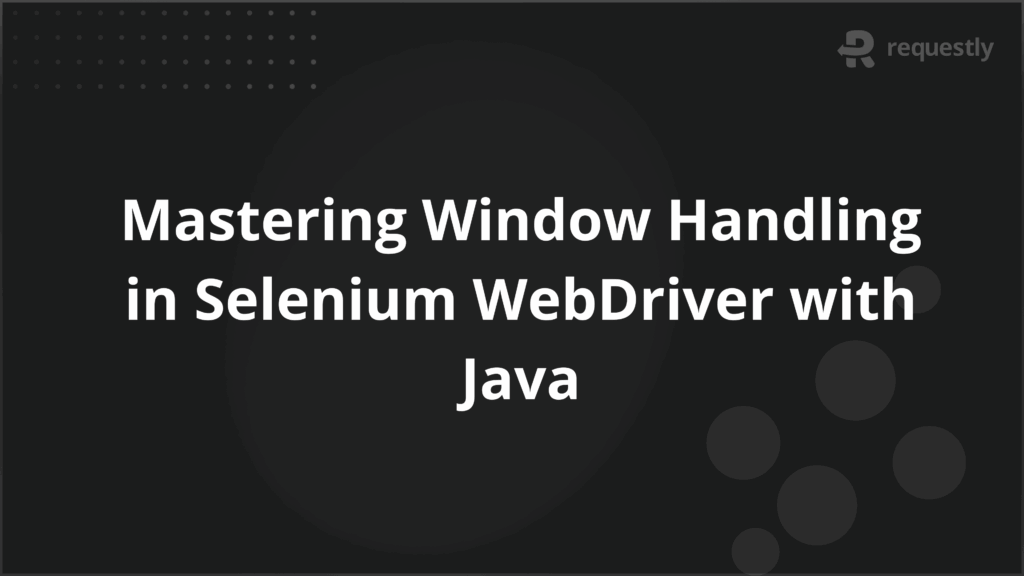
Modern web applications frequently involve interactions across multiple windows or browser tabs.
Examples include authentication flows that open a new login window, payment gateways that redirect users to third-party portals, and pop-up advertisements. For reliable test automation, handling these scenarios is crucial.
Selenium WebDriver provides a robust mechanism called window handles to manage and switch between different browser contexts seamlessly.
Understanding Window Handling in Selenium WebDriver
By default, Selenium WebDriver works with a single browser window when a test is initiated. However, many real-world test cases require switching to newly opened windows or tabs. Window handling is the process of identifying, accessing, and controlling these windows. This ensures test scripts can perform actions across multiple contexts without losing control of the primary browser session.
Key scenarios where window handling is required:
- Logging in via third-party authentication (e.g., Google or Facebook login).
- Redirects to secure payment gateways.
- Pop-ups or modal dialogs opening in separate tabs.
- Multi-step workflows spanning different browser contexts.
Role of Window Handles in Managing Browser Tabs and Pop-ups
Every browser window or tab opened by Selenium WebDriver is assigned a unique identifier called a window handle. These identifiers enable switching control from one window to another during execution.
Important characteristics of window handles:
- Each window handle is a string value unique to the session.
- The handle for the initial window is available immediately upon WebDriver instantiation.
- As new tabs or windows are opened, Selenium dynamically creates new handles.
Without window handles, Selenium would not be able to distinguish between multiple active windows.
Code Example: Switching Between Multiple Windows in Selenium
The following example demonstrates how to switch between the parent window and a newly opened child window.
public class WindowHandlingExample {
WebDriver driver;
@BeforeMethod
public void setUp() {
WebDriverManager.chromedriver().setup();
driver = new ChromeDriver();
driver.manage().window().maximize();
driver.get("https://example.com");
}
@Test
public void testMultipleWindows() {
// Store the parent window handle
String parentWindow = driver.getWindowHandle();
// Click a link that opens a new window
driver.findElement(By.id("newWindowLink")).click();
// Get all window handles
Set<String> allWindows = driver.getWindowHandles();
for (String window : allWindows) {
if (!window.equals(parentWindow)) {
driver.switchTo().window(window);
System.out.println("Child window title: " + driver.getTitle());
driver.close(); // Close child window
}
}
// Switch back to parent window
driver.switchTo().window(parentWindow);
System.out.println("Back to parent window: " + driver.getTitle());
}
@AfterMethod
public void tearDown() {
driver.quit();
}
}
This code ensures the test moves from the parent window to the child, performs required actions, closes the child, and switches back to the parent.
getWindowHandle() vs. getWindowHandles() Explained
Selenium provides two distinct methods for working with windows:
- getWindowHandle(): Returns the unique identifier (handle) of the current window in focus. Useful when storing the parent window before switching.
- getWindowHandles(): Returns a set of handles for all currently opened windows or tabs in the session. It is typically used in loops to iterate through available windows.
Together, these methods provide the foundation for managing complex workflows across multiple browser contexts.
Switching Control to a New Window in Selenium with Java
To switch control:
- Store the current window handle using getWindowHandle().
- Use getWindowHandles() to retrieve all available handles.
- Loop through the handles and compare with the parent handle.
- Switch to the child handle using driver.switchTo().window(handle).
This approach ensures tests do not lose track of the initial window and can safely return after interacting with new tabs or pop-ups.
Common Challenges in Window Handling and How to Overcome Them
Window handling can present certain challenges during test execution. Addressing them is key to building stable test suites:
- Timing issues: Sometimes, a new window takes time to load.
Solution: Use explicit waits to ensure the child window appears before switching. - Multiple child windows: Tests may encounter more than one new window.
Solution: Iterate through all handles and add logic to identify the correct window (e.g., by title or URL). - Losing control of the parent window: Failing to store the parent handle can prevent switching back.
Solution: Always save the parent handle before opening new windows. - Closing windows prematurely: Accidentally closing the parent window can terminate the session.
Solution: Verify the window before closing, ensuring only the intended one is closed. - Parallel test conflicts: Running multiple window-handling tests in parallel may cause overlap.
Solution: Use ThreadLocal WebDriver instances to isolate sessions.
Running Window Handling Tests on BrowserStack
Local testing may not reveal all window-handling issues since browsers behave differently across versions and operating systems. BrowserStack Automate helps teams validate these scenarios on a wide range of real devices and browsers.
Advantages of running window-handling tests on BrowserStack:
- Access to 3500+ real browsers and devices: Test window-switching functionality in real environments.
- Parallel execution: Run multiple window-handling tests simultaneously to accelerate feedback.
- Detailed debugging tools: Screenshots, video recordings, console logs, and network logs provide deeper insights when tests fail.
- Selenium WebDriver compatibility: Existing window-handling test scripts can run directly without modification.
By executing these tests on BrowserStack, QA teams gain confidence that workflows involving multiple windows or pop-ups work reliably across different platforms.
Conclusion
Window handling is a core aspect of Selenium automation when dealing with modern applications that involve multiple browser contexts.
By using window handles, testers can seamlessly switch between tabs and pop-ups, ensuring end-to-end workflow validation. While challenges such as timing and session management may arise, they can be mitigated with structured approaches and best practices. Running these tests on BrowserStack further enhances reliability by validating real-world scenarios on a wide range of browsers and devices.

Contents
- Understanding Window Handling in Selenium WebDriver
- Role of Window Handles in Managing Browser Tabs and Pop-ups
- Code Example: Switching Between Multiple Windows in Selenium
- getWindowHandle() vs. getWindowHandles() Explained
- Switching Control to a New Window in Selenium with Java
- Common Challenges in Window Handling and How to Overcome Them
- Running Window Handling Tests on BrowserStack
- Conclusion
Subscribe for latest updates
Share this article
Related posts





















