Selenium Tutorial: Automate Web Testing

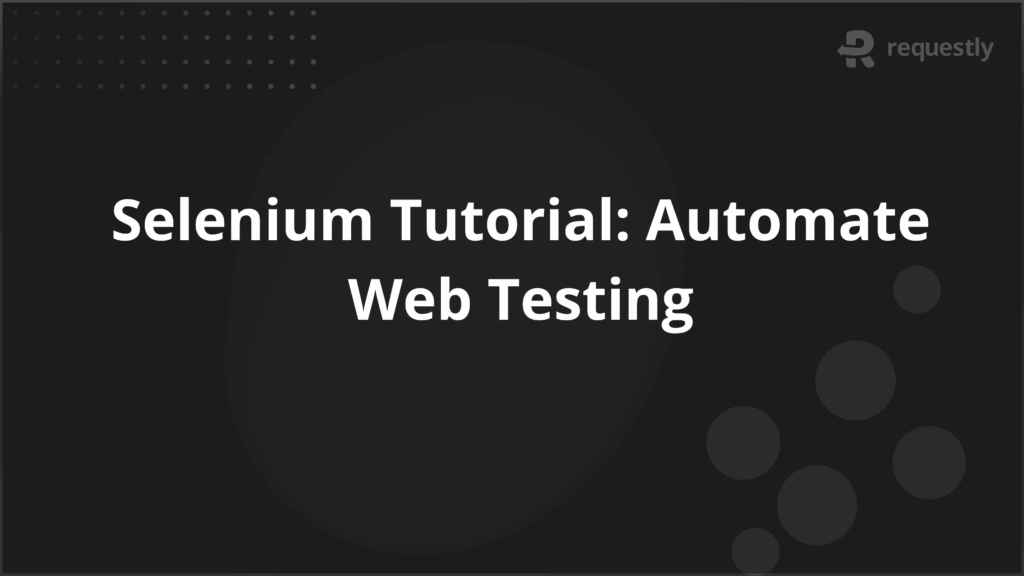
Selenium is a popular open-source framework for automating web applications. It allows developers and testers to mimic user interactions with browsers, such as clicking buttons, entering text, and navigating through websites.
Selenium supports several programming languages, including Java, Python, C#, Ruby, and JavaScript, making it a versatile tool for various testing environments.
Features of Selenium
Selenium has several notable features that make it the go-to framework for web automation:
- Cross-Browser Compatibility: Selenium works across multiple browsers, including Google Chrome, Mozilla Firefox, Safari, and Internet Explorer, allowing tests to be executed on various platforms.
- Multiple Programming Language Support: It supports a wide array of programming languages like Java, Python, Ruby, C#, and JavaScript, which gives teams the flexibility to choose their preferred language.
- Parallel Test Execution: Selenium enables running multiple tests in parallel across different browsers, which helps in speeding up the testing process.
- Open-Source: Selenium is completely open-source, meaning that it is free to use and continuously updated by a large community of developers and testers.
- Integration with Other Tools: Selenium integrates well with a variety of third-party tools, such as TestNG, JUnit, and Jenkins, making it ideal for use in continuous integration and delivery (CI/CD) pipelines.
Why Choose Selenium for Automation Testing?
Selenium is often chosen for web application testing because of its unique advantages:
- Flexibility: Selenium can be used with various browsers and supports testing on different platforms.
- Compatibility with CI/CD: It can be integrated seamlessly with CI/CD tools like Jenkins and Bamboo.
- Support for Multiple Languages: Teams can work with their preferred programming language, making Selenium more adaptable for different testing environments.
Core Components of Selenium
Selenium consists of several important components, each serving different roles in test automation:
- Selenium IDE (Integrated Development Environment): A browser extension that helps record and playback tests. It’s ideal for beginners as it does not require any programming knowledge.
- Selenium WebDriver: A more advanced component that directly interacts with the web browser. WebDriver offers better control over the browser and is widely used for creating scalable, maintainable test scripts.
- Selenium Grid: This component allows you to execute tests across multiple machines and browsers at the same time, making it efficient for running tests on various platforms in parallel.
- Selenium RC (Remote Control): Selenium RC was previously used to run tests across browsers but has been largely replaced by Selenium WebDriver due to WebDriver’s better performance and capabilities.
Setting Up Selenium WebDriver
To get started with Selenium WebDriver, follow these steps:
1. Install Prerequisites:
Before writing your first Selenium script, you need to make sure you have the following:
- Java: Ensure Java is installed on your machine if you’re using Java to write your Selenium tests. You can download it from here.
- WebDriver: Download the WebDriver for the browser you’re testing with. For example, if you’re using Chrome, download ChromeDriver.
- IDE: Install an Integrated Development Environment (IDE) like Eclipse or IntelliJ IDEA.
- Selenium WebDriver Libraries: You need to include Selenium in your project. You can do this either by downloading the JAR files or by using a build tool like Maven or Gradle.
2. Set Up Your Project:
Once the prerequisites are installed, set up your project in the IDE:
For Maven:
In your pom.xml, include the Selenium dependency:
<dependencies>
<dependency>
<groupId>org.seleniumhq.selenium</groupId>
<artifactId>selenium-java</artifactId>
<version>4.0.0</version>
</dependency>
</dependencies>
If you’re using Gradle, add this in your build.gradle file:
dependencies {
implementation 'org.seleniumhq.selenium:selenium-java:4.0.0'
}
3. Write Your First Test:
Now that you’ve set up your project, let’s write a simple Selenium WebDriver test.
Here’s a Java code example for opening a website in Chrome and performing a basic action (like navigating to a URL and printing the title of the page):
import org.openqa.selenium.WebDriver;
import org.openqa.selenium.chrome.ChromeDriver;
public class SeleniumTest {
public static void main(String[] args) {
// Set the path to the ChromeDriver executable
System.setProperty("webdriver.chrome.driver", "path/to/chromedriver");
// Create an instance of the ChromeDriver
WebDriver driver = new ChromeDriver();
// Navigate to a URL
driver.get("https://www.example.com");
// Get and print the title of the page
System.out.println("Page Title: " + driver.getTitle());
// Close the browser
driver.quit();
}
}
4. Run Your Test:
After writing your test script, run the program from your IDE. You should see the browser open up, navigate to the specified URL (in this case, “https://www.example.com”), and print the page title in the console.
5. Execute and Analyze Results:
Once the test is executed, check the output. If successful, you will see the browser window pop up, navigate to the website, and output the title. Ensure that no errors or exceptions occur.
Additional Setup for Other Browsers:
To run the tests on other browsers (e.g., Firefox), you would need to download the appropriate WebDriver for that browser:
- Firefox: Download geckodriver.
- Edge: Download msedgedriver.
In your test, just change the WebDriver initialization as follows:
// For Firefox
WebDriver driver = new FirefoxDriver();
// For Edge
WebDriver driver = new EdgeDriver();
Challenges of Using Selenium
While Selenium is a powerful tool, there are certain challenges that testers may encounter:
- Handling Dynamic Content: Websites that dynamically load content can be difficult to test. Proper synchronization mechanisms like explicit waits are needed to ensure that elements are ready for interaction.
- Cross-Browser Testing: Even though Selenium supports multiple browsers, slight differences in how browsers render web pages can lead to discrepancies in test results.
- Complex UI Interactions: Selenium might not always be effective in automating complex UI components like rich AJAX-based applications, which may require additional tools and frameworks.
- Maintenance of Test Scripts: As web applications evolve, test scripts may require frequent updates. Managing these changes efficiently can be challenging, especially for large-scale projects.
- Limited Reporting Capabilities: Selenium doesn’t offer extensive built-in reporting capabilities. To generate reports, testers must integrate it with other tools like TestNG or JUnit.
Best Practices for Selenium Automation
To maximize Selenium’s potential, consider these best practices:
- Use Explicit Waits: Explicit waits ensure that elements are fully loaded before interactions, improving the stability of tests.
- Adopt the Page Object Model (POM): The POM design pattern helps keep your test scripts organized and easier to maintain by separating the code related to test logic and web page elements.
- Use Data-Driven Testing: Running tests with multiple datasets improves coverage and helps verify that the application works in various scenarios without duplicating test cases.
- Implement Continuous Testing: Integrate Selenium tests with CI/CD pipelines to automatically execute tests as part of the development cycle.
- Test on Real Devices: To get accurate results, it’s important to run tests on real browsers and devices rather than relying on emulators.
Why Run Selenium Tests on Real Devices?
BrowserStack is a powerful cloud-based platform that enhances Selenium testing by providing various features that streamline and optimize the testing process. Here’s how BrowserStack helps in Selenium testing:
- Real Device Testing: Run tests on real devices, ensuring accurate results and real-world performance.
- Parallel Testing: Execute multiple tests simultaneously, reducing overall test time.
- Cloud Selenium Grid: Use a scalable cloud grid to run tests across browsers and platforms without managing infrastructure.
- Cross-Browser & Cross-Platform Testing: Test on various browsers and OS (Windows, macOS, Android, iOS) for wide compatibility.
- Debugging & Video Playback: Access logs, screenshots, and videos for faster issue identification.
- CI/CD Integration: Automate tests in CI/CD tools (e.g., Jenkins) for continuous integration.
- No Infrastructure Overhead: No need to manage devices or grid setup; everything is in the cloud.
- Local Testing & Secure Tunnels: Test locally hosted or private applications securely with tunneling.
Conclusion
Selenium is an indispensable tool in the world of web automation testing. With its flexibility, cross-browser support, and integration capabilities, it continues to be a top choice for developers and testers. By following best practices and leveraging its features effectively, you can improve the reliability and efficiency of your testing efforts.

Contents
- Features of Selenium
- Why Choose Selenium for Automation Testing?
- Core Components of Selenium
- Setting Up Selenium WebDriver
- 1. Install Prerequisites:
- 2. Set Up Your Project:
- 3. Write Your First Test:
- 4. Run Your Test:
- 5. Execute and Analyze Results:
- Additional Setup for Other Browsers:
- Challenges of Using Selenium
- Best Practices for Selenium Automation
- Why Run Selenium Tests on Real Devices?
- Conclusion
Subscribe for latest updates
Share this article
Related posts





















