Complete Guide to Handling Alerts in Selenium

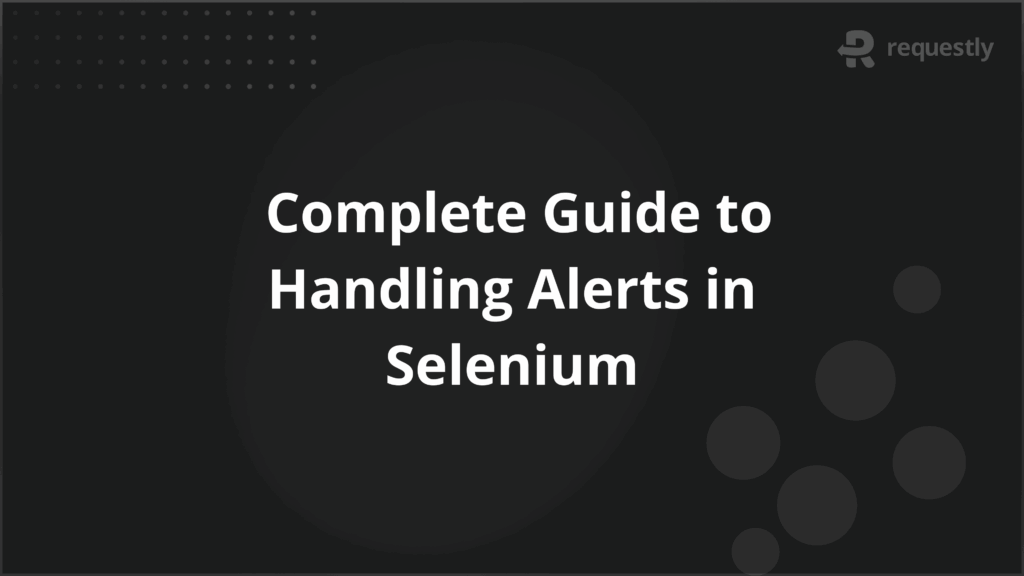
When testing web applications, unexpected alerts and pop-ups can interrupt automated scripts and cause test failures if they are not handled correctly. Selenium WebDriver provides structured methods to manage these interruptions, allowing test execution to continue without breaking the flow.
Alerts in Selenium are dialog boxes that display messages or request user action, while popups may include authentication windows, file uploads, or modal dialogs. Learning to identify and handle them is crucial for building stable and reliable automation suites.
This guide explains their types and demonstrates effective techniques for managing them in real test scenarios.
Alerts in Selenium: Definition and Purpose
Alerts in Selenium are small pop-up dialog boxes that appear in the browser to provide information, request input, or confirm an action. They are part of the browser’s native functionality and cannot be accessed directly through standard web element locators such as ID, name, or CSS selectors.
The main purpose of alerts is to capture the user’s attention and force a response before continuing with any further interaction on the page. In test automation, handling these alerts is necessary to prevent scripts from pausing indefinitely and to validate that the application behaves as expected when alerts are triggered.
Different Types of Alerts in Selenium
Selenium supports handling three primary types of alerts, each serving a different purpose during user interaction. Understanding these helps testers design scripts that can respond appropriately in different scenarios.
- Simple Alert: Displays a message with an OK button. It is commonly used to provide information or notifications to the user.
- Confirmation Alert: Contains OK and Cancel buttons. It asks for confirmation before proceeding with an action, such as deleting a record.
- Prompt Alert: Provides a text box along with OK and Cancel buttons. It allows the user to enter input that the application can capture and process.
Techniques to Handle Alerts in Selenium WebDriver
Selenium WebDriver provides the Alert interface to interact with browser alerts. Using this interface, testers can accept, dismiss, read text, or send input depending on the alert type. Handling alerts correctly prevents execution pauses and ensures that tests mimic real user flows.
Step 1: Switch to the alert
Alerts are not part of the DOM, so the first step is to shift WebDriver’s focus using:
driver.switchTo().alert();
Step 2: Perform the required action
Once the focus is on the alert, the tester can use the following methods:
- accept(): Clicks the OK button to proceed.
- dismiss(): Clicks the Cancel button to stop the action.
- getText(): Retrieves the message displayed in the alert.
- sendKeys(String input): Sends text input to a prompt alert’s textbox.
Step 3: Verify the outcome
After interacting with the alert, validate the application’s response. For example, check whether a record was deleted after accepting a confirmation alert or whether the input from a prompt alert was captured correctly.
Example: Managing Alerts in Selenium
The following example demonstrates how to handle different types of alerts using Selenium WebDriver. It shows how to switch to the alert, interact with it, and then validate the application’s behavior.
import org.openqa.selenium.Alert;
import org.openqa.selenium.By;
import org.openqa.selenium.WebDriver;
import org.openqa.selenium.chrome.ChromeDriver;
public class AlertHandlingExample {
public static void main(String[] args) {
WebDriver driver = new ChromeDriver();
driver.get("https://example.com/alerts");
// Handling a simple alert
driver.findElement(By.id("simpleAlertButton")).click();
Alert simpleAlert = driver.switchTo().alert();
System.out.println("Simple Alert Text: " + simpleAlert.getText());
simpleAlert.accept();
// Handling a confirmation alert
driver.findElement(By.id("confirmAlertButton")).click();
Alert confirmAlert = driver.switchTo().alert();
System.out.println("Confirmation Alert Text: " + confirmAlert.getText());
confirmAlert.dismiss(); // or confirmAlert.accept();
// Handling a prompt alert
driver.findElement(By.id("promptAlertButton")).click();
Alert promptAlert = driver.switchTo().alert();
promptAlert.sendKeys("Selenium Test");
System.out.println("Prompt Alert Text: " + promptAlert.getText());
promptAlert.accept();
driver.quit();
}
}
This example covers all three types of alerts—simple, confirmation, and prompt—showing how Selenium provides full control over these browser interactions.
Popups in Selenium: An Overview
Popups are additional browser windows or dialog boxes that interrupt the normal flow of a web application.
They differ from alerts in two key ways: they may be generated either by the browser itself or by the application’s HTML/JavaScript, and they often require different handling strategies depending on their type.
Broadly, pop-ups can be grouped into two categories:
- Browser-level popups: These are triggered by the browser and not part of the DOM, so Selenium cannot locate them using standard locators. Examples include authentication dialogs and file upload/download system dialogs.
- DOM-based popups: These are implemented in HTML and JavaScript, making them part of the web page DOM. Since they are actual web elements, Selenium can interact with them using locators like ID, class name, or XPath. Modal dialogs, custom dropdowns, and JavaScript-based overlays fall into this category.
Popups often serve business-critical purposes, such as confirming transactions, handling login authentication, or uploading essential documents.
If they are not handled correctly, automation scripts may fail, skip validations, or leave workflows incomplete. This makes it important to identify what type of pop-up is being triggered before choosing the right Selenium handling approach.
Approaches to Handling Popups in Selenium
Popups interrupt the normal flow of web applications and can appear in several forms. Unlike alerts, which are limited to three basic types, popups vary widely in how they are triggered and how they behave across browsers. This makes them more challenging to manage in test automation.
Selenium provides different techniques for handling them, but the right choice depends on the type of pop-up involved.
In automation, three types of pop-ups are encountered most frequently:
- Authentication popups: These are generated when a user tries to access a resource secured with credentials. Since they appear as browser dialogs, Selenium cannot locate them using selectors, and alternative strategies are needed.
- File upload and download popups: These appear when a web application requires the user to upload or download a file. Upload dialogs may sometimes be bypassed if the <input type=”file”> element is exposed, while downloads often require configuring browser settings to skip the system pop-up.
- Modal dialogs and windows: These are implemented in HTML and JavaScript, making them part of the DOM. Since they behave like overlays on the current page, Selenium can interact with them using locators and waits, just like any other element.
Each of these pop-up types introduces unique challenges, and the strategies for handling them differ. The following sections explain these approaches in detail with practical handling techniques and considerations for automation.
Common Challenges with Alerts and Popups
Alerts and popups often behave unpredictably, and their handling in Selenium comes with several challenges. These challenges can affect test stability, portability, and reliability if not addressed properly.
- Timing and synchronization issues: Popups usually appear after a user action. If the script does not wait correctly, Selenium may throw exceptions like NoAlertPresentException.
- Browser and OS dependency: Handling methods vary across browsers and operating systems, making it harder to maintain consistency.
- Limited Selenium control: Browser-level dialogs, such as authentication and file download popups, are outside the DOM and cannot be controlled directly with Selenium.
- Security restrictions: Newer browser versions block older methods such as embedding credentials in URLs, reducing the available options.
- Flaky test behavior: Inconsistent handling of popups can lead to intermittent failures, especially when network speed or system performance affects popup load times.
Best Practices for Alert and Popup Handling in Selenium
Managing alerts and pop-ups effectively is critical for building reliable automation suites. Applying the right practices helps reduce flaky behavior, improve test stability, and ensure scripts run consistently across environments.
- Use explicit waits: Always wait for alerts and popups with WebDriverWait before interacting with them. This avoids synchronization issues and prevents exceptions like NoAlertPresentException.
- Identify popup type early: Determine whether the popup is browser-level or DOM-based before choosing a handling strategy. This saves time and avoids using ineffective methods.
- Prefer Selenium-supported methods: For file uploads, use sendKeys() on the <input type=”file”> element if available, instead of relying on external tools.
- Configure browser settings for downloads: Adjust Chrome or Firefox preferences to bypass download dialogs and save files automatically to a defined location.
- Keep external tool usage minimal: Use AutoIT, Robot, or Sikuli only when native Selenium approaches are not possible, since they add complexity and reduce portability.
- Validate outcomes after handling: Always assert application behavior after closing or interacting with a pop-up, such as verifying that data is saved or navigation is successful.
- Test across browsers and environments: Run popup-related tests on multiple browsers and operating systems to confirm that the handling strategy works consistently.
Conclusion
Alerts and popups are an integral part of many web applications, and their correct handling is essential for building stable Selenium tests. Testers need to understand the different types of alerts, authentication popups, file dialogs, and modal windows to choose the right interaction strategy.
For teams running these tests at scale, BrowserStack Automate provides critical advantages. It offers instant access to over 3,500 real browsers and devices, parallel test execution for faster feedback, and detailed debugging tools, including screenshots, video recordings, and console logs.

Contents
- Alerts in Selenium: Definition and Purpose
- Different Types of Alerts in Selenium
- Techniques to Handle Alerts in Selenium WebDriver
- Step 1: Switch to the alert
- Step 2: Perform the required action
- Step 3: Verify the outcome
- Example: Managing Alerts in Selenium
- Popups in Selenium: An Overview
- Approaches to Handling Popups in Selenium
- Common Challenges with Alerts and Popups
- Best Practices for Alert and Popup Handling in Selenium
- Conclusion
Subscribe for latest updates
Share this article
Related posts





















