JavaScript Executor in Selenium: A Complete Guide

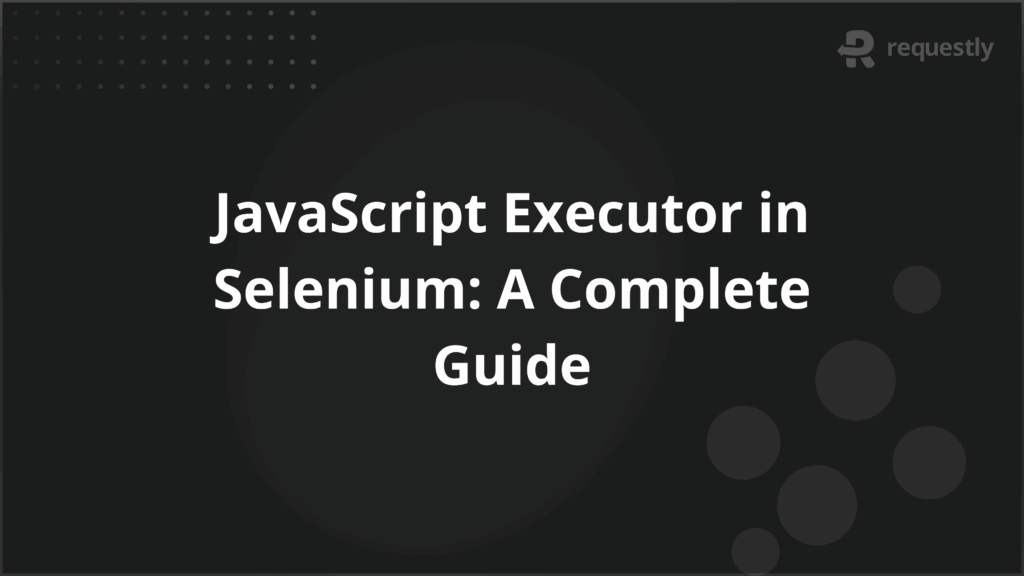
Selenium’s standard WebDriver methods usually work well for interacting with web elements. But in cases where elements are hidden, dynamic, or not responding as expected, those methods may fail. That’s when JavaScript Executor becomes useful.
JavaScript Executor allows you to run JavaScript code directly in the browser from your Selenium scripts. Since most modern applications rely on JavaScript for rendering and updates, this gives testers more control to handle scenarios WebDriver cannot manage on its own.
This guide explains what JavaScript Executor is, how it works, when to use it, its key methods, and its limitations
Understanding JavaScript Executor in Selenium
JavaScript Executor is an interface provided by Selenium WebDriver. It allows automation scripts to send raw JavaScript code to the browser and have it executed in the current page context. Instead of relying only on WebDriver’s built-in methods, testers can directly access the Document Object Model (DOM) through JavaScript.
In Selenium, JavaScript Executor is represented by the JavascriptExecutor interface. Every WebDriver instance, such as ChromeDriver or FirefoxDriver, can be cast to this interface. This means you can write and execute JavaScript commands as part of your test flow without any additional setup.
Here is the basic syntax used to work with it:
JavascriptExecutor js = (JavascriptExecutor) driver;
js.executeScript("alert('Testing with JavaScript Executor');");
The executeScript() method runs the JavaScript in the current page, while executeAsyncScript() lets you run asynchronous JavaScript, where the script waits until a callback is invoked before proceeding. Both are important depending on the behavior of the web application under test.
Below are the key points about what JavaScript Executor does in Selenium:
- Direct DOM access: It bypasses WebDriver limitations and directly interacts with elements in the DOM.
- Execution in browser context: Code runs as if typed in the browser’s developer console.
- Two execution modes: Synchronous execution through executeScript() and asynchronous execution through executeAsyncScript().
- Works with all drivers: Since every WebDriver class implements this interface, it can be used with Chrome, Firefox, Edge, and others without extra configuration.
Advantages of Using JavaScript Executor in Testing
WebDriver commands are designed to work like a real user interacting with a page, but they sometimes fail when applications use heavy scripting, animations, or non-standard elements. JavaScript Executor helps fill this gap by giving direct control over the browser.
Here are the main advantages explained in detail:
- Handling hidden or complex elements: Some elements are not interactable through WebDriver because they are hidden behind overlays, dynamically generated, or not yet fully visible. JavaScript Executor can still perform actions like clicking or setting values on them.
- Bypassing WebDriver limitations: There are cases where WebDriver methods like click() or sendKeys() throw errors, especially with elements controlled by JavaScript frameworks. Using executeScript() avoids these issues by directly invoking DOM methods.
- Scrolling and view adjustments: WebDriver has limited support for scrolling to specific positions on a page. With JavaScript Executor, testers can scroll to exact coordinates, bring elements into view, or adjust the page to match test needs.
- Performance of certain operations: Some actions, like fetching page details, retrieving performance metrics, or reading dynamic attributes, are faster and more reliable when executed with JavaScript.
- Support for asynchronous scripts: Modern applications often load content asynchronously. With executeAsyncScript(), testers can synchronize with callbacks and validate dynamic content loading more effectively.
When to Use JavaScript Executor in Tests
JavaScript Executor should not replace WebDriver methods for routine actions. It is most effective in specific cases where WebDriver commands do not work as expected. Below are the common situations where using JavaScript Executor is justified:
- Clicking elements that WebDriver cannot interact with: Sometimes click() fails because of overlapping elements, hidden layers, or JavaScript-based event handling. Using executeScript(“arguments[0].click();”, element); ensures the click action is performed directly.
- Entering values in input fields that block sendKeys(): Certain fields, especially in applications built with Angular, React, or Vue, may not accept input from sendKeys(). Setting the value with JavaScript works reliably in these cases.
- Scrolling the page or bringing elements into view: WebDriver has limited support for scrolling. With JavaScript, you can scroll to exact positions or use arguments[0].scrollIntoView(true); to bring a specific element into focus.
- Fetching values that WebDriver cannot retrieve: Attributes or dynamic properties, such as hidden text or runtime styles, can be read with JavaScript. For example, return window.getComputedStyle(arguments[0]).getPropertyValue(‘color’);.
- Working with asynchronous content: When dealing with Ajax calls or delayed responses, executeAsyncScript() can synchronize the test until a callback is triggered.
- Debugging during test development: JavaScript can highlight elements, add styles, or trigger alerts, which helps testers verify that the right elements are being located.
Important Methods in JavaScript Executor
The JavascriptExecutor interface provides two core methods: executeScript() and executeAsyncScript(). These methods form the base, but the way they are used can vary depending on the testing requirement. Understanding how each method works and when to use it is critical for writing stable and reliable tests.
Below are the important methods with explanations and examples:
1. executeScript(String script, Object... args)
This method runs JavaScript synchronously in the browser. The script executes immediately, and Selenium waits for the result before continuing. It is commonly used for actions like clicking elements, scrolling, or retrieving values.
JavascriptExecutor js = (JavascriptExecutor) driver;
js.executeScript("document.getElementById('username').value='admin';");
In this example, the script directly sets the value of the username field, bypassing sendKeys().
2. executeAsyncScript(String script, Object... args)
This method runs JavaScript asynchronously. It requires the script to signal completion using a callback. Selenium waits until the callback is triggered or a timeout occurs. This is useful when working with APIs, Ajax calls, or delayed content.
JavascriptExecutor js = (JavascriptExecutor) driver;
js.executeAsyncScript(
"var callback = arguments[arguments.length - 1];" +
"window.setTimeout(function(){ callback('done'); }, 3000);"
);
In this example, Selenium waits for three seconds until the callback returns.
3. Returning values from scripts
Both methods can return values directly to the Selenium script. You can fetch strings, numbers, or even elements from the DOM.
String title = (String) js.executeScript("return document.title;");
This retrieves the page title through JavaScript rather than WebDriver’s getTitle().
4. Passing arguments to scripts
You can pass Selenium elements or values into the JavaScript code using method arguments.
WebElement button = driver.findElement(By.id("submit"));
js.executeScript("arguments[0].click();", button);
This example clicks a button using JavaScript when the WebDriver click() fails.
Getting Started with JavaScript Executor in Selenium
Working with JavaScript Executor does not require extra libraries or plugins. It is already part of the Selenium WebDriver API. The main step is to cast your WebDriver instance into the JavascriptExecutor interface. Once that is done, you can directly execute scripts inside the browser.
Here is a simple step-by-step example to begin using it:
1. Set up WebDriver as usual
WebDriver driver = new ChromeDriver();
driver.get("https://example.com");
2. Cast the driver to JavascriptExecutor
JavascriptExecutor js = (JavascriptExecutor) driver;
3. Run a JavaScript command
js.executeScript("alert('JavaScript Executor is running');");
This will open an alert box in the browser with the given message. From here, you can expand into more practical operations.
To show how it works in real testing tasks, below are some basic but frequently used examples:
1. Scrolling to the bottom of the page
js.executeScript("window.scrollTo(0, document.body.scrollHeight);");
2. Highlighting an element for debugging
WebElement element = driver.findElement(By.id("username"));
js.executeScript("arguments[0].style.border='3px solid red'", element);
3. Fetching inner text of an element
String text = (String) js.executeScript("return document.getElementById('username').innerText;");
4. Navigating to a different URL
js.executeScript("window.location = 'https://www.selenium.dev';");
These examples show how easily JavaScript Executor can fit into regular Selenium scripts. It is not meant to replace WebDriver methods but to extend the tester’s options when default actions are not reliable.
How JavaScript Executor Runs Commands
WebDriver communicates with browsers through their respective drivers, such as ChromeDriver or GeckoDriver. When you call methods like click() or sendKeys(), Selenium sends a WebDriver protocol command to the driver, which then performs the action inside the browser.
With JavaScript Executor, the process is different. Instead of only sending WebDriver commands, Selenium passes your JavaScript code as a string to the browser driver. The driver forwards it to the browser’s JavaScript engine, which executes it in the context of the currently loaded page. The result is then returned to Selenium.
The execution happens in four steps:
- Code injection: The JavaScript code from your Selenium script is injected into the browser.
- Execution inside DOM: The browser’s JavaScript engine runs the code with full access to the page’s DOM.
- Result return: If the script has a return value, it is passed back to the Selenium script.
- Error or timeout handling: If the script fails or times out, Selenium throws an exception.
For example:
String title = (String) js.executeScript("return document.title;");
Here, the code return document.title; is executed by the browser engine, and the page title is returned to Selenium as a Java string.
This direct execution allows access to elements and properties that WebDriver cannot handle through standard methods.
Limitations of JavaScript Executor
While JavaScript Executor solves many problems that WebDriver alone cannot handle, it also comes with restrictions. Testers should be aware of these before deciding to use it.
- Not user-like interaction: WebDriver methods mimic real user actions, but JavaScript Executor manipulates the DOM directly. This means the test may pass even though the actual user experience would fail.
- Increased dependency on JavaScript knowledge: To use it effectively, testers need to write correct JavaScript snippets. Errors in the script may cause false results or unstable tests.
- Browser compatibility risks: A script that works in one browser may behave differently in another if the underlying JavaScript engine handles the DOM differently.
- Debugging complexity: Failures from injected scripts can be harder to trace compared to standard WebDriver methods because the error messages often come directly from the browser engine.
- Maintenance overhead: Overusing JavaScript Executor can make test scripts harder to maintain. Each custom snippet becomes another piece of code to update if the application DOM changes.
- Performance issues with long scripts: Large or complex JavaScript code may take more time to run, especially in asynchronous operations with callbacks.
- Testing accuracy on real devices: Applications often behave differently on real browsers and devices due to rendering, input handling, or performance variations. Tests should always be validated on actual browsers and devices. A cloud testing platform like BrowserStack makes this possible by running Selenium scripts on a wide range of real environments and ensures that results reflect real-world behavior.
Conclusion
JavaScript Executor extends Selenium by allowing direct execution of JavaScript in the browser. It helps handle hidden elements, scrolling, dynamic values, and asynchronous content. It should be used only where WebDriver methods are not enough, since frequent use increases maintenance and reduces test accuracy.
For reliable results, tests need to run on real browsers and devices. BrowserStack enables this by offering a cloud platform with thousands of real environments. It also supports parallel testing to speed up execution, local environment testing to validate in-development builds, and real device feature testing to ensure functionality works under real-user conditions.

Contents
- Understanding JavaScript Executor in Selenium
- Advantages of Using JavaScript Executor in Testing
- When to Use JavaScript Executor in Tests
- Important Methods in JavaScript Executor
- 1. executeScript(String script, Object... args)
- 2. executeAsyncScript(String script, Object... args)
- 3. Returning values from scripts
- 4. Passing arguments to scripts
- Getting Started with JavaScript Executor in Selenium
- 1. Set up WebDriver as usual
- 2. Cast the driver to JavascriptExecutor
- 3. Run a JavaScript command
- How JavaScript Executor Runs Commands
- Limitations of JavaScript Executor
- Conclusion
Subscribe for latest updates
Share this article
Related posts





















