How to Automate CAPTCHA in Selenium: Complete Beginner Guide

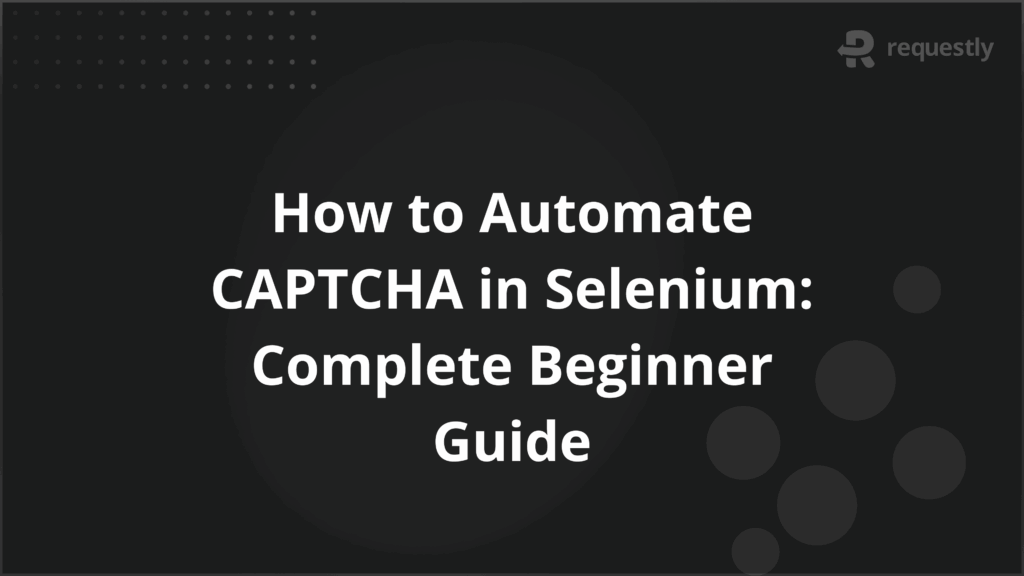
Test automation with Selenium often runs into problems when a CAPTCHA appears. Selenium by itself cannot solve or bypass CAPTCHA, so test runs get interrupted and require manual input. This creates delays and makes automated suites less reliable.
To manage this, testers usually disable CAPTCHA in controlled environments, rely on manual intervention for specific flows, or integrate third-party tools and advanced drivers that allow limited automation.
This article covers what CAPTCHA is, why it is hard to automate, and practical techniques to handle it in Selenium.
What is CAPTCHA in Web Applications?
CAPTCHA, short for Completely Automated Public Turing test to tell Computers and Humans Apart, is a security mechanism that websites use to confirm whether the visitor is a human or an automated script. It acts as a gatekeeper by presenting challenges that are simple for humans but difficult for bots or automated tools to solve.
In most web applications, CAPTCHA is implemented during critical actions to protect against abuse. These actions include creating new accounts, submitting forms repeatedly, or attempting brute-force login attempts. Since Selenium is itself an automation framework, a CAPTCHA system is designed specifically to block the kind of automated behavior Selenium represents.
Here are the common types of CAPTCHA that testers typically encounter in web applications:
- Text-based CAPTCHA: Users are asked to type distorted letters or numbers from an image.
- Image-based CAPTCHA: Users select specific images that meet a condition, such as “choose all pictures with cars.”
- reCAPTCHA (Google): Popular in modern websites, it ranges from a simple “I am not a robot” checkbox to more complex image challenges.
- Invisible CAPTCHA: Works in the background by monitoring user interaction patterns, such as mouse movement or keystroke timing.
Each of these methods is meant to identify automated activity, which is exactly why Selenium-driven scripts cannot handle them natively.
Why Automating CAPTCHA in Selenium is Challenging
The main purpose of CAPTCHA is to stop automation, so Selenium cannot interact with it the same way it interacts with other web elements. Even when you locate the CAPTCHA element through selectors, attempts to automate it usually fail because the challenge requires human recognition, decision-making, or behavioral patterns that automation frameworks cannot replicate.
The challenges can be broken down into several factors:
- Designed to Block Automation: CAPTCHA is built to detect non-human interactions. Automated clicks, keystrokes, or missing behavioral data immediately trigger suspicion.
- Dynamic Content: CAPTCHA images or puzzles change each time they load, which prevents predictable test automation.
- Third-Party Control: In most cases, CAPTCHA is hosted by third-party providers like Google. This limits direct access through Selenium since the system runs outside the application’s codebase.
- Browser and IP Fingerprinting: Many CAPTCHA systems track mouse movement, browser characteristics, or IP addresses. Selenium-driven tests often fail these checks because the interaction pattern looks artificial.
- Risk of Anti-Bot Detection: Tools that try to “solve” CAPTCHA automatically often get detected, which leads to blocks, rate limits, or test failures.
Common Scenarios and Test Cases Involving CAPTCHA
CAPTCHA usually appears in situations where there is a high risk of abuse or repetitive automated actions. For testers, this means it comes into play during specific flows rather than across the entire application.
Below are the most common scenarios where testers encounter CAPTCHA:
- User registration forms: Websites often use CAPTCHA to prevent bots from creating fake accounts in bulk. Selenium tests that validate registration flows need to account for this.
- Login attempts with incorrect credentials: After multiple failed logins, a CAPTCHA may appear as an added layer of protection against brute-force attacks.
- High-volume form submissions: Contact forms, feedback forms, or newsletter sign-ups may trigger CAPTCHA if too many submissions come from the same source in a short time.
- Payment or checkout flows: E-commerce sites sometimes use CAPTCHA during payment or checkout to reduce fraud risks.
- Sensitive transactions: Banking, healthcare, or government portals may present CAPTCHA before allowing access to confidential records or services.
In real testing environments, CAPTCHAs are often bypassed or disabled so that the automated suite can run without interruptions. However, these scenarios need to be tested at least once with CAPTCHA enabled to ensure that real users can complete the process without issues.
Approaches to Handle CAPTCHA in Selenium
Since Selenium cannot directly solve CAPTCHA, testers need to plan their automation around it. The choice of approach depends on the environment, the type of CAPTCHA in use, and the purpose of the test case. In most cases, the aim is not to bypass security but to keep test runs reliable without sacrificing coverage.
Here are the practical approaches commonly used to handle CAPTCHA in Selenium:
- Disabling CAPTCHA in a Test Environment: The most reliable way is to configure lower environments such as QA or staging so that CAPTCHA is turned off for automated test accounts.
- Using Manual Intervention (Delays and Input): In cases where CAPTCHA must remain active, testers can introduce wait times in scripts so that a human tester can solve the challenge before the test continues.
- Automating reCAPTCHA Checkbox Handling: For the simpler reCAPTCHA checkbox (“I am not a robot”), Selenium can sometimes interact with the element directly if additional image-based steps do not appear.
- Leveraging Third-Party Tools and Libraries: Some services can programmatically solve CAPTCHA by integrating APIs, though these are external dependencies and raise reliability or compliance considerations.
- Advanced Automation Techniques: Methods such as undetected ChromeDriver, SeleniumBase, or Selenium Stealth help reduce detection by CAPTCHA systems, though they require careful setup.
1. Disabling CAPTCHA in a Test Environment
Disabling CAPTCHA for automated testing not only saves time but also ensures test runs remain stable across different executions. However, at least a few manual or semi-automated runs with CAPTCHA enabled should be scheduled to confirm that the integration works as expected for real users.
There are different ways to achieve it:
- Configuration-based disablement: Many applications allow CAPTCHA to be enabled or disabled through environment-specific configuration files or feature flags. Test environments can be set to skip CAPTCHA checks altogether.
- Bypassing validation for test accounts: Applications can be configured so that specific test user accounts or IP ranges are exempt from CAPTCHA validation. This ensures security is intact for general users but testing runs smoothly.
- Mocking CAPTCHA responses: In some setups, CAPTCHA services can be mocked or stubbed to return a successful response automatically. This allows the Selenium test to move forward without solving the challenge.
- Using environment variables: Some teams set environment variables that tell the application to bypass CAPTCHA in lower environments but enforce it in production.
2. Using Manual Intervention (Delays and Input)
In situations where CAPTCHA cannot be disabled in the test environment, manual intervention becomes necessary.
This method is not ideal for regression or CI/CD pipelines because it introduces human dependency and slows down test execution. However, it is useful for exploratory testing, one-time validation of protected flows, or environments where disabling CAPTCHA is not an option.
There are several ways this approach is applied in Selenium tests:
- Introducing waits: Scripts can be programmed to pause for a defined amount of time using Thread.sleep() or WebDriverWait, giving the tester enough time to solve the CAPTCHA.
- Prompting user input: Some setups include a console prompt or message box that instructs the tester to complete the CAPTCHA before pressing a key to resume the test.
- Partial automation: The script executes all steps up to the CAPTCHA, pauses for manual completion, and then resumes automated verification of subsequent flows.
- Team-based test runs: In longer test suites, CAPTCHA handling may be distributed, where a human tester monitors execution and resolves CAPTCHAs when triggered.
3. Automating reCAPTCHA Checkbox Handling
Some web applications use the simple reCAPTCHA checkbox (“I am not a robot”) without triggering additional image-based challenges. In these limited cases, Selenium can interact with the checkbox element directly, though success depends on the CAPTCHA configuration and detection mechanisms.
Testers can use the following strategies when attempting automation:
- Locating the checkbox element: Use standard Selenium locators such as id, name, or XPath to find the reCAPTCHA checkbox.
- Performing a click action: Selenium’s click() method can simulate a user checking the box. In some cases, a JavaScript click using JavascriptExecutor may be needed if the element is hidden or overlaid.
- Handling dynamic iframes: The reCAPTCHA checkbox is often embedded inside an iframe. Selenium must switch to the correct iframe using driver.switchTo().frame() before interacting with the checkbox.
- Verifying checkbox success: After the click, tests should verify whether the CAPTCHA validation succeeded by checking page state or the appearance of a confirmation element.
4. Leveraging Third-Party Tools and Libraries
CAPTCHA often blocks automated Selenium scripts, causing test failures and slowing down execution. Managing this manually or trying to bypass it locally can be unreliable and time-consuming.
Platforms like BrowserStack solve this by providing real browsers and devices in the cloud, allowing tests to run in environments where CAPTCHA can be disabled, mocked, or handled with controlled manual input.
Selenium scripts can pause for human interaction when needed, and BrowserStack’s detailed session logs, screenshots, and video recordings make it easy to track CAPTCHA behavior and ensure consistent test results.
Advanced Techniques for Automating CAPTCHA in Selenium
When CAPTCHA cannot be disabled and minimizing manual intervention is required, advanced techniques can help testers improve automation reliability. These methods focus on making Selenium scripts behave more like human users and avoiding anti-bot detection mechanisms. Below are the most effective approaches with practical guidance.
1. Undetected ChromeDriver
Undetected ChromeDriver is a modified ChromeDriver that bypasses common anti-automation checks. It changes browser flags, properties, and WebDriver signatures that many CAPTCHA systems monitor.
To use it with Selenium, install the library and replace the standard ChromeDriver instance:
from undetected_chromedriver.v2 import Chrome, ChromeOptions
options = ChromeOptions()
options.add_argument("--start-maximized")
driver = Chrome(options=options)
driver.get("https://example.com")
This setup is most effective for simple CAPTCHAs such as checkboxes or behavioral triggers. Complex image-based CAPTCHAs or invisible CAPTCHAs are not reliably bypassed. Testers should combine this with controlled test accounts and logging to monitor failures.
2. SeleniumBase
SeleniumBase is built on top of Selenium and provides enhanced automation and anti-detection features. It can automatically handle waits, retries, and some stealth features that reduce detection risk.
For example, a basic SeleniumBase test:
from seleniumbase import BaseCase
class TestCAPTCHA(BaseCase):
def test_form_submission(self):
self.open("https://example.com")
self.type("#username", "testuser")
self.type("#password", "password123")
self.click("#login-button")
SeleniumBase also allows pausing at CAPTCHA points and integrating manual input. It is useful in test flows where full automation is not feasible but repetitive validation steps still need automation.
3. Selenium Stealth
Selenium Stealth hides automation-specific signals that CAPTCHAs detect, such as navigator properties, WebDriver flags, and certain JavaScript hooks.
To integrate:
from selenium import webdriver
from selenium_stealth import stealth
driver = webdriver.Chrome()
stealth(driver,
languages=["en-US", "en"],
vendor="Google Inc.",
platform="Win32",
webgl_vendor="Intel Inc.",
renderer="Intel Iris OpenGL Engine")
driver.get("https://example.com")
This method is effective when testing flows with invisible CAPTCHAs or behavioral detection. However, it requires careful configuration per browser and environment, and testers should monitor failures to identify detection points.
4. Behavioral Simulation
Behavioral simulation makes Selenium scripts behave like real users by introducing human-like interactions. This includes smooth mouse movements, randomized typing delays, scrolling, and pauses at unpredictable intervals.
Example:
from selenium.webdriver.common.action_chains import ActionChains
import time, random
actions = ActionChains(driver)
actions.move_to_element(driver.find_element("#submit")).perform()
time.sleep(random.uniform(1, 2))
driver.find_element("#submit").click()
This approach does not bypass CAPTCHA completely but reduces the risk of triggering anti-bot detection for behavioral or invisible CAPTCHAs. It is best combined with other techniques like Undetected ChromeDriver for higher success rates.
Best Practices for Automating CAPTCHA in Selenium
Handling CAPTCHA in Selenium requires structured strategies to ensure stable tests while respecting security. The following best practices provide actionable guidance for testers:
- Use Controlled Test Environments: Disable or mock CAPTCHA for automated accounts in staging or QA environments. This ensures scripts run reliably while production security remains intact. Always validate CAPTCHA functionality with at least one manual or semi-automated run.
- Combine Manual Intervention with Automation: For flows where CAPTCHA cannot be disabled, pause scripts at the CAPTCHA and resume after human input. This maintains coverage without causing test failures. Platforms like BrowserStack allow real browsers and devices to handle this smoothly.
- Apply Advanced Techniques Judiciously: Tools like Undetected ChromeDriver, SeleniumBase, and Selenium Stealth help reduce detection in controlled scenarios. Combine these with behavioral simulation such as realistic mouse movements, typing delays, and scrolling to mimic human interactions.
- Monitor and Log CAPTCHA Interactions: Capture detailed session logs, screenshots, and videos to analyze patterns that trigger CAPTCHA, debug failures, and refine automation strategies. BrowserStack provides built-in support for these insights.
- Respect Security and Compliance: Automation should never attempt to bypass CAPTCHA in production or violate service terms. The goal is reliable test coverage while adhering to security mechanisms.
Conclusion
CAPTCHA presents a significant challenge for Selenium automation because it is specifically designed to block automated scripts. Testers can address this by disabling CAPTCHA in test environments, using manual intervention where needed, or applying advanced techniques like Undetected ChromeDriver, SeleniumBase, or behavioral simulation.
Platforms like BrowserStack make this process easier by providing real browsers and devices, allowing controlled testing, pausing for manual input, and offering detailed logs and recordings. By following structured strategies and best practices, teams can maintain reliable test automation without compromising security or coverage.

Contents
- What is CAPTCHA in Web Applications?
- Why Automating CAPTCHA in Selenium is Challenging
- Common Scenarios and Test Cases Involving CAPTCHA
- Approaches to Handle CAPTCHA in Selenium
- 1. Disabling CAPTCHA in a Test Environment
- 2. Using Manual Intervention (Delays and Input)
- 3. Automating reCAPTCHA Checkbox Handling
- 4. Leveraging Third-Party Tools and Libraries
- Advanced Techniques for Automating CAPTCHA in Selenium
- 1. Undetected ChromeDriver
- 2. SeleniumBase
- 3. Selenium Stealth
- 4. Behavioral Simulation
- Best Practices for Automating CAPTCHA in Selenium
- Conclusion
Subscribe for latest updates
Share this article
Related posts





















