A Complete Guide to Locators in Selenium

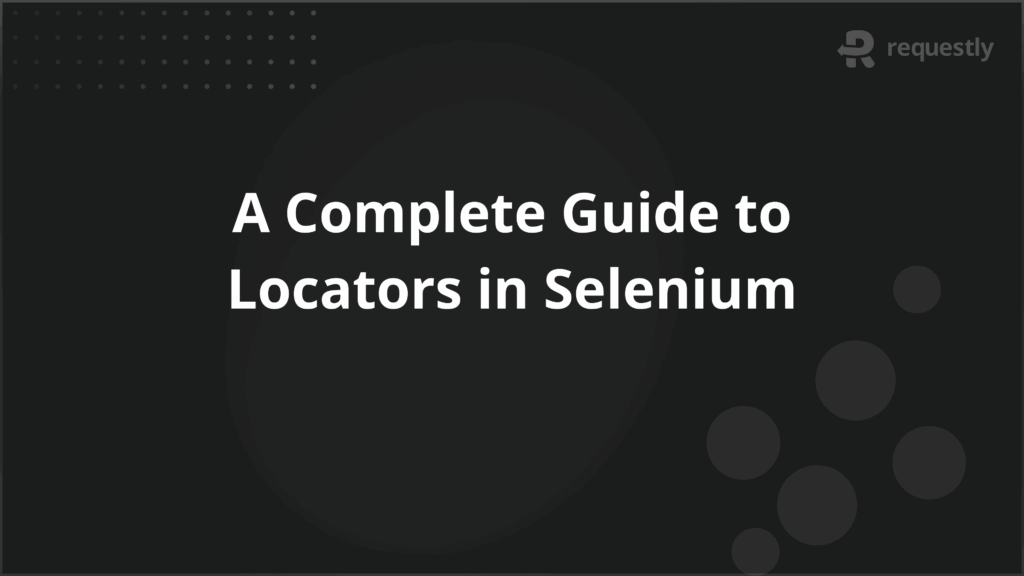
Selenium tests often fail when locators are unreliable, break due to dynamic elements, or become hard to maintain when multiple elements share similar attributes. These issues increase debugging time and reduce confidence in automated scripts.
To solve this, you must use the right locator strategies that match the structure and behavior of the web application. This helps reduce failures and ensure tests run consistently across different browsers and environments.
This article explains all Selenium locators, provides practical examples, and highlights challenges and best practices for building reliable automation scripts.
Understanding Locators in Selenium
In Selenium, a locator is a method to identify a specific web element on a page so the automation script can interact with it. Every action in a test, such as clicking buttons, entering text, or selecting options, requires Selenium to know exactly which element to target. Without locators, scripts cannot function reliably.
Locators work by examining the HTML structure and attributes of elements. They allow the automation tool to distinguish one element from another, even when pages contain multiple similar or dynamically generated elements. Accurate locators ensure that tests execute consistently and reflect real user interactions.
Importance of Locators in Selenium Automation
Locators define which web elements Selenium interacts with. Without reliable locators, tests fail or behave unpredictably, wasting time and increasing maintenance.
Below are the main reasons locators are crucial, with practical context:
- Accurate Interaction: Locators ensure Selenium clicks the right button or enters text in the correct field. For example, if multiple buttons share the same label, a precise locator prevents the script from clicking the wrong one.
- Consistent Execution: Tests behave the same across different browsers and environments because locators reference stable element attributes rather than visual placement or order.
- Reduced Maintenance: Strong locators continue to work even if minor changes occur in page layout or additional elements are added. This reduces the need for constant script updates.
- Validation of Complex Workflows: Locators allow scripts to access elements within nested structures, dynamic content, or interactive components, ensuring end-to-end workflows can be tested automatically.
- Faster Debugging: When a test fails, well-defined locators make it clear whether the failure is due to application logic or the script targeting the wrong element.
Types of Locators in Selenium Explained
Selenium provides multiple locator strategies to identify web elements, each suited for different scenarios. Understanding their behavior and trade-offs helps create stable and maintainable tests.
Below are the primary locator types with practical details and examples:
1. ID
Targets the element with a unique id attribute. This is the fastest and most reliable locator when IDs are stable. For example, driver.findElement(By.id(“username”)) directly accesses the username input field. Avoid using IDs that are dynamically generated for every page load.
2. Name
Locates elements using the name attribute. Useful for forms where input fields share predictable names. For instance, driver.findElement(By.name(“email”)) targets the email field. Be cautious if multiple elements share the same name, as it may select the first matching element.
3. Class Name
Selects elements with a specific class. Effective when the class is unique to a component, such as driver.findElement(By.className(“submit-btn”)). If multiple elements share the same class, additional filtering or indexing may be necessary.
4. Tag Name
Identifies elements by their HTML tag. Commonly used for lists or tables, for example, driver.findElements(By.tagName(“tr”)) returns all table rows. Often combined with other locators or conditions to narrow down the selection.
5. Link Text
Finds anchor elements using the exact text between <a> tags. Example: driver.findElement(By.linkText(“Forgot Password?”)) clicks the precise link. Accurate when link text is stable, but breaks if the text changes.
6. Partial Link Text
Matches anchor elements containing a portion of the link text. For example, driver.findElement(By.partialLinkText(“Forgot”)) works when the full text may vary slightly. Less precise, so use only when necessary.
7. XPath
Provides a path to locate elements anywhere in the DOM. Extremely flexible and capable of handling complex, nested, or dynamic elements. For example, driver.findElement(By.xpath(“//div[@id=’login’]//input[@type=’text’]”)) selects the username field inside a specific container. Overuse can make tests brittle if the DOM structure changes frequently.
8. CSS Selector
Targets elements using CSS rules, such as driver.findElement(By.cssSelector(“div.login input[type=’text’]”)). Faster than XPath in most browsers and capable of handling complex attribute combinations. Ideal when classes or IDs are unavailable or when navigating nested structures.
How to Use Selenium Locators with Examples
Selenium provides multiple ways to locate elements on a web page. Using the correct locator ensures the test interacts with the intended element, avoids failures, and simplifies maintenance. Below are examples of each locator type with explanations:
1. By ID
The id attribute is unique for each element on a page, making it the fastest and most reliable locator. Use it whenever the element has a stable ID.
Example:
WebElement username = driver.findElement(By.id("username"));
username.sendKeys("tester@example.com");
In this example, Selenium identifies the input field with id=”username” and enters the email. Using ID ensures the script targets exactly this field, even if other fields exist on the page.
2. By Name
The name attribute is commonly used for form elements. It can be less unique than ID, so verify that only one element matches or handle multiple matches carefully.
Example:
WebElement email = driver.findElement(By.name("email"));
email.sendKeys("user@example.com");
Here, Selenium locates the input field by its name=”email” and inputs a value. This is useful when IDs are absent but the name attribute is consistent across forms.
3. By Class Name
Locates elements by their class attribute. It works well when a class is specific to one component but can select multiple elements if the class is shared.
Example:
WebElement submitButton = driver.findElement(By.className("submit-btn"));
submitButton.click();
Selenium finds the button with class=”submit-btn” and clicks it. If multiple buttons share the same class, additional logic may be needed to target the correct one.
4. By Tag Name
Finds elements based on the HTML tag, such as input, div, or tr. Often combined with other locators or indexing to refine selection.
Example:
List<WebElement> rows = driver.findElements(By.tagName("tr"));
System.out.println("Total rows: " + rows.size());
This selects all table rows and prints the count. Tag name is useful for iterating over repeated elements like table rows, list items, or form fields.
5. By Link Text
Targets anchor tags (<a>) using the full text of the link. Precise but sensitive to text changes.
Example:
WebElement forgotPassword = driver.findElement(By.linkText("Forgot Password?"));
forgotPassword.click();
Selenium clicks the link with the exact text “Forgot Password?”. It ensures the correct link is selected even if multiple links exist.
6. By Partial Link Text
Similar to link text but matches only a portion of the anchor text. Useful when the full text is dynamic or partially variable.
Example:
WebElement forgot = driver.findElement(By.partialLinkText("Forgot"));
forgot.click();
This selects any link containing the word “Forgot”. It is less precise than full link text but helps in cases where the exact link text may change.
7. By XPath
XPath allows precise navigation of the DOM, enabling selection of elements based on hierarchy, attributes, or conditions. It is flexible but can become brittle if the DOM changes frequently.
Example:
WebElement password = driver.findElement(By.xpath("//div[@id='login']//input[@type='password']"));
password.sendKeys("SecurePass123");
Here, Selenium finds the password input inside a specific div container. XPath is useful for nested or dynamically generated elements where other locators are insufficient.
8. By CSS Selector
Uses CSS rules to select elements by class, ID, attributes, or hierarchy. It is generally faster than XPath and can handle complex selections.
Example:
WebElement loginButton = driver.findElement(By.cssSelector("div.login-container button[type='submit']"));
loginButton.click();
Selenium clicks the submit button inside a div with class login-container. CSS selectors are versatile and often preferred when IDs or unique classes are unavailable.
Handling Multiple Elements with Locators in Selenium
Web pages often contain multiple elements with similar attributes, such as lists, tables, buttons, or input fields. Interacting with these elements requires handling them as a collection rather than a single target. Selenium provides methods to locate and manage multiple elements efficiently.
When multiple elements match a locator, findElements() returns a list of all matching elements. This allows iterating, filtering, or selecting specific items based on conditions like text, index, or attributes. Using findElements() instead of findElement() prevents exceptions when multiple matches exist and gives more control over automation workflows.
Examples:
1. Iterating through elements
List<WebElement> items = driver.findElements(By.className("product-name"));
for (WebElement item : items) {
System.out.println(item.getText());
}
This finds all elements with the class product-name and prints their text. It is useful for validating product lists, menus, or dynamically generated content.
2. Selecting a specific element by index
List<WebElement> buttons = driver.findElements(By.tagName("button"));
buttons.get(2).click();
Here, Selenium clicks the third button on the page. Indexing allows precise selection when multiple similar elements exist and no unique identifiers are available.
3. Filtering elements based on attributes or text
List<WebElement> links = driver.findElements(By.tagName("a"));
for (WebElement link : links) {
if(link.getText().contains("Download")) {
link.click();
break;
}
}
This clicks the first link containing the word “Download”. Filtering ensures automation interacts with the intended element even in lists with many similar items.
4. Handling dynamic elements
For elements generated after page load, combine locators with explicit waits:
WebDriverWait wait = new WebDriverWait(driver, 10);
List<WebElement> dynamicItems = wait.until(ExpectedConditions.visibilityOfAllElementsLocatedBy(By.className("dynamic-item")));
dynamicItems.get(0).click();
This ensures Selenium waits until all dynamic elements are visible before interacting with them, preventing errors due to timing issues.
Proper handling of multiple elements improves test reliability and enables automation of complex workflows where elements are repeated, dynamically loaded, or partially visible.
How to Choose the Right Locator Strategy in Selenium
Selecting an appropriate locator strategy affects test stability, speed, and maintainability. Each locator type has strengths and limitations, so choosing the most suitable one depends on the page structure, element uniqueness, and how often the page changes.
Below are practical guidelines for choosing a locator strategy:
- Prefer ID when available: IDs are unique and allow the fastest element identification. For example, driver.findElement(By.id(“username”)) directly targets the username field. Use ID first if it is stable and not dynamically generated.
- Use Name or Class Name for forms and repeated elements: When IDs are absent, name or class can identify form fields or buttons. Ensure uniqueness or filter results when multiple elements share the same attribute. For example, driver.findElements(By.className(“submit-btn”)) allows iterating over multiple buttons.
- Use CSS Selectors for flexibility and speed: CSS selectors can combine classes, IDs, attributes, and hierarchy. They are generally faster than XPath and handle complex structures efficiently. Example: driver.findElement(By.cssSelector(“div.login input[type=’text’]”)).
- Use XPath for nested or dynamic elements: XPath can navigate the DOM, select elements by conditions, or access elements inside complex hierarchies. Example: driver.findElement(By.xpath(“//div[@id=’login’]//input[@type=’password’]”)). Avoid over-reliance on absolute paths, which break easily.
- Use Link Text or Partial Link Text for anchors: When working with links, full link text ensures accuracy, while partial link text helps when the text is partially dynamic. Example: driver.findElement(By.partialLinkText(“Forgot”)) clicks a link containing “Forgot”.
- Avoid fragile locators: Elements with dynamic IDs, generated class names, or layout-based selection (like indexes without context) increase test maintenance. Combine attributes or use relative paths to improve stability.
Common Challenges with Selenium Locators and How to Solve Them
Locating elements in Selenium can be tricky due to dynamic content, repeated elements, or complex page structures. Understanding common challenges and how to address them improves test reliability and reduces maintenance effort.
- Dynamic IDs or attributes: Some elements generate IDs or classes that change every time the page loads. Using these directly can make tests fail unpredictably. The solution is to rely on stable attributes, partial matches, or relative paths that remain consistent even when IDs change.
- Multiple similar elements: Pages often contain repeated buttons, links, or input fields. Selecting the wrong element can cause tests to fail or interact with the wrong component. Handling this involves treating these elements as a collection, filtering them by text, attributes, or position, and ensuring the script targets the correct instance.
- Elements not immediately visible: Some elements appear only after certain actions or load with a delay. Trying to interact with them too early causes failures. Using waiting strategies ensures Selenium only interacts with elements when they are present and visible on the page.
- Nested or complex DOM structures: Elements placed inside multiple containers or nested structures cannot always be accessed with simple locators. The solution is to use relative locators that navigate the hierarchy and uniquely identify the element based on its surrounding context.
- Whitespace or formatting in text-based locators: Text-based locators like link text or XPath can fail when extra spaces, line breaks, or formatting exist. Using partial matches or trimming whitespace ensures the correct element is identified even when the displayed text differs slightly from expectations.
Best Practices for Using Locators in Selenium
Effective use of locators ensures that Selenium scripts remain reliable, maintainable, and easy to debug. Following these best practices helps reduce test failures and simplifies automation maintenance:
- Prefer unique attributes first: Use attributes that are unique and stable, such as IDs, whenever possible. Unique identifiers reduce ambiguity and make scripts faster and more reliable.
- Avoid fragile locators: Steer clear of locators that rely on element position, order, or dynamically generated values. These locators break easily when minor changes occur in the page layout or DOM structure.
- Use relative paths over absolute paths: Absolute paths in XPath or CSS selectors depend on the full hierarchy and are prone to breakages. Relative locators that start from stable parent elements or attributes are more robust.
- Handle dynamic elements thoughtfully: For elements that appear or change dynamically, combine locators with strategies like waiting for visibility or presence. This ensures scripts interact with elements only when they are ready.
- Validate locator accuracy regularly: When updating scripts or when the application changes, verify that all locators still target the intended elements. This prevents false failures and reduces maintenance overhead.
- Prefer shorter and simpler locators: Avoid overly complex locators that combine many conditions unnecessarily. Simple locators that uniquely identify an element are easier to read, maintain, and debug.
- Document special locator strategies: For elements requiring advanced techniques, such as nested elements or partial matches, note the reasoning and approach. Documentation helps future testers understand why a particular locator is used.
- Test on real devices: Locators may behave differently across browsers or device types. Running Selenium scripts on real devices, such as through BrowserStack, ensures that locators work correctly in real-world conditions and reduces platform-specific failures.
Conclusion
Accurate locators ensure Selenium tests interact with the correct elements, run reliably, and remain maintainable as applications change. Handling dynamic elements, repeated components, and nested structures reduces failures and simplifies automation maintenance.
Validating locators across browsers and real devices ensures that tests reflect actual user behavior. Platforms like BrowserStack allow Selenium scripts to run on multiple devices and browser versions, making automation more reliable and improving overall test coverage.

Contents
- Understanding Locators in Selenium
- Importance of Locators in Selenium Automation
- Types of Locators in Selenium Explained
- How to Use Selenium Locators with Examples
- 1. By ID
- 2. By Name
- 3. By Class Name
- 4. By Tag Name
- 5. By Link Text
- 6. By Partial Link Text
- 7. By XPath
- 8. By CSS Selector
- Handling Multiple Elements with Locators in Selenium
- How to Choose the Right Locator Strategy in Selenium
- Common Challenges with Selenium Locators and How to Solve Them
- Best Practices for Using Locators in Selenium
- Conclusion
Subscribe for latest updates
Share this article
Related posts





















