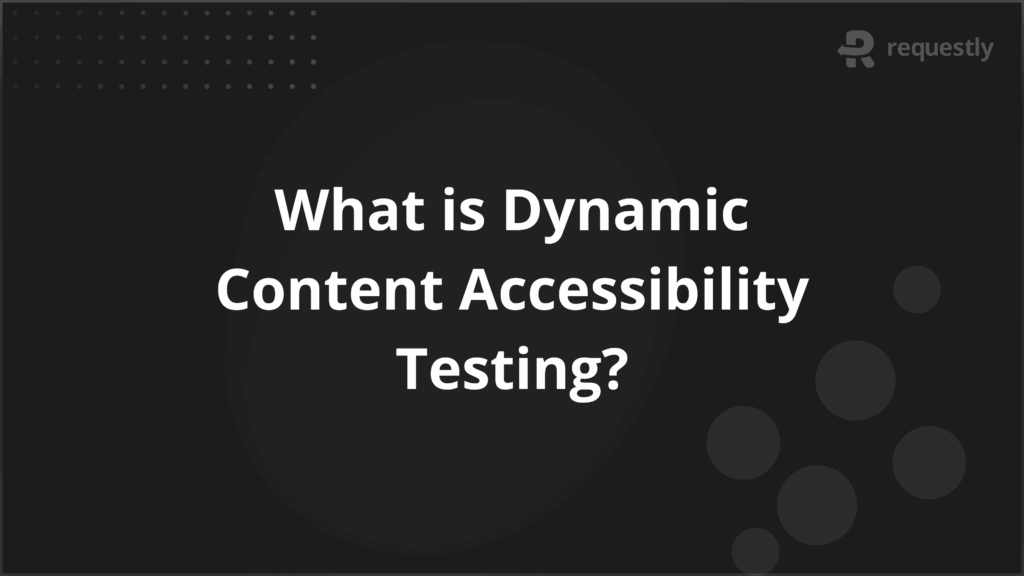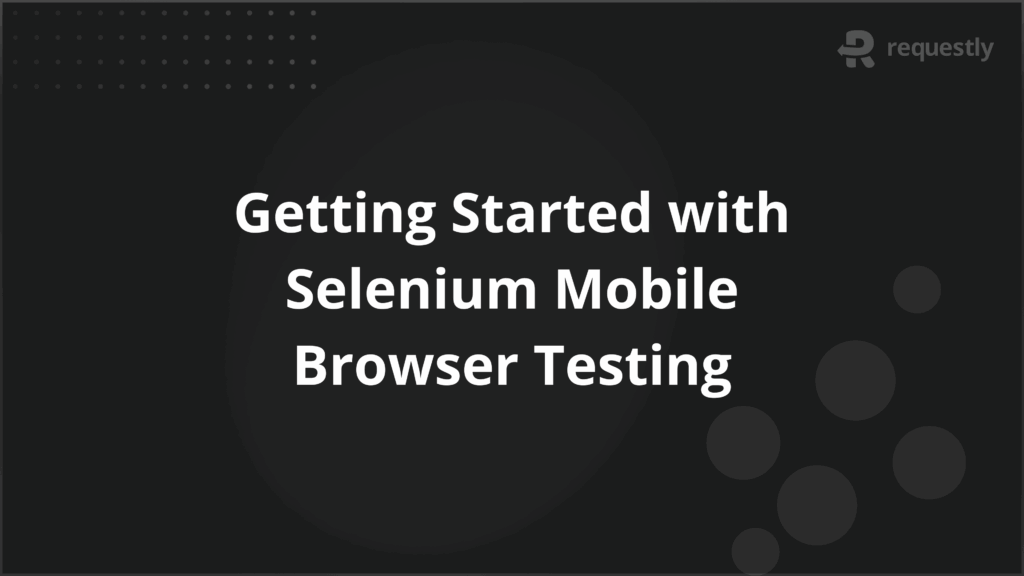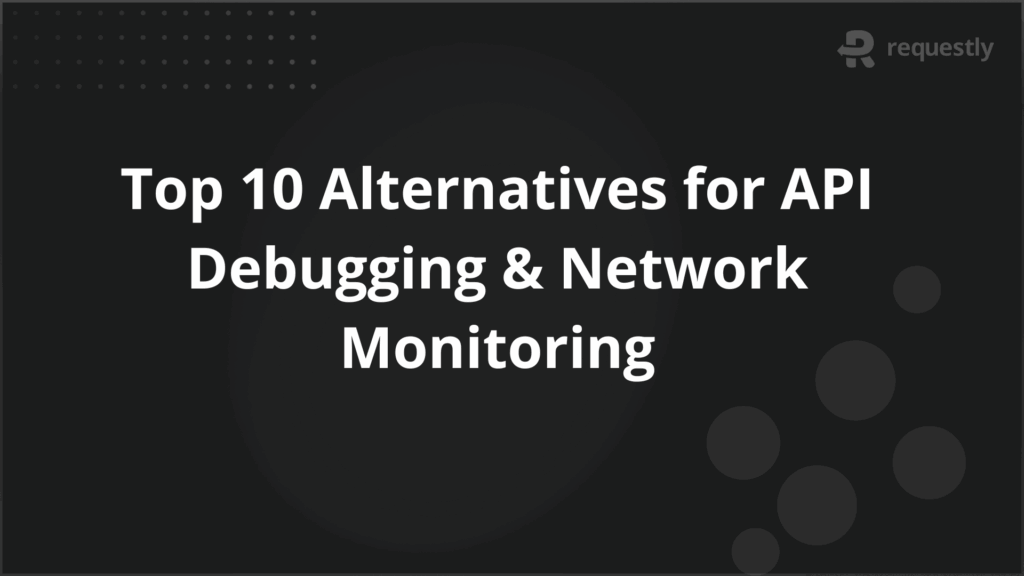How to Do Cross-Browser Testing in Selenium C# with NUnit

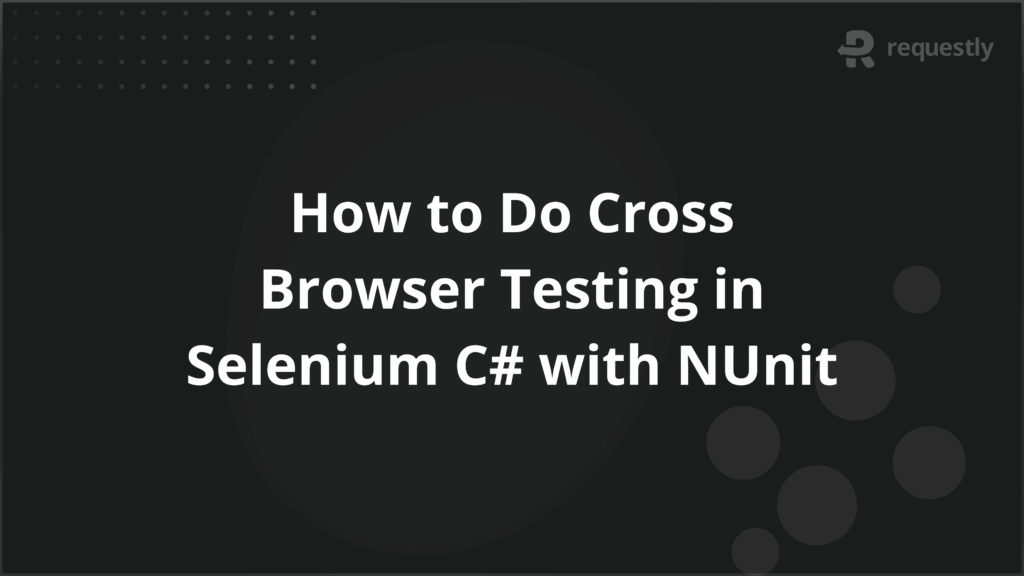
When you build test suites in Selenium with C#, the results can change depending on the browser. A locator that runs correctly in Chrome might fail in Firefox, while Edge can load elements differently and Safari may block certain scripts.
These variations occur because each browser engine interprets the DOM, CSS, and JavaScript in its own way. Cross-browser testing prevents that by checking behavior across multiple environments before deployment. NUnit further strengthens this process by supporting parameterized runs, parallel execution, and structured reporting.
This article explains how to do cross-browser testing in Selenium C# with NUnit, from setup to best practices.
Why Run Cross-Browser Tests in Selenium C# Projects
Cross-browser testing with Selenium C# helps validate that core workflows such as logins, form submissions, and navigation behave consistently for all users, regardless of the browser they choose.
Here are some more reasons teams run cross-browser tests using Selenium C#:
- Browser engine differences: Chrome, Firefox, Edge, and Safari interpret DOM, CSS, and JavaScript differently, which can break locators or affect layouts.
- User diversity: End users rely on multiple browsers across operating systems and devices, so validating only one environment misses real-world usage.
- Functional reliability: Core actions such as login, checkout, or form submission must behave consistently across all supported browsers.
- Deployment confidence: Detecting browser-specific issues before release reduces production bugs and prevents user-facing errors.
- Third-party integration checks: Embedded widgets, payment gateways, and analytics scripts can behave differently in certain browsers and must be validated.
- Compliance and accessibility: Some organizations need to support specific browsers due to internal IT policies or accessibility requirements.
- Regression coverage: Running the same test suite across multiple browsers ensures that fixes or new features do not introduce browser-specific regressions.
Prerequisites for Running Cross-Browser Tests in Selenium C#
Before you start writing tests, you need a proper setup to avoid environment-related failures. These prerequisites ensure that your test runs are reliable and repeatable:
- Visual Studio or VS Code with .NET support: Install an IDE that supports C# and make sure the .NET framework is configured for building and running test projects.
- NUnit framework: Add NUnit and NUnit3TestAdapter through NuGet packages so that your test cases can be structured and executed.
- Selenium WebDriver for C#: Install the Selenium WebDriver library via NuGet to interact with browsers through your C# code.
- Browser drivers: Download drivers like ChromeDriver, GeckoDriver, and msedgedriver, and make sure their versions match the installed browsers.
- Multiple browsers installed: Have the target browsers ready on your machine or test environment, updated to versions your users actually use.
- Test data and environment: Prepare test accounts, sample data, and stable URLs so that your test suite runs consistently across browsers.
- Remote setup (Optional): If you need scale, configure Selenium Grid or integrate a cloud testing service to run tests across many browser–OS combinations.
How to Perform Cross-Browser Testing Using Selenium C# with NUnit
Cross-browser testing with Selenium in C# follows a simple flow: set up NUnit, write your test scripts, and then execute those tests on different browsers. Each stage has its own considerations, and together they form a repeatable workflow for automation.
Setting Up NUnit for Cross-Browser Tests
Before writing any scripts, the project must be ready to support multiple browsers. NUnit makes this easier by allowing parameterized test cases and parallel execution. Below are the key steps:
1. Create a test project and add dependencies
Use Visual Studio to create an NUnit test project. Install these NuGet packages: NUnit, NUnit3TestAdapter, and Selenium.WebDriver. Verify that Test Explorer recognizes your test classes.
2. Add parameterized tests
Instead of duplicating test methods for every browser, use [TestCase] to inject browser names.
[Test]
[TestCase("Chrome")]
[TestCase("Firefox")]
[TestCase("Edge")]
public void LoginFlow(string browser)
{
IWebDriver driver = DriverFactory.Create(browser);
// test logic
driver.Quit();
}
3. Centralize driver creation
Keep driver setup in one place to avoid repetition.
public static class DriverFactory
{
public static IWebDriver Create(string browser)
{
return browser.ToLower() switch
{
"chrome" => new ChromeDriver(),
"firefox" => new FirefoxDriver(),
"edge" => new EdgeDriver(),
_ => throw new ArgumentException($"Unsupported browser: {browser}")
};
}
}
4. Enable parallel execution
Speed up cross-browser runs by running tests in parallel.
[assembly: LevelOfParallelism(3)]
[Parallelizable(ParallelScope.All)]
public class CrossBrowserTests { }
Writing Test Scripts in C#
Once NUnit is ready, you can start writing scripts. The goal is to keep tests maintainable while ensuring they work across browsers.
1. Use clear locators
Prefer stable locators such as id or name when available. Avoid absolute XPath as DOM changes often break them.
2. Add wait strategies
Browsers load elements differently. Use explicit waits to handle dynamic content instead of fixed delays.
var wait = new WebDriverWait(driver, TimeSpan.FromSeconds(10));
var element = wait.Until(d => d.FindElement(By.Id("username")));
3. Structure tests with page objects
Organize locators and actions into page classes so changes only need to be updated once.
public class LoginPage
{
private readonly IWebDriver _driver;
public LoginPage(IWebDriver driver) => _driver = driver;
public void Login(string user, string pass)
{
_driver.FindElement(By.Id("username")).SendKeys(user);
_driver.FindElement(By.Id("password")).SendKeys(pass);
_driver.FindElement(By.Id("submit")).Click();
}
}
4. Add assertions
Confirm outcomes with Assert statements so test results are meaningful.
Assert.That(driver.Title, Is.EqualTo("Dashboard"));
Running Tests on Different Browsers
After setup and script writing, the final step is executing tests across browsers. NUnit makes this flexible through parameters and integration with grids or cloud platforms.
1. Run locally with multiple drivers
Use [TestCase] to execute the same test across Chrome, Firefox, and Edge.
2. Pass parameters in CI/CD
Configure build pipelines to supply the browser name as a parameter so the same suite runs against different environments.
var browser = TestContext.Parameters.Get("browser", "chrome");
Driver = DriverFactory.Create(browser);
3. Use Selenium Grid or cloud services
For Safari or multiple OS-browser combinations, connect tests to Selenium Grid or services like BrowserStack and Sauce Labs. Replace the local driver with a RemoteWebDriver and define capabilities.
var options = new ChromeOptions();
options.PlatformName = "Windows 11";
options.BrowserVersion = "latest";
var driver = new RemoteWebDriver(new Uri("http://grid-server:4444/wd/hub"), options);
4. Review reports
Check NUnit’s results to compare outcomes across browsers. Pay attention to patterns, such as one browser consistently failing on specific workflows.
Common Errors in Selenium C# Cross-Browser Testing
Cross-browser failures are rarely random. They usually point to subtle differences in how browsers process DOM, scripts, or drivers. Here are the issues you will most often face and how to deal with them:
- Element not found (NoSuchElementException): Happens when Chrome renders the element instantly but Firefox delays loading. Fix by using WebDriverWait with conditions like ElementIsVisible or ElementExists instead of assuming the element is present.
- Stale element reference: Occurs when a dynamic page reloads sections of the DOM, common in React or Angular apps. Store locators, not elements, and re-fetch the element before interacting after any reload.
- Driver version mismatch: A newly updated browser often breaks the link with an older driver binary. In C#, use driver packages from NuGet (Selenium.WebDriver.ChromeDriver, Selenium.WebDriver.GeckoDriver) so updates happen automatically instead of relying on manual downloads.
- Inconsistent CSS rendering: Chrome may treat flexbox differently than Edge, causing the XPath index to shift. Don’t hard-code indexes in XPath; prefer semantic locators like By.CssSelector(“[data-test=’login-button’]”) that remain stable across render engines.
- Timeout errors: Safari and Edge are often slower to trigger JavaScript events. Replace implicit waits with explicit waits tuned for the action you expect (e.g., ElementToBeClickable when clicking, TitleIs when waiting for navigation).
- Pop-up and alert handling failures: Firefox sometimes blocks modal dialogs until explicitly focused. Always wait for the alert to appear with ExpectedConditions.AlertIsPresent() before switching to it.
- Parallel execution conflicts: Failing tests that only occur under [Parallelizable] usually mean the driver instance is shared. Make WebDriver a [ThreadStatic] variable or use NUnit’s SetUp/TearDown to guarantee each test gets its own isolated instance.
- Remote execution differences: Tests that pass locally but fail on Selenium Grid often point to mismatched browser versions on the nodes. Always define desired capabilities (browser name, version, platform) explicitly instead of relying on defaults.
Best Practices for Cross-Browser Testing in Selenium C#
Cross-browser suites can quickly become flaky if they are not structured carefully. Here are a few best practices that make tests reliable, maintainable, and easier to run in both local and CI pipelines.
- Single driver factory with capability presets: Create one central place in your repo that decides how a browser session is created. Expose named presets such as chrome.latest.windows or safari.latest.mac. Each preset should define browser options, any required flags, timeout defaults, and whether to use a local browser or a remote grid URI.
- Pin browser and driver versions in CI agents: In your build images or pipeline configuration, specify exact browser and driver versions to install. Treat these versions as part of your pipeline configuration and change them deliberately during maintenance windows. This prevents sudden, silent failures caused by automatic browser updates on agents.
- Make WebDriver thread-safe and per-test: Ensure every test gets an isolated browser session. Allocate the browser session at test setup and always release it at teardown. For parallel runs, use a thread-safe mechanism so sessions do not leak between tests. Validate this by running a small parallel suite locally and checking for shared state errors.
- Wait for intent, not time: Replace any fixed sleeps with waits that target a clear condition. For clicks, wait until the element is clickable. For validation after navigation, wait until the expected title, URL, or specific element appears. Tune timeouts by action type so short operations fail fast and long operations allow enough time.
- Store selectors in page objects and prefer semantic hooks: Keep selectors out of tests and inside page object classes. Ask the UI team to add stable hooks such as id or data-test attributes. If that is not possible, create a single mapping layer so brittle selectors are isolated and can be updated in one place when the UI changes.
Conclusion
Cross-browser testing in Selenium C# NUnit ensures that applications behave consistently across different browsers. Setting up NUnit correctly, writing well-structured test scripts, and executing them on multiple browsers reduces the risk of browser-specific failures and improves confidence in releases.
For teams that need broader coverage beyond local environments, running Selenium tests on BrowserStack offers access to real browsers on multiple versions and operating systems without the overhead of maintaining infrastructure. This makes it easier to validate applications against the same conditions your users experience in production.

Contents
- Why Run Cross-Browser Tests in Selenium C# Projects
- Prerequisites for Running Cross-Browser Tests in Selenium C#
- How to Perform Cross-Browser Testing Using Selenium C# with NUnit
- Setting Up NUnit for Cross-Browser Tests
- Writing Test Scripts in C#
- Running Tests on Different Browsers
- Common Errors in Selenium C# Cross-Browser Testing
- Best Practices for Cross-Browser Testing in Selenium C#
- Conclusion
Subscribe for latest updates
Share this article
Related posts