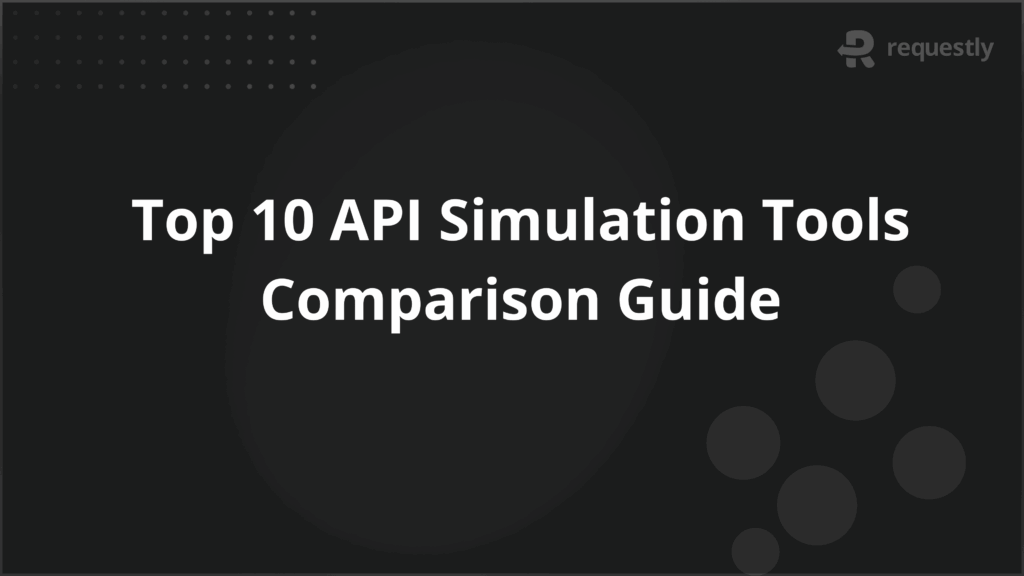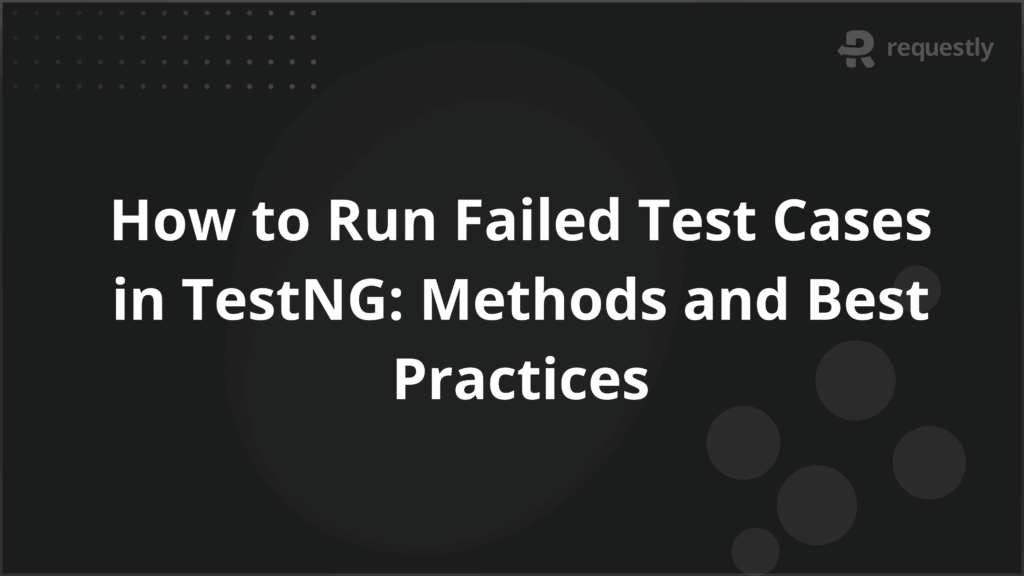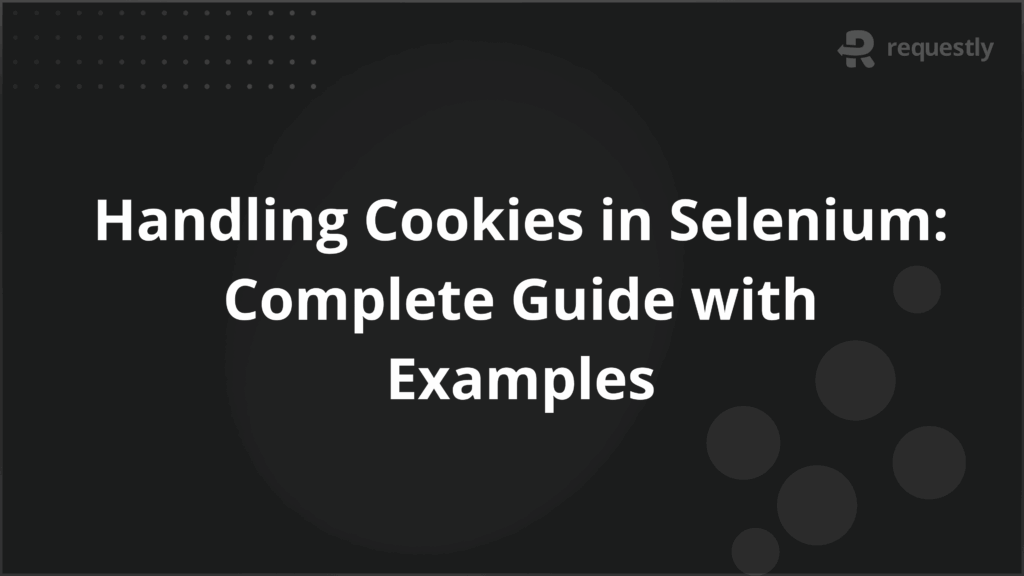How to Switch to a New Tab in Selenium Python?

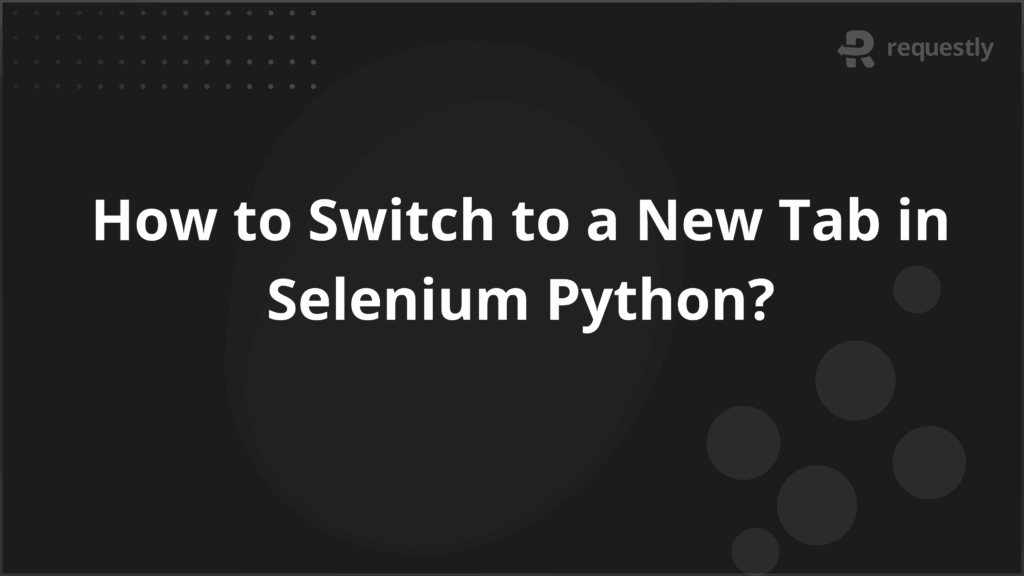
Modern web applications often open links, forms, or external content in new tabs. For automation testers using Selenium Python, managing these tabs is a crucial skill.
Without proper tab handling, tests may fail or miss validating critical workflows such as payment gateways, social logins, or document previews.
Why Tab Management Matters in Selenium Testing?
Many websites rely on multi-tab workflows. For example:
- Clicking a “Terms and Conditions” link may open in a new tab.
- OAuth logins such as Google or Facebook authentication often open new tabs.
- E-commerce platforms may redirect checkout flows to third-party gateways.
If automation scripts cannot handle multiple tabs, these scenarios remain untested, leaving gaps in coverage.
Prerequisites for Switching Tabs in Selenium Python
Before working with tabs, ensure the following:
Install Selenium via pip:
pip install selenium
- Download and configure ChromeDriver (or the driver for your browser).
Import required classes in Python:
from selenium import webdriver
from selenium.webdriver.common.by import By
Opening a New Tab in Selenium Python
Selenium 4 introduced native support for opening new tabs without requiring JavaScript execution.
from selenium import webdriver
driver = webdriver.Chrome()
driver.get("https://example.com")
# Open a new tab
driver.switch_to.new_window('tab')
driver.get("https://www.python.org")
Alternatively, JavaScript can be used in Selenium 3:
driver.execute_script("window.open('https://www.python.org', '_blank');")
Methods to Switch Between Tabs
Using driver.window_handles
Selenium stores all open tabs in a list called window_handles.
tabs = driver.window_handles
driver.switch_to.window(tabs[1]) # Switch to second tab
Switching with driver.switch_to.window()
Once the handle of the desired tab is known, switching is straightforward:
current_tab = driver.current_window_handle
for handle in driver.window_handles:
if handle != current_tab:
driver.switch_to.window(handle)
break
Handling Multiple Tabs with Loops
In scenarios with more than two tabs, a loop can help navigate:
for handle in driver.window_handles:
driver.switch_to.window(handle)
if "Python" in driver.title:
break
This approach ensures the script switches to the correct tab based on its title or URL.
Closing Tabs and Returning to Main Window
To close a specific tab and return to the original one:
main_tab = driver.current_window_handle
# Open new tab and perform actions
driver.switch_to.new_window('tab')
driver.get("https://www.selenium.dev")
driver.close()
# Switch back to main tab
driver.switch_to.window(main_tab)
Common Challenges in Tab Switching
- Incorrect indexing: Assuming the new tab is always at index [1] may cause failures when multiple tabs exist.
- Timing issues: Tabs may not load immediately, requiring explicit waits before switching.
- Dynamic titles/URLs: Relying only on tab titles may fail if they change dynamically.
Best Practices for Tab Management in Selenium Python
Here are some of the ebay practices to follow for tab management in Selenium Python:
- Always capture the main window handle before opening new tabs.
- Use explicit waits (WebDriverWait) for content in new tabs.
- Avoid hardcoded indices; instead, validate by URL or title.
- Close unnecessary tabs to free resources and avoid confusion.
Example Code Snippets for Tab Switching
Switching based on title:
from selenium.webdriver.support.ui import WebDriverWait
from selenium.webdriver.support import expected_conditions as EC
for handle in driver.window_handles:
driver.switch_to.window(handle)
WebDriverWait(driver, 10).until(EC.title_contains("Python"))
Switching based on URL:
for handle in driver.window_handles:
driver.switch_to.window(handle)
if "python.org" in driver.current_url:
break
Running Tab Switching Tests on Real Devices (BrowserStack Pitch)
Tab switching may behave differently across platforms. For instance, macOS manages Chrome tabs differently from Windows, and certain mobile browsers treat new tabs as new windows entirely.
Running Selenium Python tests on testing tools like, BrowserStack Automate ensures that tab-handling scripts work across real browsers, devices, and operating systems. Automate provides instant access to Chrome, Firefox, Safari, and Edge on multiple environments, eliminating the need to maintain local device labs. This guarantees that workflows like payment redirects or authentication popups function reliably in real-world conditions.
Conclusion
Switching between tabs in Selenium Python is essential for validating multi-tab workflows in web applications. By leveraging window_handles, switch_to.window(), and explicit waits, testers can build reliable scripts. Combining these techniques with real device testing ensures that tab-handling scenarios are thoroughly validated before release.

Contents
- Why Tab Management Matters in Selenium Testing?
- Prerequisites for Switching Tabs in Selenium Python
- Opening a New Tab in Selenium Python
- Methods to Switch Between Tabs
- Using driver.window_handles
- Switching with driver.switch_to.window()
- Handling Multiple Tabs with Loops
- Closing Tabs and Returning to Main Window
- Common Challenges in Tab Switching
- Best Practices for Tab Management in Selenium Python
- Example Code Snippets for Tab Switching
- Running Tab Switching Tests on Real Devices (BrowserStack Pitch)
- Conclusion
Subscribe for latest updates
Share this article
Related posts