How to Write and Run Selenium Scripts: Step-by-Step Guide

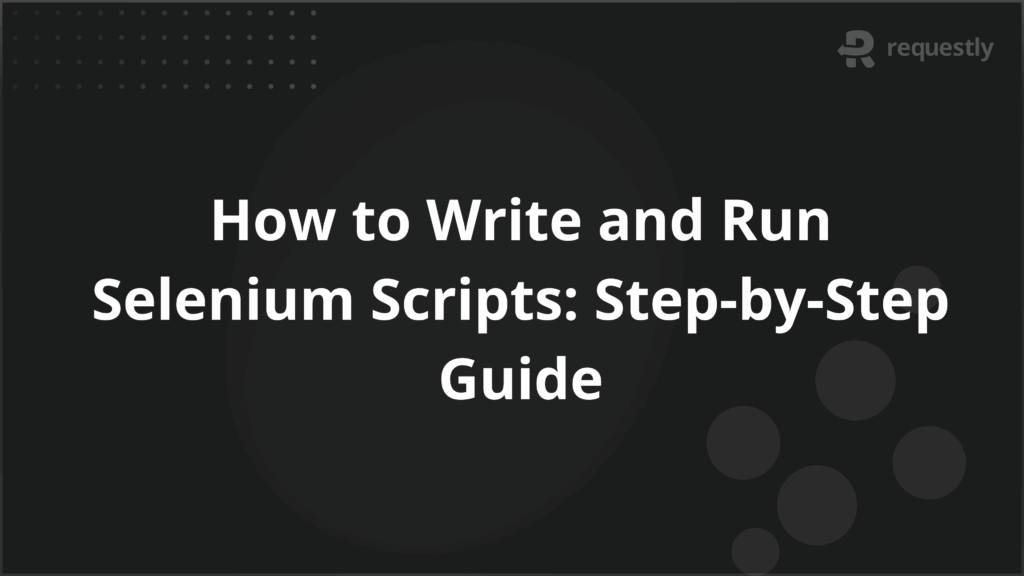
Selenium is one of the most widely adopted automation testing frameworks for web applications. Its popularity comes from cross-browser compatibility, support for multiple programming languages, and flexibility in integrating with CI/CD pipelines.
A Selenium script refers to the test code written to automate browser actions—navigating to URLs, filling out forms, clicking elements, and verifying results.
For testers and developers, mastering Selenium scripts is essential for building scalable and reliable automated test suites.
Setting Up the Selenium Environment
Before writing your first script, ensure the environment is properly configured. The following are the key components required to set up Selenium successfully:
- Install Python or Java (or another supported language): Selenium supports Java, Python, C#, JavaScript, and Ruby.
Install Selenium WebDriver:
For Python:
pip install selenium
- For Java: Add the Maven dependency for Selenium in your pom.xml.
- Download Browser Drivers: Each browser requires its own driver—such as ChromeDriver for Chrome or GeckoDriver for Firefox. Ensure the driver version matches the browser version installed.
- Set Up an IDE: PyCharm, IntelliJ IDEA, or Visual Studio Code are popular choices for writing Selenium code efficiently.
With the environment ready, you can begin writing Selenium scripts.
Writing Your First Selenium Test Script
A Selenium script generally follows a standard structure. The points below highlight the common steps in any basic test script:
- Importing Selenium libraries.
- Initializing a WebDriver instance for a browser.
- Navigating to a web page.
- Locating web elements.
- Performing actions (click, type, submit).
- Validating results using assertions.
- Closing the browser.
This structure forms the foundation for all Selenium automation scripts.
Executing Selenium Test Cases Step by Step
To understand how a script executes in practice, let’s break it down into clear steps:
Step 1: Import Libraries and Initialize Driver
from selenium import webdriver
from selenium.webdriver.common.by import By
driver = webdriver.Chrome()
Step 2: Navigate to a Website
driver.get("https://example.com")
Step 3: Interact with Elements
element = driver.find_element(By.NAME, "q")
element.send_keys("Selenium Python")
element.submit()
Step 4: Validate the Result
assert "Selenium" in driver.title
Step 5: Close the Browser
driver.quit()
This example demonstrates a minimal script that opens a website, searches for a query, validates the page title, and closes the browser.
Sample Selenium Script with Code Explanation
To illustrate how Selenium is applied in real workflows, here’s a sample login script with detailed steps:
from selenium import webdriver
from selenium.webdriver.common.by import By
from selenium.webdriver.common.keys import Keys
from selenium.webdriver.support.ui import WebDriverWait
from selenium.webdriver.support import expected_conditions as EC
driver = webdriver.Chrome()
driver.get("https://example-login.com")
# Locate and fill username
username = driver.find_element(By.ID, "username")
username.send_keys("testuser")
# Locate and fill password
password = driver.find_element(By.ID, "password")
password.send_keys("securePass123")
# Submit login
password.send_keys(Keys.RETURN)
# Wait until dashboard loads
WebDriverWait(driver, 10).until(
EC.presence_of_element_located((By.ID, "dashboard"))
)
print("Login successful!")
driver.quit()
Explanation:
- WebDriverWait ensures the script waits for the dashboard to load before proceeding.
- Keys.RETURN simulates pressing Enter for form submission.
- Using element locators (By.ID, By.NAME) provides flexibility in identifying elements.
Common Challenges in Writing Selenium Scripts
While Selenium is powerful, testers often encounter recurring challenges. Below are the most common ones:
- Dynamic element locators: Websites with frequently changing element IDs may cause test failures.
- Synchronization issues: Elements may take time to load, requiring explicit or implicit waits.
- Browser compatibility: Scripts may behave differently across Chrome, Firefox, and Safari.
- Popup handling: Alerts, iFrames, or multiple tabs often need special handling.
- Test data management: Maintaining external test data (CSV, Excel, JSON) is necessary for large-scale automation.
Best Practices for Efficient Selenium Scripting
Adopting best practices ensures scripts are maintainable, reliable, and scalable. The following recommendations improve script quality and execution stability:
- Use Page Object Model (POM) to separate test logic from element locators.
- Implement explicit waits (WebDriverWait) to handle dynamic content.
- Avoid hardcoding test data; use external files or environment variables.
- Write modular scripts for reusability and maintainability.
- Run tests on real browsers and devices to ensure accuracy.
Incorporating Real Device and Browser Testing for executing Selenium Script
Local environments often fail to replicate real-world conditions. A script that runs flawlessly on Chrome for Windows may fail on Safari for macOS or on Chrome for Android.
Running tests on actual environments provides several critical advantages:
- Accurate user experience: Validates how scripts behave on the same devices and browsers your customers use.
- Cross-platform reliability: Identifies browser-specific or OS-specific issues that emulators and headless setups may miss.
- Handling edge cases: Verifies workflows like popups, geolocation permissions, or hardware-accelerated rendering that behave differently across devices.
- Performance validation: Helps detect responsiveness and load issues in real-world scenarios.
- Reduced false positives: Prevents test flakiness caused by mismatches between local test setups and real browser behavior.
Instead of building and maintaining an in-house device lab, teams can leverage testing tools like, BrowserStack Automate, which provides access to a cloud-based Selenium Grid with 3,500+ real devices and browsers.
By integrating directly with CI/CD pipelines, BrowserStack provides scalable, reliable test execution for every build.
Conclusion
Selenium scripts form the foundation of web automation testing. By setting up the right environment, following structured steps, handling challenges with best practices, and validating on real devices, testers can create robust automation suites. Tools like BrowserStack extend this capability, ensuring that Selenium scripts deliver consistent results across real-world browsers and devices.

Contents
- Setting Up the Selenium Environment
- Writing Your First Selenium Test Script
- Executing Selenium Test Cases Step by Step
- Sample Selenium Script with Code Explanation
- Common Challenges in Writing Selenium Scripts
- Best Practices for Efficient Selenium Scripting
- Incorporating Real Device and Browser Testing for executing Selenium Script
- Conclusion
Subscribe for latest updates
Share this article
Related posts





















