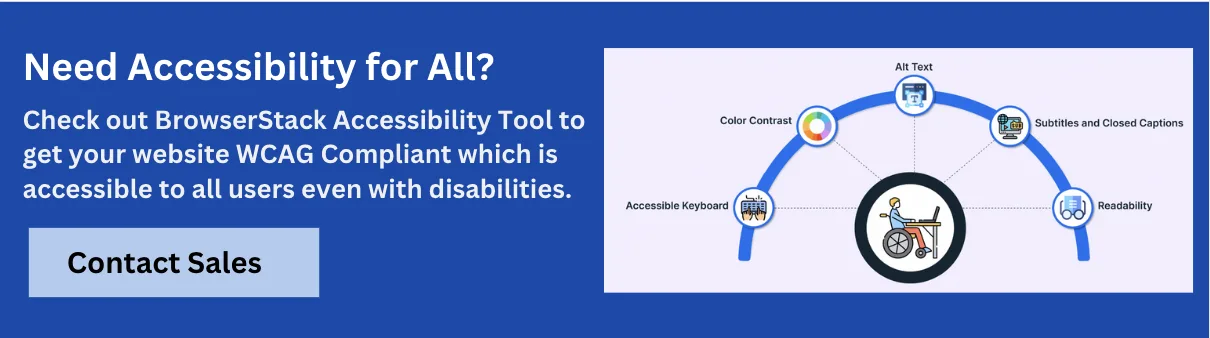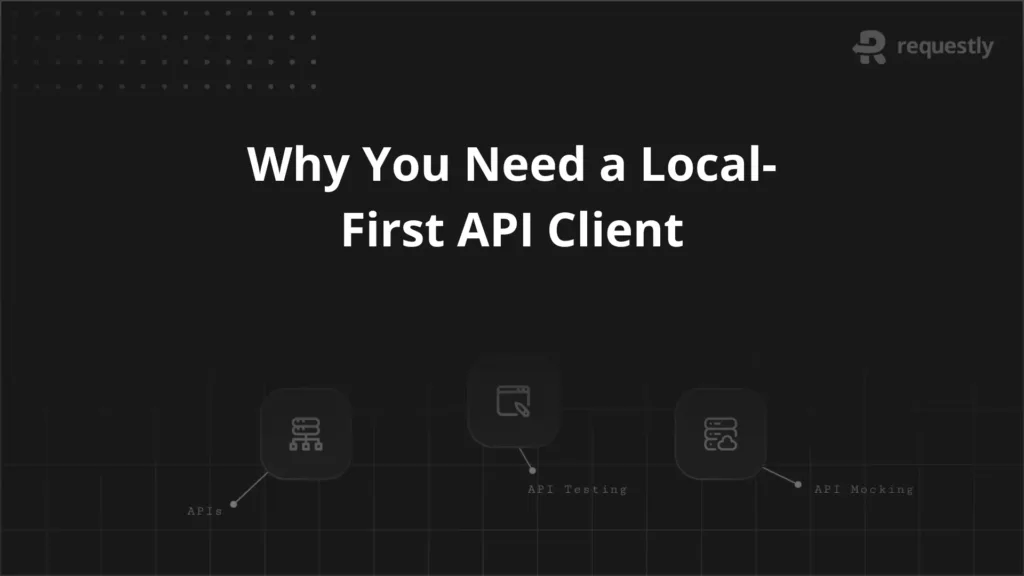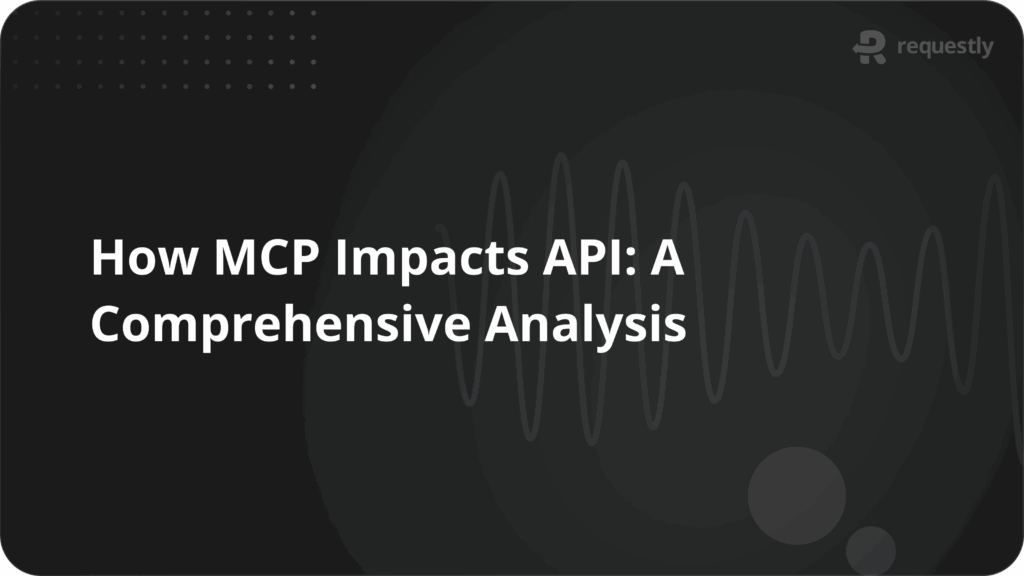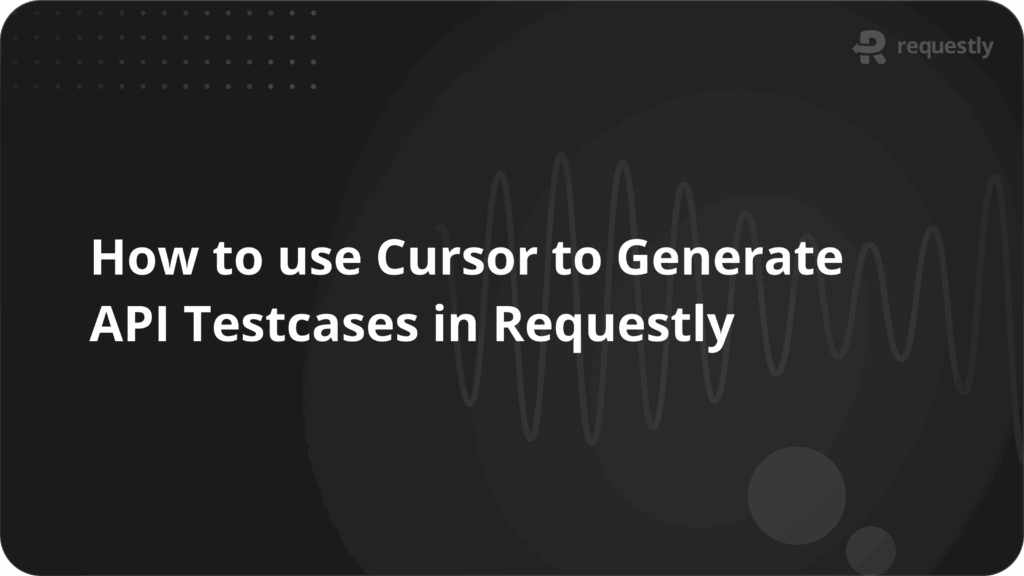ARIA Roles Examples: A Guide to Accessible Web Components

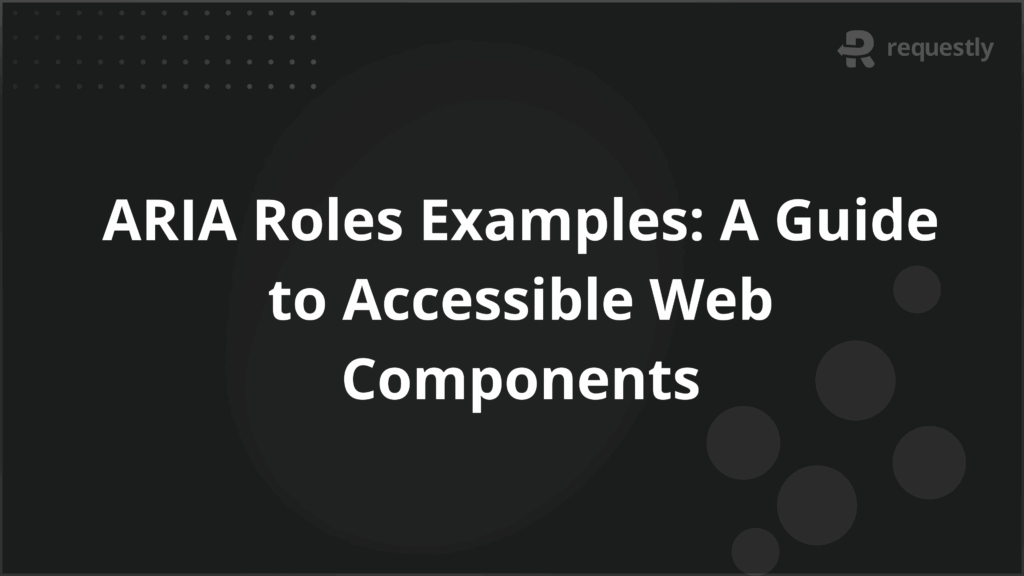
As web applications grow in complexity, ensuring equal access for users with impairments requires more than basic HTML—developers must account for intricate widgets, dynamic content, and custom navigational regions.
According to a major accessibility report, improper implementation of accessibility features often leads to more errors, demonstrating the importance of using well-established standards like ARIA roles correctly.
This article lists examples of ARIA roles, when to use, when not to use these, and best practices.
What are ARIA roles?
ARIA (Accessible Rich Internet Applications) roles are attributes that define the purpose and behavior of an HTML element. They instruct assistive technologies—such as screen readers—on how to interpret elements, particularly when their semantics are not clear from native HTML alone.
By clarifying an element’s role, ARIA ensures software can present and support interactions in ways that benefit users with disabilities, making applications more understandable and navigable.
Why use ARIA roles?
Standard HTML provides built-in semantics for common interface elements. Yet, modern web applications frequently require custom components or dynamic changes that HTML alone cannot fully describe. ARIA roles supplement HTML by:
- Enhancing accessibility for custom user interface elements such as custom sliders, modal dialogs, and tablists.
- Addressing gaps where HTML lacks specific semantics, ensuring widgets, regions, and notifications are properly identified.
- Clarifying the structure and dynamic updates of a page, which is essential for users relying on screen readers or other assistive tools.
- Supporting inclusion by enabling full interaction with web content, regardless of the complexity of its design.
Categories of ARIA Roles with Examples
There are six key categories of ARIA roles, each serving essential accessibility functions and best understood through practical examples or use cases.
1. Abstract Roles
Abstract roles define common characteristics that actual ARIA roles inherit, but they are not used directly in HTML markup.
Example:
For instance, the “structure” role is an abstract role that groups elements related to page structure but never appears as <div role=”structure”>.
2. Document-Structure Roles
These roles communicate the organization of static page content, making it easier for assistive technology users to understand the hierarchy.
Example Use Cases
- heading: Structuring a blog post with custom heading elements.
<div role="heading" aria-level="1">Blog Title</div>
- list, listitem: Creating a styled navigation menu not using <ul> and <li>.
<div role="list"><div role="listitem">Home</div><div role="listitem">About</div></div>
- article: Marking independent content for aggregation or sharing.
<section role="article">News Story</section>
- table, row, cell: Implementing a custom-styled data grid.
<div role="table"><div role="row"><div role="cell">Data</div></div></div>
3. Landmark Roles
Landmark roles segment a page into key regions, supporting quick navigation for screen reader users.
Example Use Cases
- banner: Indicating a global site header.
<header role="banner">Company Logo and Name</header>
- navigation: Highlighting the primary menu.
<nav role="navigation"><a href="/">Home</a></nav>
- main: Setting apart the main article content from sidebars or footers.
<div role="main">Main News Article</div>
- complementary: Identifying a context-related sidebar.
<aside role="complementary">Related Content</aside>
- region: Defining a distinct block of the page requiring its own heading.
<section role="region" aria-label="FAQ">...</section>
- form: Marking form areas outside traditional <form> tags.
<div role="form">Custom Contact Form</div>
4. Live-Region Roles
Live-region roles signal instantly updated content, which needs to be announced without the user losing their focus.
Example Use Cases
- alert: Displaying important system messages.
<div role="alert">Your session will expire in 2 minutes.</div>
- log: Real-time updates, such as a chat feed.
<div role="log"><div>New message: Hi!</div></div>
- status: Showing ongoing process results, like file upload completion.
<div role="status">Uploading complete.</div>
- timer: Updating countdowns for events.
<span role="timer">09:58</span>
- marquee: Announcing scrolling news or stock tickers.
<div role="marquee">Breaking News: ...</div>
5. Widget Roles
Widget roles classify interactive components, clarifying their type and state so users can access them reliably.
Example Use Cases
- button: Building a stylized interactive button from a <div>.
<div role="button" tabindex="0">Submit</div>
- checkbox: Custom toggles or switches, such as in a settings menu.
<span role="checkbox" aria-checked="false" tabindex="0">Remember me</span>
- combobox: An autocomplete field.
<input role="combobox" aria-autocomplete="list">
- menu, menuitem: Custom right-click or dropdown menus.
<ul role="menu"><li role="menuitem">Open</li></ul>
- slider: A custom volume or brightness slider.
<div role="slider" aria-valuenow="5" aria-valuemin="0" aria-valuemax="10"></div>
- progressbar: Visual indication of loading status.
<div role="progressbar" aria-valuenow="60" aria-valuemin="0" aria-valuemax="100"></div>
- tablist, tab, tabpanel: Implementing a tabbed interface with custom styling.
<ul role="tablist"><li role="tab">Profile</li><li role="tab">Settings</li></ul>
- tree, treeitem, treegrid: Hierarchical file explorers.
<ul role="tree"><li role="treeitem">Folder A</li></ul>
6. Window Roles
Window roles help define overlays and modal interactions, especially important for user workflows that require focused action.
Example Use Cases
- alertdialog: Presenting a critical popup confirming destructive actions.
<div role="alertdialog" aria-modal="true">Are you sure you want to delete?</div>
- dialog: Showing a modal or non-modal window for user input, such as support chats.
<div role="dialog" aria-modal="true" aria-labelledby="dialogTitle">Contact Support</div>
Common ARIA roles with Examples
Before using an ARIA role, ensure that HTML alone cannot provide the necessary description. Here are some common ARIA roles, their use cases, and associated code snippets:
Role | Description | Example Snippet |
button | Defines a clickable custom element | <div role=”button” tabindex=”0″ aria-pressed=”false”>Click me</div> |
navigation | Marks up site or app navigation regions | <nav role=”navigation”>…</nav> or <div role=”navigation”>…</div> |
main | Identifies the main content area | <div role=”main”>Content</div> |
tablist | Denotes a list of selectable tabs | <ul role=”tablist”><li role=”tab”>Tab 1</li>…</ul> |
alert | Announces urgent messages | <div role=”alert”>Your session has expired.</div> |
dialog | Sets a modal dialog window | <div role=”dialog” aria-modal=”true” aria-labelledby=”dialogTitle”>…</div> |
checkbox | Labels a custom checkable box | <span role=”checkbox” aria-checked=”false” tabindex=”0″>Accept terms</span> |
status | Announces advisory info (e.g., upload complete) | <div role=”status”>Upload finished.</div> |
progressbar | Indicates a progress indicator | <div role=”progressbar” aria-valuenow=”45″ aria-valuemin=”0″ aria-valuemax=”100″>45%</div> |
tree | Represents a collapsible hierarchical list | <ul role=”tree”><li role=”treeitem”>Folder</li>…</ul> |
When should ARIA roles be used?
Bring ARIA roles into projects judiciously. Use them when:
- Building custom widgets or UI patterns not natively supported in HTML, such as a JavaScript slider or custom modal dialog.
- Adding structural or semantic information that HTML cannot express, especially for navigation or landmark regions.
- Making dynamic content updates in live regions that must be announced to users promptly.
- Enhancing the accessibility of complex components needing explicit state or role identification.
When not to use ARIA roles?
There are clear situations where ARIA roles are inappropriate or even detrimental:
- When a native HTML element already provides the required semantics. For example, prefer <button> over <div role=”button”>—HTML elements are more universally supported and less error-prone.
- On elements with implicit roles that match the intended semantics. Adding redundant roles can confuse assistive technologies.
- With deprecated or abstract ARIA roles; these may not be supported and can harm accessibility.
- When unsure—improper ARIA usage often introduces more accessibility issues than it solves, so always default to semantic HTML unless there is a compelling case for ARIA.
Challenges in using ARIA roles
Despite the benefits, implementing ARIA roles can present several challenges:
- Complexity and Learning Curve: Understanding the taxonomy and correct application of dozens of roles, along with their required states and properties, demands sustained learning and vigilance.
- Inconsistent Support: Not all browsers or assistive technologies interpret ARIA perfectly, so comprehensive cross-device testing is needed.
- Error-Prone Syntax: Common mistakes like case-sensitivity issues, incorrect spelling, and misuse of non-existent roles can break accessibility.
- Overuse and Redundancy: Excessive or redundant ARIA roles often obstruct rather than assist, increasing the cognitive load for screen reader users.
- Maintenance Overhead: Live regions and dynamic states must always match application behavior, requiring robust JavaScript and DOM management.
Best Practices for using ARIA Roles
ARIA brings power, but it must be wielded thoughtfully for effective, sustainable accessibility.
- Prioritize Native HTML: Always use semantic HTML whenever possible before turning to ARIA. Native elements like <button>, <nav>, and <main> are inherently accessible.
- Assign Roles Carefully: Only assign ARIA roles when required for custom behavior; avoid overriding implicit roles set by HTML.
- Keep ARIA Attributes Current: Dynamically update ARIA states (such as aria-expanded, aria-checked) to reflect the element’s actual state.
- Be Precise and Consistent: Maintain accuracy in attribute names and values—roles are case-sensitive and must match the specification.
- Stay Up to Date: Accessibility standards and best practices evolve; regularly consult the WAI-ARIA specifications and reputable guides for updates.
- Test Thoroughly: Validate all ARIA usage with screen readers and various assistive technologies to detect issues early.
- Avoid Deprecated/Abstract Roles: Use only roles listed as valid in the latest ARIA spec and avoid former or abstract types.
- Documentation and Code Review: Ensure ARIA usage is visible in documentation and undergoes code review like any other critical feature.
Tools for ARIA Testing
The process of validating ARIA implementation is critical to achieving full accessibility. A mix of commercial and open-source tools can help safeguard high accessibility standards.
BrowserStack Accessibility Testing
BrowserStack enables cloud-based manual and automated ARIA verification across multiple browsers and real devices. This platform detects ARIA-specific and broader accessibility issues through:
- Workflow-based scanning for ARIA attribute omissions, misapplications, and other common accessibility violations.
- Support for WCAG-based auditing to highlight ARIA and structure-specific nonconformance.
- Dedicated dashboards and detailed reporting that isolate ARIA-related problems.
- Continuous integration support for accessibility verification in CI/CD pipelines.
ARC Toolkit
The ARC Toolkit is a browser-based extension (available for Chrome) created by TPGi (The Paciello Group) and provides hands-on accessibility auditing, including ARIA role validation.
The ARC Toolkit enables developers and testers to:
- Run accessibility scans directly within the browser to check for ARIA attribute issues, color contrast problems, and general WCAG conformance.
- Highlight violations visually on the page to pinpoint ARIA misuse and other accessibility barriers.
- Generate detailed and customizable reports for development teams.
- Use a straightforward, manual workflow for auditing web applications—making it ideal for iterative, page-by-page review.
Pa11y
Pa11y is a command-line-centric open-source tool that spotlights ARIA role, state, and property issues. Benefits cover:
- Fast execution of automated page audits for rapid detection of ARIA misuse.
- Dashboard options for visibility into repeated and trending ARIA errors.
- Flexible, customizable reporting pipelines to fit development and QA processes.
Conclusion
ARIA roles are essential tools in the quest for full digital accessibility, defining the structure and interactivity of complex web applications where HTML falls short. They empower developers to create inclusive, navigable, and interactive online experiences.
However, these roles must be used thoughtfully, always favoring semantic HTML first and implementing ARIA to fill the gaps. Correct ARIA usage, thorough testing, and a continual focus on accessibility best practices are necessary to prevent new barriers from emerging while breaking down the old ones

Contents
- What are ARIA roles?
- Why use ARIA roles?
- Categories of ARIA Roles with Examples
- 1. Abstract Roles
- 2. Document-Structure Roles
- 3. Landmark Roles
- 4. Live-Region Roles
- 5. Widget Roles
- 6. Window Roles
- Common ARIA roles with Examples
- When should ARIA roles be used?
- When not to use ARIA roles?
- Challenges in using ARIA roles
- Best Practices for using ARIA Roles
- Tools for ARIA Testing
- BrowserStack Accessibility Testing
- ARC Toolkit
- Pa11y
- Conclusion
Subscribe for latest updates
Share this article
Related posts