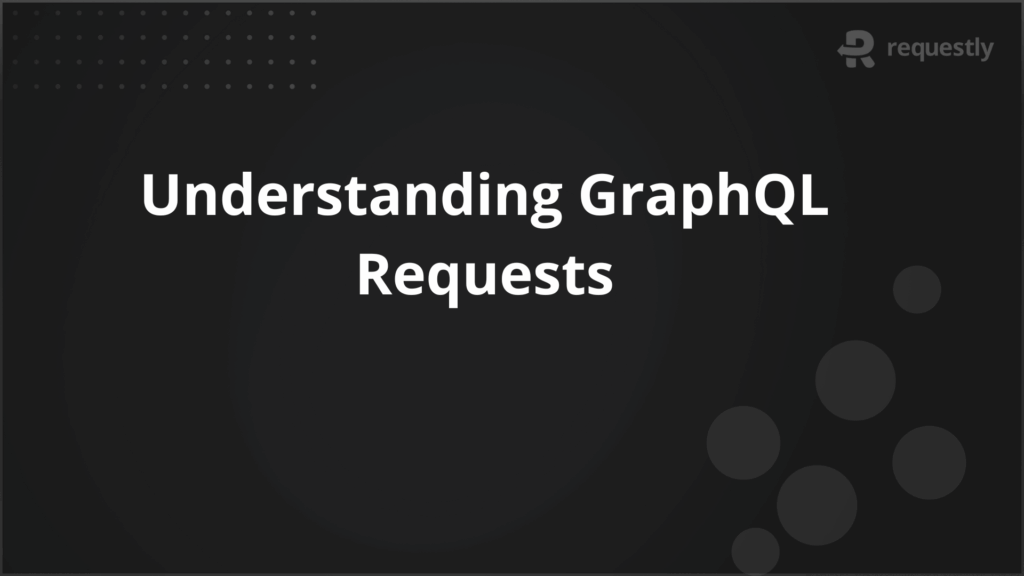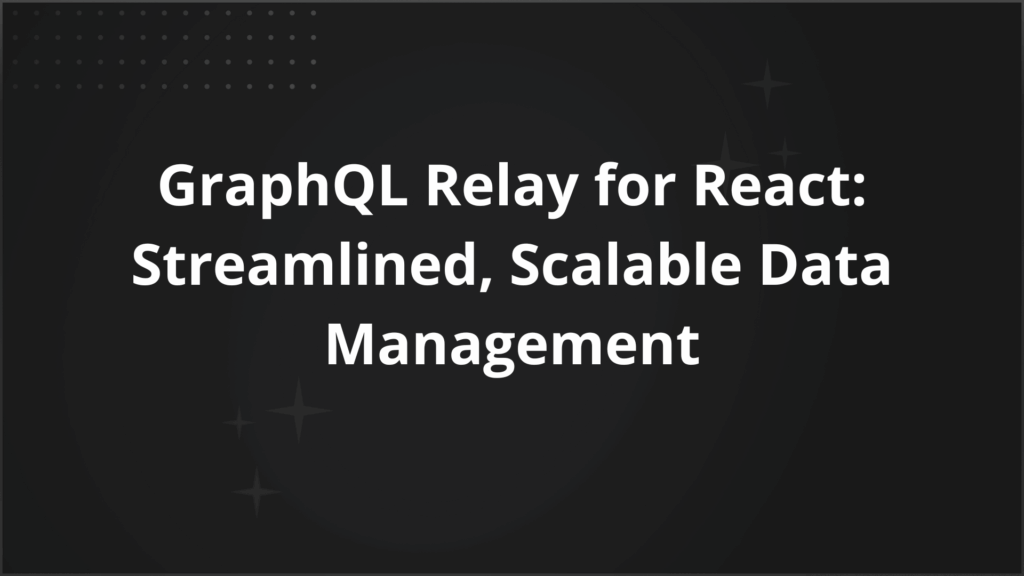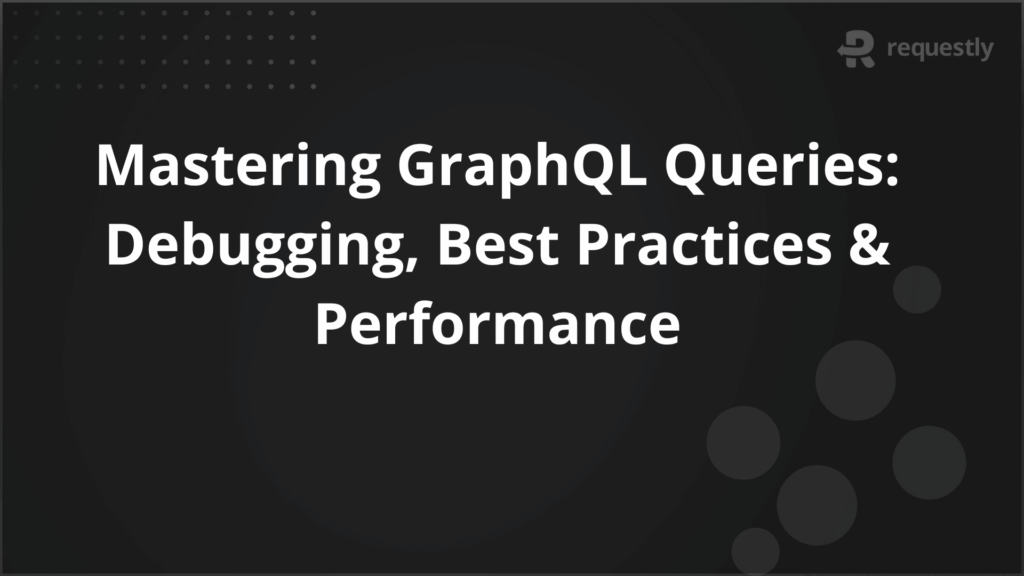Selenium Press Enter with Python: Step-by-Step Tutorial

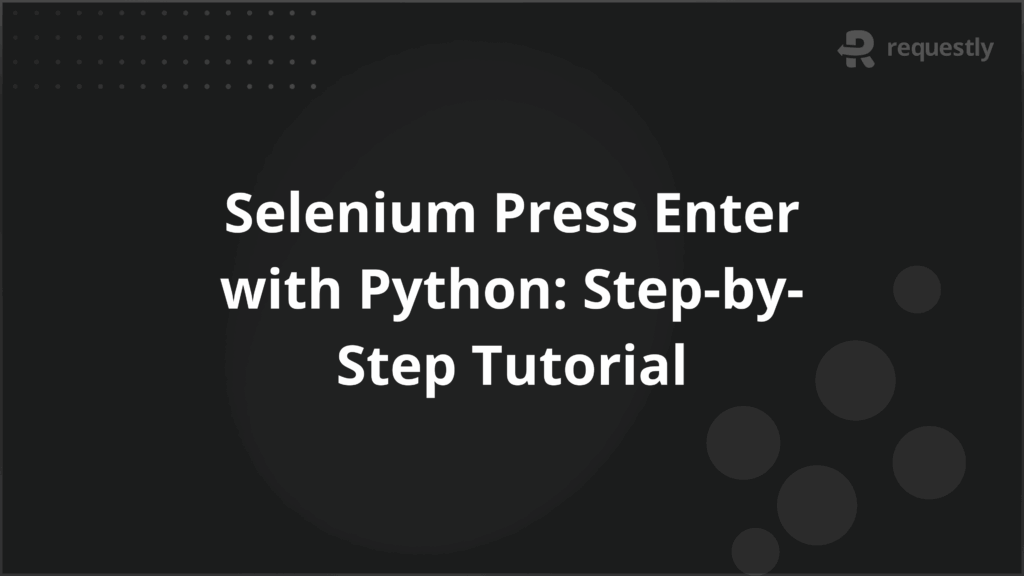
Automated tests often fail when Enter is not handled correctly. Login forms stay unsubmitted, search boxes do not trigger, and workflows break because the test script cannot mimic the user pressing Enter. These failures usually happen because the Enter key is treated differently across elements and browser contexts.
In Selenium with Python, testers have multiple options to send Enter, but not all methods work in every scenario. Using the wrong one can create flaky tests that pass on some runs and fail on others. To avoid this, it is important to know when to target an element with Enter and when to send it without focusing on any field.
This article explains how to press Enter in Selenium with Python step by step.
What is Selenium Press Enter?
In Selenium, “press Enter” means simulating a user pressing the Enter or Return key inside the browser. It is not a separate Selenium feature but part of sending keyboard input through WebDriver.
It is important because many elements respond differently to Enter than to a mouse click. For instance, typing credentials into a login field and pressing Enter may submit the form without ever clicking the button.
Selenium handles this by capturing the Enter key as a keyboard event and passing it to the browser. The script can either send Enter to a specific element, like a text box, or trigger it globally when no element is in focus.
Why is Selenium Press Enter Important?
Enter is not just another key. Many applications rely on it to trigger actions that cannot be replaced by simple clicks.
Here are the main reasons it matters in test automation:
- Critical user actions depend on it: Login, search, and checkout steps often expect Enter as the trigger. Ignoring this leads to flows that do not reflect real user behavior.
- Different behavior from button clicks: Some systems run extra validation or load results differently when Enter is pressed compared to a mouse click. Tests that skip Enter may miss these differences.
- Reduced flaky tests: Without handling Enter correctly, scripts may pass in one browser but fail in another. Simulating Enter directly keeps the execution consistent.
- Better coverage of keyboard interactions: Accessibility and UX testing require validating that users who rely on keyboards can complete actions. Enter is the most common key in this category.
Typical Use Cases of Selenium Press Enter in UI Automation
Pressing Enter in Selenium is not limited to typing convenience. It often changes how a page responds, and missing it can cause test failures. Below are key scenarios where handling Enter is critical:
- Submitting login forms: Many sites are designed so that Enter submits credentials directly. If your script only clicks the login button, you may miss cases where Enter triggers different validation or error messages.
- Running search queries: Search bars often bind the Enter key to a JavaScript function. Without simulating Enter, the query may not run, and the test could falsely appear broken.
Confirming dialog inputs: Pop-ups and modal windows sometimes treat Enter as a shortcut for “OK” or “Confirm.” Automating this prevents missed edge cases where the button and the Enter key do not trigger the same action. - Completing checkout steps: In e-commerce flows, pressing Enter in fields like “Card Number” or “Address” can advance the user to the next step. Without handling this, tests may stop midway.
- Navigating form fields: Some text areas treat Enter as a line break, while others interpret it as a submission. A well-written test must capture this difference to avoid false positives.
How to Press Enter in Selenium Using sendKeys()
The most common way to press Enter in Selenium is by using the send_keys() method. This allows you to send keystrokes directly to a web element, such as an input field. In Python Selenium, you can use the Keys class from selenium.webdriver.common.keys to represent the Enter key.
Here is a simple example of pressing Enter on a text field after entering input:
from selenium import webdriver
from selenium.webdriver.common.keys import Keys
from selenium.webdriver.common.by import By
# Launch browser
driver = webdriver.Chrome()
driver.get("https://example.com/login")
# Locate username field and type input
username = driver.find_element(By.NAME, "username")
username.send_keys("testuser")
# Locate password field and type input, then press Enter
password = driver.find_element(By.NAME, "password")
password.send_keys("mypassword" + Keys.ENTER)
This method works when Enter is tied to a specific element, such as a login or search field.
You can also separate the text input from the Enter action. This helps when the field requires input first and only then reacts to Enter:
search_box = driver.find_element(By.NAME, "q")
search_box.send_keys("Selenium tutorial")
search_box.send_keys(Keys.ENTER)
This approach ensures the test script mimics how users type and then press Enter, making the flow closer to real interaction.
How to Press Enter in Selenium Without an Element
Not every Enter key event is tied to a specific element. Some web applications listen for Enter at the page or browser level. For example, pressing Enter on a modal, confirmation dialog, or page-level shortcut may not require focus on an input field. In such cases, sending Enter to a particular element will not work.
In Python Selenium, you can handle this by sending Enter through the ActionChains class, which allows low-level interactions with the browser:
from selenium.webdriver import ActionChains
from selenium.webdriver.common.keys import Keys
# Create an ActionChains instance
actions = ActionChains(driver)
# Send Enter without focusing on any element
actions.send_keys(Keys.ENTER).perform()
This method is useful for testing global key bindings, dialogs, or flows where Enter triggers actions outside form fields.
How to Use Selenium Press Enter in Python Without Using an Element
Some cases require pressing Enter without interacting with any specific element. This often happens in pages where Enter is used as a shortcut for confirming an action, closing a modal, or triggering a JavaScript function bound at the document level. Unlike send_keys() on an element, here the Enter event must be sent directly to the browser.
In Python Selenium, this can be done with ActionChains.
from selenium.webdriver import ActionChains
from selenium.webdriver.common.keys import Keys
# Create ActionChains and send Enter globally
actions = ActionChains(driver)
actions.send_keys(Keys.ENTER).perform()
This approach is especially useful when:
- A modal or dialog accepts Enter as confirmation without needing a button click
- A web app supports keyboard shortcuts at the page level
- Testing accessibility flows where users rely on the Enter key instead of mouse clicks
Alternatives to sendKeys() for Press Enter in Selenium
While send_keys() is the most common method, it is not always the best choice. Some applications ignore Keys.ENTER when sent to elements, especially if JavaScript events are bound differently. In such cases, you can try these alternatives:
- Using submit() method: If the Enter key is intended to submit a form, calling element.submit() can be more reliable. This bypasses the keystroke and directly triggers form submission.
form = driver.find_element(By.ID, "loginForm")
form.submit()
- Executing JavaScript: For pages that capture Enter with JavaScript, you can simulate the event using execute_script. This is helpful when no Selenium method triggers the bound action.
driver.execute_script("document.querySelector('input[name=q]').dispatchEvent(new KeyboardEvent('keydown', {'key':'Enter'}));")
- ActionChains key events: As shown earlier, ActionChains can send Enter globally. It works best for modal confirmations and browser-level shortcuts.
These alternatives help when send_keys() does not behave consistently across browsers or applications.
Common Errors When Using Selenium Press Enter
Pressing Enter in Selenium may sound simple, but it often fails if not implemented correctly. These are the issues testers frequently face:
- Element not interactable: The script tries to send Enter before the field is visible or active. This usually happens when the page loads slowly or when hidden elements share the same locator.
- Wrong element targeted: Sending Enter to a container element, like a <div>, instead of an input field leads to no action. Locators must be precise to avoid this.
- JavaScript handling Enter differently: Some web apps bind Enter to custom JavaScript functions. If Selenium only sends a basic Enter keystroke, the expected action may not fire.
- Race conditions: Enter is sent before the user input is fully processed. This creates flaky behavior where the test sometimes passes and sometimes fails.
- Browser-specific behavior: Enter may trigger differently in Chrome versus Firefox. Relying only on send_keys() without fallbacks can break cross-browser tests.
Best Practices for Using Selenium Press Enter in Test Automation
Handling Enter correctly makes the difference between stable tests and flaky ones. A few practices can help ensure consistency across browsers and applications.
- Wait for element readiness: Always use explicit waits to confirm that the target element is visible and enabled before sending Enter. This prevents “element not interactable” errors.
- Send Enter separately: Instead of appending Enter to text input, send it as a separate command when the field requires processing of the typed value first.
- Use the right method for the scenario: Apply send_keys() for input fields, ActionChains for global events, and submit() when testing form submission. Matching the method to the situation reduces failures.
- Handle accessibility cases: Include Enter tests for users who navigate primarily with keyboards. This adds coverage for real-world user behavior.
- Test across browsers: Enter behaves differently across desktop and mobile. These variations cannot be caught on emulators. Running your Selenium scripts on BrowserStack lets you test the same flow on 3,500+ real browser–device combinations without maintaining your own lab.
Conclusion
Pressing Enter in Selenium with Python is more than simulating a keystroke. It ensures login forms submit, searches run, and workflows move forward exactly as users expect. Using the right method, such as send_keys(), ActionChains, or submit(), helps avoid flaky scripts and gives broader test coverage.
But testing locally will only take you so far. A flow that works on your laptop might fail on Safari iOS, where Enter acts like “Go,” or on Android browsers that interpret it differently. With BrowserStack, you can run these tests on real devices, execute them in parallel across browsers, integrate with your CI/CD workflows, and debug Selenium runs with detailed logs and video recordings.

Contents
- What is Selenium Press Enter?
- Why is Selenium Press Enter Important?
- Typical Use Cases of Selenium Press Enter in UI Automation
- How to Press Enter in Selenium Using sendKeys()
- How to Press Enter in Selenium Without an Element
- How to Use Selenium Press Enter in Python Without Using an Element
- Alternatives to sendKeys() for Press Enter in Selenium
- Common Errors When Using Selenium Press Enter
- Best Practices for Using Selenium Press Enter in Test Automation
- Conclusion
Subscribe for latest updates
Share this article
Related posts