Action Class in Selenium: Methods and Examples

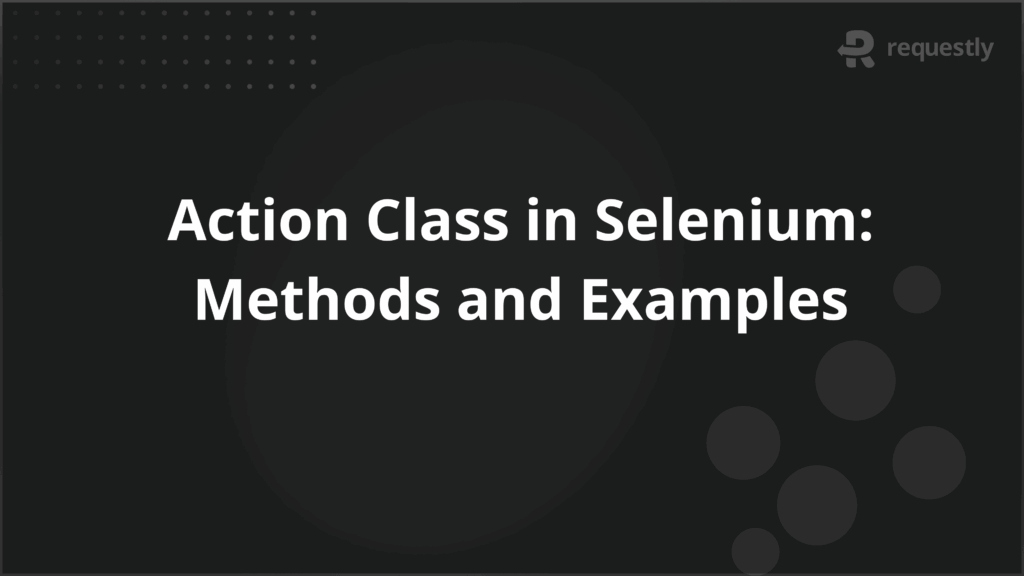
Automated web testing is not just about clicking buttons or entering text. Modern web applications include complex interactions such as drag-and-drop, hover-based menus, and keyboard shortcuts.
To handle these scenarios effectively, Selenium provides the Action Class, a specialized utility that allows testers to simulate advanced user interactions that go beyond the capabilities of basic WebDriver commands.
By mastering the Action Class, testers can create more realistic automation scripts that mimic actual user behavior, ensuring applications are thoroughly validated across different scenarios.
Overview of Action Class in Selenium
The Action Class in Selenium belongs to the org.openqa.selenium.interactions package and is specifically designed to handle complex user gestures. Unlike simple WebDriver methods like click() or sendKeys(), the Action Class provides granular control over actions such as mouse movements, keyboard inputs, and composite gestures.
Internally, the Action Class leverages the low-level APIs of Selenium to send interaction commands to the browser, making it indispensable for automating real-world workflows.
Key points about Action Class:
- It allows chaining of multiple actions into a single sequence.
- It works with both mouse and keyboard events.
- It can be used to automate gestures that mimic actual user actions on the UI.
Exploring the Methods Offered by Action Class
The Action Class offers a variety of methods to simulate complex interactions. Some of the most widely used include:
- click(WebElement element) – Performs a click on the specified element.
- doubleClick(WebElement element) – Executes a double-click on the element.
- moveToElement(WebElement element) – Moves the mouse pointer to the given element, often used for hover interactions.
- clickAndHold(WebElement element) – Clicks and holds the mouse button on an element.
- release() – Releases the pressed mouse button.
- dragAndDrop(WebElement source, WebElement target) – Drags an element from the source and drops it onto the target.
- sendKeys(CharSequence keys) – Simulates keyboard input.
- build() and perform() – build() compiles the sequence of actions into a single step, while perform() executes it.
These methods allow testers to chain multiple gestures into a seamless user flow.
Role of Action Class in Enhancing Web Automation
While basic Selenium commands are sufficient for simple interactions, they fall short when dealing with modern, interactive UIs. Action Class fills this gap by enabling testers to:
- Automate workflows involving dynamic menus and hover states.
- Validate UI behaviors triggered by complex gestures.
- Replicate real-world scenarios such as dragging products into a shopping cart.
- Test accessibility-related keyboard interactions like tabbing and hotkeys.
By simulating realistic user actions, Action Class ensures that automation scripts validate not only functionality but also usability.
Action Class in Action: Practical Demonstrations
To illustrate how the Action Class is applied in Selenium, let’s walk through common scenarios with examples in Java.
Single Click Execution
Although WebDriver’s click() method can handle simple clicks, the Action Class provides better control when dealing with overlapping elements or custom JavaScript events.
Actions actions = new Actions(driver);
WebElement button = driver.findElement(By.id("submitBtn"));
actions.click(button).perform();
This ensures the element is interacted with using low-level mouse events, improving reliability.
Hovering Over Elements
Hover actions are essential for testing dropdown menus, tooltips, and hidden options.
Actions actions = new Actions(driver);
WebElement menu = driver.findElement(By.id("mainMenu"));
actions.moveToElement(menu).perform();
This moves the mouse pointer to the specified element, revealing hover-based UI components.
Double-Click Operations
Double-clicks are commonly used in applications for editing text or opening files.
Actions actions = new Actions(driver);
WebElement item = driver.findElement(By.className("editable"));
actions.doubleClick(item).perform();
This triggers the double-click event on the target element.
Broader Applications: Drag, Drop, and Keyboard Handling
Beyond clicks and hovers, the Action Class shines in handling more advanced interactions.
Drag and Drop Example:
Actions actions = new Actions(driver);
WebElement source = driver.findElement(By.id("draggable"));
WebElement target = driver.findElement(By.id("droppable"));
actions.dragAndDrop(source, target).perform();
This simulates dragging an element from one location to another.
Keyboard Input Example:
Actions actions = new Actions(driver);
WebElement input = driver.findElement(By.id("textInput"));
actions.sendKeys(input, "Selenium Automation").perform();
This mimics typing into a field, allowing testers to validate input-driven workflows.
By combining these methods, testers can create complex interaction flows like holding a key while dragging an element.
Executing Action Class Scenarios on Real Devices
Even when Action Class methods work flawlessly in local environments, differences in device types, screen sizes, and browsers can introduce inconsistencies. Responsive UIs may render elements differently, causing hover or drag operations to behave unexpectedly.
To address this, running Action Class scenarios on real devices is crucial. BrowserStack Automate enables Selenium tests to execute on a wide range of real browsers and operating systems. This ensures that advanced gestures like drag-and-drop or hover are validated under real-world conditions. By leveraging real device clouds, testers can identify device-specific issues early and deliver seamless user experiences.
Conclusion
The Action Class in Selenium empowers testers to move beyond basic interactions, enabling automation of complex gestures such as hover, drag-and-drop, double-click, and keyboard shortcuts. By mastering its methods and applying them strategically, teams can build automation scripts that replicate real-world user behaviors.
When combined with execution on real devices through platforms like BrowserStack Automate, these scripts achieve higher accuracy and reliability, ensuring applications function smoothly across all user environments.

Contents
- Overview of Action Class in Selenium
- Exploring the Methods Offered by Action Class
- Role of Action Class in Enhancing Web Automation
- Action Class in Action: Practical Demonstrations
- Single Click Execution
- Hovering Over Elements
- Double-Click Operations
- Broader Applications: Drag, Drop, and Keyboard Handling
- Executing Action Class Scenarios on Real Devices
- Conclusion
Subscribe for latest updates
Share this article
Related posts





















