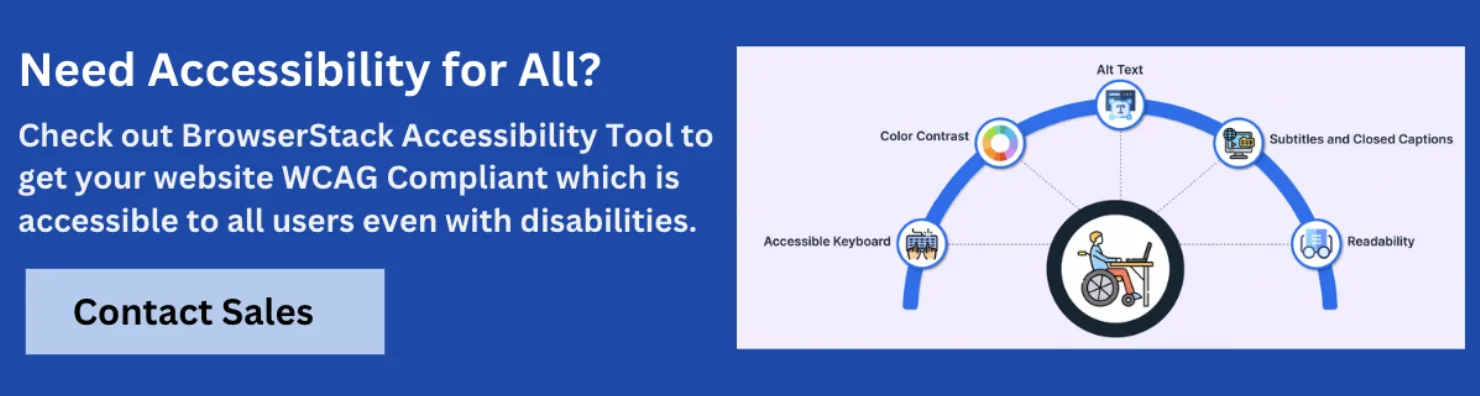How to Use ARIA roles

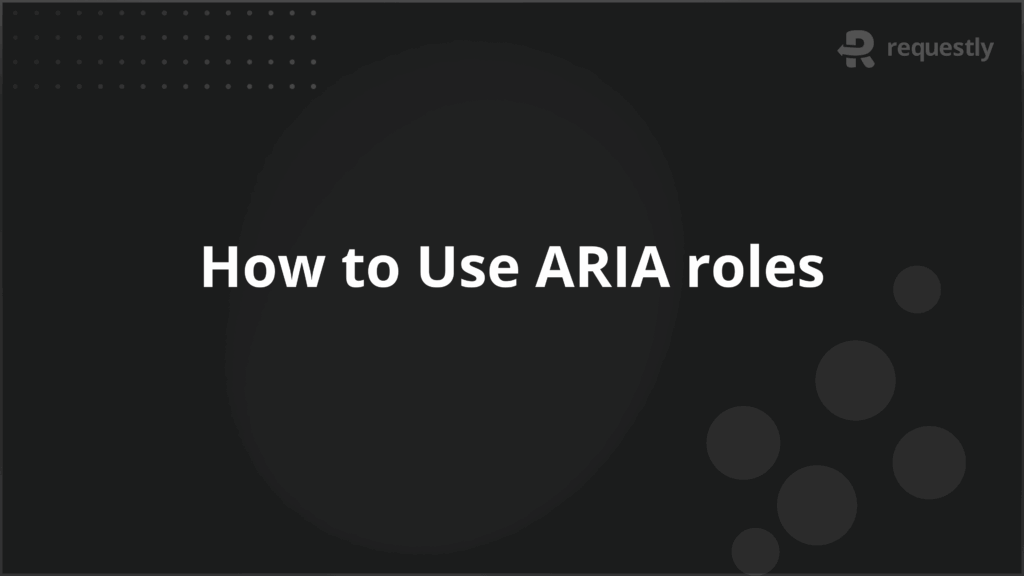
ARIA roles are essential for enhancing web accessibility, especially in dynamic and interactive applications.
Commonly Used ARIA Roles and Their Functions:
- button: Defines a clickable button.
- link: Identifies a hyperlink.
- checkbox: Marks a checkable input element.
- radio: Defines a radio button within a group.
- textbox: Represents an editable text field.
- heading: Denotes a section heading.
- dialog: Defines a modal dialog.
- alert: Used for urgent, user-alerting content.
- navigation: Marks a navigation menu.
- main: Represents the primary content area.
- footer: Denotes the footer section of a page.
- form: Defines a form container.
- list: Represents a list of items.
- menu: Denotes a menu of options.
- slider: Represents a range control.
This article explores how to implement ARIA roles, their significance in accessibility, and how to test and validate them across different browsers and devices
What Are ARIA Roles?
ARIA (Accessible Rich Internet Applications) roles are HTML elements designed to improve web accessibility. They provide extra semantic information to assistive technologies, such as screen readers, helping them better interpret and navigate web content.
ARIA roles define the purpose of user interface elements or sections, enabling users with disabilities to interact more effectively with digital platforms. They are especially crucial in dynamic web applications, where content updates without page reloads.
For example, ARIA roles can define buttons, sliders, modals, or entire sections of a page, ensuring these elements are understood even if they don’t have the semantic meaning of standard HTML tags.
Why ARIA Roles Matter in Web Accessibility
ARIA roles play a critical role in web accessibility by ensuring that users with disabilities, particularly those relying on assistive technologies, can interact effectively with content.
Unlike standard HTML elements, ARIA roles offer detailed information about an element’s function, enhancing web usability for users with visual, auditory, or motor impairments.
By implementing ARIA roles, developers can:
- Improve navigation for users relying on screen readers.
- Enable keyboard-only users to interact with dynamic content.
- Enhance user experiences in complex, JavaScript-heavy applications, such as single-page applications (SPAs).
Without ARIA roles, these users may struggle to understand the content or controls on a website, resulting in frustration or complete inaccessibility. Hence, ARIA roles are not just a technical feature but a vital part of making the web more inclusive.
Types of ARIA Roles
ARIA roles are categorized into several types based on their function in assisting users. These include roles for landmark regions, document structure, widgets, live regions, window management, and abstract roles. Each type serves a specific purpose in web accessibility.
Landmark Roles
Landmark roles help divide a webpage into distinct, easy-to-navigate sections. These roles are useful for screen reader users who may want to skip over repetitive sections and jump directly to important areas like navigation or content. Common landmark roles include:
- banner: Represents site-wide headers.
- navigation: Marks the primary navigation bar.
- main: Defines the main content area of a page.
- footer: Represents footer sections of a webpage.
Landmark roles allow users to quickly navigate through the structure of a webpage, improving their browsing experience.
Document Structure Roles
Document structure roles define the organization and hierarchy of content, enabling users to understand how information is arranged within a page. Common document structure roles include:
- article: Represents a self-contained piece of content that can be independently distributed.
- section: Used to define sections of content, such as chapters or groups.
- heading: Represents headings, ensuring a logical content flow.
These roles help structure content so users can easily distinguish between different sections or types of information.
Widget Roles
Widget roles refer to interactive elements that users can interact with, such as buttons, sliders, or checkboxes. These roles ensure that assistive technologies can provide users with information about the functionality of these elements. Common widget roles include:
- button: Represents a clickable button.
- checkbox: Represents a checkable input element.
- slider: Represents a range input element, such as a volume control.
Using widget roles ensures that all users, including those relying on screen readers or keyboard navigation, can interact efficiently with the elements.
Live Region Roles
Live region roles are used for areas of the webpage that update dynamically. These regions allow assistive technologies to be notified when content changes, ensuring that users with disabilities are alerted to important updates. Common live region roles include:
- alert: Represents an urgent message that requires immediate attention.
- status: Used for less urgent, real-time updates.
These roles ensure that dynamic content, like notifications or chat messages, is accessible to all users.
Window Roles
Window roles define areas of a webpage that act like separate windows or dialog boxes. These roles help assistive technology users recognize and interact with modal dialogs or pop-up windows. Common window roles include:
- dialog: Represents a modal dialog that requires user interaction.
- alertdialog: A dialog that displays an alert, often used for notifications.
Window roles improve the accessibility of web applications with multiple interactive layers, ensuring users can interact with new windows or dialogs without confusion.
Abstract Roles (Non-Usable Roles)
Abstract roles are non-visible roles used for defining and organizing other roles. These roles are not meant to be used directly in HTML but serve as parent roles that help group related roles together. For example:
- structure: The base role for defining the structure of content.
- composite: Used for grouping interactive widgets, like a menu.
Abstract roles provide the foundation for more specific roles but are not directly represented in the user interface.
Commonly Used ARIA Roles and Their Functions
These roles help assistive technologies recognize the purpose and functionality of elements on the page, ensuring a more accessible user experience.
- button: Defines a clickable element that performs an action, such as submitting a form or triggering an event.
- link: Marks a hyperlink for navigation to another resource or page.
- checkbox: Represents a checkable input element, used for selecting or deselecting options.
- radio: Identifies a radio button within a group, allowing for mutually exclusive selections.
- textbox: Defines an editable text field where users can input text.
- heading: Marks a section heading to define the structure and hierarchy of the content.
- dialog: Represents a modal window or pop-up requiring user interaction.
- alert: Used to convey urgent messages that require immediate user attention.
- navigation: Denotes a navigation section, typically a menu or set of links.
- main: Identifies the primary content area of the page for easier navigation.
- footer: Marks the footer section, usually containing contact or legal information.
- form: Groups related input elements within a form for user submission.
- list: Represents a list of items, such as in ordered or unordered lists.
- menu: Defines a menu of selectable options or actions.
- slider: Represents a range input, allowing users to select a value within a defined range.
- progressbar: Displays the progress of a task or process, such as file uploads.
- tab: Represents a tab within a tab list for switching between different content panels.
Best Practices For Implementing ARIA Roles
To ensure effective use of ARIA roles, follow these best practices:
- Use Native HTML Elements When Possible: Always prefer semantic HTML over ARIA roles. Use ARIA roles only when necessary.
- Ensure Proper Role-Attribute Pairing: Ensure the role matches the HTML element’s behavior (e.g., a button role should only be applied to clickable elements).
- Minimize Role Redundancy: Avoid using ARIA roles when native HTML elements already provide the same functionality.
- Provide Clear and Descriptive Labels: Use aria-label or aria-labelledby to ensure elements are described adequately for screen reader users.
- Test for Accessibility: Regularly test your ARIA implementations using accessibility tools like axe-core or Lighthouse to catch potential issues early.
Testing ARIA Roles: To ensure your ARIA roles are correctly implemented, testing is crucial. BrowserStack Accessibility Testing offers real-world, cross-browser testing that helps you catch errors in ARIA roles, WCAG compliance, and keyboard navigation.
Free testing on the platform allows you to:
- Run unlimited scans to check for accessibility issues.
- Validate ARIA role functionality across multiple browsers and devices.
- Get automated feedback on common ARIA issues like missing alt text, improper role usage, and low contrast.
Browser And Assistive Technology Support For ARIA Roles
Most modern browsers and assistive technologies support ARIA roles, but implementation may vary:
- Browser Support: ARIA roles are widely supported across major browsers, including Chrome, Firefox, Safari, and Edge. However, older versions of browsers may not fully support all ARIA features.
- Assistive Technology Support: Screen readers such as JAWS, NVDA, and VoiceOver support ARIA roles, helping users navigate and interact with web content. However, some screen readers may handle certain roles differently, so testing on multiple platforms is important.
- Mobile Accessibility: Browsers like Chrome and Safari support ARIA roles on mobile devices, but additional testing is essential to ensure compatibility with touch-based navigation.
Ensure thorough testing across browsers and assistive technologies to confirm that ARIA roles are functioning as intended.
ARIA Roles In JavaScript And Dynamic Interfaces
ARIA roles are crucial in dynamic web applications, particularly in single-page applications (SPAs), where content updates without reloading. These roles ensure assistive technologies can track changes and provide a seamless user experience.
- Live Regions: Roles like alert and status notify screen readers of dynamic content changes.
- Interactive Elements: Roles such as button, checkbox, and slider ensure interactive elements are accessible.
- Real-Time Updates: Ensure that roles are implemented for real-time notifications in dynamic interfaces.
- Cross-Browser Testing: Verify accessibility of ARIA roles across various browsers and devices to ensure compatibility.
Compliance Standards: WAI-ARIA Specifications And Guidelines
WAI-ARIA specifications provide guidelines for creating accessible web applications. Adhering to these standards ensures compliance with global accessibility laws, making content usable for individuals with disabilities.
- WAI-ARIA Framework: Follows guidelines for defining accessible roles and attributes.
- Global Compliance: Ensure compliance with WCAG, Section 508, and ADA.
- Role Implementation: Use roles, landmarks, and attributes to improve accessibility for all users.
- Regular Testing: Continuous testing ensures that accessibility requirements are met throughout development.
Examples and Use Cases of ARIA Roles
ARIA roles help define the behavior and structure of web elements, making them easier to interact with for users relying on assistive technologies. Below are some key use cases for common ARIA roles:
- Navigation Menus: The navigation role marks menu sections, helping users skip directly to key areas.
- Modals: The dialog role helps users identify and interact with modal windows.
- Forms: Roles like textbox and checkbox assist screen readers in identifying form fields and inputs.
- Dynamic Content: alert and status roles notify users of live updates or changes in the content.
Conclusion
ARIA roles are essential for making web applications accessible to users with disabilities. By following WAI-ARIA guidelines and testing across devices and browsers, you can ensure your site is both accessible and compliant with global standards.
Regular testing ensures that all users, regardless of the device or assistive technology they use, can interact with your site effectively.

Contents
- What Are ARIA Roles?
- Why ARIA Roles Matter in Web Accessibility
- Types of ARIA Roles
- Landmark Roles
- Document Structure Roles
- Widget Roles
- Live Region Roles
- Window Roles
- Abstract Roles (Non-Usable Roles)
- Commonly Used ARIA Roles and Their Functions
- Best Practices For Implementing ARIA Roles
- Browser And Assistive Technology Support For ARIA Roles
- ARIA Roles In JavaScript And Dynamic Interfaces
- Compliance Standards: WAI-ARIA Specifications And Guidelines
- Examples and Use Cases of ARIA Roles
- Conclusion
Subscribe for latest updates
Share this article
Related posts