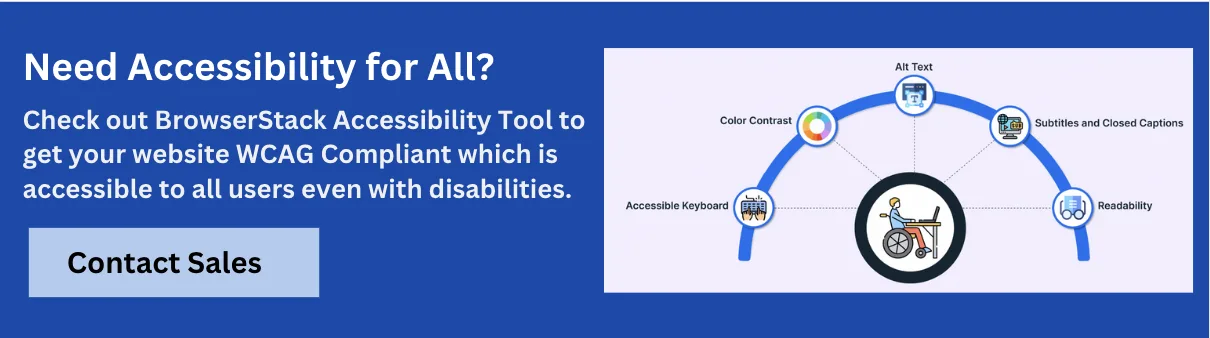Introduction to Basic Accessibility Guidelines

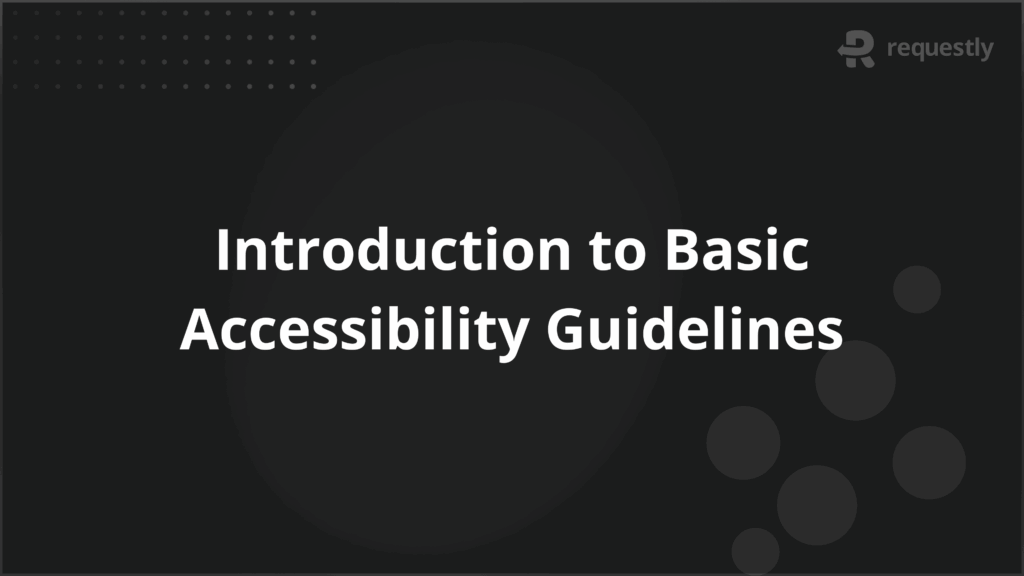
According to the World Health Organization, over 1.3 billion people experience some form of disability—comprising approximately 16% of the global population. Yet, much of the digital world remains inaccessible to them.
From websites and applications to documents and videos, inaccessible digital content excludes a significant number of users from fully participating in online spaces. Digital accessibility is not only a legal requirement in many regions but also a crucial component of inclusive design and user experience.
This article describes the basic accessibility guidelines to follow to make digital content more inclusive.
What is Accessibility in Digital Content?
Accessibility in digital content refers to designing and developing digital assets—websites, applications, documents, multimedia—in a way that ensures users of all abilities, including those with disabilities, can perceive, navigate, interact with, and contribute to the content. This includes users with visual, auditory, motor, cognitive, and neurological impairments.
Accessible digital content adapts to assistive technologies such as screen readers, magnifiers, voice recognition tools, and alternative input devices, allowing equal access for everyone regardless of their physical or cognitive limitations.
Why Accessibility Guidelines Matter?
Accessibility guidelines are formal recommendations that ensure digital content can be used by people with disabilities. These guidelines are critical for several reasons:
- Legal compliance: Laws like the Americans with Disabilities Act (ADA), Section 508, the European Accessibility Act (EAA), and the Accessibility for Ontarians with Disabilities Act (AODA) mandate digital accessibility.
- Inclusive user experience: Guidelines help developers and designers make content usable for a broader audience, enhancing the overall user experience.
Search engine - optimization (SEO): Accessible websites often have better semantic structure, which benefits SEO rankings.
- Market reach: An accessible site reaches more users, including aging populations or users with temporary impairments.
- Reputation and ethics: Brands prioritizing accessibility are perceived as inclusive and socially responsible.
Key Principles of Accessibility (POUR Framework)
The POUR framework, introduced by the Web Content Accessibility Guidelines (WCAG), establishes four foundational principles that ensure accessible digital experiences. Each principle can be better understood through practical examples:
- Perceivable: Users must be able to perceive the information being presented.
For instance, an image should include meaningful alt text so screen readers can describe it to visually impaired users. Captions for videos make spoken content perceivable to those with hearing impairments. - Operable: Interface components must be functional using different input methods. A user with limited mobility may rely entirely on keyboard navigation.
If a dropdown menu is not accessible via the keyboard, the user is blocked from accessing that section of the site. - Understandable: The information and the user interface should be easy to comprehend. This includes using consistent layouts, predictable navigation patterns, and clear instructions.
For example, a form that changes its behavior or layout unexpectedly after a user makes a selection violates this principle. - Robust: Content should be reliably interpreted by a wide variety of user agents, including assistive technologies.
For example, using semantic HTML ensures that screen readers can correctly identify headings, lists, or buttons regardless of the device or software used.
These principles serve as the foundation for creating inclusive digital experiences across all user abilities.
Basic Accessibility Guidelines for the Web
Following foundational accessibility guidelines ensures that web content is usable by a broad range of users, including those relying on assistive technologies:
- Use semantic HTML elements: Structuring content with proper HTML tags (e.g., <header>, <nav>, <main>, <article>, <footer>) provides screen readers with meaningful context and improves navigability.
- Text alternatives for non-text content: All images must include descriptive alt attributes. Complex graphics like charts should be accompanied by detailed text explanations.
- Responsive and resizable text: Ensure that text can be resized up to 200% without content loss or overlap. Use relative units like em or rem for scalability.
- Avoid time-based interactions: If an interaction is time-limited (e.g., forms or quizzes), provide users with options to extend or disable the timer.
- Avoid content that causes seizures: Do not use flashing content at frequencies between 2 to 55 Hz, which can trigger seizures in individuals with photosensitive epilepsy.
- Ensure consistent layout and design: Repeat navigation, breadcrumbs, and interface elements should maintain the same order and appearance across pages to aid cognitive understanding.
- Avoid relying on mouse-only interactions: All features should be usable via keyboard and touch interfaces, ensuring inclusivity for users without a mouse.
These guidelines form the baseline for digital content accessibility and WCAG conformance. Each of the guidelines is explained in detail in the subsequent sections.
Keyboard Accessibility Requirements
Many users rely on keyboards or alternative input devices instead of a mouse. Accessibility guidelines require:
- All functionality available via keyboard: Buttons, links, and forms must be operable through keyboard inputs like Tab, Enter, and Arrow keys.
- Logical tab order: Navigation should follow a logical progression that matches the visual layout.
- Visible focus indicators: Elements in focus should be clearly highlighted with outlines or changes in background color.
- Skip links: Allow users to bypass repeated navigation with skip-to-content links.
Text and Visual Content Guidelines
Text and visuals form the core of most digital content. Accessibility standards for these include:
- Alt text for images: Use descriptive alt attributes to convey the purpose of an image.
- Readable fonts: Use legible typefaces with appropriate spacing and size (at least 16px for body text).
- Consistent headings: Structure content hierarchically using <h1> to <h6> tags.
- Scalable content: Ensure text can be resized up to 200% without losing functionality or clarity.
- Avoid using text in images: Unless necessary, as screen readers cannot interpret text embedded in images.
Color and Contrast Standards
Color should enhance, not hinder, accessibility:
- Contrast ratio: Ensure at least a 4.5:1 ratio between text and background (3:1 for large text).
- Avoid color-only cues: Use symbols, labels, or textures in addition to color to convey information (e.g., error messages).
- Color blindness considerations: Avoid red-green combinations; use patterns or icons to differentiate.
Accessible Navigation and Structure
Clear and consistent navigation helps users understand site layout and access content efficiently:
- Consistent menus: Keep navigation menus uniform across pages.
- Breadcrumbs and page titles: Help users understand their location in the site hierarchy.
- Landmark roles: Use ARIA or HTML5 landmarks like <nav>, <main>, <aside>, and <footer> to define sections.
- Headings for structure: Apply proper heading levels to reflect page hierarchy.
Forms and Input Fields Accessibility
Forms must be easy to fill out and understand:
- Label every input: Use <label> elements associated with form fields.
- Fieldset and legend: Group related fields using <fieldset> and <legend> for clarity.
- Error messages: Provide clear, programmatically identifiable feedback when inputs are invalid.
- Keyboard operability: Ensure users can tab through form fields and submit via keyboard.
- ARIA attributes: Use aria-required, aria-invalid, and other relevant attributes where necessary.
Multimedia Accessibility Requirements
Videos and audio must be accessible to users with hearing or vision impairments:
- Captions and transcripts: Provide synchronized captions for videos and full text transcripts for audio content.
- Audio descriptions: Narrate key visual content in videos for users with visual impairments.
- Keyboard control: Ensure playback controls are operable with a keyboard.
- Avoid autoplay: Give users control over when media starts playing.
ARIA (Accessible Rich Internet Applications) Guidelines
ARIA enhances accessibility for dynamic content and advanced user interface controls:
- Use ARIA roles judiciously: Apply roles like button, dialog, tablist, and tooltip to enrich screen reader understanding.
- ARIA states and properties: Attributes like aria-expanded, aria-checked, or aria-disabled provide real-time interaction status.
- Avoid misuse: Never use ARIA when native HTML elements can achieve the same function.
Mobile Accessibility Considerations
Mobile devices introduce unique accessibility challenges:
- Touch targets: Ensure buttons and links have a minimum target size of 44×44 pixels.
- Responsive design: Content should adapt to different screen sizes and orientations.
- VoiceOver and TalkBack support: Validate compatibility with built-in screen readers on iOS and Android.
- Accessible gestures: Provide alternatives to swipe, drag, or multi-touch gestures.
- Screen reader labels: Use appropriate aria-label and aria-describedby for mobile controls.
Testing and Validating Accessibility
Testing for accessibility requires both automated tools and manual techniques to ensure comprehensive coverage. A singular approach is insufficient, as many accessibility issues, particularly those related to cognitive or visual context—require human interpretation.
Automated Testing
Automated tools can quickly identify common issues such as:
- Missing alt attributes
- Inadequate contrast ratios
- Empty buttons or form labels
- Improper heading structure
- ARIA misuse or redundancy
However, automated tools typically catch only 30–50% of accessibility issues.
Manual Testing
Manual testing is essential for evaluating:
- Keyboard-only navigation
- Logical tab order and focus states
- Screen reader compatibility (using tools like NVDA, VoiceOver, or JAWS)
- Usability of form error messages and dynamic content
Assistive Technology Testing
Content must be validated with various assistive tools to ensure it functions as expected. For example, screen readers must be able to identify dynamic changes triggered by JavaScript or ARIA states.
WCAG Compliance Audits
Formal audits against WCAG 2.1 Level AA are typically conducted using a combination of manual review and automated validation tools. These audits assess conformance across all POUR principles and are essential for documentation and legal compliance.
Routine accessibility testing should be embedded into the development cycle to ensure long-term adherence and usability improvements.
Legal Requirements for Accessibility
Legal mandates around digital accessibility vary by region, but all have a common goal: to ensure equal access for individuals with disabilities.
The Web Content Accessibility Guidelines (WCAG)
The Web Content Accessibility Guidelines (WCAG) are international standards published by the World Wide Web Consortium (W3C). WCAG outlines technical criteria for creating accessible web content and serves as the foundational benchmark referenced by most digital accessibility regulations worldwide.
Highlights of WCAG:
- Core Principles: Content must be Perceivable, Operable, Understandable, and Robust (POUR).
- Conformance Levels: Three levels of compliance—A (minimum), AA (mid-range), and AAA (highest). Most laws require at least Level AA conformance.
- Key Requirements: Includes alternatives for non-text content, adequate color contrast, keyboard accessibility, clear structure, and flexibility for assistive technologies.
- Regular Updates: Current public standards are WCAG 2.1 and WCAG 2.2, with WCAG 3.0 under development.
Laws for Accessibility Compliance
- Americans with Disabilities Act (ADA – USA): Although not originally specific to the digital space, ADA Title III has been increasingly interpreted by courts to include websites and mobile apps as public accommodations. Failure to comply has led to a growing number of lawsuits.
- Section 508 (USA): This federal law requires that all electronic and information technology developed, procured, maintained, or used by federal agencies be accessible to people with disabilities. It mandates WCAG 2.0 Level AA compliance.
- EN 301 549 (EU): Governs accessibility standards for all public sector websites and mobile applications in the European Union. It references WCAG 2.1 and requires periodic audits and reporting.
- Accessibility for Ontarians with Disabilities Act (AODA – Canada): A provincial law requiring public and private organizations in Ontario to comply with WCAG 2.0 Level AA standards by set deadlines depending on organization size.
- The European Accessibility Act (EAA): Expanding beyond public websites, the EAA will require many digital products and services (like e-commerce platforms and banking services) across the EU to meet accessibility standards by 2025.
Why Compliance Matters
- Legal Protection: Meeting recognized standards like WCAG helps organizations demonstrate due diligence and reduce legal risk.
- Broader Audience: Accessible digital content reaches the widest possible user base, including people with sensory, motor, and cognitive disabilities.
- Reputation & Ethics: Proactive compliance signals social responsibility and can protect and enhance organizational reputation.
Understanding and aligning with these legal frameworks is critical for risk management and ensuring inclusive access to digital content and services.
Tools and Resources for Implementing Accessibility
Numerous tools are available to support teams in identifying and addressing accessibility issues. These tools streamline compliance checks and enhance usability for people with disabilities. Below is an overview of the most widely used tools:
1. BrowserStack Accessibility Testing Tool
BrowserStack’s accessibility tool offers an automated and manual testing suite integrated into real device environments. It enables developers and QA teams to catch accessibility bugs early and test across desktop and mobile browsers.
Key Features:
- Automated WCAG 2.1 AA audit reports
- Real-time screen reader testing on real devices
- Color contrast checker and focus order visualization
- Integration with CI/CD pipelines for continuous accessibility testing
2. AChecker
AChecker is a web-based tool that checks HTML content for conformance with accessibility standards. It’s particularly useful for quick diagnostics of static content.
Key Features:
- Supports WCAG 2.0, Section 508, and custom guidelines
- Categorizes issues as known problems, likely problems, and potential problems
- Generates detailed reports with code snippets
3. HTML_CodeSniffer
HTML_CodeSniffer is a JavaScript bookmarklet that audits web pages directly within the browser. It provides immediate visual feedback and categorizes violations.
Key Features:
- Supports WCAG 2.0 and Section 508
- Inline annotations for issues on live pages
- Highly configurable for custom rule sets
4. Lighthouse
Lighthouse is an open-source tool built into Chrome DevTools for auditing web performance, SEO, and accessibility. It is ideal for developers integrating accessibility checks in their daily workflows.
Key Features:
- Scores pages on accessibility compliance
- Lists actionable issues with DOM references
- Supports command-line use and CI automation
5. Pa11y
Pa11y is a command-line accessibility testing tool ideal for integration in DevOps pipelines. It’s well-suited for developers and teams building automated test workflows.
Key Features:
- CLI tool for WCAG testing
- Integrates with HTML reports and dashboards via Pa11y Dashboard
- Supports Headless Chrome for fast, scalable testing
Common Accessibility Mistakes to Avoid
Despite good intentions, certain patterns and design choices frequently undermine accessibility efforts. Avoiding these common pitfalls is crucial for inclusive design:
- Using color as the sole indicator: Color-coded error states or form validations must be paired with text labels or icons to ensure comprehension for colorblind users.
- Missing or vague alt text: Images without meaningful alt descriptions leave blind users without critical context. Decorative images should use empty alt=””, while informative images need precise descriptions.
- Improper heading structure: Skipping heading levels (e.g., from <h1> to <h4>) disrupts screen reader navigation and confuses users about content hierarchy.
- Inaccessible custom widgets: UI elements like sliders, dropdowns, and modals often break accessibility when built from scratch without semantic HTML or ARIA roles.
- Lack of keyboard support: Clickable elements like buttons, pop-ups, or sliders that cannot be activated via keyboard exclude users relying on non-mouse input.
- Autoplay media with sound: Automatically playing audio can disorient users, especially those using screen readers, and should always require user initiation.
- CAPTCHAs without accessible alternatives: Standard CAPTCHAs can block users with visual or cognitive impairments. Always provide audio, logic-based, or accessible alternative challenges.
- Dynamic content without ARIA updates: AJAX or JavaScript-based content changes that do not update assistive technologies can leave users unaware of critical changes.
Thorough testing, proper use of semantic HTML, and careful design choices can prevent these mistakes and ensure a smoother experience for all users.
Conclusion
Accessibility is not an optional feature—it’s a core component of digital quality. By following established guidelines and proactively testing for compliance, organizations ensure that their digital content is inclusive, usable, and compliant with legal standards. It enhances usability for everyone and protects brands from legal and reputational risks.
Implementing accessibility at scale is made simpler with tools like BrowserStack, which automate key audits and integrate directly with development pipelines. Accessibility is a shared responsibility, and with the right practices and tools, it becomes an achievable standard rather than an afterthought.

Contents
- What is Accessibility in Digital Content?
- Why Accessibility Guidelines Matter?
- Key Principles of Accessibility (POUR Framework)
- Basic Accessibility Guidelines for the Web
- Keyboard Accessibility Requirements
- Text and Visual Content Guidelines
- Color and Contrast Standards
- Accessible Navigation and Structure
- Forms and Input Fields Accessibility
- Multimedia Accessibility Requirements
- ARIA (Accessible Rich Internet Applications) Guidelines
- Mobile Accessibility Considerations
- Testing and Validating Accessibility
- Automated Testing
- Manual Testing
- Assistive Technology Testing
- WCAG Compliance Audits
- Legal Requirements for Accessibility
- The Web Content Accessibility Guidelines (WCAG)
- Highlights of WCAG:
- Laws for Accessibility Compliance
- Why Compliance Matters
- Tools and Resources for Implementing Accessibility
- 1. BrowserStack Accessibility Testing Tool
- 2. AChecker
- 3. HTML_CodeSniffer
- 4. Lighthouse
- 5. Pa11y
- Common Accessibility Mistakes to Avoid
- Conclusion
Subscribe for latest updates
Share this article
Related posts