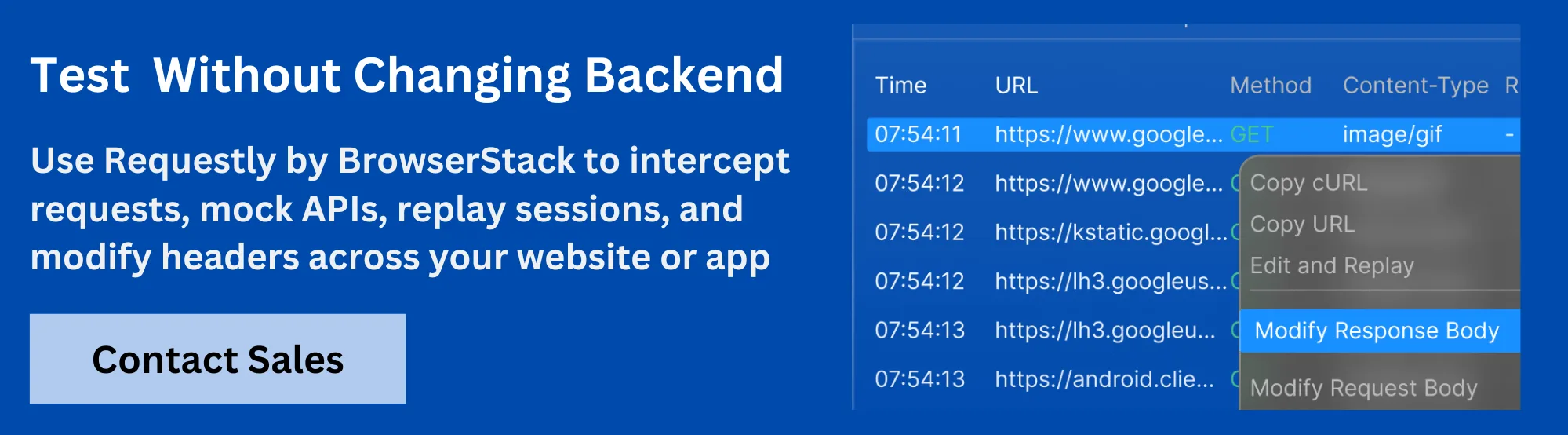Charles Proxy

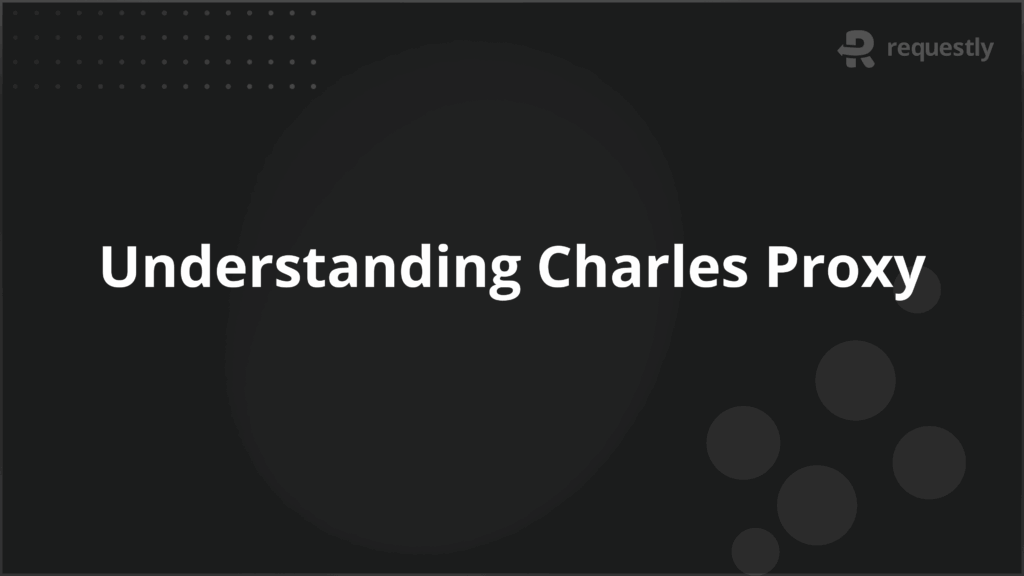
Network debugging tools are essential for understanding how applications interact with web services.
Charles Proxy is one such tool that allows developers and testers to monitor, inspect, and manipulate HTTP and HTTPS traffic with precision.
Whether you’re debugging APIs, testing mobile apps, or verifying SSL requests, Charles provides visibility into network behavior that’s often hidden behind the browser or device interface.
What is Charles Proxy Used for?
Charles Proxy is a web debugging proxy that captures traffic between a device and the internet. It is widely used in software development and QA to inspect how applications send and receive data over the network.
Common use cases include:
- Viewing API request and response details
- Debugging HTTPS traffic using SSL proxying
- Testing under slow or unreliable network conditions
- Modifying headers, methods, and payloads before requests reach the server
- Simulating redirects, errors, or alternate environments during testing
Its versatility makes it valuable across frontend, backend, and mobile workflows.
Key Functionalities of Charles Proxy
Charles Proxy combines traffic interception, inspection, and modification into a single interface. Its most valuable features are designed to improve debugging accuracy and speed.
Core capabilities include:
- Real-time traffic capture: Logs all HTTP and HTTPS requests for detailed analysis
- SSL proxying: Allows decryption of encrypted HTTPS traffic by installing a root certificate
- Request/response modification: Edit or rewrite traffic to test edge cases or simulate errors
- Bandwidth throttling: Mimic real-world network speeds to test how apps behave under delay
- Breakpoints: Pause traffic before it reaches the client or server for inspection or manual edits
- Session recording: Save and export session data for collaboration or bug reporting
These features allow developers to replicate and resolve issues that are otherwise difficult to trace.
Platform Compatibility of Charles Proxy
Charles Proxy is available on macOS and Windows. While it can be used with mobile devices and emulators, some configurations require additional steps and manual certificate installation.
Platform support overview:
- macOS: Fully supported, including Apple Silicon compatibility
- Windows: Available for Windows 10 and newer
- Linux: Not officially supported; functionality is limited using compatibility layers like Wine
- iOS/Android: Supported through manual proxy setup and SSL certificate trust installation
For encrypted traffic inspection, Charles requires installation of its root certificate and trusted setup per device. This makes initial configuration more involved, especially when used across multiple platforms or with native mobile applications.
Charles Proxy for Frontend Developers and Test Engineers
Charles Proxy is especially useful for frontend developers and QA engineers who need to troubleshoot network behavior without relying on backend changes. It provides transparency into how the frontend interacts with APIs, services, and third-party scripts.
For frontend developers, it helps identify:
- Incorrect or missing headers
- CORS-related issues
- Misconfigured API endpoints or response formats
- Unhandled HTTP error codes or timeout scenarios
For test engineers, Charles enables:
- Request modification to simulate edge cases
- Response rewriting to test error handling
- SSL inspection for secure traffic validation
- Breakpoint setup to analyze and manipulate in-flight data
By revealing what happens under the hood during client-server communication, Charles makes debugging faster and more reliable across environments.
Understanding How Charles Proxy Intercepts Traffic
Charles Proxy functions as a local intermediary between your device and the internet. It acts as a proxy server that listens on a specific port (default: 8888) and captures all HTTP and HTTPS traffic that passes through it.
Once the system or device is configured to route its traffic through Charles:
- All outgoing requests are logged before reaching their destination
- All incoming responses are captured before being returned to the browser or app
- HTTPS traffic is decrypted using a trusted root certificate, enabling full inspection
This real-time interception allows developers to inspect, modify, replay, or block traffic. It also supports multi-device setups, letting you capture data from mobile apps, browsers, and backend services on the same network.
Getting Started with Charles Proxy: Installation and Configuration
Before using Charles Proxy, it’s important to understand the setup requirements for both desktop and mobile environments. Installation is straightforward, but configuring Charles for SSL and mobile debugging requires additional steps.
To install Charles Proxy:
- Download the latest version from the official website
- Run the installer on macOS or Windows
- Launch the application and allow system proxy configuration
- Optionally install the SSL certificate for HTTPS inspection
To configure Charles for web and API debugging:
- Use the default system proxy (127.0.0.1:8888)
- Enable SSL proxying via Proxy > SSL Proxying Settings
- Install the Charles root certificate in your browser or system
- Add domain rules to inspect HTTPS requests
For mobile device setup (iOS/Android):
- Connect your device to the same Wi-Fi network as your desktop
- Set the manual HTTP proxy on the device to your computer’s IP and port 8888
- Install and trust the SSL certificate on the mobile OS
- Enable SSL proxying in Charles for the relevant domains
These steps allow Charles to capture traffic from both web browsers and mobile apps, with support for encrypted requests.
Inspecting, Modifying, and Debugging Traffic in Charles Proxy
Once configured, Charles gives full visibility into all HTTP and HTTPS traffic. You can inspect requests, rewrite headers, and use breakpoints to manipulate flows in real time.
To view and analyze traffic:
- Select a session in the left panel
- Use the “Request” and “Response” tabs to inspect headers, payloads, and status codes
- Expand objects to view query parameters, cookies, or body content
To capture and test APIs:
- Filter sessions by domain or endpoint
- Check response formats and debug authentication issues
- Use Repeat or Repeat Advanced to resend or modify requests
To rewrite or redirect traffic:
- Go to Tools > Rewrite and create a rule set
- Add match-and-replace rules for headers, URLs, or parameters
- Example: redirect a staging URL to local development
To use breakpoints:
- Right-click a request and enable breakpoints
- Intercept the request or response before it’s sent or received
- Edit headers or payloads on the fly to simulate different conditions
This flexibility helps teams test edge cases, debug misconfigured APIs, and validate request flows without needing to update code.
Testing Network Conditions and Managing Sessions
Charles also supports simulating poor network conditions and managing captured sessions, which is useful for performance testing and team collaboration.
To simulate bandwidth and latency:
- Go to Proxy > Throttle Settings
- Enable throttling and choose from presets (e.g., 3G, DSL)
- Customize speed and round-trip latency manually (e.g., 512 kbps, 300 ms)
This is helpful for testing how apps behave under constrained or unstable networks.
To export and share session data:
- Use File > Save Session As to store traffic logs
- Export data as .chls or .xml formats for analysis or bug reports
- Share session files with other developers or QA engineers
Capturing and simulating network activity in this way enables more accurate performance testing and efficient issue reproduction across teams.
Testing Network Conditions and Managing Sessions
Charles Proxy allows developers to test how applications perform under slow or unstable network conditions. It also offers options to save and share captured traffic for collaboration or debugging.
To simulate network environments:
- Enable throttling via Proxy > Throttle Settings
- Choose presets like 3G, 4G, or DSL, or define custom bandwidth and latency
- Example setup: 512 kbps bandwidth with 300 ms latency
To manage session data:
- Use File > Save Session As to export traffic logs
- Choose .chls or .xml formats for external sharing
- Send session files to team members for bug reproduction or review
These tools improve performance testing and reduce time spent reproducing network-related issues.
Common Challenges While Using Charles Proxy
Despite its capabilities, Charles Proxy can present several usability challenges, particularly during setup or when working across devices and secure environments.
Frequent issues include:
- No traffic being captured during debugging sessions
- Inability to view HTTPS traffic in the session logs
- Requests getting blocked or stuck at breakpoints unexpectedly
- Failure to connect mobile devices for traffic interception
- Browser errors related to untrusted or misconfigured certificates
These challenges often arise during initial configuration or when switching between platforms and require manual adjustments to resolve.
Why Requestly Is a Modern Alternative to Charles Proxy
Charles Proxy requires manual proxy setup, SSL configuration, and system-level changes, which can slow down debugging, especially across platforms. Requestly offers a faster, more streamlined alternative.
Key advantages of Requestly:
- Works instantly as a browser extension or desktop app
- Intercepts and modifies HTTP/HTTPS traffic in real time
- Supports request rewriting, blocking, and API mocking
- Requires minimal setup across browsers, mobile, and backend
- Enables team collaboration with rule sharing and session recording
Requestly simplifies debugging while offering the flexibility modern dev and QA teams need.
Comparing Requestly and Charles Proxy for Debugging Flexibility
Both Charles Proxy and Requestly offer visibility into network traffic, but they differ in how they fit into modern development environments.
Charles Proxy is ideal for low-level debugging. It captures full request and response data, supports SSL decryption, and handles native mobile traffic, but requires configuration effort and lacks browser-native workflows.
Requestly, by contrast, works out of the box and focuses on rapid interception and editing. It enables developers to:
- Rewrite headers, URLs, and payloads in real time
- Mock API responses without touching backend logic
- Share sessions and rules for better QA collaboration
- Intercept traffic across web, mobile, CLI, and emulators
This makes Requestly better suited for frontend-heavy, iterative projects where speed and flexibility matter.
Choosing the Right Proxy Tool for Your Workflow
Your choice should depend on how deeply you need to inspect traffic and how fast your team needs to move.
Use Charles Proxy when:
- You need full-system traffic capture, including native mobile
- SSL certificate control and proxy tunneling are required
- You’re debugging low-level issues across devices
Use Requestly when:
- You want quick setup across browsers and desktop environments
- You need real-time request editing, mocking, or blocking
- Your team benefits from rule sharing, session recording, and collaboration
- You work across web apps, APIs, and local environments with minimal overhead
Requestly removes friction from network debugging while supporting the depth needed for daily development and QA.
Conclusion
Charles Proxy is a reliable tool for inspecting and debugging network traffic across web and mobile environments.
However, its setup complexity and platform-specific limitations can slow down modern workflows.
Requestly provides a faster, more flexible alternative with real-time interception, easy configuration, and team-friendly features. Choosing the right tool depends on the level of control, speed, and collaboration your projects require.

Contents
- What is Charles Proxy Used for?
- Key Functionalities of Charles Proxy
- Platform Compatibility of Charles Proxy
- Charles Proxy for Frontend Developers and Test Engineers
- Understanding How Charles Proxy Intercepts Traffic
- Getting Started with Charles Proxy: Installation and Configuration
- Inspecting, Modifying, and Debugging Traffic in Charles Proxy
- Testing Network Conditions and Managing Sessions
- Testing Network Conditions and Managing Sessions
- Common Challenges While Using Charles Proxy
- Why Requestly Is a Modern Alternative to Charles Proxy
- Comparing Requestly and Charles Proxy for Debugging Flexibility
- Choosing the Right Proxy Tool for Your Workflow
- Conclusion
Subscribe for latest updates
Share this article
Related posts