Best XPath Chrome Extensions for Selenium in 2025

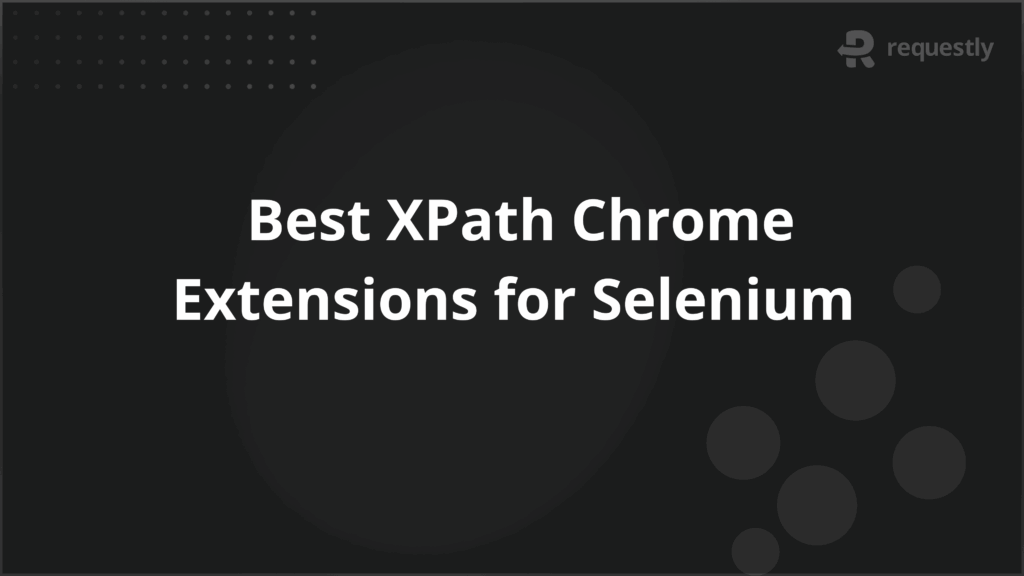
XPath plays a crucial role in Selenium test automation, helping testers locate elements on a web page precisely. While writing XPath expressions manually is possible, it can be time-consuming and error-prone — especially for dynamic applications. This is where XPath Chrome extensions come in handy. They simplify generating, validating, and debugging selectors, saving time and reducing flaky tests.
This article covers what these extensions are, when to use them, their benefits, best practices, and the top 7 Chrome extensions for XPath in Selenium.
What is an XPath Chrome Extension?
An XPath Chrome extension is a browser add-on that helps testers and developers generate and test XPath or CSS selectors directly in the Chrome browser. Instead of writing complex locators from scratch, you can quickly copy reliable selectors with just a few clicks. Popular examples include SelectorsHub, ChroPath extension, and TruePath.
When to Use XPath Extensions in Selenium?
XPath extensions are particularly useful in scenarios such as:
- Building Selenium test scripts that require robust locators.
- Debugging broken selectors after a UI change.
- Validating XPath/CSS expressions on dynamic pages.
- Comparing multiple locator strategies to pick the most stable one.
If you’re working on large automation suites where reliability and speed matter, these tools become indispensable.
Key Benefits of XPath Extensions
Using XPath extensions brings several advantages to automation engineers:
- Instant Validation – Test selectors in the browser console without running the test.
- Time Efficiency – Generate locators quickly without manual trial-and-error.
- Reduced Flakiness – Get precise selectors that don’t easily break with UI updates.
- Learning Tool – Useful for beginners to understand XPath structure.
- Multi-Locator Support – Many extensions support both XPath and CSS selectors.
Best Practices While Using XPath Extensions
To get the most out of XPath extensions, follow these practices:
- Prefer Relative XPaths – They’re less fragile than absolute paths.
- Use Unique Attributes – Leverage IDs, data-* attributes, or ARIA labels.
- Keep Locators Simple – Avoid overly complex expressions.
- Cross-Browser Validation – Ensure selectors work across different browsers.
- Don’t Over-Rely on Extensions – Use them as helpers, but verify in real test runs.
Best 7 Chrome Extensions for XPath in Selenium
Here are the 7 best Chrome extensions in 2025 that simplify generating, validating, and debugging XPath for Selenium automation
1. SelectorsHub
SelectorsHub has become the go-to alternative after ChroPath was discontinued. It supports XPath, CSS, Shadow DOM, and iframe selectors, making it one of the most comprehensive tools for Selenium testers. Its standout feature is the smart auto-suggest, which helps generate locators faster and with fewer mistakes.
It also provides error messages if your XPath fails, guiding you on how to correct it. For testers working with modern frameworks like React or Angular, SelectorsHub is especially helpful since it handles dynamic elements gracefully.
2. ChroPath Extension
The ChroPath extension was one of the earliest and most widely used tools for XPath generation. While it’s no longer actively maintained, many testers still prefer its clean interface and simple workflow.
ChroPath allowed developers to generate, edit, and validate XPath and CSS selectors directly in the browser console. Its real-time validation saved hours of debugging during test creation. Even though SelectorsHub has taken its place, ChroPath’s simplicity still makes it worth knowing for historical context and quick XPath checks.
3. Scraper Tool
Scraper is primarily used for web scraping, but testers can also leverage it to validate XPath queries. With a right-click, you can extract data from a page into a spreadsheet, making it useful for both test data collection and XPath verification.
While it’s not built specifically for Selenium automation, its lightweight design and ease of use make it a handy companion for quick XPath experiments.
4. Relative XPath Finder
Absolute XPaths are brittle because they break whenever the DOM structure changes. The Relative XPath Finder extension solves this problem by focusing on generating clean, stable relative paths.
This makes it a valuable tool for teams working with fast-moving UIs where elements frequently shift around. It’s especially recommended when automating tests on e-commerce or content-heavy websites where layouts change often.
5. XPath Helper Pro
XPath Helper Pro opens a small console where testers can type XPath expressions and see results instantly highlighted on the page. It’s minimal but powerful — great for debugging complex expressions with conditions or nested elements.
Unlike extensions that auto-generate selectors, XPath Helper Pro encourages testers to write and refine their own queries, making it an excellent learning tool for mastering XPath syntax.
6. XPather Utility
XPather Utility is a versatile extension designed for evaluating XPath queries on complex websites. It not only highlights matching nodes but also shows a detailed breakdown of query results, which helps in debugging.
It supports advanced XPath functions, making it a solid choice for testers who want to fine-tune selectors beyond simple attributes. Its interface may look a bit dated, but its functionality makes up for it.
7. TruePath Add-on
TruePath is another reliable extension that generates multiple locator strategies for any element. It highlights elements in real-time, allowing you to confirm which locator works best.
Its biggest strength is offering alternative selectors — XPath, relative XPath, and CSS — so you always have fallback options. This flexibility helps reduce test flakiness when one locator strategy fails after a UI update.
Using XPath in Selenium Automation
Once you have reliable selectors from these extensions, you can directly use them in Selenium scripts. For example:
// Example in Java Selenium
WebElement loginButton = driver.findElement(By.xpath("//button[@id='login']"));
loginButton.click();
XPath makes it easy to target elements with dynamic attributes, nested hierarchies, or conditional logic.
Why Test XPath in Selenium on Real Devices?
XPath extensions are excellent for creating and validating locators quickly, but they only test within your local browser. They don’t reflect how those locators behave across different devices, browsers, or operating systems. To ensure your selectors are reliable in the real world, you need to validate them in actual user conditions.
Key Reasons to Test on Real Devices:
- Cross-Browser Consistency – Ensure XPath works the same across Chrome, Firefox, Safari, Edge, and more.
- Device Coverage – Validate selectors on both desktop and mobile environments.
- Catch Environment-Specific Bugs – Some locators may fail only on certain OS-browser combinations.
- Increase Test Reliability – Reduce flakiness by confirming that your selectors hold up in real-world conditions.
- Scale Easily with Cloud Platforms – Tools like BrowserStack Automate provide access to 3500+ real browsers and devices without setup overhead.
Conclusion
XPath Chrome extensions like SelectorsHub, ChroPath extension, and TruePath make writing and validating locators faster, easier, and more reliable. They are invaluable helpers for anyone working with Selenium automation.
However, always combine them with good XPath practices and real-device testing to ensure long-term stability of your test suites. With the right mix of tools, best practices, and real-world validation, you can significantly improve the quality and reliability of your Selenium automation tests.

Contents
- What is an XPath Chrome Extension?
- When to Use XPath Extensions in Selenium?
- Key Benefits of XPath Extensions
- Best Practices While Using XPath Extensions
- Best 7 Chrome Extensions for XPath in Selenium
- 1. SelectorsHub
- 2. ChroPath Extension
- 3. Scraper Tool
- 4. Relative XPath Finder
- 5. XPath Helper Pro
- 6. XPather Utility
- 7. TruePath Add-on
- Using XPath in Selenium Automation
- Why Test XPath in Selenium on Real Devices?
- Conclusion
Subscribe for latest updates
Share this article
Related posts





















