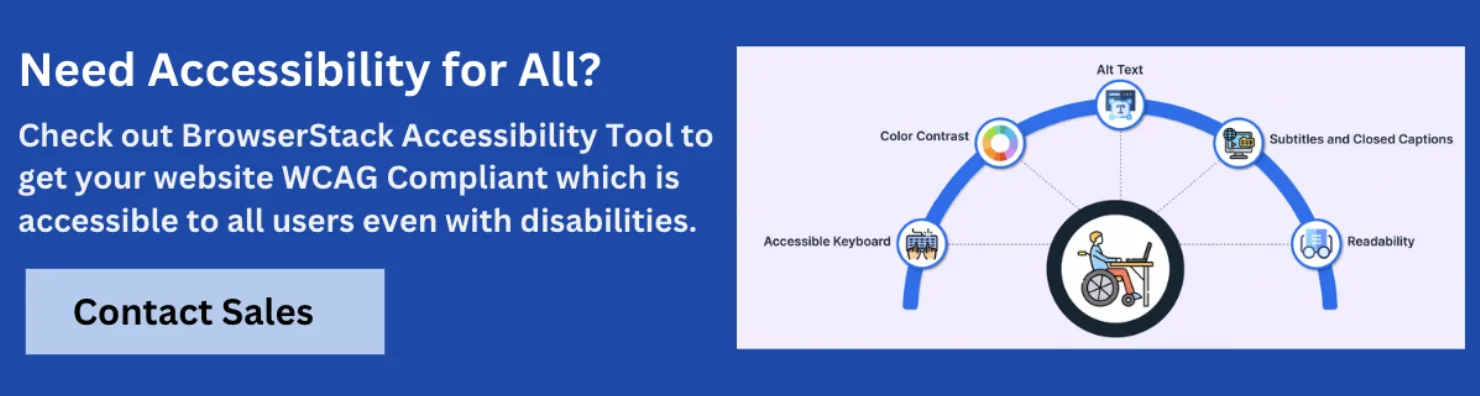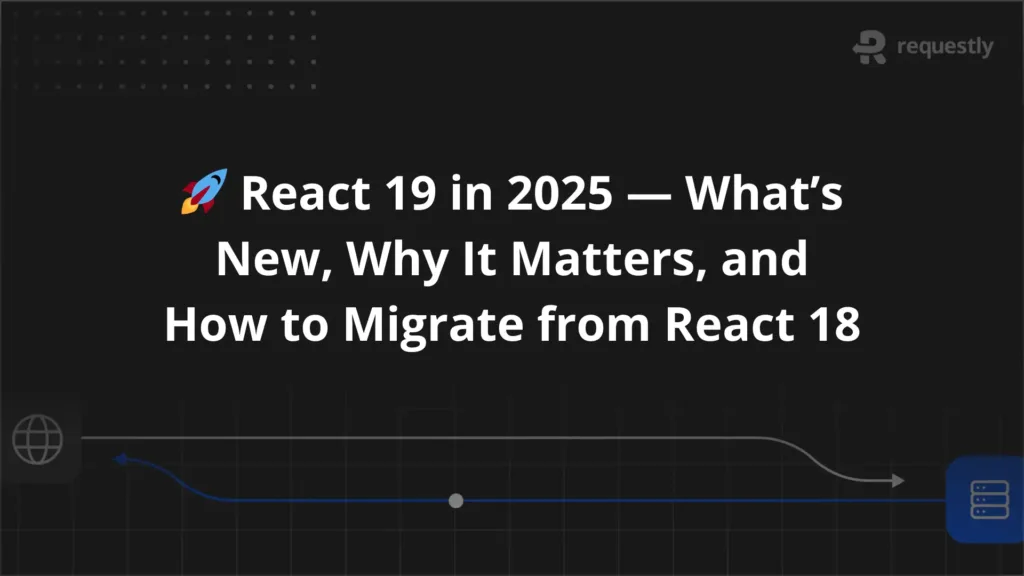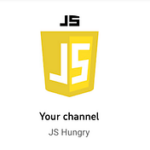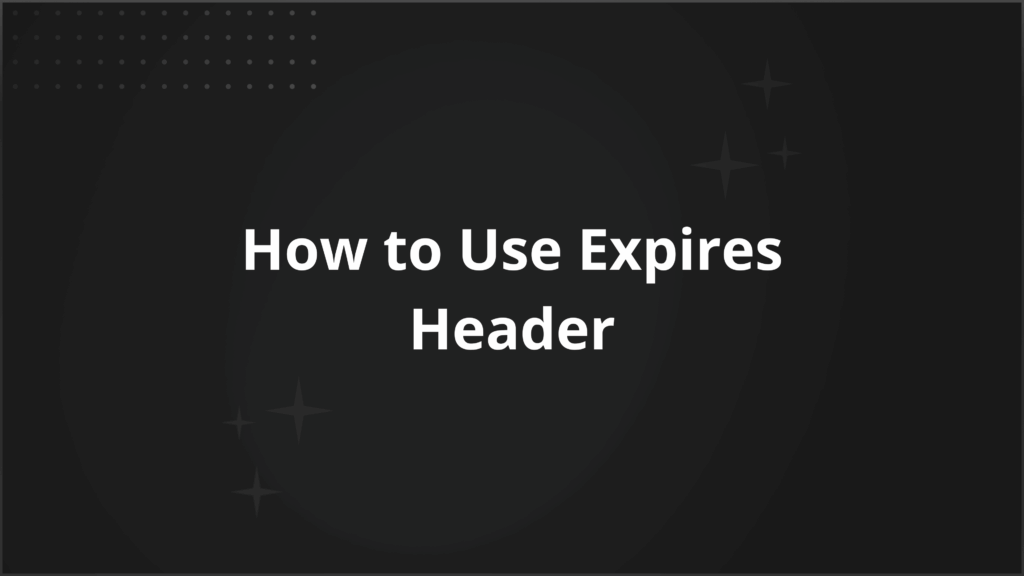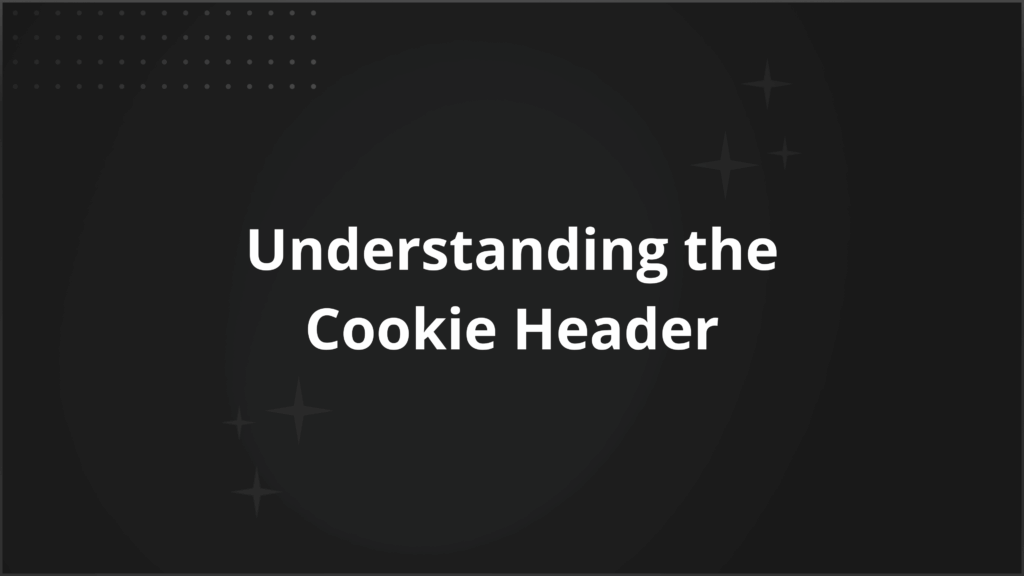What Is Dynamic Content Accessibility Testing?

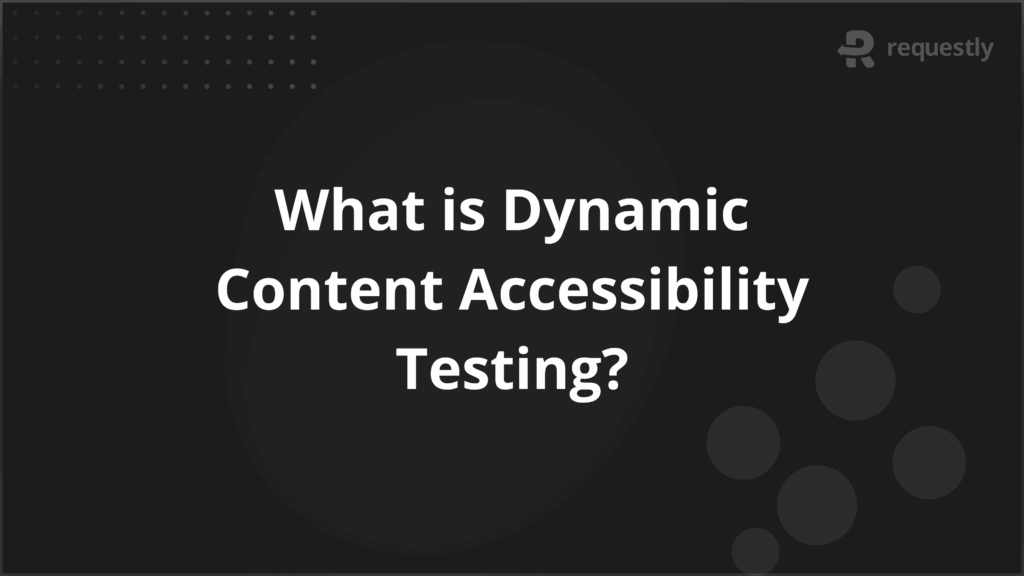
From real-time stock tickers to chat widgets, modal popups to auto-updating dashboards, dynamic content enables faster and more responsive user experiences. But this flexibility can break accessibility if it’s not handled correctly. Unlike static content, dynamic elements require careful attention to markup, state changes, and assistive technology support.
This article explains how to test dynamic content for accessibility, what challenges to expect, and how to build it right.
What Is Dynamic Content Accessibility Testing?
Dynamic content accessibility testing ensures that interactive, client-rendered, or JavaScript-driven updates are accessible to all users, including those relying on screen readers, keyboard navigation, and other assistive technologies.
This includes content that loads without a page refresh, such as:
- Modal dialogs
- Expanding/collapsing sections
- Live chat widgets
- Infinite scroll content
- Alerts and notifications
- Form validation errors that appear inline
Why Is Accessibility Testing Important for Dynamic Content?
Dynamic content can create gaps in accessibility if updates are not exposed to assistive technologies or keyboard users. Unlike static content, dynamic updates require extra care to ensure they are perceivable, operable, and understandable.
- Updates must be announced: Assistive tech should be notified of dynamic content changes without needing a manual refresh.
- Keyboard interaction must remain intact: Keyboard users should never lose focus or get trapped when content changes.
- Patterns must be consistent: Similar components should behave the same across the interface to avoid confusion.
- Element roles must be clear: Every component should expose its role, name, and state programmatically.
When to Test Dynamic Content for Accessibility
Dynamic content must be evaluated continuously to catch issues as early as possible.
- During component development: Test each interactive component with a screen reader and keyboard as soon as it’s built.
- After implementing dynamic behavior: Validate that interactive scripts update the DOM correctly, ARIA attributes reflect the current state, and focus moves where expected. Use tools like screen readers and inspect element APIs to confirm.
- After framework upgrades: Re-check all critical flows when upgrading React, Angular, Vue, or UI libraries. Changes in rendering logic can affect ARIA, keyboard behavior, or DOM structure.
- During major UI updates: When flows or layouts change, especially in SPAs, verify that interactive elements still follow accessibility expectations. This includes keyboard order, screen reader behavior, and visibility toggling.
- Post-deployment: Use real devices and screen readers to validate accessibility in staging or live environments where actual user conditions can be replicated. Tools like BrowserStack give you access to 3,500+ real devices and browsers to test under real user conditions.
How to Test and Build Accessible Dynamic Content?
To build accessible, dynamic content, your goal should be twofold:
- Ensure changes are programmatically exposed to assistive technologies.
- Preserve predictable interaction patterns for all users, regardless of ability.
Here’s how to do it right:
1. Follow WCAG Guidelines for Dynamic Behavior
The Web Content Accessibility Guidelines (WCAG) are the global standard for digital accessibility. WCAG 2.2 defines how to ensure that content is perceivable, operable, understandable, and robust.
What to follow and how:
- 1.3.1 – Info and Relationships: Ensure that relationships between elements (e.g., form labels, headings, landmarks) are conveyed through proper HTML semantics or ARIA. For dynamic interfaces, don’t rely on visual cues alone.
- 3.2.1 – On Focus: Content shouldn’t change unexpectedly just because a user focuses on a control (e.g., using the Tab key). Avoid traps like auto-expanding menus or modal launches on focus alone.
- 3.2.2 – On Input: Input fields or controls shouldn’t trigger significant context changes (like navigation) without warning. Use confirmations or affordances when dynamic actions occur on input.
- 4.1.2 – Name, Role, Value: Custom controls (like styled dropdowns or toggles) must expose their name, role, state, and value via the accessibility tree. Use ARIA attributes and keyboard bindings correctly.
2. Use Semantic HTML Before ARIA
Native HTML elements are inherently accessible. They have built-in roles, states, focus behavior, and keyboard support. However, overusing <div> and <span> for interactive elements leads to broken accessibility unless you fully re-implement semantics with ARIA (which is error-prone).
What this means:
- Use <button> instead of a clickable <div>
- Use <fieldset>, <legend>, <label> for form grouping
- Use <section>, <nav>, <main> to define regions
- Avoid re-creating checkboxes, toggles, or dropdowns unless necessary
3. Implement ARIA Roles Where Needed
ARIA (Accessible Rich Internet Applications) fills the gap when native HTML falls short, especially for complex widgets like tabs, accordions, or modals. But ARIA is a sharp tool: misusing it often harms more than it helps.
When and how to use:
- aria-live: For announcing dynamic content (e.g., form errors, status updates)
- aria-expanded: For toggles like accordions or dropdowns, indicating open/closed state
- aria-hidden: To hide elements from assistive tech (e.g., when modals appear)
- role=”dialog” + aria-modal=”true”: For accessible modal dialogs
- Landmark roles: banner, main, navigation, and complementary help users orient themselves
4. Design for Keyboard and Screen Reader Users
Many users rely entirely on the keyboard or screen readers to navigate and interact. These users are left behind if dynamic content breaks focus order or doesn’t announce updates.
Here’s how:
- All controls must be reachable via keyboard (Tab, Shift+Tab, Enter, Space)
- Use logical tab order; avoid focus traps
- Ensure visible focus indicators for all elements
- Verify that screen readers announce the state, name, and role of widgets
- Use focus management: for example, set the focus to a modal when it opens
5. Provide Clear and Programmatically Detectable Updates
If content changes dynamically (new messages, search results, inline error messages), assistive technologies won’t detect the change unless you explicitly announce it.
How to do it:
- Use ARIA live regions (aria-live=”polite” or “assertive”) to announce updates like:
- “3 search results found”
- “Form submission failed”
- Use role=”status” or aria-atomic where needed
- Ensure new content is inserted into the DOM rather than just visually shown
- Shift focus to updated regions when appropriate (e.g., after submitting a form)
6. Ensure Consistent Navigation and UI Patterns
Users build mental models of how your interface behaves. Dynamic updates that break this consistency, like changing tab orders, altering heading structure, or reusing components inconsistently, cause disorientation, especially for users relying on screen readers.
Here’s how:
- Maintain a predictable heading structure, even if content updates dynamically
- Ensure landmark roles (like <main>, <nav>) remain intact during DOM updates
- Avoid reordering DOM elements in ways that confuse screen readers’ reading order
- Reuse design patterns: a modal on Page A should behave like one on Page B
Tools for Dynamic Content Accessibility Testing
You need tools to simulate actual usage patterns, surface screen reader behavior, and detect issues in live, dynamic states across devices and browsers. Below are tools built to help teams test accessibility in these more complex, interactive environments.
1. BrowserStack Accessibility
BrowserStack Accessibility is a cloud-based testing platform that enables developers and QA teams to test dynamic accessibility issues on real devices and browsers. It integrates automated analysis with manual testing workflows and supports visual, keyboard, and screen reader checks for dynamic content behaviors.
- Real device cloud: Run accessibility checks on 3,500+ real environments to validate screen reader behavior and rendering
- axe-core integration: Use the built-in axe-core engine to identify WCAG violations like missing labels, ARIA misuse, or improper headings
- Assistive technology support: Test with native screen readers like NVDA, VoiceOver, and TalkBack on real systems without setup overhead
- Focus and keyboard flow testing: Verify tab order, focus visibility, and keyboard traps during dynamic state changes like modals or dropdowns
- DevTools: Use in-browser DevTools to inspect dynamic DOM updates and accessibility tree changes
- CI/CD integration: Automate accessibility scans in pipelines using BrowserStack Automate with accessibility testing APIs
Why use BrowserStack for dynamic content accessibility testing?
Most tools struggle to test content that changes without a full page reload accurately. BrowserStack solves this by combining real device infrastructure with tools built to validate dynamic behavior across browsers, screen readers, and input methods. Here are some more reasons to choose BrowserStack Accessibility testing.
- Test on real screen readers: Lets you verify whether content updates in modals, live regions, and forms are announced correctly in NVDA, VoiceOver, and TalkBack.
- Catch focus and keyboard issues: Helps identify broken tab order, unexpected focus shifts, or traps introduced by dynamic DOM changes.
- Validate full user flows: Supports testing across full user interactions to uncover accessibility issues during transitions, validations, or state updates.
- Understand platform differences: Reveals how browsers and operating systems interpret dynamic content and ARIA behaviors differently.
- Supports manual and automated testing: Allows teams to run automated WCAG checks and perform manual testing of dynamic interactions across real devices and assistive technologies.
2. Siteimprove Accessibility Checker
Siteimprove Accessibility Checker is a browser extension that provides real-time insights into a website’s accessibility issues based on WCAG guidelines. It is designed to help developers, designers, and content creators understand and resolve accessibility problems directly in their development environment.
Key Features:
- Real-time scanning of web pages as they appear in the browser
- Highlights issues aligned with WCAG 2.1 A, AA, and AAA
- Plain-language descriptions of issues and their impact
- Points to the exact HTML elements causing problems
- Integration with the Siteimprove Intelligence Platform for advanced reporting and tracking
3. WAVE (Web Accessibility Evaluation Tool)
WAVE, developed by WebAIM, is a suite of evaluation tools that help identify accessibility issues on web content. The browser extension allows developers and content creators to test pages within their local environment, even before deployment.
Key Features:
- Visual feedback using icons and indicators overlaid on the page
- Links each issue to explanations of what it is, why it matters, and how to fix it
- Color contrast analysis to check foreground/background contrast
- Displays heading structure and ARIA landmarks
- Performs all analysis locally without sending data to servers
4. ARC Toolkit
ARC Toolkit is a free Chrome DevTools extension developed by TPGi (The Paciello Group) for evaluating web accessibility directly within the browser. It enables developers and QA teams to analyze and remediate accessibility issues in live or staged environments, making it ideal for dynamic, client-side rendered applications.
Key Features:
- Runs directly within Chrome DevTools for seamless integration into development workflows
- Tests dynamic content as it is rendered in the browser, supporting modern JavaScript frameworks
- Allows scanning of specific elements, entire pages, or user-selected components
- Provides detailed issue descriptions along with references to WCAG 2.1 guidelines
- Displays issues with severity ratings, code snippets, and suggested remediations
5. Dynomapper
Dynomapper is a visual sitemap generator that includes accessibility testing features, particularly useful for larger websites. It helps manage content audits and accessibility evaluations through an interactive interface.
Key Features:
- Integrated accessibility scanning using the WAVE API
- Visual sitemaps that map out site structure and test coverage
- Automated, recurring scans to monitor accessibility over time
- Content inventory and audit tools to manage site assets
- Team collaboration features with sharing and commenting on reports
Challenges in Testing Dynamic Content for Accessibility
Because content and UI states change without a full page reload, traditional testing methods (manual or automated) often miss critical accessibility issues. Below are key challenges that testers and developers frequently encounter.
- Content That Updates Without Reloading: Dynamic updates (e.g., modals, live search results, in-place form errors) may not be detected by assistive technologies if they aren’t announced using ARIA live regions or focus shifts.
- Inconsistent Behavior Across Assistive Technologies: Screen readers and browsers interpret ARIA roles and updates differently. A component may work correctly in one combination (e.g., NVDA + Firefox) but fail in another (e.g., VoiceOver + Safari).
- Lack of Visible Focus or Keyboard Traps: Poor focus management during UI changes can result in lost or trapped focus, especially in modals, dropdowns, or offscreen menus. Missing visible focus indicators make navigation more complicated for keyboard users.
- Improper or Missing Announcements: Error messages, status updates, or alerts that appear visually often lack the proper aria-live or role=”status” attributes, making them invisible to screen readers.
- Overuse or Misuse of JavaScript Without Accessibility Consideration: Custom components built with <div> and JavaScript often ignore native semantics and keyboard interaction. Without replicating accessibility features (roles, states, events), these widgets become unusable.
Best Practices for Dynamic Content Accessibility
These practices help ensure dynamic interfaces remain usable and inclusive.
- Use Native HTML Whenever Possible: Prefer semantic elements like <button>, <dialog>, <fieldset>, and <nav> over <div> or <span> for interactive components. Native elements come with built-in keyboard and accessibility support, reducing the need for complex ARIA workarounds.
- Apply ARIA Roles Only When Necessary: Use ARIA to enhance accessibility only when native HTML doesn’t support the required behavior. For example, use aria-live for dynamic announcements or aria-expanded for collapsible content. Avoid adding redundant or incorrect roles that can confuse assistive tech.
- Support Full Keyboard Navigation: Ensure all dynamic components can be accessed, operated, and exited using only the keyboard. Maintain logical tab order, trap focus inside modals (and return it on close), and provide visible focus indicators for all interactive elements.
- Announce Content Changes Without Shifting Focus: Use aria-live regions or role=”status” to inform users of updates like form errors or search results. Only move focus if necessary, such as when opening a modal or redirecting to a new task flow.
- Test with Real Assistive Technologies: Use screen readers (NVDA, JAWS, VoiceOver), screen magnifiers, and keyboard-only navigation to verify that dynamic changes are announced correctly and interactions are usable in real scenarios.
Conclusion
Dynamic content accessibility testing examines how interface changes affect screen reader output, focus behavior, and keyboard interaction. It addresses issues that static tests often miss, such as unannounced updates, broken focus paths, and non-semantic custom components.
Perform dynamic content accessibility testing on real devices and browsers to capture how updates behave across assistive technologies. This reveals issues, such as missing announcements, broken keyboard flow, or inconsistent focus, that static audits often miss.

Contents
- What Is Dynamic Content Accessibility Testing?
- Why Is Accessibility Testing Important for Dynamic Content?
- When to Test Dynamic Content for Accessibility
- How to Test and Build Accessible Dynamic Content?
- Tools for Dynamic Content Accessibility Testing
- 1. BrowserStack Accessibility
- 2. Siteimprove Accessibility Checker
- 3. WAVE (Web Accessibility Evaluation Tool)
- 4. ARC Toolkit
- 5. Dynomapper
- Challenges in Testing Dynamic Content for Accessibility
- Best Practices for Dynamic Content Accessibility
- Conclusion
Subscribe for latest updates
Share this article
Related posts