Following-Sibling XPath in Selenium: Complete Guide

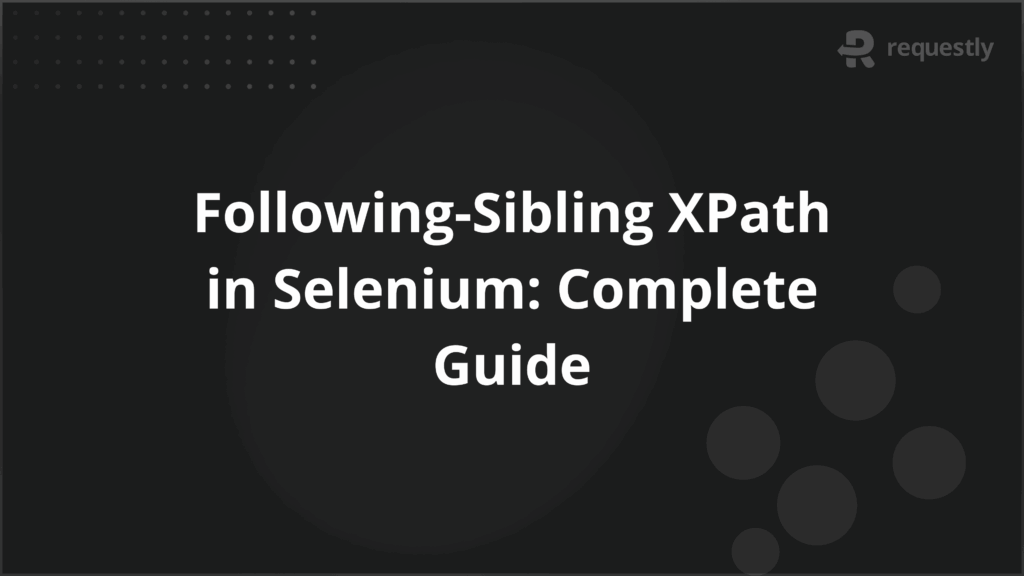
Automated tests often fail when elements lack unique IDs or share similar structures. Selecting the wrong element can cause flakiness and make scripts difficult to maintain. In these situations, using a reference point in the DOM becomes necessary to identify the correct element reliably.
The following-sibling XPath allows testers to locate elements that appear immediately after a known element. This is useful for handling dynamically generated content, interacting with contextually related elements, and navigating complex page layouts where direct selectors are insufficient.
The following sections cover practical strategies, examples, and common challenges when using following-sibling XPath in Selenium.
Understanding XPath Axes in Selenium
In Selenium, XPath axes define the relationship between elements in the DOM. They allow testers to navigate the structure of a webpage beyond simple direct child or attribute-based selections. Understanding these relationships is important when elements do not have unique identifiers or when their position on the page matters.
Below are the most relevant axes for Selenium automation:
- Child: Selects elements directly nested under a parent node. For example, locating <li> elements within a <ul>.
- Parent: Moves up one level to select the immediate parent of a node. Useful for interacting with a container element.
- Ancestor: Selects all levels of parent nodes up the DOM hierarchy. Helps when needing context of nested elements.
- Descendant: Targets all nodes under a parent, regardless of depth. Effective when searching for deeply nested elements.
- Following-Sibling: Selects elements on the same level that appear after the reference node. Essential for sequential elements.
- Preceding-Sibling: Selects elements on the same level that appear before the reference node. Useful for reverse traversal.
XPath axes such as child, parent, ancestor, descendant, following-sibling, and preceding-sibling provide precise control over element selection. For example, the child axis targets elements nested directly under a parent, while the following-sibling axis selects elements that come after a reference node at the same level.
What is the Following-Sibling XPath in Selenium?
The following-sibling XPath is an XPath axis used to locate elements that appear immediately after a known reference element at the same DOM level. Unlike direct child or descendant selectors, following-sibling focuses on elements that share the same parent but come later in the HTML structure.
Using following-sibling XPath also ensures that automation scripts interact with the correct element in sequence rather than picking the first match or relying on fragile absolute paths.
For example, in a table, if you want to select the cell immediately after a known header or a label next to a specific input field, following-sibling allows targeting without hardcoding the element’s position.
Syntax and Structure of Following-Sibling XPath
The following-sibling XPath uses a specific structure to identify elements relative to a reference node in the DOM. The basic syntax is:
<reference_xpath>/following-sibling::<tag>[index]
- <reference_xpath>: The XPath of the known element you are referencing.
- following-sibling::: The axis keyword indicating selection of elements after the reference node at the same hierarchy level.
- <tag>: Optional. The tag of the sibling element, such as div, td, or li.
- [index]: Optional. Specifies which sibling to select if multiple elements match. Indexing starts at 1.
Example 1: Selecting the next sibling element
Suppose you have the following HTML:
<label>Name</label>
<input type="text" id="username">
<label>Email</label>
<input type="text" id="email">
To select the input field that comes after the Name label:
//label[text()='Name']/following-sibling::input
This selects the <input> immediately after the Name label.
Example 2: Selecting a specific sibling by index
If there are multiple following-sibling <input> elements:
//label[text()='Name']/following-sibling::input[2]
This selects the second input after the Name label.
Example 3: Combining with attributes
You can narrow down the selection by combining the following-sibling axis with an attribute:
//label[text()='Email']/following-sibling::input[@type='text']
This ensures only text inputs following the Email label are selected.
How to Use Following-Sibling XPath for Specific Elements
Using following-sibling XPath effectively requires understanding how to target elements based on text, partial text, or attributes. This allows testers to handle dynamic pages, repetitive structures, and complex layouts without relying on fragile absolute paths. Below are practical strategies with examples.
1. Targeting Elements with Exact Text
When the reference element has unique text, you can use it to locate the following sibling:
<label>Username</label>
<input type="text" id="user">
XPath to select the input immediately after the Username label:
//label[text()='Username']/following-sibling::input
This ensures only the input following the exact label is selected.
2. Using contains(text()) for Partial Matches
For elements where text may vary slightly, contains(text(), ‘partial_text’) helps:
<label>User Name:</label>
<input type="text" id="user">
XPath using partial text:
//label[contains(text(), 'User')]/following-sibling::input
This matches the input next to any label containing “User,” making it more flexible for dynamic text.
3. Selecting Elements by Specific Attributes
Sometimes multiple siblings exist, so combining following-sibling with attributes ensures precise targeting:
<label>Email</label>
<input type="text" class="input-field" id="email">
XPath example:
//label[text()='Email']/following-sibling::input[@class='input-field']
This selects the input with a specific class that follows the Email label, reducing ambiguity in lists or tables.
Differences Between Preceding-Sibling and Following-Sibling Axes
Both preceding-sibling and following-sibling are XPath axes used to navigate elements sharing the same parent in the DOM. The key distinction lies in direction: following-sibling selects elements after a reference node, while preceding-sibling selects elements before it.
Here are the key differences between preceding-sibling and following-sibling axes.
Aspect | Following-Sibling | Preceding-Sibling |
Direction | Selects elements after the reference node | Selects elements before the reference node |
Use Case | Access elements sequentially, e.g., inputs after labels | Access elements in reverse, e.g., labels or checkboxes before a field |
Indexing | Starts from the first element after reference | Starts from the immediate preceding element, counting backwards |
Dynamic Content | Useful for predictable sequences | Useful when the target appears before dynamic content |
Typical Scenario | Filling forms or selecting table cells after headers | Selecting labels or checkboxes before inputs in a list |
Strategies for Writing Accurate Following-Sibling XPaths
Creating precise following-sibling XPaths requires understanding both the DOM structure and potential pitfalls in test automation. Poorly constructed XPaths can lead to flaky tests, where scripts fail unpredictably due to minor changes in the page. The strategies below explain not only how to write XPaths, but why these approaches improve reliability.
1. Use Unique Identifiers for Elements
Even when using following-sibling, combining it with unique attributes ensures the correct element is selected. Without attributes, the XPath may match multiple siblings, leading to test failures. For example:
//label[text()='Email']/following-sibling::input[@id='email']
Here, @id=’email’ guarantees the exact input is targeted, avoiding accidental selection of another input that follows the same label in a dynamic form. Using unique identifiers also reduces maintenance when elements are reordered or additional inputs are added.
2. Apply Indexing Carefully
Indexing specifies which sibling to select when multiple matching elements exist:
//label[text()='Option']/following-sibling::input[2]
While indexing allows targeting a specific element, it can break if the page structure changes. Understanding the DOM and limiting reliance on indexes preserves test stability. Indexing works best when the page layout is consistent, such as in fixed table rows or form fields.
3. Combine Following-Sibling with Other Attributes
Dynamic content or repeated structures can make simple following-sibling expressions unreliable. Combining the axis with attributes or functions like contains() improves precision:
//label[contains(text(),'User')]/following-sibling::input[@type='text']
This expression handles scenarios where the label text may vary slightly (e.g., “Username,” “User Name”), while still selecting the correct input. It balances flexibility and accuracy, which is crucial for dynamic or multi-language pages.
4. Optimize for Performance
Long, deeply nested XPaths may work but can slow down test execution and become brittle. Testers should target siblings directly and avoid unnecessary ancestor or descendant traversals. For example, instead of:
//div[@class='form']/div/label[text()='Email']/following-sibling::input
Use:
//label[text()='Email']/following-sibling::input
This reduces the number of nodes Selenium must evaluate, improving speed and reliability.
Common Challenges When Using Following-Sibling XPath
Even with proper strategies, testers often face challenges when using following-sibling XPath. Understanding these issues helps create robust and maintainable automation scripts.
Below are the key challenges:
- Handling Multiple Matching Elements: When several sibling elements share the same tag or attributes, the XPath may select the wrong element. Testers must identify unique markers or carefully apply indexing to target the correct element.
- Dealing with Dynamic Text or Attributes: Labels or sibling elements may change dynamically due to user actions, localization, or page updates. Using partial matches or attribute-based selection improves reliability across variations.
- Managing Invisible or Delayed Elements: Some siblings may load slowly, appear conditionally, or reside in tabs. Explicit waits or verification of visibility ensures that interactions succeed only when elements are ready.
- Accounting for Extra Whitespaces: Unexpected spaces, line breaks, or formatting can cause exact text matches to fail. Normalizing text or using partial matching avoids such issues.
- Working with Unstable DOM Structures: Pages with dynamic content may add, remove, or reorder elements. Combining the following-sibling axis with unique identifiers, container references, and partial matching increases resilience against DOM changes.
Why Testing on Real Devices Is Important for XPath Validation
Even a perfectly written following-sibling XPath may behave differently across browsers and devices. Real-device testing uncovers issues that are not apparent in desktop simulations.
Key reasons include:
- Rendering Differences: Elements may appear in different positions or orders on mobile, tablet, or desktop due to responsive layouts. XPaths relying solely on structure may fail without real-device validation.
- Dynamic Loading Variations: Some content loads differently on real devices due to network speed or device performance, affecting sibling element visibility and timing.
- Touch vs. Click Interactions: Inputs and buttons may behave differently on touch devices, making it essential to verify that the XPath targets the correct interactive element.
- Cross-Browser Consistency: Browsers interpret HTML slightly differently, which can impact element order and sibling relationships. Testing on multiple real browsers ensures XPaths are robust.
- Detection of Hidden or Overlapping Elements: Elements that are invisible or layered behind others in simulations may be interactive on real devices, revealing potential mismatches in automated scripts.
BrowserStack is a cloud-based platform giving access to over 35,00 real iOS and Android devices. Testers can run manual and automated tests on actual devices without managing physical hardware. You can test media injection, biometric authentication, and physical SIM testing to validate mobile applications under real-world conditions.
Conclusion
Following-sibling XPath allows testers to select elements that appear immediately after a known reference node. Using indexing, attribute filters, and partial text matching ensures selectors target the correct elements even in dynamic or repetitive page structures.
Testing these selectors on real devices verifies that they locate the intended elements across different screen sizes, browsers, and device types. BrowserStack provides access to thousands of iOS and Android devices, enabling testers to confirm that automation scripts interact accurately with actual elements and maintain reliability under real-world conditions.

Contents
- Understanding XPath Axes in Selenium
- What is the Following-Sibling XPath in Selenium?
- Syntax and Structure of Following-Sibling XPath
- How to Use Following-Sibling XPath for Specific Elements
- 1. Targeting Elements with Exact Text
- 2. Using contains(text()) for Partial Matches
- 3. Selecting Elements by Specific Attributes
- Differences Between Preceding-Sibling and Following-Sibling Axes
- Strategies for Writing Accurate Following-Sibling XPaths
- 1. Use Unique Identifiers for Elements
- 2. Apply Indexing Carefully
- 3. Combine Following-Sibling with Other Attributes
- 4. Optimize for Performance
- Common Challenges When Using Following-Sibling XPath
- Why Testing on Real Devices Is Important for XPath Validation
- Conclusion
Subscribe for latest updates
Share this article
Related posts






















