Mastering XPath in Selenium: A Comprehensive Guide

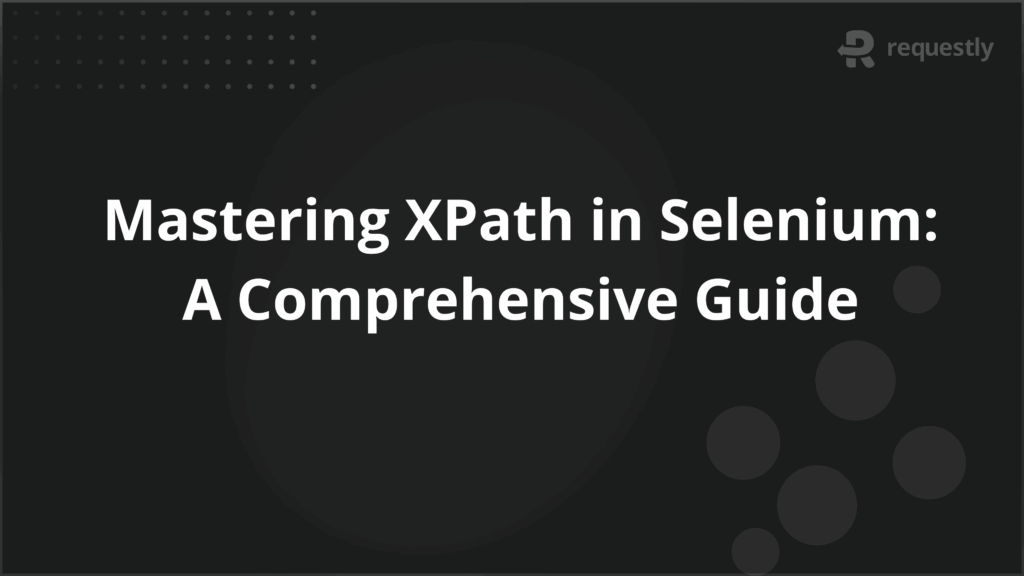
XPath (XML Path Language) is a powerful querying language used to navigate through elements and attributes in XML documents.
In Selenium, XPath is a fundamental tool to locate web elements for interaction. Whether you’re performing automated testing, scraping data, or interacting with dynamic content, understanding XPath is essential to efficiently locate elements on a web page.
This guide explores XPath in depth, its syntax, how to locate it in Chrome, common errors, and the benefits of using real devices for testing in Selenium.
Overview of XPath
XPath is a language used to navigate through elements and attributes in an XML document. In the context of Selenium WebDriver, XPath is utilized to identify and locate HTML elements on a webpage by specifying a path in the document. It provides a way to query the DOM (Document Object Model) and extract elements or attributes, making it an essential skill for any Selenium tester.
XPath offers a few distinct advantages:
- Versatility: XPath allows for both absolute and relative paths, giving you flexibility in identifying elements.
- Support for complex queries: XPath supports advanced filtering, allowing you to locate elements based on their attributes or content.
- Dynamic handling: XPath can be used to interact with dynamically changing content, such as elements loaded with JavaScript.
XPath Syntax Explained
XPath syntax is structured to navigate through a tree-like structure of XML documents or the DOM in web pages. It follows a simple but powerful path expression format. Here’s a breakdown of the key components of XPath syntax:
1. Absolute XPath: This specifies the full path to the element from the root. It starts with a single forward slash (/) and goes through each element until the desired element is found.
- Example:
/html/body/div[1]/div[2]/button
- Absolute XPath is more fragile because it depends on the exact structure of the DOM.
2. Relative XPath: This starts from anywhere in the document and uses double forward slashes (//) to find an element. It is more flexible and robust.
- Example:
//button[@id='submit']
Relative XPath is more preferred in automated testing because it’s less dependent on the exact layout of the page.
3. Axes in XPath: XPath allows you to navigate to elements in relation to others using axes like parent, child, preceding, and following. These axes help in more complex queries.
- Example:
//div[@class='header']/following-sibling::div
4. Predicates: Predicates in XPath are used to filter elements based on certain conditions. They are enclosed in square brackets ([]).
- Example:
//input[@type='text' and @name='username']
5. Wildcards: You can use wildcards like * to select any element or @* to match any attribute.
- Example:
//input[@*] selects all input elements with any attribute.
Locating XPath in Chrome
Finding XPath in Chrome is simple and can be done in just a few steps:
- Inspect the Element: Right-click on the element you wish to locate in the Chrome browser and select “Inspect” or press Ctrl+Shift+I to open the Developer Tools.
- Right-click the Element in DevTools: After the element is highlighted in the DOM structure on the left side of DevTools, right-click on it.
- Copy XPath: Select the “Copy” option and then click on “Copy XPath.” Chrome will generate the XPath of the element, which can be used in your Selenium script.
It’s important to note that the XPath generated by Chrome might be absolute, and it’s often best to modify it to a relative XPath for better robustness.
Selenium: Finding Elements Using XPath (Example)
Check how XPath is used in Selenium to locate an element:
WebDriver driver = new ChromeDriver();
driver.get("https://www.example.com");
// Locating element using absolute XPath
WebElement submitButton = driver.findElement(By.xpath("/html/body/div[1]/div[2]/button"));
// Locating element using relative XPath
WebElement usernameField = driver.findElement(By.xpath("//input[@id='username']"));
In this example, we use the By.xpath() method to locate elements on the page. XPath can be a dynamic and powerful method to select elements based on their attributes, text, or position in the DOM. In this case, we locate a button and an input field by their respective XPath expressions.
Common XPath Errors and How to Avoid Them
Working with XPath can sometimes lead to common errors. Here are some of the most frequent issues and tips on how to avoid them:
1. Absolute XPath: Absolute XPath is highly dependent on the structure of the webpage. If the page layout changes, the XPath will break. It’s best to use relative XPath when possible.
Solution: Always aim for relative XPath to avoid dependency on the exact page structure.
2. Wrong XPath Syntax: Incorrect use of predicates, axes, or quotes can cause errors in your XPath expression.
Solution: Double-check your XPath syntax and ensure all predicates, quotes, and operators are properly placed.
3. Element Not Found: This occurs when the XPath doesn’t match any element on the page.
Solution: Use the browser’s Developer Tools to validate the XPath and check if the element is present in the DOM.
4. Dynamic Content: Pages with dynamic content might cause XPath expressions to fail as the elements could change or load asynchronously.
Solution: Use explicit waits in Selenium to ensure that elements are available before interacting with them.
5. Indexing Issues: XPath indexing starts from 1, not 0. Using the wrong index can lead to incorrect element selection.
Solution: Ensure the correct index is used in your XPath expression when selecting elements in a list.
Why run Selenium Tests on a Real Device Cloud?
Running Selenium tests on a real device testing platforms, like BrowserStack Automate, offers several advantages over testing on simulators or local environments:
- Real-World Scenarios: Real devices provide accurate results as they simulate the actual user experience more accurately than emulators or simulators.
- Wide Range of Devices and Browsers: A real device cloud offers access to numerous devices and browser combinations, enabling cross-browser and cross-device testing.
- Performance Testing: Running tests on real devices allows you to assess the performance of your web application under real-world conditions, ensuring it works well across all devices.
- Faster Feedback: Cloud-based platforms offer parallel test execution, enabling faster feedback cycles, especially in large test suites.
- Seamless Integration: Real device clouds integrate easily with CI/CD pipelines, helping automate your testing process and ensuring high-quality software.
Conclusion
XPath is an essential tool in Selenium for locating web elements, and understanding its syntax and usage can significantly improve the effectiveness of your test automation.
Whether you’re using absolute or relative XPath, or leveraging advanced XPath features like axes and predicates, XPath enables powerful element selection techniques. Avoid common errors, and always opt for relative XPath where possible for better maintainability.
Additionally, testing on a real device cloud can enhance the accuracy of your tests, providing more reliable results for your Selenium scripts. Mastering XPath will make you a more efficient and precise automation tester.

Contents
Subscribe for latest updates
Share this article
Related posts





















