Comprehensive Guide to Handling Multiple Tabs in Selenium

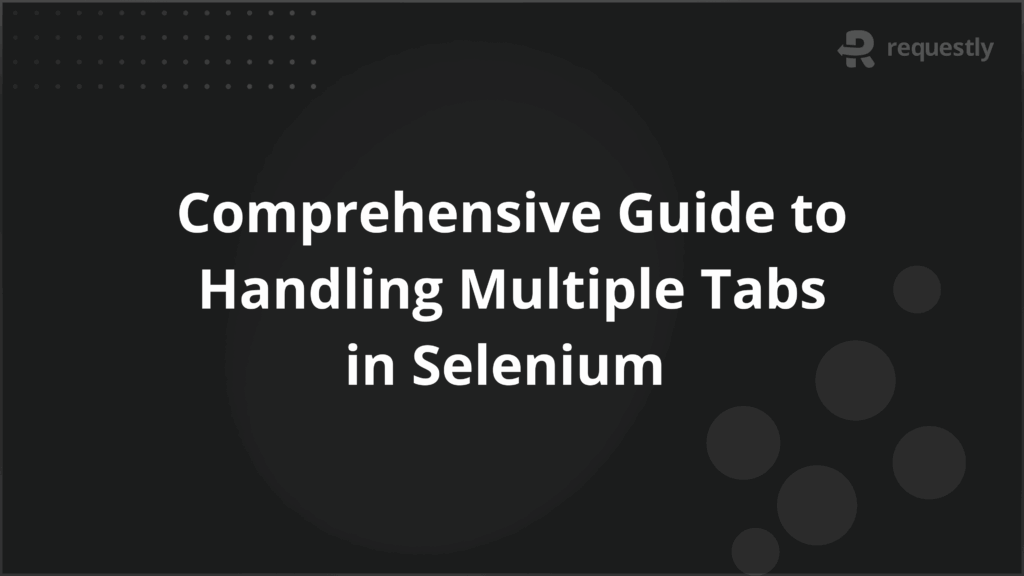
Working with multiple browser tabs is one of the trickiest parts of Selenium testing. Real-world scenarios often involve opening new tabs for navigation, checking login sessions across different tabs, or validating workflows that span several pages.
When these situations aren’t handled correctly, tests can switch to the wrong tab, drop session data, or fail mid-execution. The result is unreliable automation and more time spent debugging than testing.
This guide explains how to manage multiple tabs in Selenium with clear examples, solutions, and best practices.
Why Handling Multiple Tabs is Important in Selenium Testing
Modern applications often open new tabs for critical workflows like logins, payments, or data verification. If Selenium does not manage these tabs correctly, tests produce misleading results, throw hard-to-debug errors, or skip key parts of the user journey.
Here are the concrete reasons tab handling is important in Selenium:
- OAuth and SSO redirects: Authentication flows often launch providers like Google or Okta in a new tab. If Selenium does not switch to that tab and back, the redirect chain is lost and the login test fails.
- Payment gateway validation: E-commerce apps frequently open external payment systems (e.g., PayPal, Razorpay) in another tab. If Selenium doesn’t switch and validate that tab, the script cannot confirm whether the payment was approved or failed.
- Cross-tab assertions: An action in one tab, like adding to cart, may generate confirmations in another. If Selenium doesn’t switch and validate, the test reports success without checking the final output, creating false positives.
- Session token propagation: New tabs sometimes trigger fresh tokens or cookies. If Selenium doesn’t capture and reuse them, the test hits SessionExpired errors when returning to the main tab.
- Active tab targeting: Selenium executes commands only on the focused tab. Without driver.switchTo().window(handle), interactions like click() or sendKeys() fail with NoSuchElementException or ElementNotInteractableException.
- Failure diagnostics: If Selenium does not track window handles properly, error logs point to the wrong tab. This makes it unclear whether the failure was due to the application itself, a lost session, or the test running in the wrong context.
How to Open a New Tab in Selenium for Search and Navigation
Opening a new tab in Selenium is a basic step, but the approach depends on the driver, browser, and test requirements. Some methods simply simulate a keyboard shortcut, while others use Selenium’s newer newWindow API or JavaScript execution. Each option behaves differently, and knowing when to use which method prevents flaky results.
Here are the main ways to open a new tab in Selenium:
- Keyboard shortcut simulation: Using sendKeys(Keys.CONTROL + “t”) (or COMMAND on macOS) opens a new tab. This is quick but less reliable since it depends on OS and browser behavior.
- JavaScript executor: Running ((JavascriptExecutor) driver).executeScript(“window.open()”); creates a new tab. It works across browsers, but you must capture the new window handle immediately to avoid confusion.
- Selenium newWindow API (Selenium 4+): driver.switchTo().newWindow(WindowType.TAB); opens a tab directly without relying on OS shortcuts or scripts. This is the most stable method for modern Selenium versions.
After opening a tab, you need to collect its window handle with driver.getWindowHandles() and switch context before running commands. Skipping this step is a common cause of Selenium errors like NoSuchElementException.
Automating Logins Across Multiple Tabs in Selenium
Login flows are one of the most common reasons testers deal with multiple tabs. Applications that use OAuth or SSO often open the provider’s login page in a new tab before redirecting back to the main application. If Selenium does not manage this properly, the session state is lost and the test fails.
Here’s how to automate a login flow across tabs in Java:
// Open main application
driver.get("https://example-app.com");
// Trigger login (opens OAuth in a new tab)
driver.findElement(By.id("loginButton")).click();
// Capture all window handles
Set<String> handles = driver.getWindowHandles();
Iterator<String> it = handles.iterator();
String mainTab = it.next();
String loginTab = it.next();
// Switch to login tab
driver.switchTo().window(loginTab);
// Perform login
driver.findElement(By.id("username")).sendKeys("testuser");
driver.findElement(By.id("password")).sendKeys("password123");
driver.findElement(By.id("submit")).click();
// Switch back to main tab
driver.switchTo().window(mainTab);
// Validate session continuity
boolean loggedIn = driver.findElement(By.id("profileMenu")).isDisplayed();
System.out.println("Login successful: " + loggedIn);
Key points in this flow:
- Window handles must be stored immediately. If the order is not tracked, Selenium may lose the reference.
- Context switching is mandatory. Without it, Selenium keeps sending commands to the wrong tab.
- Session validation is essential. After switching back, always check cookies or UI elements to confirm the login persisted.
Managing Tab Switching in Parallel Test Scenarios
Parallel execution is where multi-tab handling becomes tricky. When multiple tests run at the same time, each test must manage its own set of window handles. If this isolation is not enforced, one test can end up switching into another test’s tab or closing a window that doesn’t belong to it. The result is corrupted runs that are hard to debug.
Here are the key practices for handling tabs in parallel Selenium tests:
- Always capture handles locally: Each test thread should store its own window handles in a local variable instead of relying on shared references.
- Avoid static drivers: Using a static WebDriver across parallel tests can mix up contexts. Each test needs its own driver instance.
- Use thread-safe frameworks: TestNG or JUnit with parallel=”methods” ensures each test runs in isolation, provided drivers are not shared.
- Clean up after switching: If a tab is closed, explicitly remove its handle from the test’s local store to prevent stale references.
- Validate before switching: Always check that the target handle exists in the current test’s handle set. This avoids NoSuchWindowException during parallel runs.
Example: Isolating Tabs in Parallel Tests (Java)
@Test
public void testLoginFlow() {
WebDriver driver = new ChromeDriver();
try {
driver.get("https://example-app.com");
driver.findElement(By.id("loginButton")).click();
// Capture handles for this test only
Set<String> handles = driver.getWindowHandles();
List<String> handleList = new ArrayList<>(handles);
String mainTab = handleList.get(0);
String loginTab = handleList.get(1);
// Switch to login tab
driver.switchTo().window(loginTab);
driver.findElement(By.id("username")).sendKeys("testuser");
driver.findElement(By.id("password")).sendKeys("password123");
driver.findElement(By.id("submit")).click();
// Switch back to main tab
driver.switchTo().window(mainTab);
Assert.assertTrue(driver.findElement(By.id("profileMenu")).isDisplayed());
} finally {
driver.quit(); // Clean up driver after each test
}
}
What makes this parallel-safe:
- The driver is created fresh inside the test (no static or shared driver).
- Handles are stored inside the test method scope, not globally.
- Each test cleans up its driver, so tabs from one run cannot interfere with another.
How to Close Tabs in Selenium to Prevent Session Conflicts
Leaving unused tabs open creates real failures. Open tabs can hold stale sessions, duplicate cookies, or intercept commands intended for the active context. Closing tabs must be done deliberately so tests do not lose required state or accidentally close the main window.
Follow these steps when closing tabs safely:
- Identify which handle to close: Decide explicitly which tab is disposable. Do not assume handle order.
- Switch to the target tab first: Use driver.switchTo().window(handle) before any action.
- Perform required checks on the tab: If you need any data from that tab, read it first. For example, capture cookies, tokens, or report IDs.
- Close the tab, then refresh the handle set: Call driver.close() to close the focused tab. Immediately call driver.getWindowHandles() to get the remaining handles.
- Switch back to a valid handle: Pick a known handle from the refreshed set and switchTo() it. Never operate on a driver without switching after a close().
- Remove stale references: If you store handles in local collections, update those collections after closing so you do not attempt to reuse removed handles.
- Guard against closing the only window: Before close(), verify that at least one handle remains. If not, create a new tab or restart the driver if that is acceptable.
Example: Safe tab close and handle cleanup (Java)
// assume driver and knownMainHandle are set earlier
Set<String> handles = driver.getWindowHandles();
List<String> handleList = new ArrayList<>(handles);
// find a handle we want to close (not the main)
String target = null;
for (String h : handleList) {
if (!h.equals(knownMainHandle)) {
target = h;
break;
}
}
if (target != null) {
// switch to the tab we will close
driver.switchTo().window(target);
// optional: capture any needed data before closing
// e.g., String token = driver.manage().getCookieNamed("authToken") != null
// ? driver.manage().getCookieNamed("authToken").getValue() : null;
// close the tab
driver.close();
// refresh handles and switch back to a valid window
Set<String> refreshed = driver.getWindowHandles();
if (refreshed.isEmpty()) {
// no windows left. either open a new tab or quit and restart driver
driver = new ChromeDriver(); // or handle according to your test pattern
} else {
// pick a remaining handle that you know is safe (e.g., knownMainHandle if present)
String toSwitch = refreshed.contains(knownMainHandle) ? knownMainHandle : refreshed.iterator().next();
driver.switchTo().window(toSwitch);
}
}
Using Window Handles for Reliable Tab Management
Window handles uniquely identify each open tab. Tests that rely on handle order instead of explicit switching often become flaky.
- Store the main handle: Capture it at the start with driver.getWindowHandle(). Without this reference, you may lose access to the original tab after switching.
- Detect new tabs by difference: Compare the handle set before and after opening a new tab. This is safer than assuming the last handle is always the new one.
- Switch explicitly: Always call driver.switchTo().window(handle) before interacting. Skipping this leads Selenium to send actions to the wrong tab.
- Identify by title or URL: Map handles against page titles or URL fragments. This makes tests stable even when handle order changes across browsers.
- Refresh handle sets: After closing or opening a tab, call driver.getWindowHandles() again. Cached lists cause stale references and NoSuchWindowException.
- Guard against missing handles: Verify that a handle exists in the current set before switching. This prevents tests from crashing mid-run.
Example: Switching by Title (Java)
public void switchToTabByTitle(WebDriver driver, String partialTitle) {
for (String handle : driver.getWindowHandles()) {
driver.switchTo().window(handle);
if (driver.getTitle().contains(partialTitle)) {
return; // switched successfully
}
}
throw new RuntimeException("No tab with title containing: " + partialTitle);
}
This approach avoids relying on fragile handle positions and ensures Selenium always switches to the correct tab.
Switching Between Browser Tabs During Selenium Tests
Switching tabs is one of the most error-prone parts of multi-tab automation. Selenium only interacts with the tab currently in focus, so switching must be done explicitly and verified.
- Fetch all handles first: Use driver.getWindowHandles() to retrieve every open tab. This ensures you have the full list before attempting a switch.
- Iterate and match: Loop through handles, switch, and check title or URL until you find the correct tab. Handle order is not reliable across browsers.
- Validate context after switching: Once switched, confirm the active tab by asserting on page title, URL, or key elements. Without this, tests may continue on the wrong tab.
- Handle multiple sequential switches: Some flows require bouncing between tabs more than once (e.g., login > app > payment > app). Always keep references to both original and secondary handles.
- Fail gracefully: If no tab matches the expected criteria, raise an error immediately. Silent failures here lead to wasted debugging later.
Example: Switch by URL Fragment (Java)
public void switchToTabByUrl(WebDriver driver, String urlFragment) {
for (String handle : driver.getWindowHandles()) {
driver.switchTo().window(handle);
if (driver.getCurrentUrl().contains(urlFragment)) {
return; // switched successfully
}
}
throw new RuntimeException("No tab with URL containing: " + urlFragment);
}
This pattern avoids reliance on fragile handle order and makes switching predictable across browsers.
Troubleshooting Tab Handling Errors in Selenium
Even with proper code, multi-tab tests often break in ways that aren’t obvious. Most failures come from context confusion, stale references, or unhandled edge cases. Knowing the common errors and their fixes makes tests more stable.
- NoSuchWindowException: Happens when you switch to a handle that no longer exists (e.g., after closing a tab). Fix by refreshing the handle set with driver.getWindowHandles() before switching.
- NoSuchElementException: Raised when commands are sent to the wrong tab. Ensure you switch explicitly and confirm context with getTitle() or getCurrentUrl() before locating elements.
- StaleElementReferenceException: Occurs if you store an element reference from one tab, then switch away. Always re-locate elements after switching back.
- Session loss after login: If cookies or tokens are created in the login tab, the main app may reject the session. Capture cookies with driver.manage().getCookies() in the login tab and reapply them when switching.
- Tests hanging on waits: WebDriverWaits may never resolve if they’re waiting in the wrong tab. Guard waits by checking the active URL or title first.
- Parallel run collisions: One test may accidentally interact with another’s window. Use separate driver instances per test thread and keep handle sets thread-local.
Best Practices for Efficient Multi-Tab Test Automation in Selenium
Managing multiple tabs adds overhead to test execution. Here are a few best practices that can reduce flakiness, speed up runs, and make scripts easier to maintain.
- Open tabs only when required: Extra tabs slow down execution and increase the risk of stale handles. Keep flows minimal by closing unused ones early.
- Use stable identifiers for switching: Titles and URL fragments are more reliable than relying on handle order, especially across different browsers.
- Centralize tab-handling utilities: Build helper methods for opening, switching, and closing tabs. This avoids duplicate logic and reduces errors across suites.
- Add logging around switches: Log the handle, title, and URL whenever a switch occurs. This makes failures much easier to debug.
- Combine tab handling with waits: Use WebDriverWait to confirm the target tab has loaded before interacting. This avoids premature element lookups.
- Test critical flows first: Prioritize tab-heavy flows like login and payments, since they are the most likely to break in production.
- Run in parallel with isolation: Give each test thread its own driver and handle set to prevent collisions in CI environments.
Conclusion
Handling multiple tabs is unavoidable in modern Selenium testing. Login flows, payment gateways, and external redirects all require precise tab management, and mistakes here often lead to unstable tests, false positives, or wasted debugging effort. By using window handles correctly, switching explicitly, and validating context after every change, testers can cover these flows reliably.
Local setups often miss browser quirks and device-specific issues that affect multi-tab workflows. With BrowserStack, you can run Selenium tests on 3,500+ real browsers and devices, open multiple tabs in parallel, and debug failures with video logs and console output. This removes guesswork and ensures that your tab-heavy test cases behave the same way for every user, every time.

Contents
- Why Handling Multiple Tabs is Important in Selenium Testing
- How to Open a New Tab in Selenium for Search and Navigation
- Automating Logins Across Multiple Tabs in Selenium
- Managing Tab Switching in Parallel Test Scenarios
- How to Close Tabs in Selenium to Prevent Session Conflicts
- Using Window Handles for Reliable Tab Management
- Switching Between Browser Tabs During Selenium Tests
- Troubleshooting Tab Handling Errors in Selenium
- Best Practices for Efficient Multi-Tab Test Automation in Selenium
- Conclusion
Subscribe for latest updates
Share this article
Related posts





















