How to launch browsers in Requestly with custom arguments
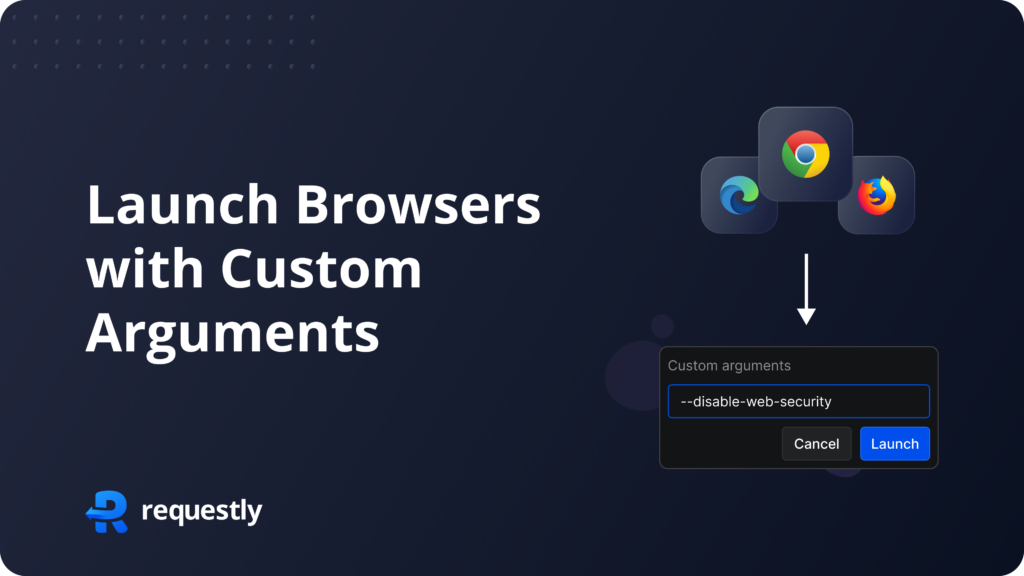
Introducing an exciting new feature: simplifying how to launch browsers in Requestly with custom arguments. Customize browser behavior effortlessly with custom arguments, enabling tasks like disabling security checks for debugging, activating experimental features, or adjusting user data settings on browser launch
Let’s delve into the details.
The Problem
Many of our users faced a common challenge – they needed to launch their browsers with specific security flags set and unset. Traditionally, they had to set a system-wide proxy and manually configure their browser with custom flags. However, this approach had its limitations, especially when dealing with VPNs. Our users needed a more streamlined solution.
The Solution
To tackle this issue, we’ve introduced the Custom Args feature in Requestly desktop app . This functionality allows users to effortlessly launch their browsers with customised command-line arguments, eliminating the need for intricate workarounds. Here’s what we’ve built:
- Predefined suggestions: We’ve curated a selection of frequently used debugging flags for Chrome and other browsers. Users can quickly choose from these predefined options to simplify their debugging process.
- Custom arguments: For users with specific requirements, we’ve introduced a custom args feature. This allows users to input arguments just as they would when launching from the command line.
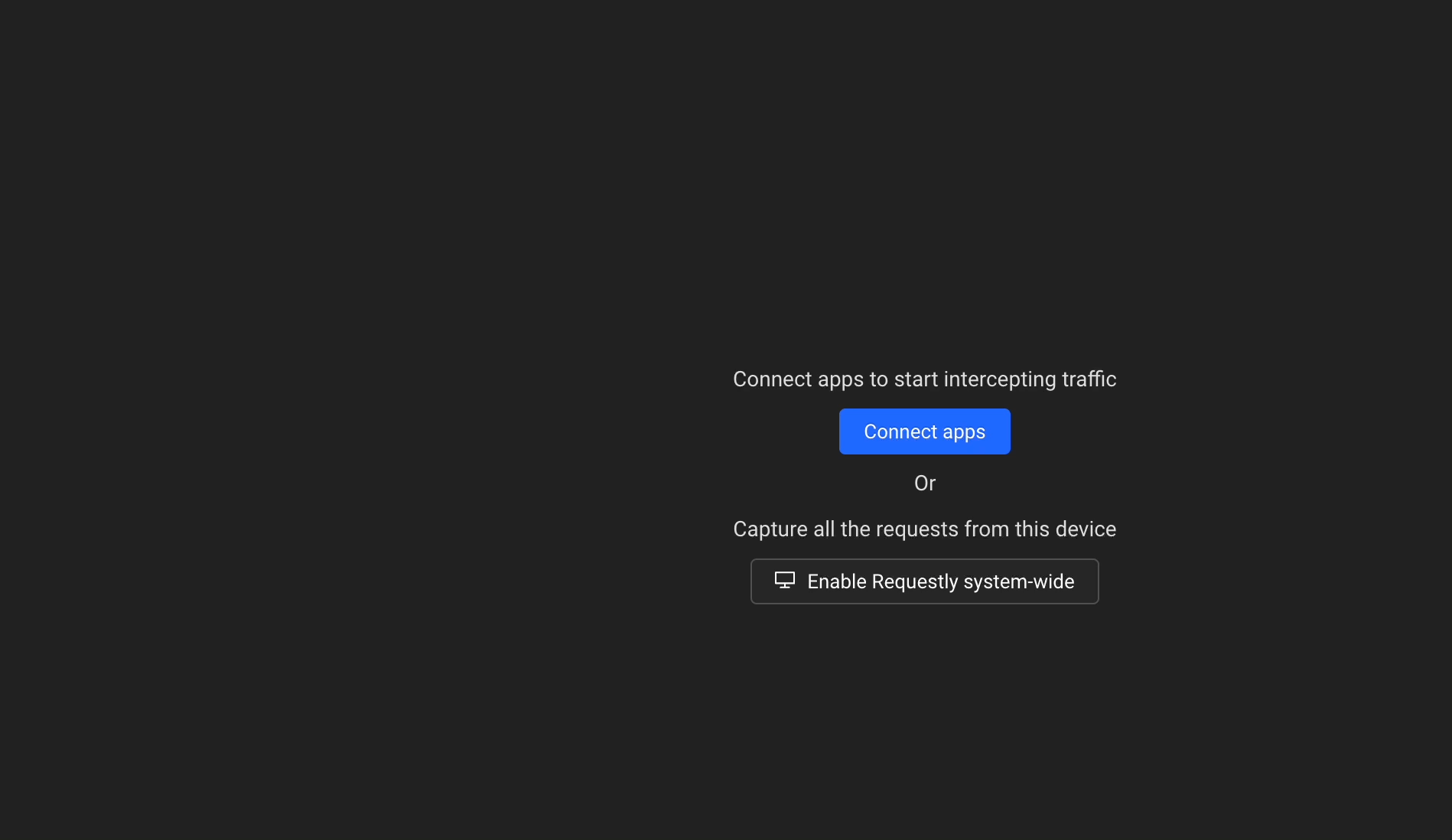
Experience a smoother, more efficient browsing experience today, as we continue to innovate for your convenience.
Contents
Subscribe for latest updates
Share this article
Related posts





















