How to load local script in production in Adobe Launch
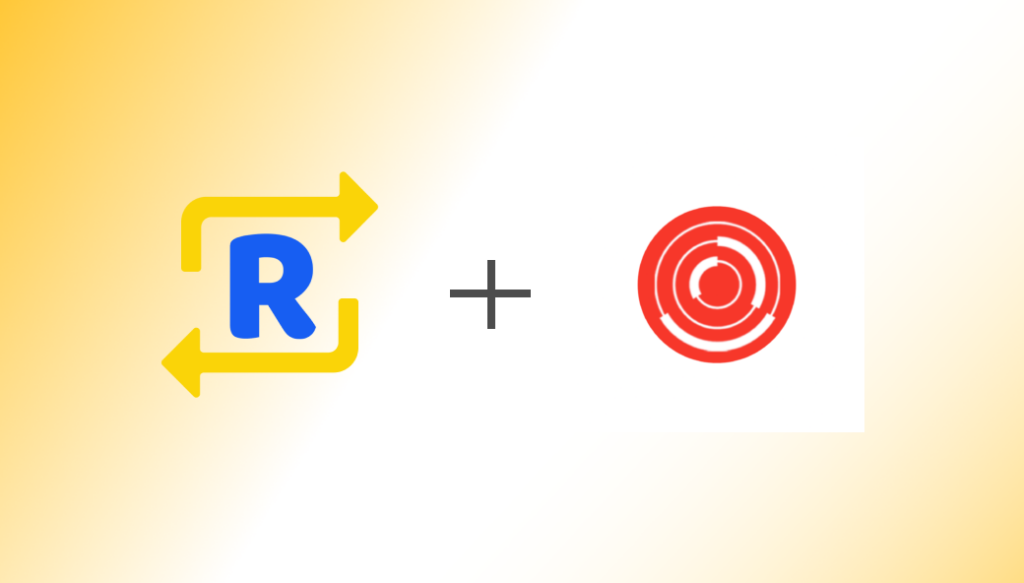
Introduction
Adobe Launch is a next-generation tag management system that unifies the client-side marketing ecosystem by empowering developers to build integrations on a robust, extensible platform that partners, clients, and the broader industry can build on and contribute to.
Launch is not an update to the existing Tag Management system by Adobe, namely Adobe DTM. Instead, it is an entirely new product with a new codebase. It has been redesigned from scratch using an API-first approach. Everything is built on a robust set of APIs, which makes the system very powerful, flexible, and customizable.
Replace Adobe Launch Production Scripts with development version
Digital marketing consultants often needs to debug the instrumentation of analytics events, triggering of the events and the properties sent along with the events. With the production version, it is very hard to debug and validate if everything is working fine So in order to have verbose logging in console, having a development version really helps.
But the problem is consultants do not own the website so they can’t change the production scripts to development version and neither it is a good suggestion to run development version in your production version.
Using Requestly to replace scripts (Chrome, Firefox)
Requestly is a modern web & mobile debugging proxy. Requestly comes as browser extension, desktop app and Android/IOS SDKs (coming soon).
Using Requestly, one can define a URL pattern and redirect it to another. It is called Redirect Rule (or Map Remote) in Requestly.
Create New Rule and Select Redirect Rule. Here’s an example of Redirect Rule for Adobe Launch script replacement from production to development.
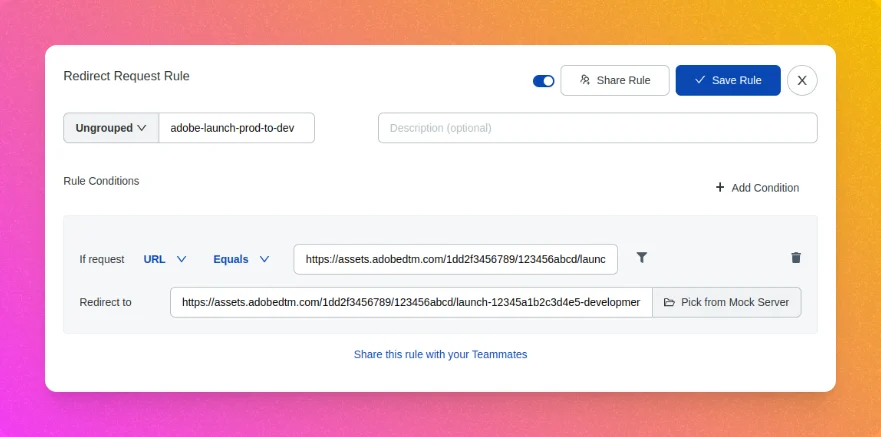
URL Contains https://assets.adobedtm.com/1dd2f3456789/123456abcd/launch-EN1a2b3c4d5e6fg7h8.min.js
Redirect to https://assets.adobedtm.com/1dd2f3456789/123456abcd/launch-12345a1b2c3d4e5-development.min.js
Note – Above URLs are dummy. Please use your own production & development environment URLs.
Validate if the Replacement is happening fine
There are multiple ways using which one can validate whether the script replacement is working fine or not.
Simulate Rule
Using this feature, you can enter your production environment URL and Requestly behind the scenes will evaluate whether the Redirect rule is configured correctly or not.
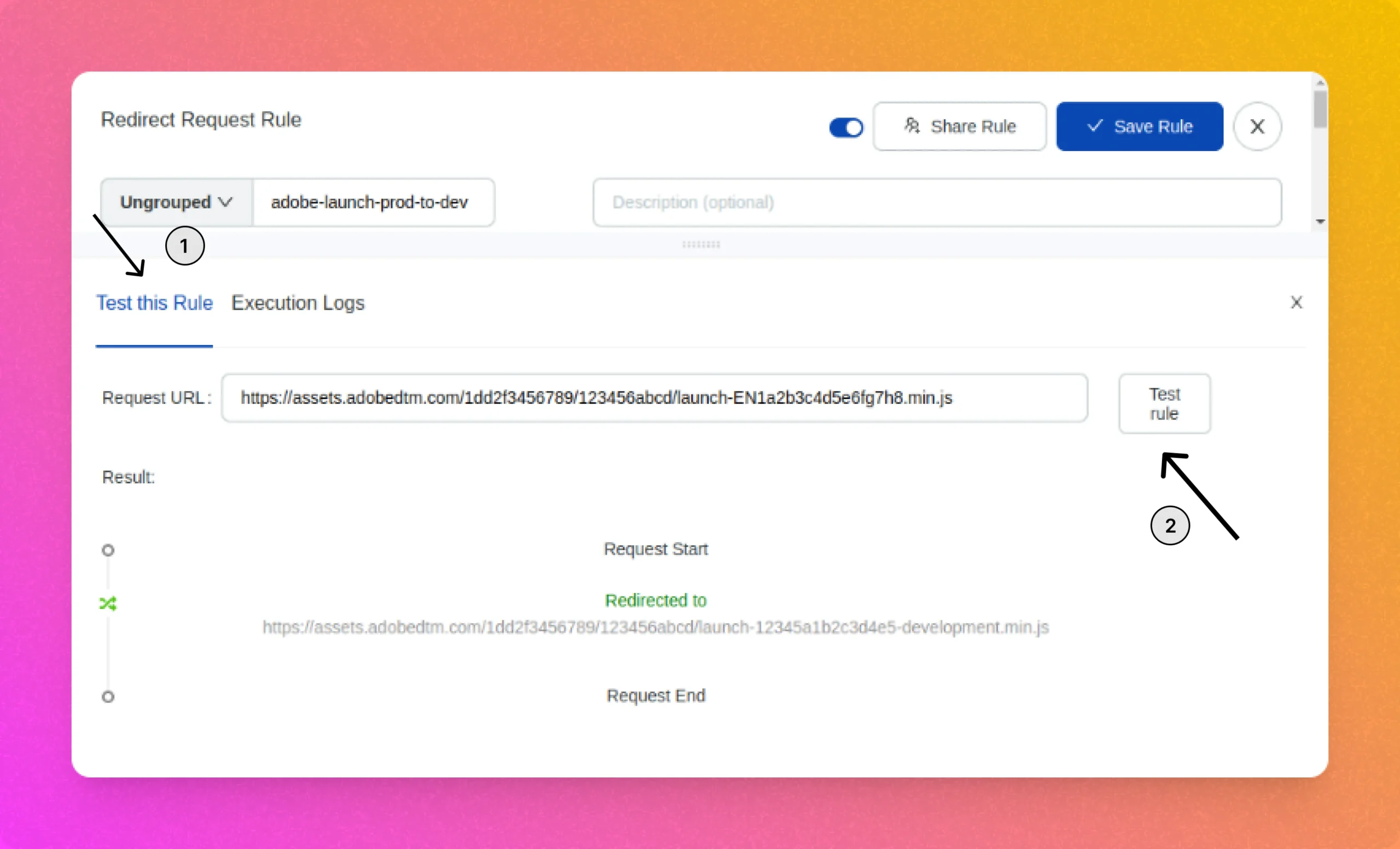
Chrome Devtools
Open the website where you have the production version of DTM tag and you should see an Internal Redirect to the development version of the tag. (As configured in the rule)
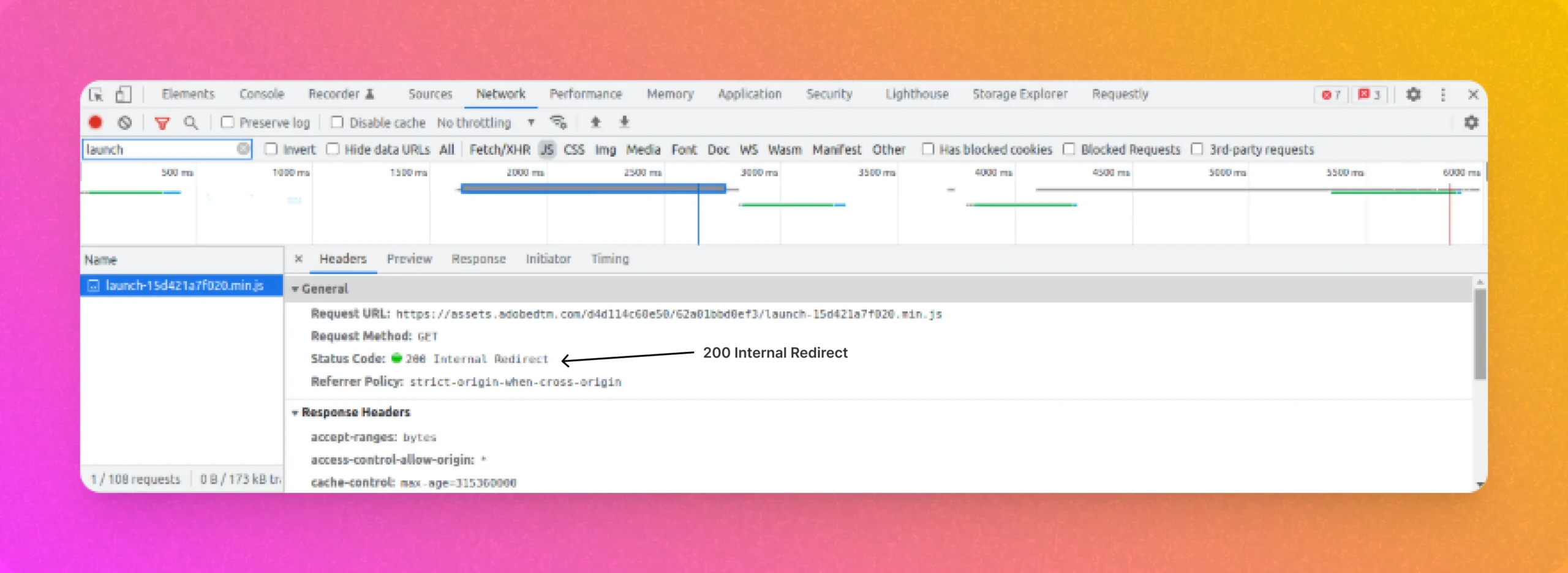
Requestly console in Devtools
You can also open Requestly console in devtools to validate whether the replacement is working fine or not.
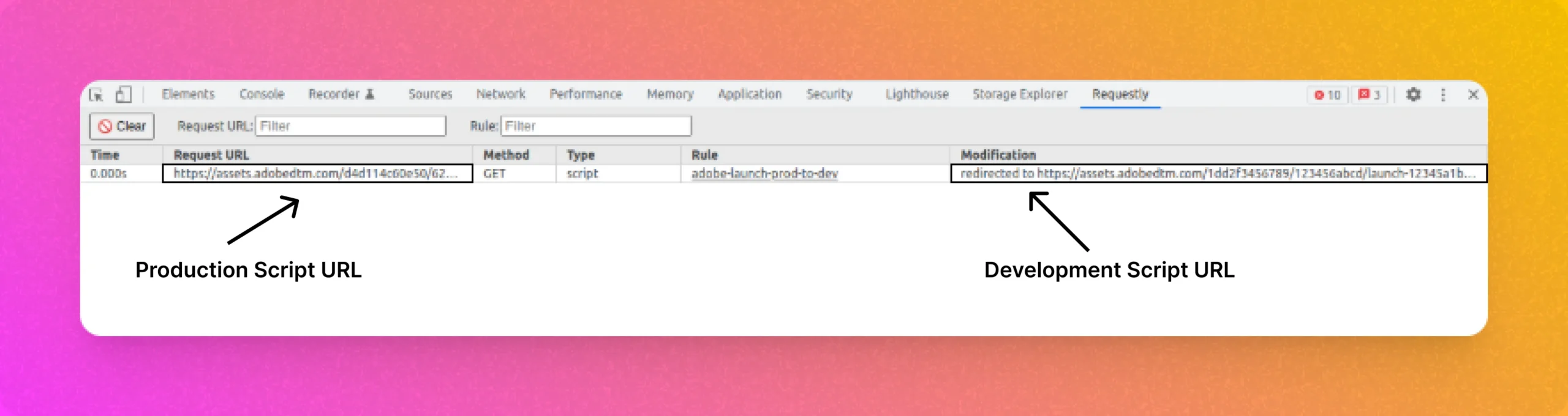
Replacing Production Tag to Development Tag for Mobile browsers or Safari (Requestly Desktop App)
Requestly Desktop app is available on all platforms – Windows, Linux & MacOS. You can configure your Android & IOS devices to pass the traffic through Requestly desktop app and then you can configure a Redirect Rule in the desktop app as well.
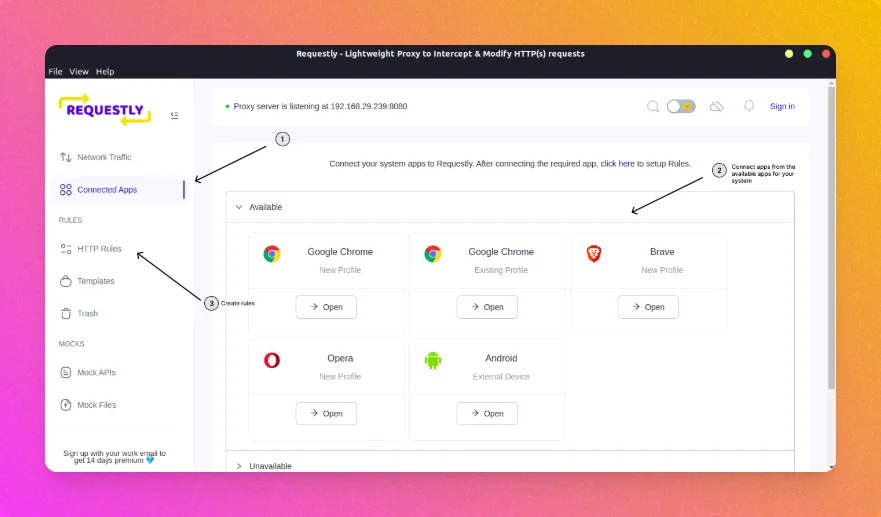
Hope it helps! Feel free to reach out to us if you are stuck anywhere while configuring the rule.
Contents
- Introduction
- Replace Adobe Launch Production Scripts with development version
- Using Requestly to replace scripts (Chrome, Firefox)
- Validate if the Replacement is happening fine
- Replacing Production Tag to Development Tag for Mobile browsers or Safari (Requestly Desktop App)
- Simulate Rule
- Chrome Devtools
- Requestly console in Devtools
Subscribe for latest updates
Share this article
Related posts




















