How to Setup an Apple Mac for Software Development
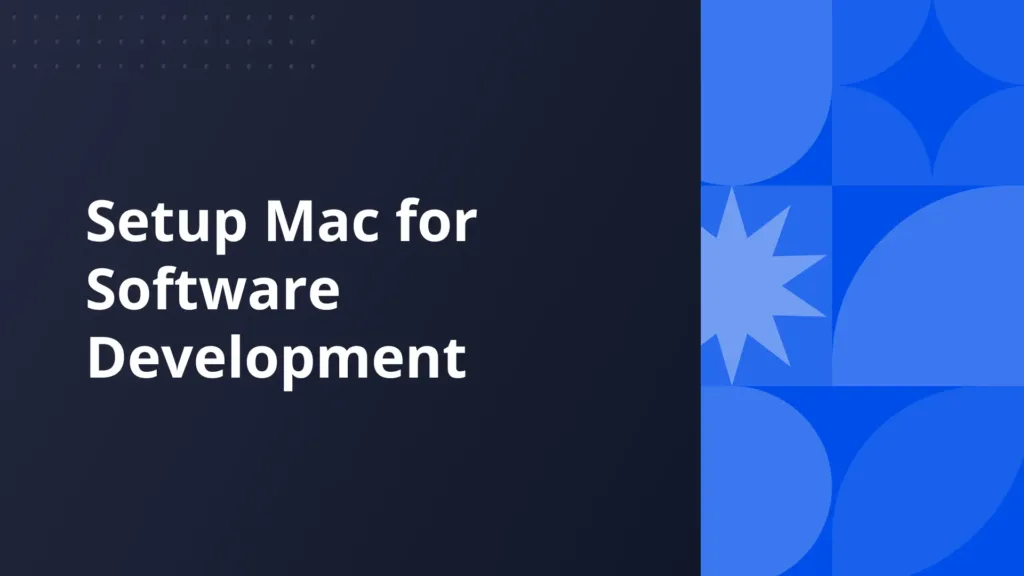
Mac is useful for software development due to uniquely designed native tools. One of its important sets of tools for creating software is Xcode. It is contained within the Mac’s Integrated Development Environment (IDE). MacBooks have other crucial tools like Safari, Homebrew, and VSC.
These tools let you create apps that run within Apple’s range of devices. The setup process is important for a smooth development experience. Here are tricks to help you set up a Mac for developing software.
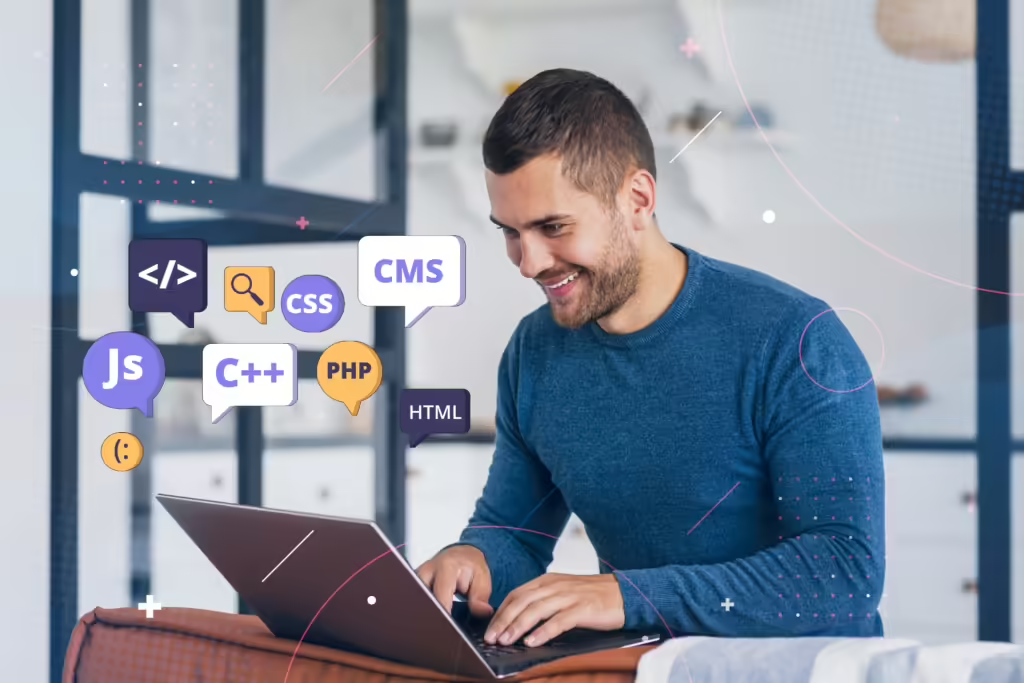
Security configurations
A secure software development environment is important in Mac. Ensure the code and all software components are not vulnerable. Configure the computer’s security using the Privacy and Security settings. Access the field by opening the Apple’s menu and then System Settings. Security configurations let you personalize your computer.
Every software running on your Mac requires energy to operate. Some software like development and design programs drain your Mac battery quickly. Some background software continues to use power even after closing your Mac. This causes an overnight battery drain, which can be worrying. Ensure you have closed these background processes before closing your Mac. Check to ensure your battery is healthy. A faulty battery can also cause power to drain quickly. Close any unnecessary software when using your computer. Charge your laptop to full charge. This ensures you have enough power for an entire day.
Configure the Startup Security Utility too. To do this, open the Utilities option and click the Startup Security Utility button. Open the Security Policy option and click on the Reduced Security button. Allow users to manage kernel extensions and log in with your administrator details. Restart the computer and continue with the other setup procedures.
Optimize your device
You may have bottlenecks during software development. These bottlenecks become hindering blocks to your progress. They could result in a slowed computer or cause breaches to your software. An optimized Mac ensures you have storage.
It ensures your computer is free from viruses. Your Mac remains efficient for your open-source projects. Focus on every important software development component when optimizing Mac. The following should be optimized for productive development.
Secure your Safari
Safari is useful for software development because it is fast and light. It uses less power and contains many security features. There are many Safari settings you can change to make it more secure. You can block websites from tracking you or hide your IP. Block location identification and disable cookies.
Change history records settings and clear all recorded history. Ensure you eliminate pop-ups to prevent distractions during development. Enabling DuckDuckGo ensures the searches you do are kept private. To configure all these components, open the Preferences box on Safari. Open the Privacy option to customize each security option.
Set up security features
Mac contains several security features in its operating system. It is important to set up features like the Firewall and FileVault. Set up your firmware password and install security software. These security features ensure your Mac is safe for software development. Enable Firewall in the System Settings field. Decide the connections to allow or block.
Open the Privacy and Security button and turn on FileVault. This feature encrypts your data to ensure it is safe during development. Some people might try to open your Mac with external storage. Set up your firmware password to prevent this from happening. Install an antivirus software to boost the security of your computer.
Enable Time Machine backups
Data loss may happen due to unavoidable situations. You can lose your entire project due to data loss. Backups ensure you have a recovery point after a loss. Time Machine in Mac helps with automated backups. This ensures you have the latest backup copy of your project. Open System Settings and the General tab to set up Time Machine. Choose your backup option and click ‘Done’ to begin the automatic backups.

Photo by Helena Lopes
Development environment setup
Mac development environment setup is important in your software development. This ensures a friendly environment for creating code and other software features. This integrated environment contains several features like Xcode and Homebrew. Good front-end developers ensure they have everything required for development. Have the following components in this environment.
Get Xcode
Xcode writes software for different Apple devices and platforms. Install this feature from the Apple Store. Search Xcode in the store and follow the installation process. Open the tool to customize its settings.
Set up Homebrew
Homebrew works with Terminal when installing languages like Python and Ruby. It helps with installing open-source software for the development environment. Open the Xcode command line and use the curl tool to download and install Homebrew.
Install Git and GPG Keys
GitHub lets you store and share your project. GPG keys let you verify files and encrypt data. Search git for the MacBook installer and follow the installation prompts. Download the GPG package on Homebrew or Apple Store. Create your GPG key library in Terminal and generate the keys.
Set up SSH keys
SSH keys allow developers to authenticate data without sending passwords online. This ensures no one hijacks passwords or uses software to crack logins. Use the ssh-add command in macOS to install and set it up.
Text Editors and IDEs
Text editors let you edit texts during software development. IDE lets you consolidate your development tools in one environment. Use the Terminal command tools to install text editors and IDEs. Customize these tools to meet your software development needs. They include the following tools.
Visual Studio Code
The Visual Studio Code supports various software development works. It is used for running tasks, debugging, and version control. Use Cmd – Shift – P to open the Visual Studio Code command prompt. Extract the library and launch the tool on Mac.
Setting the EDITOR Environment Variable
The editor environment variable stores your user data. Use Terminal to open the variable command line. Choose all the variable options you prefer. Add them to your development environment.
Conclusion
Your Mac lets you do all your software development work in one environment. Set up your development tools before you begin working on your project. Include tools like security, IDEs, and text editors. Optimize Mac and set up your development environment. This ensures you experience a productive and secure process.
Contents
Subscribe for latest updates
Share this article
Related posts




















