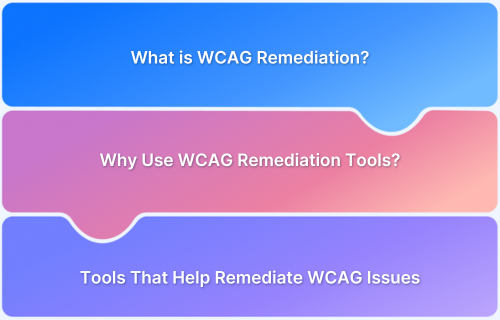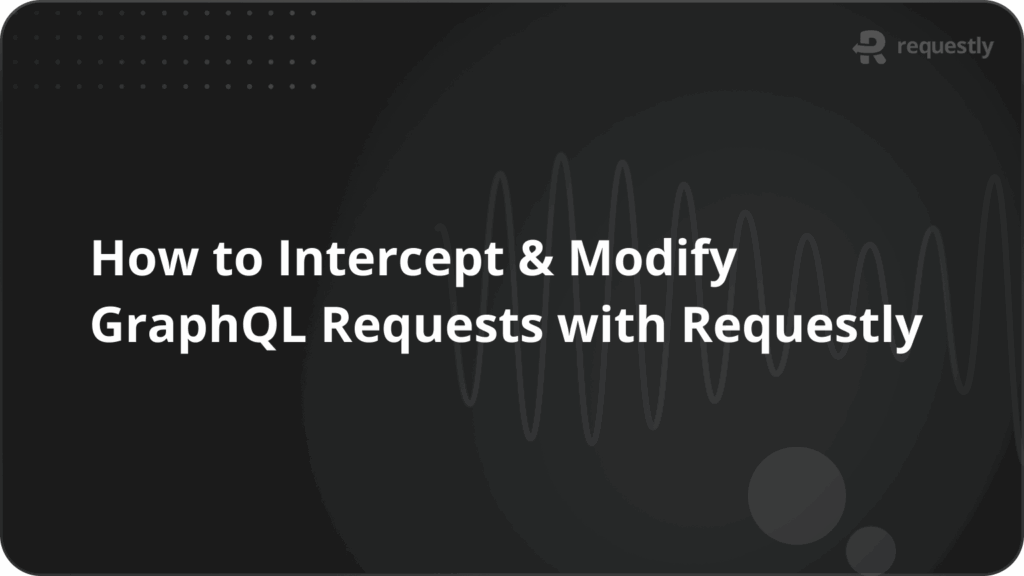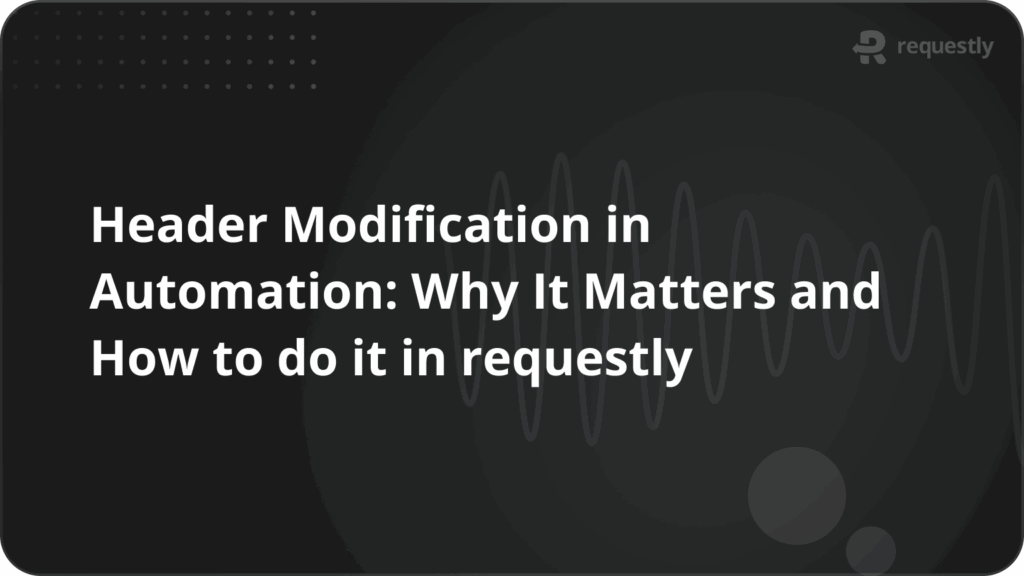How to Test Avantis Video Loader using Requestly
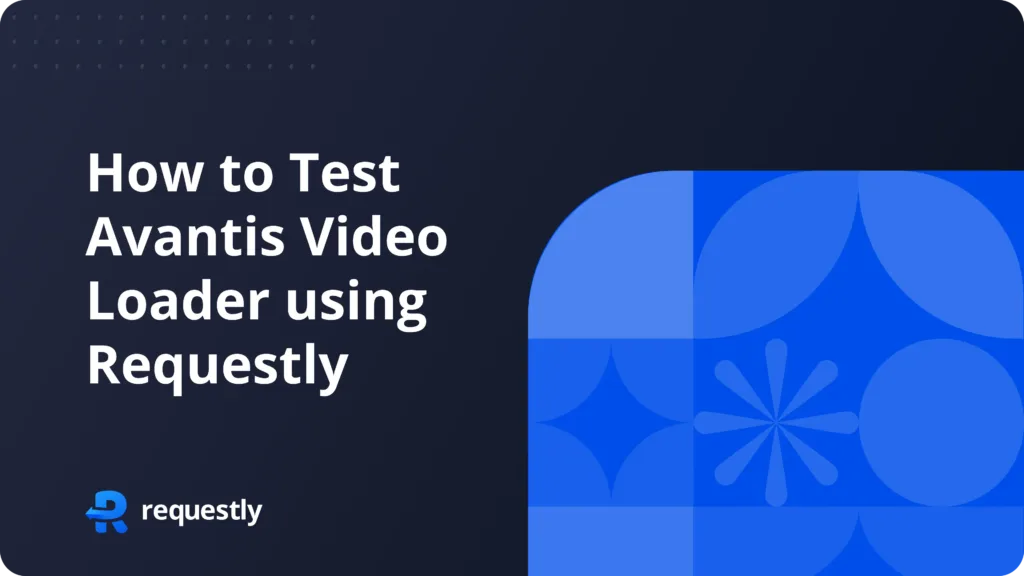
In the era of digital advertising where optimization is essential, Prebid.js has emerged as a powerful open-source framework that facilitates header bidding. It allows publishers to integrate multiple demand sources into their ad inventory, optimizing revenue by increasing competition for ad placements. One of the provided adapter of this framework is the Avantis loader, which is responsible for loading and managing the various bidder adapters.
The Avantis loader plays a crucial role in ensuring that ad requests are sent efficiently and that responses are handled correctly. However, testing this loader in a production environment is vital to ensure that it operates seamlessly without disrupting the user experience. This article will guide you through the process of testing the Avantis loader for Prebid.js using Requestly, a versatile tool that allows you to intercept and modify network requests in real-time.
Importance of Testing in Production
Testing in production is often seen a risky job to do, but it is essential for validating the performance and reliability of ad implementations. In the context of digital advertising, even minor issues can lead to significant revenue losses. By rigorously testing the Avantis loader, publishers can:
- Identify potential issues before they affect users.
- Optimize ad loading times to enhance user experience.
- Ensure compatibility with various ad formats and demand sources.
Ultimately, thorough testing helps mitigate risks and maximizes the effectiveness of the advertising strategy.
Setting Up the Testing Environment
Requirements for Testing with Requestly
Before diving into the testing process, it’s essential to set up the necessary tools and software. Here’s what you’ll need:
- Prebid.js: Ensure you have Prebid.js integrated into your website.
- Avantis Loader: Confirm that the Avantis loader is correctly configured within your Prebid setup.
- Requestly: Download and install Requestly, a browser extension available for Chrome and Firefox. This tool will allow you to intercept and modify network requests effortlessly.
Once you have these components ready, you can begin configuring Requestly for your testing environment.
Configuring the Avantis Video Loader
Configuring the Avantis loader correctly is crucial for effective testing. Here’s a step-by-step guide:
- Load the Avantis Loader: Ensure that the loader is included in your Prebid.js configuration. This typically involves specifyin1g the loader in your
pbjsconfiguration file. - Set Up Bidder Adapters: Define the bidder adapters you want to test. This can include popular demand sources like Google Ad Manager, OpenX, and others.
- Configure Requestly: Open Requestly and create a new rule to intercept requests made to the Avantis loader. This will allow you to modify the requests and responses for testing purposes.
- Test Environment: You can test your rules in production without worry because requestly rules work on your browser only.
By following these steps, you will have a robust testing environment ready to evaluate the performance of the Avantis loader.
Using Requestly to Intercept Requests
One of the primary functions of Requestly is to intercept network requests. Here’s how you can leverage this feature to test the Avantis loader:
- Open Requestly Dashboard
- From the dashboard click on “Create Rule” and Choose “Modify API Response” from the list of available rule types.
- In the “URL Contains” field, enter part of the URL that uniquely identifies the Avantis video ad bid request. This could be the bidder name or a specific query parameter.
- Now you can edit the response content by overriding the api response to whatever you want
- You can also use this rule as a starting point
By effectively using Requestly to intercept and modify requests, you can gain valuable insights into the performance of the Avantis loader.
Advanced Testing Scenarios
To thoroughly test the Avantis loader, you should simulate various ad scenarios. Here’s how to create different testing scenarios:
- Winning Bid Scenario: Modify the response to simulate a winning bid. This will help you evaluate how the loader handles successful ad placements.
- Losing Bid Scenario: Create a scenario where no bids are won. This will allow you to test the loader’s fallback mechanisms and ensure it behaves as expected when no ads are available.
- Multiple Bidders: Test scenarios with multiple bidders to see how the loader manages competition. This can provide insights into how well it optimizes for the highest bid.
- Ad Creative Variations: Simulate different ad creatives to test how the loader handles various formats and sizes. This is crucial for ensuring compatibility with different ad placements.
By simulating these scenarios, you can comprehensively assess the performance of the Avantis loader.
Conclusion
Testing Avantis Video loader changes in production ensures quality and user experience. By following best practices and leveraging tools like Requestly, you can effectively manage the complexities of testing and ensure your video advertising solutions are optimized for success. Implement these strategies to enhance your testing process and drive better results from your video ads.
Contents
Subscribe for latest updates
Share this article
Related posts