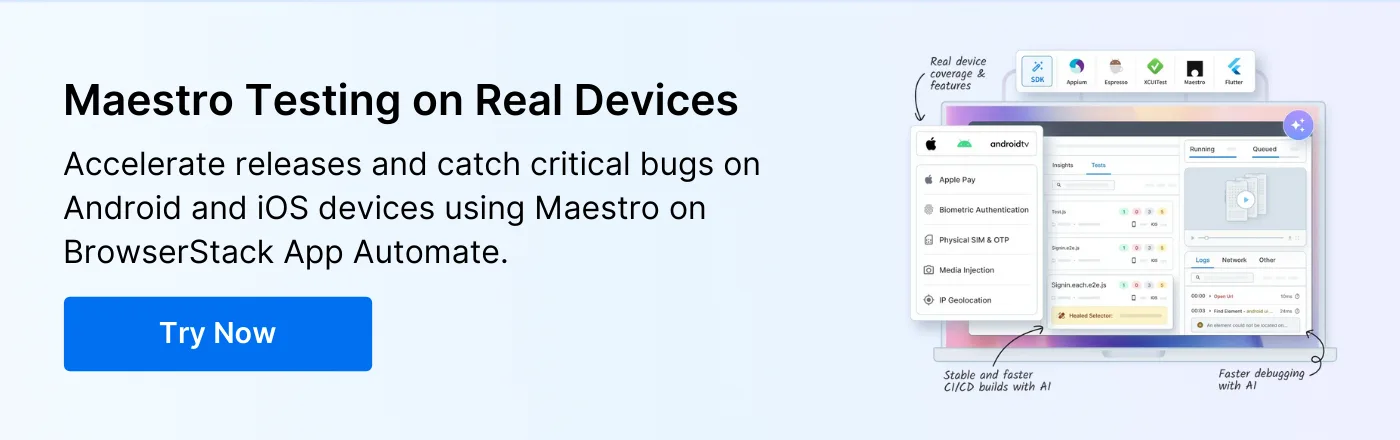How to Use Maestro for Flutter Testing

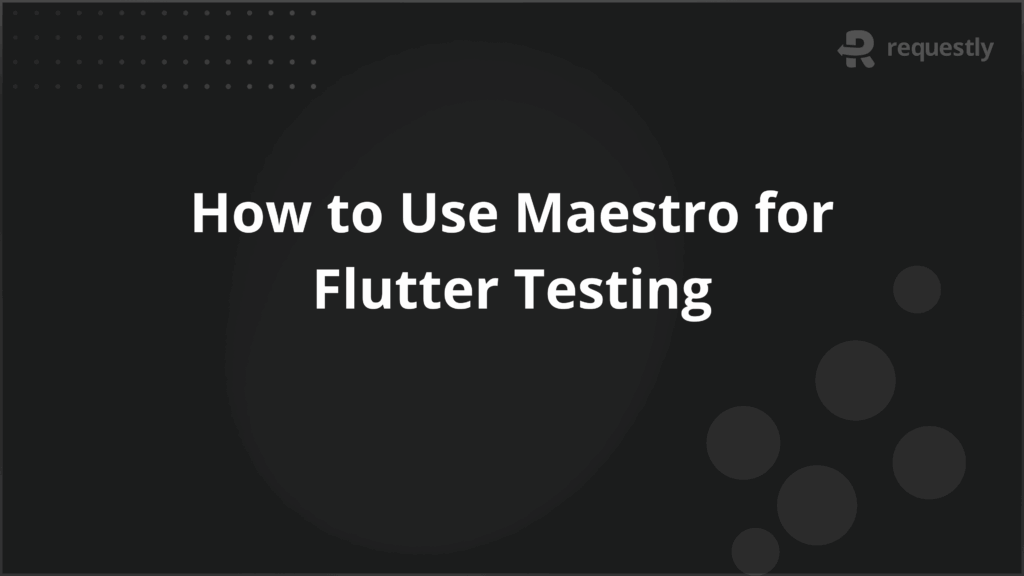
Maestro is a cross-platform mobile UI testing framework that supports Flutter, iOS, Android, React Native, and Web Views. It allows testers to automate user interactions, validate UI components, and monitor application states across multiple platforms from a single framework.
Maestro can be used through command-line scripts or Maestro Studio, a visual test recorder that helps create and maintain test flows efficiently. It is suitable for developers seeking early feedback during development and QA teams aiming for consistent, repeatable testing.
This article explores how Maestro can be used to test Flutter applications, covering setup, and strategies for UI and state validation.
Understanding Maestro for Flutter Testing
Maestro is a command-line-driven testing framework that interacts with Flutter applications at the widget and state level. Unlike traditional testing tools that rely on emulators or device screenshots, Maestro communicates directly with the Flutter engine, enabling precise control over UI components and application behavior.
It allows you to simulate gestures, inputs, and navigation flows while monitoring internal states and outputs. Maestro supports both local and cloud-based test execution, making it scalable for single-device testing or continuous integration pipelines.
Below are the key concepts of Maestro for Flutter testing:
- Command-driven approach: Maestro uses clear, structured commands to perform interactions, which reduces the ambiguity common in traditional UI testing. For example, you can instruct the framework to tap a button or enter text in a field programmatically.
- Widget-level access: Tests can target specific widgets directly, allowing granular control and validation beyond what visual-based testing provides.
- State observation: Maestro can monitor application state changes, which is essential for verifying dynamic behaviors, conditional navigation, and reactive UI updates.
- Cross-platform execution: Supports running tests on multiple devices and OS versions, reducing device-specific errors.
- Integration-ready: Works well with CI/CD pipelines and reporting tools to automate validation in development and release cycles.
Benefits of Maestro in Flutter Testing
Using Maestro provides several advantages over conventional UI testing methods. It bridges the gap between unit testing and full system testing by allowing deeper interaction with both UI and application logic.
Here are the key benefits:
- High accuracy: Direct access to Flutter’s widget tree reduces false positives and negatives common in image or visual-based testing.
- Faster execution: Commands execute directly on the Flutter engine, skipping the overhead of device screen rendering, making test runs quicker.
- Reduced maintenance: Tests are less prone to breaking due to UI layout changes, as they rely on widget identifiers rather than pixel positions.
- Scalability: Works across devices, OS versions, and build configurations without significant modifications.
- Enhanced debugging: Provides detailed logs and state snapshots during test execution, helping testers quickly locate issues.
- Supports complex scenarios: Enables multi-step workflows, conditional testing paths, and data-driven scenarios, which are difficult to achieve with traditional record-and-playback tools.
Maestro Testing Framework Components
Maestro provides multiple components that together create a complete framework for mobile UI testing, including Flutter. Each component has a defined role, and understanding these allows testers to design more maintainable, scalable, and effective test suites. Using them correctly ensures that tests are not only accurate but also easier to debug and extend. Below are the core components and their roles:
1. Maestro CLI
The primary interface for writing, managing, and executing tests. Test commands are structured in YAML or JSON, making them human-readable and version-controlled. The CLI also allows parameterization of tests, conditional execution, and integration with CI/CD pipelines.
Example snippet (YAML command to tap a button):
- tap:
id: login_button
This command instructs Maestro to tap a widget with the ID login_button. CLI scripts can chain multiple commands to create full user workflows.
2. Maestro Engine
The engine communicates directly with the Flutter application to execute commands and capture state changes. It ensures tests are synchronized with widget updates and reactive state changes. By accessing the widget tree, it avoids flaky tests caused by timing issues or layout shifts.
3. Test Recorder (Maestro Studio)
Studio is an optional GUI tool for recording user flows, generating the equivalent CLI commands automatically. This is useful for QA teams who are less comfortable writing scripts manually. Studio allows real-time interaction with the app, captures gestures, and converts them into test steps.
4. Plugin System
The Plugin System extends Maestro’s capabilities by allowing integration with external tools such as observability platforms, network stubbing libraries, and performance monitoring solutions. For example, integrating a network mocking plugin enables testers to simulate offline scenarios or control API responses without modifying the application code.
5. Reporting Module
The Reporting Module collects execution logs, screenshots, snapshots of the widget hierarchy, and application state data. These detailed reports help testers debug issues more efficiently and provide teams with a clear record of test results, making it easier to track regressions and verify fixes across multiple builds.
Maestro Studio Integration for Flutter
Maestro Studio provides a visual interface to simplify Flutter test creation and maintenance. While CLI scripts are precise, Studio allows teams to record, validate, and debug workflows visually, reducing the barrier for testers who are not strong in scripting.
Below are the ways Studio enhances testing workflows:
- Drag-and-drop recording: Testers interact with the app on a connected device or emulator. Studio captures gestures like taps, swipes, or text entry and generates the corresponding Maestro commands. For example, dragging a slider or entering credentials in a form will automatically create drag and type commands.
- Real-time validation: Studio detects missing widgets, unsupported actions, or unmounted elements as the test is recorded. This ensures test reliability before execution.
- Debugging interface: Shows a live view of the widget hierarchy and state information during recording. Testers can inspect properties such as visibility, text, enabled/disabled states, and reactive changes.
- Command export: Recorded flows can be exported as YAML or JSON CLI scripts. These scripts can then be executed locally, on cloud devices, or integrated into CI/CD pipelines for automated regression testing. Example export snippet:
- type:
id: username_field
text: testuser
- tap:
id: login_button
How to Set Up Maestro for Flutter Projects
Setting up Maestro for Flutter testing involves installing the CLI, preparing the Flutter project, connecting devices, creating a test folder structure, initializing the project configuration, and verifying that everything is working correctly.
1. Install Maestro CLI
Download the Maestro CLI for your operating system from the official Maestro repository. After downloading, update your system PATH so that commands like maestro run are recognized in the terminal. To verify the installation, run maestro –version and confirm that the CLI returns the installed version. This ensures that the CLI is accessible from any location in your system.
2. Configure the Flutter project
Ensure the Flutter application is in debug mode, as Maestro requires access to the widget tree for precise interactions. Assign unique Key identifiers to all widgets that will be targeted during tests. For example:
ElevatedButton(
key: Key('login_button'),
onPressed: _login,
child: Text('Login'),
)
These keys allow Maestro to identify widgets accurately, making tests more stable and resistant to UI layout changes.
3. Connect devices
Attach physical devices or start simulators/emulators. Use the flutter devices command to list all available devices. Maestro can automatically detect connected devices, or specific devices can be configured in the test YAML file, for example:
devices:
- id: emulator-5554
platform: android
This ensures that tests run on the intended devices with consistent results.
4. Set up project folder structure
Create a dedicated folder for Maestro tests with subfolders for scripts, assets, and configuration files. The scripts folder contains YAML or JSON files defining CLI test commands. The assets folder can store test images, data files, or input values used during execution.
The config folder should hold device targets, execution mode (local or cloud), and reporting configurations. This structure keeps tests organized and maintainable as projects scale.
5. Initialize the Maestro project
Run the command maestro init in the project folder. This generates a base configuration YAML file that defines device targets, execution modes, and reporting paths. Edit the YAML to include any custom settings such as test timeouts, specific devices, or environment variables.
For example:
devices:
- id: emulator-5554
platform: android
execution:
mode: local
reporting:
path: ./reports
6. Verify the setup
Create a simple test script to confirm that the CLI, Maestro Engine, and devices are communicating correctly. For example, a basic login test can be written as:
- tap:
id: login_button
- type:
id: username_field
text: testuser
- type:
id: password_field
text: password123
- tap:
id: submit_button
7. Run the script using the command:
maestro run ./scripts/sample_test.yaml
After execution, review logs, screenshots, and widget state data to ensure that each step executed as expected. This verification confirms that the setup is complete and that Maestro can interact with the Flutter application reliably.
Flutter Application Testing Strategies with Maestro
Testing a Flutter application effectively requires strategies that cover multiple layers of the app, from individual components to full user workflows, application state, performance, and accessibility.
It includes:
1. Component-level validation
Validating individual widgets ensures that every UI element behaves as expected before testing complex workflows. Maestro allows precise interaction with components and verification of their properties, states, and behavior under different conditions.
Key points include:
- Widget property validation: Test visibility, text content, colors, and enabled/disabled states. For example, confirm that a Submit button is disabled when required fields are empty.
- Input simulation: Simulate user input in text fields, dropdowns, or forms to verify correct behavior and input handling.
- Event testing: Trigger taps, long presses, swipes, and other gestures to validate event handling and associated business logic.
- Reactive UI checks: Ensure that dynamic updates, such as error messages appearing or field states changing, behave correctly.
2. User journey automation
Automating end-to-end flows verifies that navigation and multi-step processes function correctly across screens. Maestro allows testers to create deterministic, repeatable workflows that simulate real user interactions.
Key points include:
- Multi-step scenarios: Automate login flows, checkout processes, or onboarding sequences to validate user experience across screens. Tests can be run locally or on cloud platforms like BrowserStack to validate these journeys on real devices and multiple operating systems. This helps catch platform-specific issues early.
- Conditional execution: Use conditional checks to branch test flows based on application state, e.g., redirect to a welcome screen only if the user is new.
- Data-driven workflows: Run the same journey with multiple datasets, such as different usernames or product selections, to ensure robustness.
- Error path validation: Test invalid inputs, failed API responses, or navigation errors to confirm proper handling and messaging.
3. Application state testing
Flutter applications often rely on state management solutions like Provider, Bloc, or Riverpod. Verifying application state ensures that UI and logic remain consistent throughout interactions.
Key points include:
- State observation: Monitor state variables during interactions to validate expected changes in real time.
- Conditional validation: Confirm that state-dependent UI elements display correctly under varying conditions.
- Snapshot testing: Capture and compare widget states to detect regressions or unexpected changes.
- Integration with test data: Use predefined data sets to simulate realistic conditions for state-dependent features.
4. Performance monitoring integration
Testing performance ensures smooth user experiences and helps identify bottlenecks. Maestro supports integration with monitoring tools to measure response times, resource consumption, and rendering efficiency.
Key points include:
- Render time measurement: Track how long widgets or screens take to render, particularly for complex UI elements.
- Memory usage tracking: Detect memory leaks or unusually high memory consumption during user workflows.
- Frame rate analysis: Identify frame drops or jank in animations and transitions to ensure fluidity.
- Network performance checks: Validate API response times and offline handling for critical workflows.
5. Accessibility compliance testing
Accessibility testing ensures that applications are usable by people with different abilities. Maestro can validate key accessibility aspects to maintain compliance with standards.
Key points include:
- Screen reader validation: Verify that all interactive elements have labels, hints, and correct focus order.
- Color contrast checks: Detects insufficient contrast for text, buttons, and other UI components.
- Keyboard and gesture navigation: Test that navigation works via keyboard shortcuts or assistive gestures.
- Dynamic content accessibility: Ensure that popups, error messages, and dynamic content are correctly announced or accessible to assistive technologies.
Troubleshooting Maestro Flutter Testing Issues
Even with a properly configured setup, issues can arise during Maestro testing due to widget changes, device configurations, state mismatches, or performance bottlenecks.
Below are common troubleshooting scenarios and practical strategies for resolving them.
- Widget Identifier Issues: Ensure that all widgets targeted in tests have unique Key identifiers so Maestro can locate them reliably.
- Command Syntax Errors: Review YAML or JSON commands for typos, missing fields, or incorrect formatting that could cause command failures.
- Asynchronous Widget Loading: Introduce waits or conditional checks to ensure widgets are mounted before interactions.
- Dynamic Widget Handling: Verify that overlays, dialogs, or modal sheets are accounted for in test scripts to avoid detection errors.
- Device Connection Problems: Confirm that connected devices or simulators are recognized using flutter devices and restart connections if needed.
- Platform Permissions: Check platform-specific permissions for automated testing, such as adb setup for Android or simulator permissions for iOS.
- State Snapshot Validation: Capture widget state snapshots during test execution to verify expected values and reactive UI changes.
- Test Data Consistency: Use consistent test data to prevent false negatives caused by missing or unexpected inputs.
Conclusion
Maestro is a powerful testing framework tailored for Flutter applications, offering a declarative approach to UI testing. By utilizing YAML-based scripts, it enables testers to define user journeys, validate widget states, and simulate interactions with ease.
Integrating Maestro with BrowserStack allows Flutter tests to run on real devices and multiple OS versions in the cloud and removes the need to manage physical devices. Teams can execute tests in parallel and access logs, screenshots, and videos to detect platform-specific issues quickly and improve test reliability and application validation.

Contents
Subscribe for latest updates
Share this article
Related posts