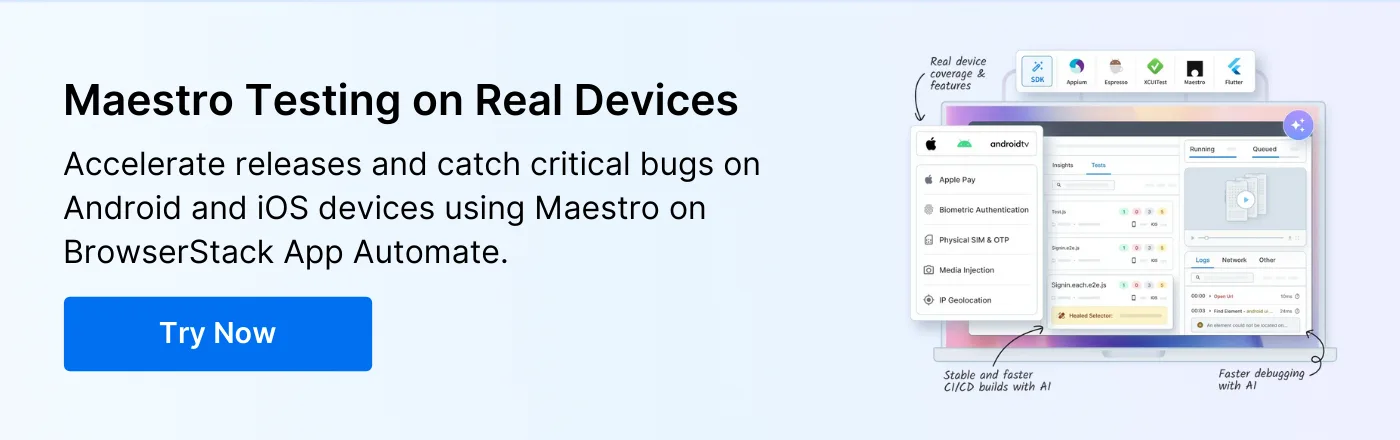How to Use Maestro for Flutter Testing

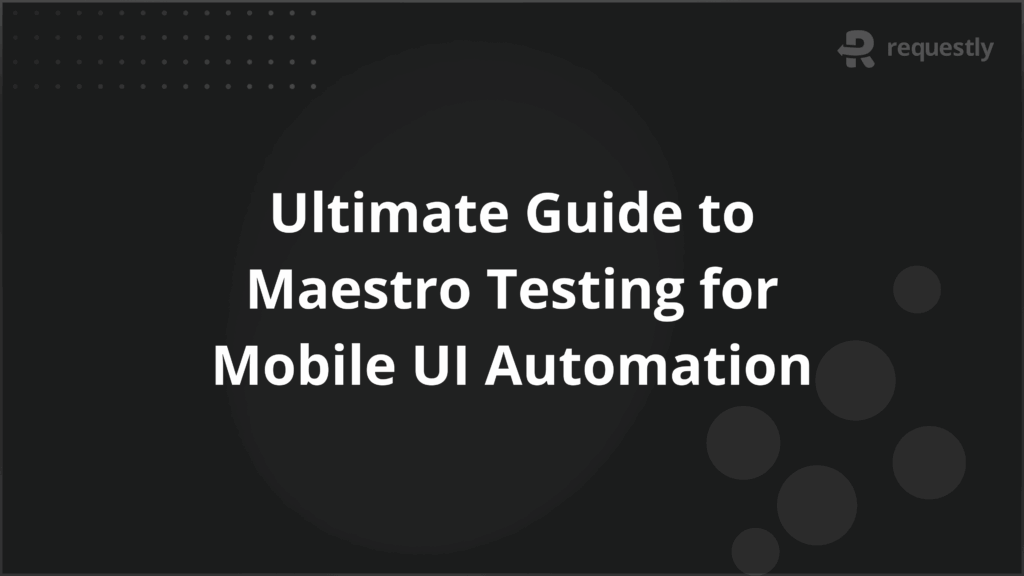
Mobile testing requires reliable execution across different devices, platforms, and user conditions. Testers often deal with issues such as synchronization failures, repetitive scripting, and unstable test runs.
Maestro provides a declarative YAML-based framework that focuses on writing stable and readable mobile UI tests. It automatically manages waits, runs on both Android and iOS, and supports advanced features like parallel execution and device-level controls.
This article explains what Maestro testing is, its core features, architecture, setup process, Appium comparison, troubleshooting, and best practices.
Understanding Maestro Testing
Maestro is an open-source mobile UI testing framework designed to make automation more maintainable. Unlike code-heavy solutions, it uses a declarative YAML syntax where testers define user flows step by step. This reduces complexity, shortens the time to create tests, and keeps scripts readable even as applications grow in size.
At its core, Maestro is built for real device testing across Android and iOS. It manages element interactions, waits, and execution consistency without requiring additional scripting logic. By focusing on user journeys rather than low-level commands, it aligns better with how testers validate real-world app behavior.
Why Choose Maestro for Mobile Testing?
Maestro is designed to solve pain points that testers face daily in mobile automation. Instead of requiring large codebases or workarounds for basic synchronization, it simplifies test authoring and execution while still offering advanced control when needed.
Here are the key reasons why teams choose Maestro:
- Declarative approach: Tests are written in YAML, making them easier to read, review, and maintain. This reduces onboarding time and avoids the complexity of code-heavy test frameworks.
- Cross-platform execution: The same test flow can be used for Android and iOS with minimal adjustments. This prevents duplication and ensures consistency across platforms.
- Automatic wait handling: Maestro detects when UI elements are ready before interacting with them. This eliminates fragile static waits and reduces false failures.
- Parallel testing: Multiple devices can run tests at the same time, allowing faster validation across OS versions, form factors, and localized builds.
- CI/CD integration: Maestro works smoothly with Jenkins, GitHub Actions, and other CI/CD systems through its CLI and server components. This ensures test coverage is part of release pipelines.
Core Maestro Testing Capabilities
Maestro focuses on capabilities that simplify mobile UI automation while improving reliability of test execution. These capabilities cover how tests are written, how they run across devices, how synchronization is handled, and how teams maintain them over time.
The following sections break down each capability in detail:
1. Declarative YAML Syntax
One of Maestro’s most important features is its use of YAML for test definitions. Instead of writing code, testers describe app flows step by step in a structured format. This makes tests readable, easy to maintain, and suitable for collaboration between QA engineers and developers. Since YAML clearly separates actions from conditions, the intent of the test remains transparent even as applications evolve.
A simple example of a login flow in Maestro looks like this:
appId: com.sample.app
---
- launchApp
- tapOn: "Login"
- inputText: "testuser@example.com"
- tapOn: "Next"
- inputText: "securePassword123"
- tapOn: "Submit"
- assertVisible: "Welcome"
In this example:
- launchApp starts the application under test.
- tapOn interacts with UI elements based on labels.
- inputText enters values into input fields.
- assertVisible validates that the expected UI element appears.
By structuring tests this way, teams avoid writing boilerplate code and can focus on verifying user journeys. YAML also makes reviews faster since each step can be read like a checklist rather than interpreted through code logic.
2. Cross-Platform Device Support
Mobile automation is often slowed down by the need to maintain separate test suites for Android and iOS. Maestro reduces this overhead by supporting both platforms through the same YAML definitions. With minor adjustments, a single flow can be reused across devices, which ensures consistent validation and lowers maintenance costs.
A cross-platform example might look like this:
appId: com.sample.app
---
- launchApp
- tapOn:
id: "login_button" # works on Android
ios: "Login" # alternative for iOS
- inputText: "qa_user@example.com"
- tapOn: "Submit"
- assertVisible: "Welcome"
Here, the tapOn step shows how platform-specific selectors can be combined. If the Android element is located by ID and the iOS element by label, Maestro can handle both in the same script.
For teams releasing features simultaneously on Google Play and the App Store, this approach ensures test parity and reduces duplication. It also helps maintain confidence that core user journeys, such as login or checkout, work across the ecosystem.
3. Automatic Wait Handling
One of the biggest challenges in mobile automation is dealing with timing issues. Elements often load asynchronously, network delays vary, and animations can affect when UI components become available. Traditional frameworks usually force testers to add manual waits or custom polling logic, which increases test flakiness and maintenance overhead.
Maestro eliminates this by automatically waiting for elements to appear or become interactable before executing the next step. This built-in synchronization means testers can write shorter, cleaner scripts without guessing how long an element might take to load.
Example:
appId: com.sample.app
---
- launchApp
- tapOn: "Continue" # Maestro waits until button is visible
- inputText: "user123" # Executes only after field is ready
- tapOn: "Submit"
- assertVisible: "Success"
In this script, no explicit wait commands are used. If the “Continue” button takes a few seconds to render, Maestro automatically detects its availability. This reduces false failures caused by network speed, device performance, or app load times, making tests more stable across environments.
4. Parallel Test Execution
Mobile applications must be validated across multiple OS versions, device types, and screen sizes. Running tests sequentially on each device can significantly delay feedback cycles, especially for regression suites. Maestro supports parallel execution, allowing the same test suite to run simultaneously on several devices.
This approach helps teams:
- Validate compatibility across Android and iOS in one run
- Test on multiple OS versions without extending build time
- Run localized builds (e.g., English, Spanish, French) in parallel to confirm translations and layouts
Example command for parallel runs:
maestro test flow.yaml --devices emulator-5554,emulator-5556
In CI/CD pipelines, this setup is often combined with cloud device grids. For example, teams can run login and checkout flows on Android 14 and iOS 17 devices at the same time. The result is faster coverage, reduced execution time, and earlier identification of environment-specific issues.
5. AI-Powered Testing Features
Mobile app UIs often change with new releases. Button labels, element positions, or layout structures may be updated, causing traditional locator-based tests to break. Maintaining these scripts becomes time-consuming, especially when multiple platforms are involved.
Maestro addresses this with AI-powered element detection. Instead of relying only on static IDs or exact text, it can recognize elements based on patterns and context. This makes tests more resilient to UI changes and reduces the need for constant updates after minor design tweaks.
Example:
appId: com.sample.app
---
- launchApp
- tapOn: "Get Started" # works even if label changes to "Start"
- inputText: "qa_tester"
- tapOn: "Continue"
- assertVisible: "Welcome"
In this case, if the button text changes slightly from “Get Started” to “Start,” Maestro can still identify it. This capability is especially useful in apps with dynamic content or frequent UI refreshes, where stable selectors are difficult to maintain.
Maestro Testing Framework Architecture
Maestro’s architecture is organized into components that each manage a specific part of the testing workflow. This separation of concerns makes it easier to maintain, extend, and integrate Maestro into different environments. The framework handles everything from test interpretation to device-level execution.
The following sections explain each component in detail:
1. Maestro Server Components
The server components act as the brain of the framework. They interpret the YAML test flows, translate each step into executable commands, and manage communication between the test scripts and connected devices. By centralizing orchestration, the server ensures consistency in how flows are executed across environments.
Key functions of the server include:
- Parsing YAML files into structured test instructions
- Managing test execution order and handling branching or conditional flows
- Relaying commands to device agents and collecting execution results
- Generating logs and error outputs for debugging and reporting
Since the server operates as a standalone service, it can be deployed on local machines for individual testing or integrated with CI/CD systems for automated execution. This flexibility allows teams to scale from small projects to large regression suites without changing the core workflow.
2. Agent-Based Test Execution
The agent is responsible for interacting directly with the device or emulator. It takes instructions from the server and performs the actual actions such as taps, swipes, input, or assertions. Unlike frameworks that rely heavily on app instrumentation, Maestro agents use accessibility APIs and device-level hooks, which closely mimic real user behavior.
Key functions of the agent include:
- Executing commands received from the server on the target device
- Interacting with UI elements through system APIs instead of relying on injected code
- Observing app state to ensure actions are performed at the correct time
- Sending execution feedback and error details back to the server
For testers, this design reduces flakiness caused by dynamic UI updates or performance variations. It also makes tests more portable as the same YAML flow can run on physical devices, emulators, or cloud-based device grids without modifications.
3. Command-Line Interface (CLI)
The CLI is the main interface for running Maestro tests. It provides direct control for executing flows, connecting to devices, and managing test runs. Testers can run simple commands like maestro test flow.yaml locally for quick validation, or include them in CI pipelines for automated regression.
Key functions of the CLI include:
- Executing single flows or full test suites
- Targeting specific devices or emulators for test execution
- Managing parallel runs across multiple devices
- Passing environment variables for data-driven testing
- Collecting execution reports and logs for debugging
The CLI is especially valuable in CI/CD workflows. It allows teams to trigger the same commands across environments, ensuring that tests run consistently whether on a developer’s laptop or in an automated pipeline.
4. Maestro Studio Integration
Maestro Studio is a graphical tool that supports test design and validation. Instead of manually writing YAML files, testers can use Studio to record user interactions and automatically generate scripts. It also provides inspection tools to identify UI elements and validate flows in real time.
Key functions of Studio include:
- Recording app interactions and converting them into YAML steps
- Inspecting app elements and their properties for accurate selector identification
- Validating test flows interactively before committing them to version control
- Exporting ready-to-run YAML scripts for CLI execution
For teams, Studio lowers the barrier to entry. New testers can create flows without prior YAML experience, while experienced testers use it to debug element locators and speed up script creation. It is particularly useful during the initial automation setup or when validating complex flows that are harder to script by hand.
Setting Up Maestro Testing Environment
Before running tests, Maestro must be installed and configured to work with both Android and iOS devices. A proper setup ensures smooth execution and reduces issues during test runs. The setup involves installing prerequisites, configuring platform-specific tools, and connecting devices for test execution.
1. Installation and Requirements
Installing Maestro requires Java (JDK 11 or higher) and Node.js, since the framework depends on these runtimes. Once prerequisites are installed, Maestro itself can be installed through a package manager.
Key requirements include:
- Java Development Kit (JDK): Required to run server-side components
- Node.js and npm: Needed for the CLI and related tooling
- Android SDK or Xcode: Required for platform-specific execution
- USB drivers and device access permissions: Needed for connecting real devices
Maestro can be installed with:
npm install -g maestro
After installation, run maestro –version to confirm the setup.
2. Android and iOS Configuration
Each platform requires additional setup to allow Maestro to interact with devices.
For Android:
- Install the Android SDK and configure environment variables (ANDROID_HOME)
- Enable Developer Options and USB Debugging on physical devices
- Ensure adb devices lists the connected device
For iOS:
- Install Xcode and accept the license agreements
- Enable Developer Mode on iOS devices
- Use xcrun simctl list to confirm simulators are accessible
Correct configuration ensures Maestro agents can communicate with devices consistently during test runs.
3. Device Connection Setup
Devices can be connected either physically via USB or virtually using emulators and simulators. Maestro detects available devices and routes commands accordingly.
Key practices for device connection:
- Use stable USB connections or reliable emulator setups for local testing
- Verify connectivity with adb devices (Android) or xcrun simctl list (iOS)
- For remote or cloud testing, configure authentication tokens and device endpoints
For teams running tests in CI/CD, device connection is usually automated through cloud providers, making the setup part of pipeline configuration rather than a manual step.
4. Create Your First Test
After completing installation and device setup, create a simple flow to confirm the environment works as expected.
Example:
appId: com.sample.app
---
- launchApp
- tapOn: "Login"
- inputText: "demo@example.com"
- tapOn: "Submit"
- assertVisible: "Welcome"
Run the flow with:
maestro test login.yaml
A successful run confirms Maestro is ready for further automation. Teams often keep this flow as a smoke test to verify environment stability before running larger suites.
Compare Maestro and Appium Framework
Both Maestro and Appium are popular choices for mobile UI automation, but they solve problems in different ways. Teams often evaluate them side by side before deciding which framework to adopt. Understanding the trade-offs helps in choosing the right tool for a given project.
Aspect | Maestro | Appium |
Test authoring | Declarative YAML syntax with focus on user flows and readability | Code based scripting in Java, Python, JavaScript and other languages |
Learning curve | Lower learning curve where non developers can contribute easily | Higher learning curve that requires programming knowledge |
Synchronization | Automatic wait handling that reduces test flakiness | Manual waits or custom logic required to stabilize tests |
Cross-platform execution | Same flow reusable across Android and iOS with minor changes | Supports both platforms but often needs separate locators and extra configuration |
Setup effort | Lightweight installation with simple configuration | Heavier setup that depends on WebDriver and multiple dependencies |
CI/CD integration | Simple CLI commands that plug directly into pipelines | Broad ecosystem with plugins but more complex to configure |
Best suited for | Fast test creation stable user journeys and parallel runs | Advanced customization deeper control and teams using Selenium ecosystems |
Troubleshooting Common Maestro Testing Issues
Even with a correct setup, issues can appear during test execution. Most of these are linked to installation, device connectivity, or unstable scripts. Below are common problems and how to fix them:
- Installation errors: Occur when Java, Node.js, or SDKs are missing or incorrectly configured. Fix by verifying versions, setting environment variables such as ANDROID_HOME, and reinstalling Maestro with npm.
- Device connection failures: Happen when USB debugging is disabled, drivers are missing, or emulators are not active. Fix by checking adb devices for Android, xcrun simctl list for iOS, and reconnecting devices.
- Flaky test runs: Tests pass intermittently due to timing issues, animations, or unstable locators. Fix by relying on Maestro’s automatic waits, using accessibility IDs, and avoiding dynamic labels.
- Element not found errors: Appear when UI changes break existing selectors. Fix by inspecting elements in Maestro Studio, updating YAML flows, and adding platform-specific alternatives where necessary.
- CI/CD integration problems: Common when dependencies are missing or devices are not available in headless environments. Fix by configuring emulators or using cloud devices, setting environment variables, and capturing logs for debugging.
Maestro Testing Best Practices
Running stable and maintainable Maestro tests requires more than writing YAML flows. Teams need practices that reduce flakiness, improve collaboration, and ensure long-term scalability of the test suite. Below are proven best practices for working with Maestro:
- Use stable selectors: Prefer accessibility IDs or resource IDs over labels that may change between builds. This reduces maintenance when UI text updates.
- Organize test flows: Break large end-to-end flows into smaller reusable YAML files. This makes tests easier to maintain and reuse across scenarios.
- Validate environment setup: Keep a simple smoke test, such as app launch and login, to confirm devices and configurations before running full suites.
- Leverage Maestro Studio: Use Studio to inspect UI elements and validate flows before adding them to version control. This prevents broken selectors from entering the main suite.
- Integrate with CI/CD early: Add Maestro runs to pipelines as soon as possible, even with a small suite. This ensures compatibility with your build process and avoids late surprises.
- Run tests on real devices: Use emulators for quick checks but validate critical flows like login, payments, or navigation on physical devices to capture real-world behavior. BrowserStack App Automate provides access to thousands of real Android and iOS devices, allowing teams to run Maestro tests across different OS versions, screen sizes, and hardware conditions without maintaining an in-house device lab.
- Monitor and update regularly: Keep test flows aligned with app changes by reviewing selectors and removing obsolete steps. Regular maintenance prevents accumulation of failures.
Conclusion
Maestro testing provides a practical way to automate mobile UI flows with declarative YAML syntax, automatic wait handling, and stable cross-platform execution. Its architecture, CLI, and Studio integration make it easier for testers to create, maintain, and run tests consistently across devices and environments.
For scaling this setup, BrowserStack offers access to thousands of real Android and iOS devices where Maestro tests can be executed. Running tests on real devices is critical for validating features like GPS, accessibility, payment workflows, and location services. Using BrowserStack with Maestro helps teams extend coverage, improve reliability, and ensure apps work as expected under real-world conditions.

Contents
- Understanding Maestro Testing
- Why Choose Maestro for Mobile Testing?
- Core Maestro Testing Capabilities
- 1. Declarative YAML Syntax
- 2. Cross-Platform Device Support
- 3. Automatic Wait Handling
- 4. Parallel Test Execution
- 5. AI-Powered Testing Features
- Maestro Testing Framework Architecture
- 1. Maestro Server Components
- 2. Agent-Based Test Execution
- 3. Command-Line Interface (CLI)
- 4. Maestro Studio Integration
- Setting Up Maestro Testing Environment
- 1. Installation and Requirements
- 2. Android and iOS Configuration
- 3. Device Connection Setup
- 4. Create Your First Test
- Compare Maestro and Appium Framework
- Troubleshooting Common Maestro Testing Issues
- Maestro Testing Best Practices
- Conclusion
- How to Use Maestro for Flutter Testing
- Understanding Maestro for Flutter Testing
- Benefits of Maestro in Flutter Testing
- Maestro Testing Framework Components
- 1\. Maestro CLI
- 2\. Maestro Engine
- 3\. Test Recorder (Maestro Studio)
- 4\. Plugin System
- 5\. Reporting Module
- Maestro Studio Integration for Flutter
- How to Set Up Maestro for Flutter Projects
- Flutter Application Testing Strategies with Maestro
- 1\. Component-level validation
- 2\. User journey automation
- 3\. Application state testing
- 4\. Performance monitoring integration
- 5\. Accessibility compliance testing
- Troubleshooting Maestro Flutter Testing Issues
- Conclusion
Subscribe for latest updates
Share this article
Related posts