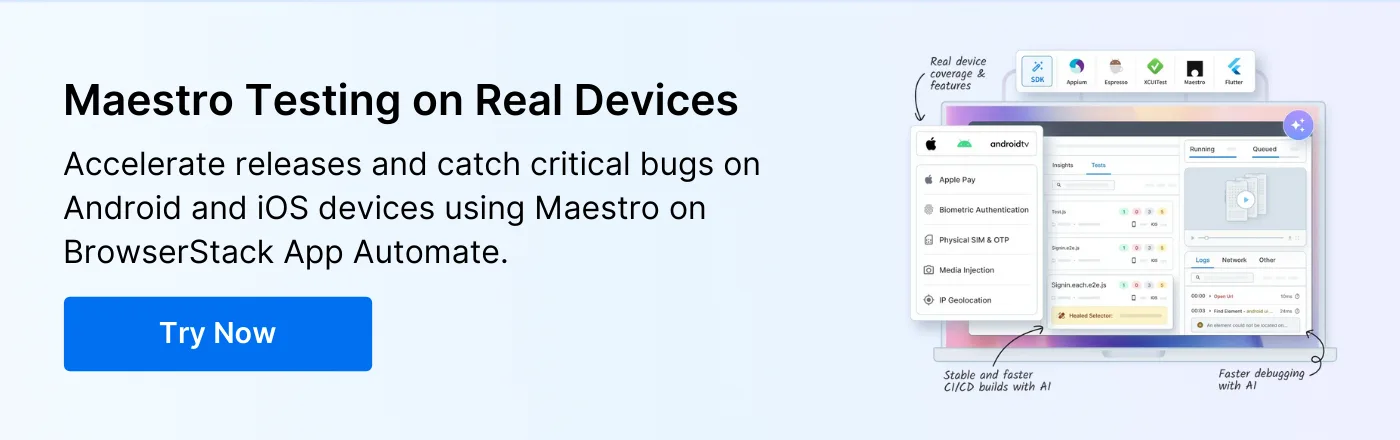Complete Guide to Maestro Testing on Real iOS Devices

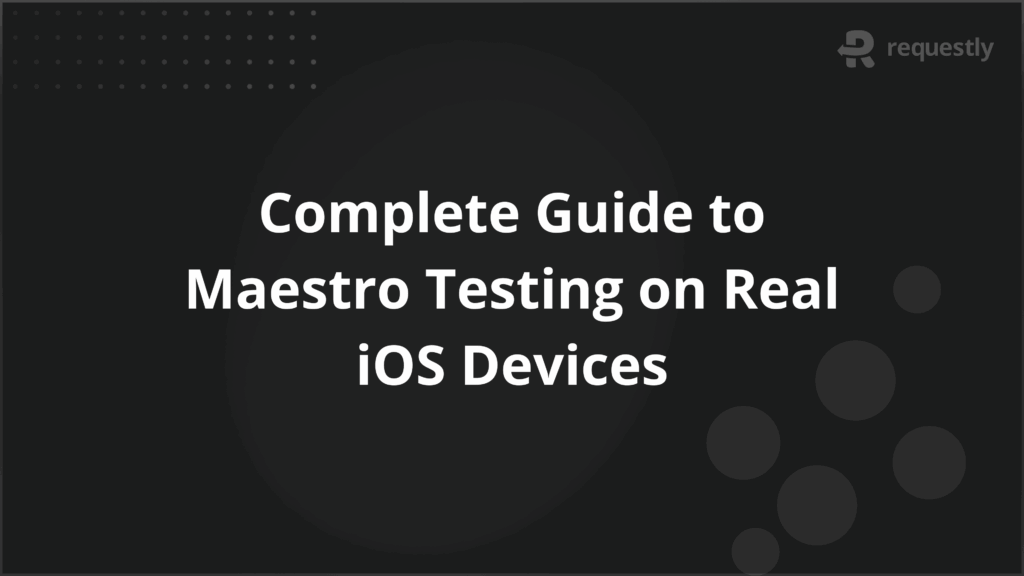
Testing iOS applications on real devices is essential to capture accurate user experiences, uncover device-specific issues, and validate app performance under real-world conditions. Maestro, while powerful for automating React Native UI tests, does not natively support running tests on real iOS devices.
To test on physical iOS devices, developers need workarounds such as device farms, cloud-based testing platforms, or custom automation scripts that handle provisioning, device registration, and app installation across multiple devices.
This article explores Maestro real iOS device support, setup alternatives, advanced configurations, performance testing, troubleshooting, and scaling strategies.
Barriers to Maestro Real iOS Device Testing
Although Maestro is effective for automating UI tests, it does not provide native support for running tests on real iOS devices. This creates several barriers that teams must address before building a reliable test environment. These barriers explain why setup requires additional steps or third-party solutions.
Below are the primary barriers to Maestro real iOS device testing:
- Lack of Direct Integration: Maestro cannot directly install and execute tests on iOS devices. Unlike Android, where ADB provides a direct bridge, iOS requires Apple-specific tooling such as Xcode and provisioning.
- Provisioning Restrictions: Apple requires every physical device to be registered with valid provisioning profiles. This restricts ad-hoc device usage and makes scaling to multiple devices more complex.
- Certificate and Signing Overhead: To deploy test builds, testers must handle signing certificates and developer accounts. Misconfigurations in signing are a frequent source of errors during setup.
- Limited Device Access: Real devices must either be physically connected to a Mac machine or accessed through a managed device cloud. Both approaches add operational overhead compared to running tests on simulators.
- Inconsistent Test Execution: iOS devices vary in hardware, OS versions, and network conditions. Without native support, test stability often depends on how well scripts handle these inconsistencies.
Maestro iOS Real Device Testing Setup Requirements
Since Maestro does not support real iOS devices directly, testers need to rely on Apple’s ecosystem and supporting infrastructure to make testing possible. The setup process is not optional. It is the foundation that allows Maestro scripts to run against physical iPhones and iPads in a predictable way.
When teams use their own devices, the following requirements must be met:
- Mac Machine: A Mac system is required for managing builds, provisioning profiles, and device connections. It acts as the host that bridges Maestro with iOS devices.
- Xcode Installation: Xcode provides the SDKs, compilers, and command-line tools required to deploy apps onto devices. The installed version should be compatible with the iOS versions under test.
- Apple Developer Account: A valid account is needed to generate signing certificates and provisioning profiles. This ensures apps can be installed on registered devices securely.
- Provisioning Profiles and Certificates: These files define which devices are authorized for app installation. Each physical device must be registered in the Apple Developer portal before it can be used for testing.
- Physical iOS Devices: Devices should be connected via USB or registered with a device management solution. They must be unlocked and trusted by the Mac system to allow deployment.
- App Build for Testing: The iOS app should be built in a test configuration with debugging options enabled and accessibility identifiers included for element targeting.
- Stable Network Access: A reliable network connection is necessary for API calls, app updates, and any server-side validation during test runs. Firewalls and VPN rules must be adjusted to avoid blocking device communication.
Maintaining this setup can be resource intensive because it involves developer account management, provisioning, device registration, and constant updates across iOS versions. BrowserStack offers a simpler alternative by providing instant access to real iPhones and iPads in the cloud.
With BrowserStack, testers do not need to manage certificates or provisioning, and they can run Maestro test flows on the latest iOS versions without maintaining an internal device lab.
Configuring Maestro for Real iOS Devices
Once the environment is ready, the next step is configuring Maestro to execute tests on iOS devices. Because Maestro cannot directly interact with real devices, configuration involves bridging the tool with either physical devices or a cloud-based device platform.
Proper configuration ensures that test scripts can locate elements, handle app launches, and run reliably across multiple devices.
Below are the key configuration steps for testing on physical iOS devices:
- Connect Devices to Mac: Each iPhone or iPad must be connected via USB and trusted by the Mac. Devices should remain unlocked to allow uninterrupted deployment and execution.
- Install Required Dependencies: Ensure all required CLI tools and libraries are installed on the Mac. This includes Xcode command-line tools and any Maestro-specific dependencies for test execution.
- App Deployment: The test build must be installed on each device using Xcode or command-line scripts. Provisioning profiles and signing certificates must match the device configuration.
- Configure Maestro Test Environment: Update Maestro scripts to target accessibility identifiers, view hierarchies, or element labels on the deployed app. Ensure that test flows account for asynchronous behavior or device-specific delays.
- Network and Permissions Check: Confirm that devices have network access if tests involve server communication, and that any app permissions required for testing are granted.
Developing Maestro Test Scripts for iOS Devices
Creating Maestro test scripts for iOS devices involves defining test flows in YAML, targeting elements accurately, and mapping user interactions to ensure reliable automation. Each script represents a series of actions that simulate real user behavior, including taps, swipes, text input, and validation steps.
Here is how to develop effective Maestro scripts for iOS devices:
- Define the Test Flow: Start by outlining the user journey you want to test. Break it into sequential steps such as launching the app, navigating screens, performing actions, and verifying outcomes. Each step corresponds to a Maestro action in the YAML file.
- Target UI Elements: Use accessibility identifiers or labels to reference elements. For example, to tap a button, reference it with tap(“accessibility_id”). Avoid relying on positions or screen coordinates because they can vary across devices.
- Handle Input and Gestures: Use built-in Maestro commands for text input, scrolling, swiping, and long presses. For example, input(“accessibility_id”, “text”) sets text in a field, and swipe(“accessibility_id”, “up”) scrolls a list.
- Add Assertions and Validations: Include checks to confirm the app behaves as expected. Use commands like assertExists(“accessibility_id”) or assertText(“expected_text”) to verify that elements are visible or values match expectations.
- Manage Delays and Timing: Insert explicit waits or retries for elements that may load asynchronously. Commands such as waitFor(“accessibility_id”, timeout) ensure the script does not fail due to temporary delays.
- Organize Scripts into Reusable Modules: For larger apps, break scripts into functions or reusable flows. This allows for easier maintenance and reduces duplication when testing multiple features or screens.
Advanced Maestro Real Device Testing Configurations
For complex iOS applications, simple test scripts are often insufficient. Advanced configurations allow Maestro tests to handle dynamic content, multiple app states, and device-specific behavior reliably.
Here are key advanced configurations for Maestro real device testing:
- Dynamic Element Handling: Use conditional logic to interact with elements that may appear differently on various screens or devices. For example, ifExists(“accessibility_id”) lets the script continue only when an element is present, reducing flakiness.
- Parameterized Test Data: Store input data, expected results, and credentials externally and reference them in scripts. This allows the same test flow to run with multiple datasets without rewriting steps.
- Device-Specific Actions: Incorporate checks for screen size, orientation, or OS version to execute device-specific actions. Commands like if(device==”iPhone13″) enable targeted handling of elements that render differently across devices.
- App State Management: Reset the app state between tests using commands to close and relaunch the app or clear cache. This ensures tests are isolated and results are reproducible.
- Custom Waits and Retries: Define wait conditions for elements that load asynchronously, including network-dependent content. Use retry(“accessibility_id”, times) to repeat actions when transient failures occur.
- Error Logging and Screenshots: Configure scripts to capture screenshots and logs when failures occur. This helps with debugging and ensures that issues are traceable across different devices and OS versions.
Performance Testing on Real iOS Devices with Maestro
Testing performance on real iOS devices helps identify bottlenecks, slow UI rendering, and resource issues that do not appear on simulators. Maestro can automate user interactions while measuring app responsiveness and stability, giving teams actionable insights into how the app performs under real conditions.
Key steps for performance testing with Maestro:
- Define Critical Flows: Identify user journeys that are performance-sensitive, such as login, navigation between screens, scrolling through lists, or media playback. Focus testing on these flows to measure responsiveness accurately.
- Measure Response Times: Insert timers in your Maestro scripts to capture the duration of actions or transitions. For example, start a timer before a network request and stop it after the response is rendered.
- Simulate Real User Behavior: Include realistic pauses, scrolling speeds, and typing rates. This ensures that performance metrics reflect actual usage rather than idealized automation.
- Monitor Resource Usage: Use XCode Instruments or device monitoring tools alongside Maestro scripts to track CPU, memory, and battery consumption during test execution. Correlate these metrics with script actions to identify performance hotspots.
- Test Across Multiple Devices and OS Versions: Performance can vary significantly between devices with different hardware and iOS versions. Ensure that scripts run on a representative set of devices to capture these differences.
- Log and Analyze Results: Store response times, CPU usage, memory, and error logs in a structured format. Review trends across multiple runs to identify recurring performance issues.
Troubleshooting Maestro Real Device Test Failures
Running Maestro tests on real iOS devices can encounter failures due to configuration issues, device behavior, or app-specific factors.
Key areas to troubleshoot in Maestro real device testing:
- Device Connection Issues: Ensure devices are unlocked, trusted by the Mac, and recognized by Xcode. Reconnect devices or restart the Mac if devices are not detected.
- Provisioning and Signing Errors: Verify that provisioning profiles and certificates match the connected devices. Rebuild the app with correct signing if installation fails.
- App Launch Failures: Confirm that the app is installed properly and has required permissions. Relaunch the app between tests or clear its cache to resolve inconsistent startup behavior.
- Element Not Found: Check that accessibility identifiers are correctly defined and match what is referenced in Maestro scripts. For dynamic elements, use conditional commands or waits to handle asynchronous rendering.
- Network or API Failures: Ensure devices have stable network connectivity. Validate that test endpoints are reachable and that firewall or VPN rules are not blocking traffic.
- Script Timeouts or Flakiness: Adjust waits, retries, and timeout settings in the scripts to accommodate varying device performance or asynchronous operations.
Scaling Maestro Real Device Testing Operations
Scaling Maestro tests across multiple real iOS devices can be complex and resource-intensive. Challenges include maintaining an in-house device lab, managing device provisioning, and ensuring consistent test environments.
BrowserStack offers a solution by providing a cloud-based platform that simplifies these processes.
Here’s why to use BrowserStack App Automate to scale Maestro tests:
- Access to a Wide Range of Real Devices: BrowserStack’s Real Device Cloud offers access to over 3,500 real iOS devices, including the latest iPhone models. This extensive device coverage ensures comprehensive testing across various device configurations.
- Parallel Testing: BrowserStack supports parallel test execution, allowing teams to run multiple Maestro tests simultaneously across different devices. This capability significantly reduces test execution time and accelerates feedback loops.
- Simplified Device Management: With BrowserStack, there’s no need to manage physical devices, handle device provisioning, or deal with OS updates. The platform takes care of these aspects, allowing teams to focus on test development and execution.
- Integration with CI/CD Pipelines: BrowserStack seamlessly integrates with popular CI/CD tools, enabling automated testing workflows. This integration ensures that tests are executed consistently and efficiently as part of the development pipeline.
- Real-Time Debugging and Logs: BrowserStack provides detailed logs, screenshots, and video recordings of test sessions. This helps quickly identify and resolve issues, enhancing the debugging process.
Conclusion
Maestro does not natively support testing on real iOS devices. Running tests locally requires connecting physical devices, installing the app with proper provisioning and signing, targeting accessibility identifiers in scripts, and managing device state across multiple iOS versions.
BrowserStack simplifies and scales this process by providing cloud-based access to a wide range of real iPhones and iPads, parallel test execution, and integrated logging and debugging. It eliminates the overhead of maintaining an in-house device lab and ensures that Maestro tests can run efficiently across multiple devices and iOS versions.

Contents
- Barriers to Maestro Real iOS Device Testing
- Maestro iOS Real Device Testing Setup Requirements
- Configuring Maestro for Real iOS Devices
- Developing Maestro Test Scripts for iOS Devices
- Advanced Maestro Real Device Testing Configurations
- Performance Testing on Real iOS Devices with Maestro
- Troubleshooting Maestro Real Device Test Failures
- Scaling Maestro Real Device Testing Operations
- Conclusion
Subscribe for latest updates
Share this article
Related posts