How to Handle Dropdowns in Selenium Using Select Class

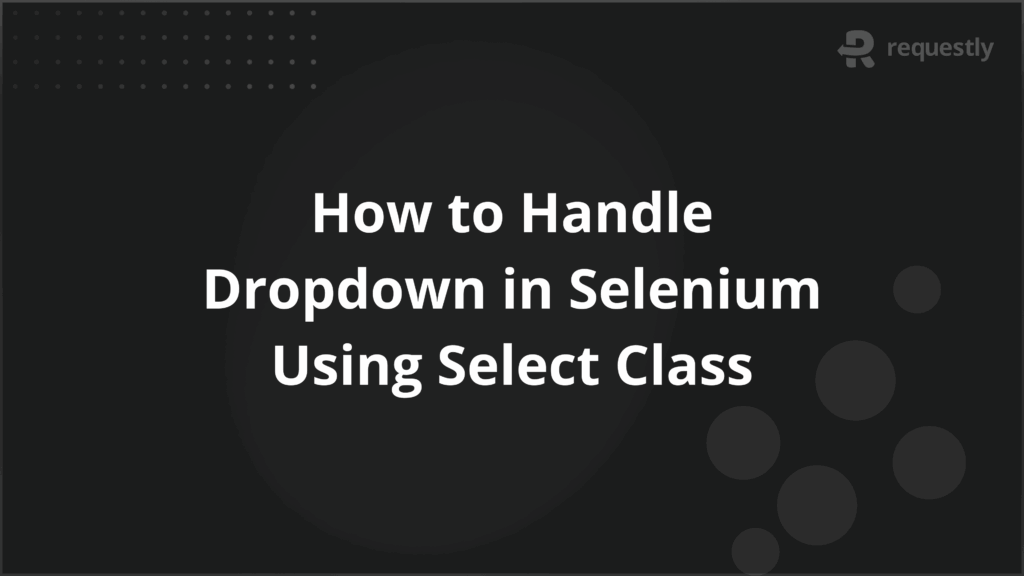
Dropdowns are a common element in web applications, often used to present users with a predefined set of choices. Automating dropdown interactions is a key part of Selenium testing, since many workflows, such as form submissions, filters, or preference selections, rely on them.
Handling dropdowns manually with generic Selenium commands can be complex and error-prone. The Select class in Selenium is a built-in utility designed specifically for handling dropdown elements. It provides straightforward methods to select, deselect, and retrieve values from dropdowns.
This article covers its purpose, key methods, and practical examples for single-select and multi-select dropdowns, along with common use cases in automation testing.
What is the Select Class in Selenium?
The Select class in Selenium is a specialized class in the org.openqa.selenium.support.ui package that helps automate interactions with HTML <select> elements. These elements are commonly used to create dropdown lists where users can pick one or more options.
Instead of writing complex scripts to click and choose values manually, the Select class provides predefined methods that directly map to dropdown actions. Testers can select an option by its visible text, index, or underlying value attribute, which makes the code more readable, reliable, and easier to maintain in large automation frameworks.
Example: Initializing the Select Class
// Locate the dropdown element
WebElement dropdown = driver.findElement(By.id("country"));
// Create a Select object
Select select = new Select(dropdown);
This snippet shows how to locate a dropdown on a webpage and initialize it with the Select class before performing any operations.
Why Use the Select Class for Dropdowns?
The Select class in Selenium is designed for direct interaction with dropdowns, so testers do not have to rely on complex scripts or repetitive commands. It makes test scripts cleaner, easier to maintain, and less prone to errors.
- Direct interaction: Provides built-in methods like selectByVisibleText() and selectByValue(), removing the need for manual clicks and loops to pick an option.
- Improved readability: Produces concise, self-explanatory code that communicates intent clearly, which is especially useful in team-based automation projects.
- Higher efficiency: Speeds up test development by reducing the boilerplate logic required to extract or validate dropdown options.
- Better maintainability: Makes it easier to adapt scripts when dropdown options are updated, since method calls remain consistent regardless of value changes.
- Support for multiple scenarios: Handles both single-select and multi-select dropdowns, allowing the same class to be reused across different test cases.
Methods of the Select Class in Selenium
The Select class provides dedicated methods for interacting with dropdowns. Each method serves a different purpose, whether it is selecting an option, retrieving values, or validating dropdown contents. Below are the key methods with explanations and examples.
1. selectByVisibleText(String text)
This method selects an option based on the text visible to the user in the dropdown list. It is the most readable and commonly used approach.
// Initialize the Select class
WebElement dropdown = driver.findElement(By.id("country"));
Select select = new Select(dropdown);
// Select by visible text
select.selectByVisibleText("India");
2. selectByIndex(int index)
This method selects an option by its position in the dropdown, starting with index 0. It is useful when options are dynamically generated, but their positions remain consistent.
WebElement dropdown = driver.findElement(By.id("country"));
Select select = new Select(dropdown);
// Select by index
select.selectByIndex(2); // Selects the 3rd option
3. selectByValue(String value)
This method selects an option using the value attribute of the <option> element, which is often used in backend form submission.
WebElement dropdown = driver.findElement(By.id("country"));
Select select = new Select(dropdown);
// Select by value
select.selectByValue("IND");
4. getOptions()
This method returns a list of all options in a dropdown. It is often used for validations, such as checking if expected values are present.
WebElement dropdown = driver.findElement(By.id("country"));
Select select = new Select(dropdown);
// Get all options
List<WebElement> options = select.getOptions();
for (WebElement option : options) {
System.out.println(option.getText());
}
5. getFirstSelectedOption()
This method returns the first selected option from the dropdown, useful for verifying default selections.
WebElement dropdown = driver.findElement(By.id("country"));
Select select = new Select(dropdown);
// Get the first selected option
WebElement selected = select.getFirstSelectedOption();
System.out.println("Default selection: " + selected.getText());
6. getAllSelectedOptions()
This method retrieves all selected options in a multi-select dropdown.
WebElement dropdown = driver.findElement(By.id("skills"));
Select select = new Select(dropdown);
// Get all selected options
List<WebElement> selectedOptions = select.getAllSelectedOptions();
for (WebElement option : selectedOptions) {
System.out.println(option.getText());
}
7. Deselect methods
The Select class not only allows selecting options but also provides methods to remove selections. These methods are applicable only for multi-select dropdowns (dropdowns that allow choosing more than one option at a time). If used on a single-select dropdown, Selenium will throw an UnsupportedOperationException.
- deselectByIndex(int index): Removes the option located at the given index in the dropdown list.
- deselectByValue(String value): Removes the option that matches the given value attribute in the <option> tag.
- deselectByVisibleText(String text): Removes the option that matches the visible label shown to the user.
- deselectAll(): Clears all selected options in one step, which is especially useful when resetting the dropdown state before new selections.
Example: Using deselect methods
WebElement dropdown = driver.findElement(By.id("skills"));
Select select = new Select(dropdown);
// Deselect by index
select.deselectByIndex(1);
// Deselect by value
select.deselectByValue("java");
// Deselect by visible text
select.deselectByVisibleText("Python");
// Deselect all options
select.deselectAll();
Handling Single-Select Dropdowns with Examples
A single-select dropdown allows users to choose only one option at a time. The Select class provides methods such as selectByVisibleText(), selectByIndex(), and selectByValue() to interact with these dropdowns. Once an option is selected, any previously selected value is automatically replaced.
Example: Selecting values from a single-select dropdown
// Locate the dropdown element
WebElement dropdown = driver.findElement(By.id("country"));
// Create a Select object
Select select = new Select(dropdown);
// Select by visible text
select.selectByVisibleText("India");
// Select by index
select.selectByIndex(2);
// Select by value
select.selectByValue("USA");
In this example, the country dropdown allows only one selection at a time. Each method shows a different way of selecting a value, and the latest selection overrides the earlier one. This behavior is consistent across all single-select dropdowns in Selenium.
Working with Multi-Select Dropdowns in Selenium
Multi-select dropdowns allow users to select more than one option simultaneously. Selenium’s Select class provides additional methods such as getAllSelectedOptions() and deselect*() to handle these scenarios efficiently. Multi-select dropdowns are commonly used in forms, filters, or preference settings where multiple choices are allowed.
Example: Selecting and deselecting multiple options
// Locate the multi-select dropdown
WebElement dropdown = driver.findElement(By.id("skills"));
// Create a Select object
Select select = new Select(dropdown);
// Select multiple options
select.selectByVisibleText("Java");
select.selectByVisibleText("Python");
select.selectByIndex(3);
// Get all selected options
List<WebElement> selectedOptions = select.getAllSelectedOptions();
System.out.println("Selected options:");
for (WebElement option : selectedOptions) {
System.out.println(option.getText());
}
// Deselect a specific option
select.deselectByVisibleText("Python");
// Deselect all options
select.deselectAll();
In multi-select dropdowns, selections are cumulative until explicitly deselected. Using the Select class methods ensures that tests remain readable, maintainable, and easy to validate for both single and multiple selections.
Extracting and Validating Dropdown Values
Validating dropdown values is an important part of test automation. Testers often need to ensure that the dropdown contains expected options, verify default selections, or confirm that user interactions produce the correct results. The Select class in Selenium makes it straightforward to retrieve and validate these values.
Example: Extracting all dropdown options
// Locate the dropdown element
WebElement dropdown = driver.findElement(By.id("country"));
// Create a Select object
Select select = new Select(dropdown);
// Get all options
List<WebElement> options = select.getOptions();
System.out.println("Dropdown options:");
for (WebElement option : options) {
System.out.println(option.getText());
}
Example: Validating options and default selection
// Validate if expected option exists
boolean hasIndia = options.stream()
.anyMatch(option -> option.getText().equals("India"));
System.out.println("Contains 'India': " + hasIndia);
// Check default selection
WebElement defaultOption = select.getFirstSelectedOption();
System.out.println("Default selected option: " + defaultOption.getText());
By extracting and validating dropdown values, testers can confirm that the UI behaves as expected and that all required options are available for user selection. This approach is useful for both single-select and multi-select dropdowns.
Common Use Cases of the Select Class in Selenium
The Select class in Selenium is versatile and can handle a wide range of scenarios involving dropdowns. Understanding these use cases helps testers apply the right methods and ensure reliable automation scripts.
- Form submissions: Automating the selection of countries, states, or categories when filling out registration or checkout forms.
- Filters and search options: Selecting multiple filters on e-commerce or data-heavy websites to validate search results.
- Preference settings: Choosing user preferences such as skills, interests, or notification settings in profile forms.
- Validating dropdown options: Ensuring all expected options are present, and default selections are correctly set.
- Multi-select interactions: Adding and removing multiple options in dropdowns that allow multiple selections, useful for testing dynamic workflows.
- Regression testing: Verifying dropdown behavior after UI changes or updates to prevent automation failures.
Conclusion
Dropdowns are a key element in web automation, and the Select class in Selenium simplifies interactions with single-select and multi-select dropdowns. Methods like selectByVisibleText(), selectByIndex(), selectByValue(), and deselect options make scripts more reliable, readable, and maintainable.
To run these tests efficiently, BrowserStack Automate enables teams to execute Selenium scripts across 3,500+ real browsers and devices, supports parallel execution to accelerate testing, integrates with CI/CD pipelines, and provides logs, screenshots, and videos for rapid debugging.

Contents
- What is the Select Class in Selenium?
- Why Use the Select Class for Dropdowns?
- Methods of the Select Class in Selenium
- 1. selectByVisibleText(String text)
- 2. selectByIndex(int index)
- 3. selectByValue(String value)
- 4. getOptions()
- 5. getFirstSelectedOption()
- 6. getAllSelectedOptions()
- 7. Deselect methods
- Handling Single-Select Dropdowns with Examples
- Working with Multi-Select Dropdowns in Selenium
- Extracting and Validating Dropdown Values
- Common Use Cases of the Select Class in Selenium
- Conclusion
Subscribe for latest updates
Share this article
Related posts






















