Automating Chrome Extensions with Selenium

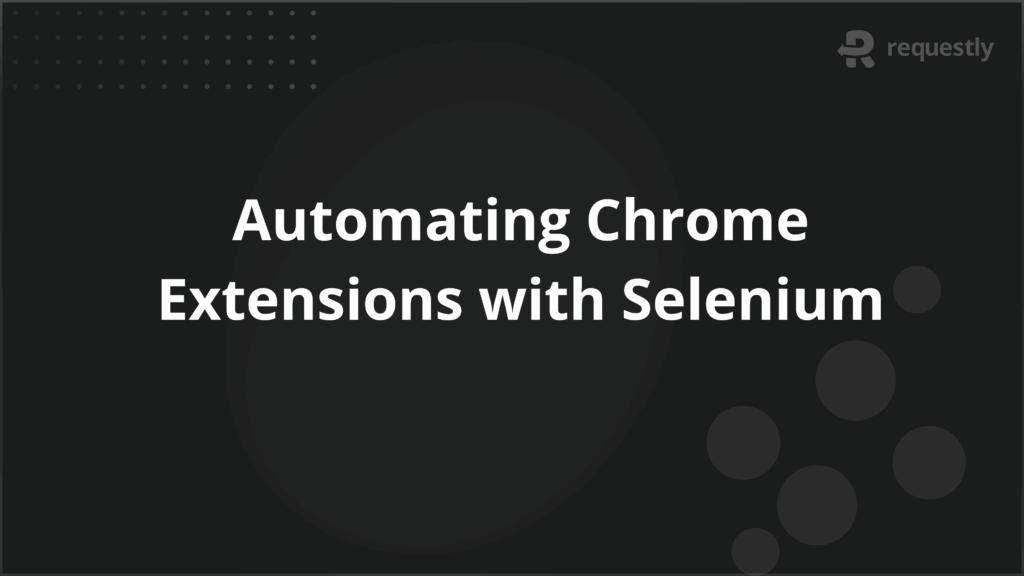
Selenium is one of the most widely used frameworks for automating web browsers, and it supports a variety of browsers, including Google Chrome.
One of the powerful features of Selenium is its ability to interact with Chrome extensions, enabling testers to automate not only web applications but also the functionality provided by Chrome extensions.
This article will explore how to integrate and automate Chrome extensions in Selenium tests, along with the benefits, setup process, challenges, and best practices.
What is a Chrome Extension in Selenium?
A Chrome extension is a small software program that customizes the browsing experience in Google Chrome. Extensions can add new features, modify existing ones, or integrate with web applications.
Selenium allows testers to interact with these extensions by running them within Chrome, making it possible to automate tasks that involve both web applications and Chrome extension functionality.
Whether you’re testing a web application that interacts with an extension or automating browser actions via the extension, Selenium enables full interaction with the extension’s UI and APIs.
Benefits of Using Chrome Extensions with Selenium
Using Chrome extensions in conjunction with Selenium provides a range of benefits:
- Enhanced Automation: You can automate complex tasks that depend on Chrome extension features, such as form filling, content manipulation, or interacting with third-party APIs.
- Realistic Testing: Automating tests that involve Chrome extensions ensures that you replicate real user interactions with browser extensions, improving test accuracy.
- Time-saving: Automating extension functionality in your tests can reduce manual testing effort and speed up the overall testing process.
- Cross-Integration Testing: Selenium allows you to test both web pages and their interaction with Chrome extensions, ensuring compatibility and consistent behavior.
How to Set Up Chrome Extensions in Selenium?
Setting up Chrome extensions with Selenium involves configuring ChromeDriver to recognize and load extensions. Here’s a step-by-step guide on how to set up Chrome extensions in your Selenium tests:
Installing ChromeDriver
Before you can use Chrome extensions with Selenium, you need to install the correct version of ChromeDriver that matches your installed version of Google Chrome. ChromeDriver is required to launch and control Chrome through Selenium.
- Step 1: Download the latest version of ChromeDriver from the official site: https://sites.google.com/chromium.org/driver/.
- Step 2: Extract the downloaded file and place it in a directory accessible to your test scripts.
- Step 3: Add the path of ChromeDriver to your system’s environment variables or specify it directly in your Selenium script.
Configuring Selenium WebDriver to Use Chrome Extensions
To use a Chrome extension with Selenium, you need to configure the Chrome WebDriver to load the extension during browser launch.
- Step 1: Download the .crx file for the extension you want to use.
- Step 2: Add the extension to the Chrome WebDriver options.
Here’s an example code snippet for configuring Selenium to use a Chrome extension:
from selenium import webdriver
# Path to the extension's .crx file
extension_path = "/path/to/extension.crx"
# Set Chrome options to load the extension
options = webdriver.ChromeOptions()
options.add_extension(extension_path)
# Initialize the WebDriver with options
driver = webdriver.Chrome(executable_path='/path/to/chromedriver', options=options)
# Now you can interact with Chrome, including the loaded extension
driver.get("https://www.example.com")
Automating Chrome Extension Features with Selenium
Once the extension is loaded into Chrome, you can begin automating interactions with its features. Selenium can help automate both the user interface (UI) elements of the extension, such as buttons and pop-ups, as well as interact with the extension’s backend APIs.
Interacting with Extension Pop-ups
Many Chrome extensions have pop-ups or browser action windows that can be triggered by user interaction. With Selenium, you can simulate clicks, form submissions, and other actions inside these pop-ups.
To automate pop-up interactions:
- Use driver.switch_to.window() to switch to the pop-up window.
- Perform actions like clicking buttons, typing text, or reading content from the pop-up.
Example:
# Switch to the extension's pop-up window
driver.switch_to.window(driver.window_handles[-1])
# Interact with elements in the pop-up
driver.find_element_by_id('button_id').click()
# Switch back to the main browser window
driver.switch_to.window(driver.window_handles[0])
Using Extension APIs in Selenium Scripts
Some Chrome extensions expose APIs that can be accessed programmatically. If the extension offers a JavaScript API, you can invoke it directly from the browser context using JavaScript execution in Selenium.
Example of calling a function from the extension’s API:
# Execute a script that interacts with the extension's API
driver.execute_script("extensionAPI.doSomething();")
Common Challenges When Using Chrome Extensions with Selenium
While automating Chrome extensions with Selenium offers many benefits, it also comes with its challenges. Some of the common issues testers may encounter include:
- Compatibility Issues: Some Chrome extensions may not function correctly with the WebDriver due to browser updates or conflicts with other extensions.
- Extension Initialization: Some extensions may not initialize properly when using Selenium, especially if they require additional permissions or settings.
- Pop-up Handling: Interacting with extension pop-ups can be tricky, especially if they open in new browser windows or tabs.
- Performance: Loading and interacting with extensions can sometimes slow down your tests, particularly if the extension is resource-intensive.
Best Practices for Selenium Chrome Extension Automation
To ensure that your automation with Selenium and Chrome extensions is effective, consider these best practices:
- Use Headless Mode: Run tests in headless mode to speed up execution. Chrome extensions should still function properly in headless mode.
- Test on Different Environments: Test your extensions across different browsers, operating systems, and configurations to ensure compatibility.
- Limit Extension Usage: Only use extensions that are essential for your test cases to avoid unnecessary complexity.
- Keep Extensions Updated: Make sure the Chrome extensions you’re testing are up to date, as outdated versions may not be compatible with the latest browser versions.
Testing Chrome Extensions on Real Devices
For the most realistic testing, it’s essential to test Chrome extensions on real devices and browsers, as user interactions can vary based on the environment. BrowserStack Automate allows you to run your Selenium scripts on real Chrome browsers across different operating systems and devices.
By leveraging BrowserStack’s cloud-based testing platform, you can ensure that your Chrome extension works seamlessly on various real-world configurations.
Conclusion
Automating Chrome extensions with Selenium is a powerful way to ensure the reliability and functionality of web applications that rely on extensions.
By understanding how to set up extensions, automate interactions, and handle common challenges, you can build comprehensive automated tests that improve the quality and efficiency of your testing process. Additionally, testing extensions on real devices and browsers, such as through BrowserStack Automate, can help ensure that your tests accurately reflect the user experience.

Contents
- What is a Chrome Extension in Selenium?
- Benefits of Using Chrome Extensions with Selenium
- How to Set Up Chrome Extensions in Selenium?
- Installing ChromeDriver
- Configuring Selenium WebDriver to Use Chrome Extensions
- Automating Chrome Extension Features with Selenium
- Interacting with Extension Pop-ups
- Using Extension APIs in Selenium Scripts
- Common Challenges When Using Chrome Extensions with Selenium
- Best Practices for Selenium Chrome Extension Automation
- Testing Chrome Extensions on Real Devices
- Conclusion
Subscribe for latest updates
Share this article
Related posts





















