Getting Started with Selenium Mobile Browser Testing

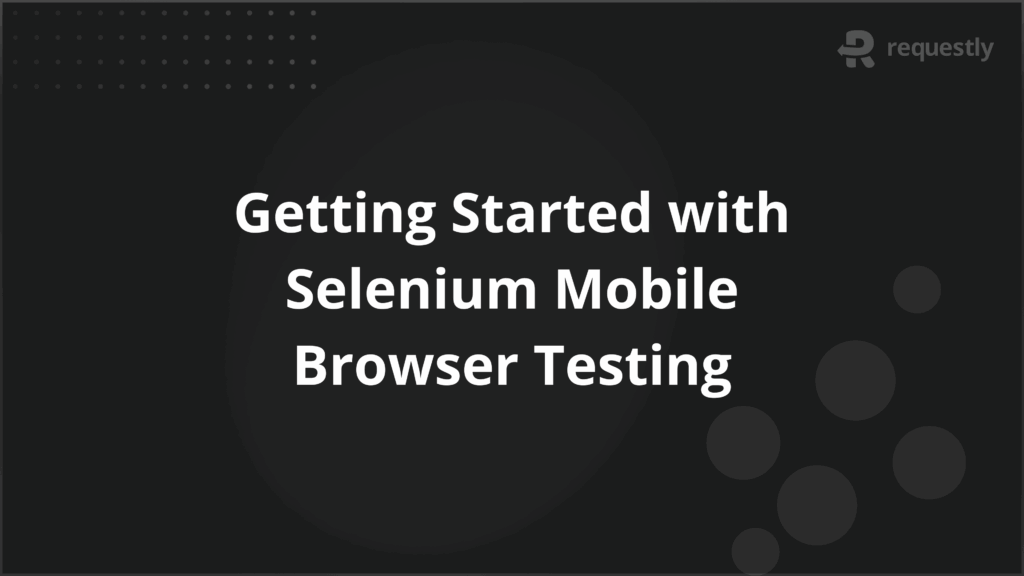
Testing mobile websites is different from desktop testing because devices vary in screen size, OS, and browsers. Users expect sites to load quickly and display consistently across different conditions, so quality checks cannot be limited to one platform. This is where Selenium, paired with the right tools, plays a critical role.
Selenium supports automation for mobile browsers, letting teams validate real-world user journeys before release. It connects with frameworks like Appium and works with environments such as Android SDK and Node.js, making it possible to cover both functionality and compatibility.
This article explains how to set up and run Selenium mobile browser tests effectively.
What is Selenium Mobile Browser Testing?
Selenium mobile browser testing is the practice of running automated Selenium WebDriver scripts on mobile browsers like Chrome for Android or Safari on iOS. Instead of executing tests directly on a desktop browser, the scripts are routed through Appium, which translates Selenium commands into actions the mobile OS and browser can understand.
This setup allows you to check how a web application behaves under mobile-specific conditions, including touch input and responsive layouts.
Here are the core elements that make up Selenium mobile browser testing:
- WebDriver Commands: Selenium scripts issue commands that are translated for mobile browsers through Appium.
- Mobile OS Integration: Requires environment tools like Android SDK or Xcode for communication with the device.
- Browser Drivers: Uses drivers such as ChromeDriver or SafariDriver tailored for mobile platforms.
- Execution Mode: Can run on real devices, simulators, or emulators depending on test needs.
Why Use Selenium for Mobile Browser Automation
Testing on mobile browsers comes with challenges like device fragmentation, OS updates, and browser-specific quirks. Selenium addresses these by acting as a consistent automation layer that can run across environments without custom test frameworks for each platform.
Here are the key reasons Selenium is chosen for mobile browser automation:
- Cross-Platform Coverage: Selenium WebDriver abstracts browser-specific implementations. A script written once can be executed on Chrome for Android or Safari on iOS by switching drivers, which reduces duplicate maintenance.
- Regression Efficiency: When combined with Appium, Selenium can automate full regression suites on multiple device-browser pairs overnight, catching layout and functional issues that manual spot checks often miss.
- Integration with CI/CD: Selenium tests can be triggered from Jenkins, GitLab, or GitHub Actions, ensuring every release candidate is validated on mobile browsers before reaching production. This keeps deployment cycles fast without skipping mobile checks.
- Real-User Conditions: Appium exposes mobile-specific gestures and sensors to Selenium scripts. This lets teams test flows like pinch-zoom on product images, orientation changes, or geolocation-based content, which desktop-only automation cannot cover.
- Cost Effectiveness: Selenium’s open-source ecosystem avoids licensing overhead, and its compatibility with cloud device farms helps teams access a wide range of devices without maintaining an in-house lab.
Setting Up Selenium for Mobile Browsers
To run Selenium tests on mobile browsers, you need more than the WebDriver library. The setup requires supporting tools, proper environment configuration, and a working test script to confirm everything is connected. Each step builds on the previous one, so skipping or misconfiguring any part can prevent tests from running.
The following sections cover the tools you need, how to configure them, and how to execute your first mobile browser script.
Tools and Requirements
Selenium on its own cannot drive mobile browsers. It relies on supporting tools that handle device communication, OS-level automation, and translation of Selenium commands into mobile actions. Setting these up correctly is a prerequisite before writing test scripts.
Below are the core tools you need:
- Android SDK: Provides the Android Debug Bridge (ADB) and emulator tools. These are required to install browsers, launch test sessions, and interact with Android devices at the system level.
- Xcode (for iOS): Includes WebDriverAgent, which Appium uses to control iOS devices and Safari browser sessions. Without it, automation on iPhones and iPads is not possible.
- Node.js: Required to run Appium Server, since Appium is built on Node. Node.js also manages packages and dependencies needed for mobile automation.
- Appium: Serves as the bridge between Selenium and mobile platforms. It translates Selenium WebDriver calls into JSON Wire Protocol commands that mobile OS frameworks (UIAutomator2 for Android, XCTest for iOS) can execute.
- Browser Drivers: ChromeDriver enables control of Chrome on Android. SafariDriver is used for Safari on iOS and comes pre-installed with the OS.
Configuring the Environment
After installing the required tools, you need to link them together. Configuration ensures Selenium commands reach the mobile browser through Appium and the OS frameworks.
- Set Environment Variables: Add Java, Node.js, and Android SDK paths to system variables so the tools are accessible globally.
- Enable Device Debugging: For Android, turn on USB debugging. For iOS, trust the connected device in Xcode. This step ensures Appium can control the phone.
- Verify Connectivity: Use adb devices for Android or check the Xcode Devices window for iOS. If the device appears, it is ready for automation.
- Start Appium Server: Launch Appium through the terminal or Appium Desktop. The server listens for Selenium commands and routes them to the device.
- Define Desired Capabilities: In your Selenium test script, specify device name, platform version, browser, and automation engine. These parameters tell Appium exactly where to run the test.
Running Your First Mobile Browser Test Script
With tools installed and the environment configured, you can run your first Selenium script. Instead of relying on emulators, you can use a real device cloud like BrowserStack to validate tests under real user conditions.
Below is an example in Python that opens Google on a Samsung Galaxy S22 and performs a simple search.
from selenium import webdriver
from selenium.webdriver.common.by import By
from selenium.webdriver.common.keys import Keys
# Replace with your BrowserStack credentials
USERNAME = "YOUR_USERNAME"
ACCESS_KEY = "YOUR_ACCESS_KEY"
bstack_url = f"https://{USERNAME}:{ACCESS_KEY}@hub-cloud.browserstack.com/wd/hub"
desired_caps = {
"browserName": "Chrome",
"device": "Samsung Galaxy S22",
"realMobile": "true",
"os_version": "12.0",
"name": "First Mobile Browser Test"
}
driver = webdriver.Remote(
command_executor=bstack_url,
desired_capabilities=desired_caps
)
driver.get("https://www.google.com")
search_box = driver.find_element(By.NAME, "q")
search_box.send_keys("Selenium mobile browser testing")
search_box.send_keys(Keys.RETURN)
print("Page title is:", driver.title)
driver.quit()
This script connects to BrowserStack, launches Chrome on a real Galaxy S22, runs a search, and prints the page title.
How Selenium Handles Cross-Browser Testing on Mobile
Web applications often behave differently across mobile browsers due to differences in rendering engines, JavaScript handling, and CSS support. Selenium, when paired with Appium and cloud device services, provides a consistent way to validate these variations.
Here is how Selenium enables cross-browser testing on mobile:
- Driver Abstraction: Selenium WebDriver communicates with ChromeDriver, SafariDriver, or other browser drivers without requiring major script changes. This allows one test script to run across different browsers.
- Device and Browser Matrix: By adjusting desired capabilities, you can define a test matrix covering multiple devices, OS versions, and browser versions. This ensures broad coverage without rewriting test logic.
- Parallel Execution: With Selenium Grid or cloud platforms like BrowserStack, the same test suite can be executed in parallel on multiple browser-device combinations, reducing execution time significantly.
- Consistent APIs: The same WebDriver API is used for desktop and mobile browsers, which keeps test design consistent and reduces the learning curve for teams.
- Real-World Conditions: Running on real devices ensures differences in rendering, viewport, and gestures are captured, which emulators often miss.
Challenges in Mobile Browser Automation with Selenium
While Selenium enables mobile browser testing, running these tests consistently is not without difficulties. Teams often face technical and operational issues that go beyond simple script writing.
Below are the main challenges you need to consider:
- Device Fragmentation: Mobile browsers differ across OS versions, screen sizes, and hardware capabilities. A script that works on Chrome for Android 12 may behave differently on Android 14 or on an iPhone Safari instance.
- Gesture Automation: Selenium commands must be mapped through Appium to simulate taps, swipes, scrolls, or orientation changes. These are harder to implement and often unstable across platforms.
- Browser-Specific Bugs: Rendering engines like WebKit (Safari) and Blink (Chrome) may interpret CSS and JavaScript differently. Detecting these inconsistencies requires broader test coverage and careful assertions.
- Environment Stability: Setting up local device labs is resource-intensive. Devices need frequent updates, and SDK compatibility issues often break existing test setups.
- Execution Speed: Mobile tests usually run slower than desktop because they involve device communication layers. Large test suites may require parallel execution on a device cloud to stay practical.
- Debugging Failures: When a mobile test fails, logs may not be enough. Debugging often requires device video recordings, network logs, and console output, which are not always easy to capture locally.
Best Practices to Improve Selenium Mobile Browser Tests
Strong test design and environment choices can reduce many of the common issues in mobile browser automation. By planning ahead, teams can make tests more reliable, maintainable, and scalable.
Below are the key practices to follow:
- Target Critical Devices and Browsers First: Instead of testing every possible combination, prioritize the devices and browser versions with the highest user share. This reduces fragmentation impact and ensures business coverage.
- Use Real Devices on the Cloud: Running tests on real hardware through services like BrowserStack avoids emulator gaps and ensures accurate results for rendering, gestures, and performance.
- Design Modular Test Scripts: Break down scripts into reusable methods for navigation, input, and assertions. This makes it easier to update when browsers or OS versions change.
- Apply Parallel Execution: Run tests concurrently across multiple device-browser pairs. This offsets the slower runtime of mobile tests and keeps release cycles fast.
- Leverage Rich Test Artifacts: Capture screenshots, video recordings, console logs, and network logs during test execution. These artifacts are essential for debugging mobile-specific issues.
- Maintain Stable Desired Capabilities: Define capabilities carefully and keep them consistent across the test suite. Avoid over-specifying parameters that may not be supported on all devices.
- Integrate into CI/CD Pipelines: Connect Selenium mobile tests with your CI/CD workflows so every build is validated before release. This prevents last-minute surprises in production.
Conclusion
Selenium mobile browser testing gives QA teams the ability to validate how web applications behave across devices, browsers, and operating systems. By combining Selenium with Appium, SDKs, and browser drivers, you can automate real-world interactions such as navigation, form submissions, and gestures.
Running these tests on a cloud platform such as BrowserStack ensures access to a wide range of real devices and browsers without the overhead of managing hardware. This allows teams to achieve broader coverage, faster debugging, and continuous validation of mobile user experiences.

Contents
- What is Selenium Mobile Browser Testing?
- Why Use Selenium for Mobile Browser Automation
- Setting Up Selenium for Mobile Browsers
- Tools and Requirements
- Configuring the Environment
- Running Your First Mobile Browser Test Script
- How Selenium Handles Cross-Browser Testing on Mobile
- Challenges in Mobile Browser Automation with Selenium
- Best Practices to Improve Selenium Mobile Browser Tests
- Conclusion
Subscribe for latest updates
Share this article
Related posts





















