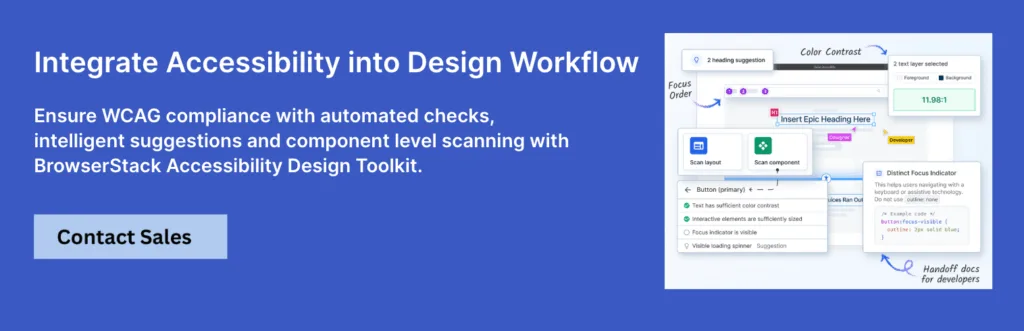Designing with Accessibility: WCAG for Designers Explained

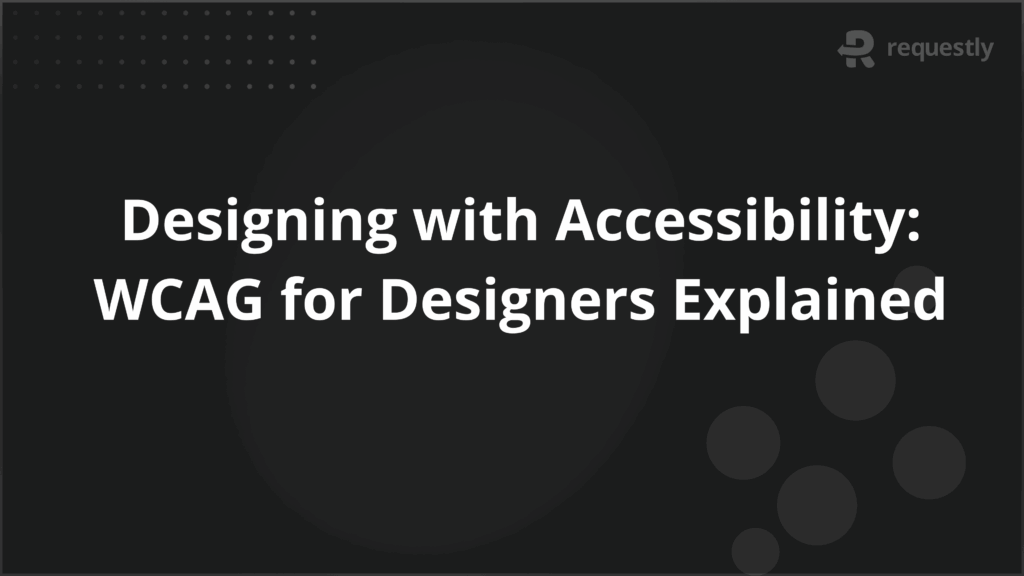
The Web Content Accessibility Guidelines (WCAG) provide a comprehensive framework to ensure digital experiences are usable by everyone, including individuals with disabilities. For designers, understanding and applying WCAG principles is critical for building inclusive, legally compliant, and high-performing interfaces.
What is WCAG?
The Web Content Accessibility Guidelines (WCAG) are internationally recognized standards developed by the World Wide Web Consortium (W3C) to make web content more accessible to people with disabilities. These guidelines cover a wide range of recommendations to enhance content accessibility for people with auditory, cognitive, neurological, physical, speech, and visual impairments.
WCAG is maintained by the W3C’s Web Accessibility Initiative (WAI) and has gone through several iterations:
- WCAG 1.0 (1999): The original set of guidelines, focusing on HTML.
- WCAG 2.0 (2008): Introduced the four POUR principles and moved toward technology-agnostic standards.
- WCAG 2.1 (2018): Added criteria for mobile accessibility, low vision, and cognitive disabilities.
- WCAG 2.2 (2023): Further refined success criteria for users with cognitive and learning disabilities.
- WCAG 3.0 (Draft): A future model aiming to provide a more flexible, outcome-based structure.
Why does WCAG matter for Designers?
Designers are on the frontlines of crafting user experiences. Accessibility cannot be an afterthought—it has to start at the design phase. WCAG compliance directly influences how people interact with digital products, affecting usability, brand perception, and legal standing.
- Enhancing Usability: Accessible designs often translate to better usability for all users. Clear navigation, readable text, and logical layouts benefit everyone, not just those with disabilities.
- Legal Compliance: Laws like the ADA (Americans with Disabilities Act), EN 301 549 (EU), and AODA (Canada) reference WCAG standards. Designers who fail to meet them can expose organizations to legal risk.
- Ethical Responsibility: Inclusive design acknowledges and accommodates human diversity. Designers play a vital role in ensuring equity by creating interfaces usable by people with different abilities.
- Brand Reputation and Reach: Accessible products reach a wider audience. By accommodating all users, brands foster trust and loyalty while reducing bounce rates and improving conversions.
Understanding the POUR Principles (Perceivable, Operable, Understandable, Robust)
WCAG is structured around four key principles, collectively known as POUR. Each principle defines a high-level goal of accessibility, broken down into testable success criteria.
Perceivable
Users must be able to perceive the information being presented.
- Text alternatives must be provided for non-text content like images.
- Captions and transcripts should accompany audio and video content.
- Content should be adaptable, such as supporting screen readers or magnification tools.
- Use sufficient color contrast so that text remains legible for low-vision users.
Operable
Users must be able to operate the interface.
- All functionality should be keyboard-accessible, avoiding reliance solely on mouse input.
- Provide enough time for users to read and interact with content.
- Avoid content that causes seizures, like flashing visuals.
- Enable clear navigation, using consistent menus and link placements.
Understandable
Content must be understandable both in presentation and operation.
- Text should be readable, using plain language and clear structure.
- Web pages should operate predictably, avoiding unexpected behaviors.
- Input assistance should be provided, including error suggestions and instructions.
Robust
Content must be interpretable by a wide variety of devices, including assistive technologies.
- Use valid HTML and ARIA landmarks for structural clarity.
- Ensure compatibility with screen readers, braille displays, and browser extensions.
Key WCAG Success Criteria Relevant to Design
Designers should focus on specific WCAG success criteria that influence visual and interactive elements.
Text and Typography
- 1.4.3 Contrast (Minimum): Maintain a contrast ratio of at least 4.5:1 for normal text.
- 1.4.4 Resize Text: Ensure text can be resized up to 200% without loss of content or functionality.
Color and Visual Indicators
- 1.4.1 Use of Color: Do not rely on color alone to convey information—include text or icons.
- 1.4.11 Non-text Contrast: UI components like buttons and checkboxes must have a contrast ratio of 3:1.
Navigation and Focus
- 2.4.3 Focus Order: Ensure logical tab order to aid keyboard navigation.
- 2.4.7 Focus Visible: Make the keyboard focus indicator visible and clear.
Error Handling and Inputs
- 3.3.1 Error Identification: Clearly indicate when and where input errors occur.
- 3.3.2 Labels or Instructions: Provide clear labels for all form fields.
Levels of WCAG Conformance (A, AA, AAA) and Their Implications for Designers
WCAG guidelines are organized into three levels of conformance—A, AA, and AAA—each reflecting a deeper commitment to accessibility. Understanding these levels helps designers prioritize features and make informed decisions about inclusive design without compromising usability or compliance.
Level A (Minimum Compliance)
What it requires:
Level A covers the most basic accessibility requirements. It ensures that web content is accessible in some way to users with disabilities, but doesn’t guarantee a good user experience.
Implications for Designers:
- Must avoid elements that trap keyboard users (e.g., modal dialogs with no close button or escape function)
- Provide text alternatives for non-text content (alt text for images, captions for videos)
- Ensure content is navigable using a keyboard
- Avoid using color as the sole means of conveying information
Level A is foundational but not sufficient for public-facing digital content. It prevents major blockers but doesn’t address more subtle usability issues.
Level AA (Recommended Standard for Most Organizations)
What it requires:
Level AA addresses the most common accessibility barriers and is the required standard for many legal and industry regulations, including ADA and Section 508.
Implications for Designers:
- Maintain a minimum color contrast ratio of 4.5:1 for text
- Ensure text is resizable up to 200% without breaking layout
- Use clear, consistent navigation and structure
- Provide visible focus indicators for interactive elements
- Avoid auto-playing audio or provide controls to stop it
- Support error identification and suggestions in forms
Level AA strikes the right balance between usability and effort. It’s considered the practical standard for inclusive design and is the baseline requirement in most accessibility laws.
Level AAA (Highest Standard of Accessibility)
What it requires:
Level AAA includes all Level A and AA criteria, plus additional enhancements aimed at making content usable for users with extreme or multiple impairments.
Implications for Designers:
- Text contrast must meet a higher ratio of 7:1
- Provide sign language interpretation for pre-recorded videos
- Avoid complex language; aim for a reading level below 9th grade
- Offer expanded input assistance and help for all forms
- Ensure no time limits unless essential or user-adjustable
While Level AAA is rarely mandated, it may be suitable for highly specialized content or audiences—such as healthcare, education, or government services. Designers must be cautious, as some AAA criteria may not be feasible across all types of content or platforms.
Design Consideration Tip:
Use Level AA as the default goal in most design workflows. Where feasible, aim for AAA in content-specific areas (like readability or video captioning), especially when targeting users with higher accessibility needs. The BrowserStack Accessibility Design Toolkit can assist in validating design decisions against all WCAG conformance levels directly within your workflow.
Inclusive Design Practices and WCAG Alignment
Inclusive design goes beyond compliance—it involves designing for a full range of human diversity.
- Human-Centered Research: Incorporate personas with disabilities during user research and usability testing to identify unique pain points.
- Flexible Layouts: Design interfaces that respond to different devices, orientations, and assistive technologies.
- Consistent UI Patterns: Use familiar interaction patterns to reduce cognitive load and ensure predictability across platforms.
- Multimodal Feedback: Provide feedback through more than one sensory channel—visual cues with sound or haptics, for example.
Integrating WCAG into the Design Workflow
Accessibility should be baked into every stage of the design process—not retrofitted.
Ideation and Research
- Include people with disabilities in user research
- Document accessibility-related goals alongside user needs
Wireframing and Prototyping
- Use annotations to highlight keyboard focus, alt text, and ARIA roles
- Test prototypes with screen readers and keyboard navigation
Design Reviews
- Add accessibility checkpoints to design review criteria
- Collaborate with developers to ensure designs can be implemented accessibly
Handoff and QA
- Provide specs for color contrast, focus styles, and interactive states
- Work with QA teams to validate against WCAG success criteria
Essential Accessibility Tools for Designers for WCAG Testing
Identifying WCAG violations during the design phase helps prevent costly rework and ensures inclusive experiences from the start. The following tools are essential for designers aiming to incorporate accessibility best practices into their workflow—ranging from visual validation to real-user simulation.
BrowserStack Accessibility Design Toolkit
An all-in-one toolkit that enables designers to validate accessibility directly within the design workflow—before development begins.
What it offers:
- Checks color contrast, typography, and component-level accessibility
- Aligns with WCAG 2.1/2.2 standards
- Reduces design-to-dev accessibility gaps
- Speeds up early-stage validation without disrupting creative flow
Color Contrast Analyzers
Quick tools to evaluate text and background contrast ratios for WCAG compliance.
- WebAIM Contrast Checker: Simple online tool for ratio validation
- Color Contrast Analyzer (TPG): Desktop app with eyedropper tool and real-time checks
Stark Plugin
A widely-used plugin for design tools like Figma, Sketch, and Adobe XD that embeds accessibility checks into the UI.
Key Features:
- Real-time color contrast validation
- Color blindness simulation
- Focus order and typography checks
Screen Readers
Essential for understanding how users with visual impairments experience digital content.
- NVDA (Windows): Free, powerful screen reader ideal for testing reading order and label structure
- VoiceOver (macOS): Built-in tool on macOS for testing native app and web accessibility
- JAWS: Commercial-grade screen reader used in advanced enterprise-level accessibility audits
Simulators and Emulators
These tools mimic impairments to help designers visualize non-standard user experiences.
- Funkify: Chrome extension that simulates dyslexia, low vision, motor challenges, and more
- NoCoffee Vision Simulator: Chrome extension for simulating various vision impairments like cataracts and color blindness
Common WCAG Challenges Designers Face (and How to Overcome Them)
Designers play a critical role in accessibility, but aligning creative vision with WCAG compliance can be challenging. Below are common pitfalls and practical strategies to overcome them.
1. Low Color Contrast Choices
Challenge: Brand colors or aesthetic preferences often lead to poor contrast between text and background, making content unreadable for users with low vision.
How to Overcome:
Use tools like the BrowserStack Accessibility Design Toolkit or contrast checkers (Stark, Able) during design to validate ratios. Aim for a minimum of 4.5:1 contrast for body text, or adjust the palette using tints, shades, or secondary brand colors that meet WCAG standards.
2. Relying on Hover-Only Interactions
Challenge: Critical information or actions that appear only on hover are inaccessible to keyboard-only users and touch devices.
How to Overcome:
Design all interactive elements to be focusable and ensure they function with both hover and keyboard focus. Use visible focus indicators and ensure touch accessibility through responsive layouts and gesture-friendly designs.
3. Text Embedded in Images
Challenge: Placing important text within images means screen readers can’t access it, and it may become unreadable on smaller screens or in high-contrast modes.
How to Overcome:
Use real text for essential content and reserve images for decorative or supplemental visuals. If an image must contain text, provide descriptive alt text or an adjacent text alternative.
4. Inaccessible Form Design
Challenge: Forms with missing labels, poor error handling, or placeholder-only instructions confuse users and break screen reader compatibility.
How to Overcome:
Always pair form fields with visible labels and use aria-labels where needed. Offer clear, persistent error messages and guidance for correction. Don’t rely on placeholder text alone for instruction—it disappears on focus and lacks sufficient contrast.
5. Inconsistent Navigation and Layout
Challenge: Non-uniform layout patterns confuse users with cognitive impairments or those relying on screen readers to scan page regions.
How to Overcome:
Use consistent headers, footers, and navigation menus across pages. Maintain logical tab order and predictable component behavior. Design with layout grids and modular patterns to create structural consistency.
6. Overuse of Decorative Elements Without Semantic Meaning
Challenge: Excessive use of icons, animation, or visuals without labels or ARIA roles can disorient users relying on assistive technology.
How to Overcome:
Label all interactive elements clearly. If an icon has no functional or informative role, mark it as decorative using aria-hidden=”true”. Limit motion and animations or provide controls to pause them.
7. Forgetting Mobile Accessibility
Challenge: Designs optimized for desktop often break on mobile—causing zooming issues, touch-target problems, or content overlap.
How to Overcome:
Design responsively from the start. Use scalable typography, large touch targets, and accessible mobile navigation. Test mobile views with screen readers and zoom to ensure content remains usable.
Best Practices for Staying Updated with WCAG Standards
Web accessibility standards continue to evolve, with updates like WCAG 2.2 introducing new criteria and refinements. Staying current is essential for maintaining compliance and delivering inclusive digital experiences. Here are key best practices to keep up with WCAG changes:
- Monitor the W3C Website: The official W3C WCAG page publishes all updates, drafts, and finalized versions. Regularly checking this source ensures you’re referencing the latest standard directly from the governing body.
- Subscribe to Accessibility Newsletters and Forums: Follow publications like WebAIM, A11y Weekly, and W3C mailing lists. These sources summarize changes, provide expert interpretations, and offer implementation advice tailored for designers and developers.
- Attend Accessibility-Focused Events: Webinars, online workshops, and conferences such as CSUN and Axe-con often feature WCAG update sessions, real-world case studies, and Q&A opportunities with accessibility experts.
- Follow Accessibility Thought Leaders: Experts on platforms like LinkedIn, X (Twitter), and YouTube often break down complex WCAG updates into actionable insights. Names like Léonie Watson, Adrian Roselli, and the WAI team are worth following.
- Join Accessibility Communities: Participate in Slack channels, Discord groups, or forums like the A11y Project or WebAIM Community. These peer networks are valuable for asking questions, sharing resources, and staying alert to emerging trends.
- Use Tools That Update with Standards: Choose accessibility testing tools—like BrowserStack that stay aligned with the latest WCAG versions and global compliance laws. These platforms often alert users to new criteria and support them with automated checks.
- Review Internal Guidelines Periodically: If your team uses internal accessibility checklists or design system rules, audit and update them regularly to reflect the latest WCAG requirements and recommended practices.
Conclusion
Designing for accessibility is a must for creating equitable, inclusive experiences for all users. WCAG offers a robust framework to guide design decisions, but true accessibility comes from embedding its principles into every phase of the design process.
From color contrast to keyboard navigation, designers wield the power to shape digital spaces that welcome everyone. With the right practices, tools, and mindset, accessibility can become a standard part of high-quality design—not a constraint, but a catalyst for innovation.
BrowserStack offers specialized tools for every stage of accessibility testing. The Accessibility Design Toolkit helps designers catch WCAG issues early by validating contrast, typography, and components within their workflow.
- Test for WCAG compliance on real devices using assistive tech like screen readers
- Validate keyboard navigation and focus states under real-world conditions
- Automate accessibility checks as part of CI/CD pipelines
- Simulate low-vision conditions and test dynamic content across platforms
For full coverage, BrowserStack Accessibility testing tool performs end-to-end audits across 3,000+ real browsers and devices, identifying visual, keyboard, and screen reader issues with support for WCAG, ADA, and Section 508—plus seamless CI/CD integration.

Contents
- What is WCAG?
- Why does WCAG matter for Designers?
- Understanding the POUR Principles (Perceivable, Operable, Understandable, Robust)
- Key WCAG Success Criteria Relevant to Design
- Levels of WCAG Conformance (A, AA, AAA) and Their Implications for Designers
- Level A (Minimum Compliance)
- Level AA (Recommended Standard for Most Organizations)
- Level AAA (Highest Standard of Accessibility)
- Inclusive Design Practices and WCAG Alignment
- Integrating WCAG into the Design Workflow
- Essential Accessibility Tools for Designers for WCAG Testing
- BrowserStack Accessibility Design Toolkit
- Color Contrast Analyzers
- Stark Plugin
- Screen Readers
- Simulators and Emulators
- Common WCAG Challenges Designers Face (and How to Overcome Them)
- 1. Low Color Contrast Choices
- 2. Relying on Hover-Only Interactions
- 3. Text Embedded in Images
- 4. Inaccessible Form Design
- 5. Inconsistent Navigation and Layout
- 6. Overuse of Decorative Elements Without Semantic Meaning
- 7. Forgetting Mobile Accessibility
- Best Practices for Staying Updated with WCAG Standards
- Conclusion
Subscribe for latest updates
Share this article
Related posts