Beginner’s Guide to Handling Web Table in Selenium

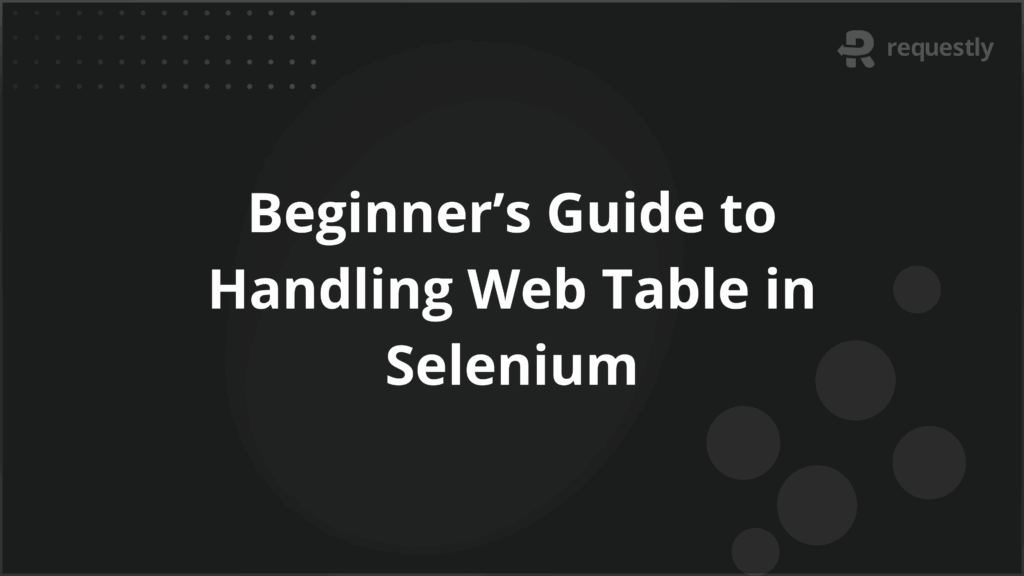
Working with data inside a web table is a frequent task in Selenium automation. At first, it may seem straightforward to read values or click elements inside a table, but real-world scenarios rarely stay simple.
Applications often use dynamic rows that load based on user actions, columns that shift depending on available data, or nested layouts where one table sits inside another. Some tables also rely on AJAX calls or pagination, which means the structure changes as you interact with it. These patterns make it challenging to locate elements reliably and keep scripts stable over time.
This guide explains what a web table is, why automating it matters, and how to handle different types of tables in Selenium.
What Is a WebTable in Selenium?
A web table is an HTML element used to display data in rows and columns. It is built using the <table> tag, with each row defined by <tr> (table row), each column by <td> (table data), and table headers by <th>. Tables can be simple with fixed data or highly dynamic with content that changes based on user interaction or backend updates.
In Selenium, a web table is not treated as a special element type. It is recognized like any other DOM element, and testers need to locate its rows, columns, or cells using locators such as XPath, CSS selectors, or attributes like ID and class.
To understand this better, here is the basic HTML structure of a static web table:
<table id="example">
<tr>
<th>Name</th>
<th>Age</th>
<th>City</th>
</tr>
<tr>
<td>Alex</td>
<td>29</td>
<td>New York</td>
</tr>
<tr>
<td>Sara</td>
<td>32</td>
<td>Chicago</td>
</tr>
</table>
In Selenium, testers can locate the table by its ID (example) and then drill down into rows and cells to extract or interact with specific values. This ability to traverse the DOM makes it possible to automate validation of tabular data or perform actions on elements embedded inside tables.
Why Is Web Table Automation Important in Selenium?
Tables often act as the backbone of applications, holding structured data such as orders, employee records, financial transactions, or test results. Manually checking this data is slow and prone to human error, especially when the table grows large or changes frequently.
Beyond efficiency, there are several practical reasons why automating web tables is important in real-world projects. Below are the most common ones:
- Validating critical business data: Testers can confirm that values displayed in the table, such as order status or account balance, match expected results from the backend.
- Handling dynamic updates: Many modern applications use AJAX or JavaScript to refresh table content without reloading the page. Automation ensures these updates are tested consistently.
- Supporting user interactions: Tables often include buttons, links, or checkboxes that drive workflows, like approving requests or selecting multiple items. Automating these actions ensures end-to-end flows are covered.
- Reducing test maintenance costs: Well-written table automation scripts make it easier to adapt when table layouts or data sets change, lowering the effort spent on script updates.
- Improving regression coverage: Automated tests can quickly scan large sets of tabular data, making sure changes in one area of the application do not break functionality elsewhere.
Types of Web Tables
Not all web tables behave the same way. Some display fixed data that rarely changes, while others are generated dynamically by scripts or backend responses. Knowing the type of table you are dealing with helps determine the right Selenium strategy. Broadly, web tables can be divided into two categories:
1. Static Web Tables
A static web table has fixed rows and columns that do not change after the page is loaded. The structure remains constant, and all data is available in the HTML source.
For example:
<table id="staticTable">
<tr>
<th>Product</th>
<th>Price</th>
</tr>
<tr>
<td>Laptop</td>
<td>$900</td>
</tr>
<tr>
<td>Monitor</td>
<td>$250</td>
</tr>
</table>
Since the data exists in the DOM at page load, Selenium can directly locate rows, columns, or specific cell values without waiting for updates or handling asynchronous behavior.
2. Dynamic Web Tables
A dynamic web table changes based on user actions or server responses. The number of rows, columns, or cell values may vary each time. These tables often use AJAX calls, JavaScript rendering, or pagination to fetch data.
For example: a product catalog where the rows are loaded as you scroll, or a stock price table that refreshes every few seconds.
In Selenium, dynamic tables are more challenging because:
- Rows and columns may not be present at page load.
- IDs or classes often change with each refresh.
- Pagination or infinite scroll may hide part of the data until triggered.
Handling dynamic tables usually requires XPath expressions, explicit waits, and strategies to deal with variable structures.
Here’s a table highlighting the differences between Static vs Dynamic webtables in Selenium.
Aspect | Static Web Table | Dynamic Web Table |
Structure | Fixed rows and columns, defined in HTML | Rows/columns vary with user actions or server data |
Data Availability | All data present at page load | Data loads or changes dynamically (AJAX, JS, API) |
Locator Strategy | Direct locators (ID, CSS, simple XPath) | Advanced XPath, CSS, or dynamic attribute handling |
Challenges | Minimal, predictable DOM | Pagination, scrolling, dynamic IDs, async loading |
Example Use Case | Employee directory with fixed records | Stock market ticker, flight booking results |
How to Locate Web Tables in Selenium
Locating a web table in Selenium is the foundation for interacting with it. Since Selenium does not provide a direct command like getTable(), testers need to identify the table and its elements using standard locators. Once the table is located, Selenium can be used to drill down into rows, columns, and specific cells.
There are several ways to locate a table and its parts depending on whether the structure is static or dynamic. Below are the most common approaches:
1. Using ID, Class, and CSS Selectors
If the table has a unique attribute such as id or class, it can be directly located with By.id or By.className. CSS selectors also provide flexibility to pinpoint rows, columns, or even nested elements.
Example:
// Locate the entire table by ID
WebElement table = driver.findElement(By.id("example"));
// Locate rows inside the table
List<WebElement> rows = table.findElements(By.tagName("tr"));
CSS selectors can also be used when IDs are not available:
// Locate the second column of all rows
List<WebElement> cells = driver.findElements(By.cssSelector("#example tr td:nth-child(2)"));
This method works best for static tables where attributes are predictable and do not change.
2. Using XPath for Dynamic Tables
Dynamic tables often lack stable IDs or classes, making XPath the preferred choice. XPath allows navigation through the DOM hierarchy and can locate elements based on text, relative position, or attribute patterns.
Examples:
// Locate a cell based on row and column index
WebElement cell = driver.findElement(By.xpath("//table[@id='dynamicTable']/tbody/tr[2]/td[3]"));
// Locate a cell by text content
WebElement price = driver.findElement(By.xpath("//table[@id='dynamicTable']//td[text()='Laptop']/following-sibling::td"));
With XPath, testers can handle scenarios like:
- Locating cells based on changing values.
- Selecting elements in paginated tables.
- Handling nested tables by moving up or down the DOM tree.
How to Read Rows, Columns, and Cell Data
After locating a web table, the next task is usually extracting data from it. In Selenium, rows and columns are represented as lists of WebElement objects, which can be looped through to read values. Depending on whether you want all data or only specific cells, the approach changes slightly.
Count Rows and Columns
Knowing the number of rows and columns helps validate table structure and loop through data systematically.
Example:
WebElement table = driver.findElement(By.id("example"));
// Get all rows
List<WebElement> rows = table.findElements(By.tagName("tr"));
int rowCount = rows.size();
// Get columns from the first row
List<WebElement> columns = rows.get(0).findElements(By.tagName("th"));
int columnCount = columns.size();
System.out.println("Rows: " + rowCount + " Columns: " + columnCount);
This is useful when verifying that a table has loaded correctly or matches expected dimensions.
Retrieve Specific Cell Values
To read values, you can iterate through rows and columns or directly target a cell with XPath or CSS.
Example:
// Loop through each row and column
for (WebElement row : rows) {
List<WebElement> cells = row.findElements(By.tagName("td"));
for (WebElement cell : cells) {
System.out.println(cell.getText());
}
}
// Locate a specific cell (row 2, column 3)
WebElement cell = driver.findElement(By.xpath("//table[@id='example']/tbody/tr[2]/td[3]"));
System.out.println("Cell value: " + cell.getText());
When dealing with dynamic tables, it is often better to locate cells by their text or relative position instead of hardcoding row and column numbers.
How to Click Buttons, Links, or Select Checkboxes in Tables?
After reading table data, you might want to interact with elements inside the table. These elements can include links, buttons, or checkboxes, and they are often tied to specific rows. For example, a tester may need to click the “Edit” button for a particular user or select a checkbox next to a product.
The process generally follows these steps:
- Locate the table.
- Identify the row based on a unique value.
- Find the column that contains the element.
- Perform the action such as clicking or selecting.
Example: Clicking a Link in a Table Row
// Locate the row that contains "Laptop"
WebElement row = driver.findElement(By.xpath("//table[@id='example']//tr[td[text()='Laptop']]"));
// Find the link in the same row
WebElement link = row.findElement(By.tagName("a"));
link.click();
Example: Selecting a Checkbox in a Table
// Locate checkbox in the second row, first column
WebElement checkbox = driver.findElement(By.xpath("//table[@id='example']/tbody/tr[2]/td[1]//input[@type='checkbox']"));
checkbox.click();
Example: Clicking a Button in a Dynamic Table
// Find button in the row where product name is "Monitor"
WebElement button = driver.findElement(By.xpath("//table[@id='dynamicTable']//tr[td[text()='Monitor']]//button"));
button.click();
This connects the process of reading data with interacting on it, ensuring automation covers both validation and user-driven actions inside tables.
How to Work with Nested or Complex Web Tables?
Not all tables follow a simple row and column structure. In many applications, tables can be nested inside each other or combined with elements like dropdowns, images, or expandable rows. These structures require a more careful approach to ensure Selenium can locate the right elements without confusion.
1. Nested Tables
A nested table is a table placed inside a cell of another table. To work with it, you first locate the outer table, then move into the inner one.
// Locate outer table
WebElement outerTable = driver.findElement(By.id("outerTable"));
// Locate nested table inside a specific cell
WebElement nestedTable = outerTable.findElement(By.xpath(".//table[@class='innerTable']"));
// Read data from nested table
List<WebElement> nestedRows = nestedTable.findElements(By.tagName("tr"));
for (WebElement row : nestedRows) {
System.out.println(row.getText());
}
2. Tables with Expandable or Collapsible Rows
Some tables hide details under expandable rows. These rows only appear after clicking a toggle icon.
// Click toggle button to expand details
WebElement toggle = driver.findElement(By.xpath("//table[@id='example']//tr[1]//button[@class='expand']"));
toggle.click();
// After expansion, locate new row
WebElement detailsRow = driver.findElement(By.xpath("//table[@id='example']//tr[@class='details']"));
System.out.println(detailsRow.getText());
3. Tables with Mixed Elements
Complex tables often combine dropdowns, images, or buttons alongside text. In such cases, you should locate the element type explicitly within the row.
// Locate dropdown inside a specific row
WebElement dropdown = driver.findElement(By.xpath("//table[@id='example']//tr[td[text()='Laptop']]//select"));
Select select = new Select(dropdown);
select.selectByVisibleText("Available");
When dealing with nested or mixed structures, keep in mind:
- Use relative locators (.//) to avoid crossing into unrelated parts of the DOM.
- Apply waits if new rows or nested elements load dynamically.
- Verify element uniqueness to avoid interacting with the wrong row.
Complex tables require more effort than static ones, but the same principle applies: break down the structure into smaller parts, locate the parent, then navigate into the child elements step by step.
How to Test Web Tables in Selenium
Testing web tables in Selenium requires ensuring that rows, columns, and interactive elements behave correctly across different browsers, operating systems, and devices. A test that passes on one setup but fails on another does not provide reliable coverage, especially when real users rely on varied environments.
To build effective web table tests in Selenium, testers should consider the following practices:
- Validate data accuracy: Compare table values with expected results from the backend or data source.
- Check interactive elements: Verify that actions such as clicking buttons or selecting checkboxes trigger the correct outcomes.
- Handle dynamic content: Use waits and dynamic locators to account for pagination, AJAX updates, or infinite scroll.
- Test across environments: Confirm that table rendering and interactions remain consistent across different browsers and devices.
Running these tests only on local machines limits coverage. BrowserStack allows Selenium scripts to run on over 3,500+ real browsers and devices without setting up local infrastructure. This ensures that web table automation scripts are validated against the same conditions real users experience.
Conclusion
Web tables are widely used to display and manage critical data in applications, which makes their automation an important part of Selenium testing.
Managing web tables in Selenium means identifying the table structure first, locating rows and cells with reliable selectors, extracting or validating the data, and performing actions such as clicks or selections when required.
Once this foundation is in place, the next step is testing these scripts across real browsers and devices to ensure consistency. BrowserStack enables this validation at scale without extra setup, helping teams confirm that web table functionality works as expected for every user environment.

Contents
- What Is a WebTable in Selenium?
- Why Is Web Table Automation Important in Selenium?
- Types of Web Tables
- 1. Static Web Tables
- 2. Dynamic Web Tables
- How to Locate Web Tables in Selenium
- 1. Using ID, Class, and CSS Selectors
- 2. Using XPath for Dynamic Tables
- How to Read Rows, Columns, and Cell Data
- Count Rows and Columns
- Retrieve Specific Cell Values
- How to Click Buttons, Links, or Select Checkboxes in Tables?
- How to Work with Nested or Complex Web Tables?
- 1. Nested Tables
- 2. Tables with Expandable or Collapsible Rows
- 3. Tables with Mixed Elements
- How to Test Web Tables in Selenium
- Conclusion
Subscribe for latest updates
Share this article
Related posts





















