The User-Agent Rule in Requestly allows you to adjust user-agent strings to simulate different devices, rather than relying on actual hardware. This is particularly useful for testing how your site performs across various devices in a controlled environment, ensuring accurate results without needing physical devices.
How to Simulate Different Devices Using User-Agent
Kanishk Rawat
September 9, 2024
1MIN READ
Learn how to simulate different devices using User-Agent in Requestly for accurate website testing without affecting live data.
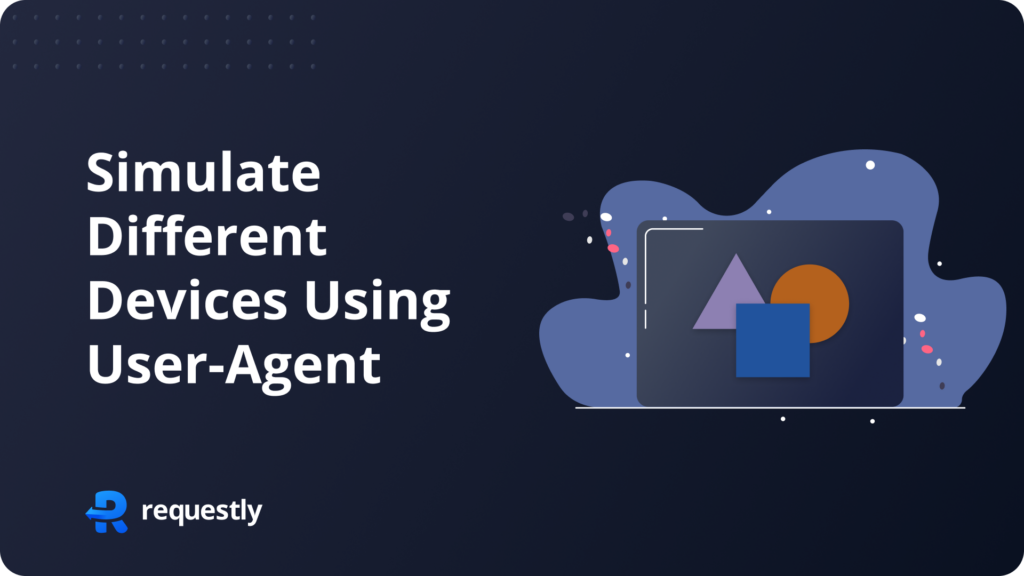
Introduction
Testing websites across various devices can be resource intensive and time consuming, especially when dealing with mobile specific issues. The complexity of simulating different devices often slows down development and debugging.
Requestly streamlines this process by allowing you to modify user-agent, making it easier to simulate various devices and efficiently troubleshoot mobile-specific issues.
How to Simulate Different Devices
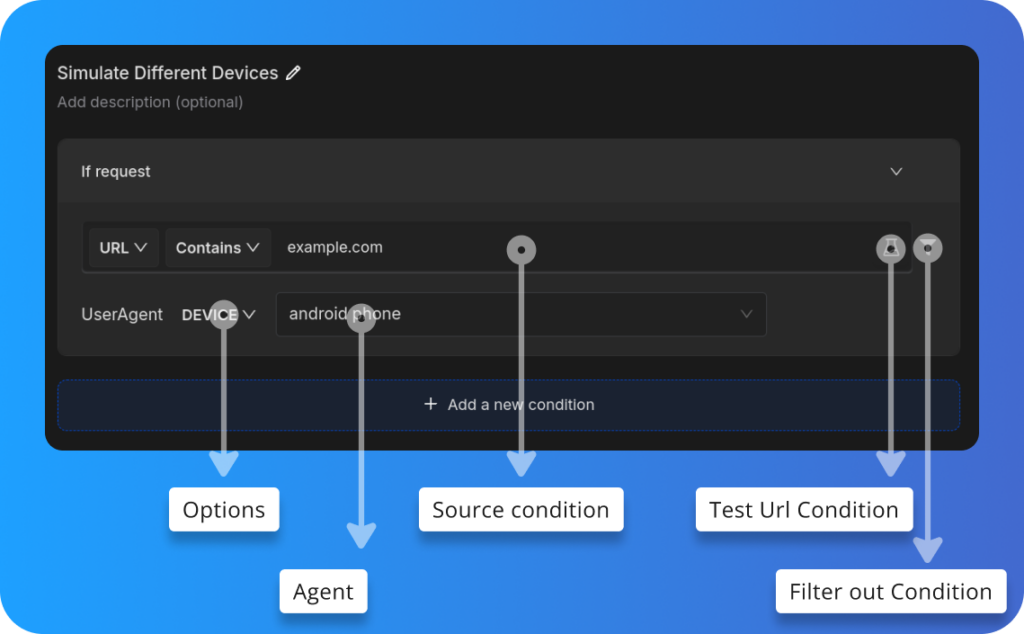
- Options: You can select different parameters such as
Device,Browser, orCustom conditionsto modify how requests are handled. - Agent: Choose the device type or user agent that the request should simulate. In this example,
android phoneis selected to mimic requests from an Android device. - Source Condition: This allows you to set up specific conditions, such as URL patterns, to target particular domains or requests. For example, the URL is set to
example.com. - Test URL Condition: You can check if the rules you’ve set up work correctly by testing them on specific URLs.
- Filter Out Condition: You can apply
filtersto limit which requests are affected, making sure only the ones you want are modified.
Or create your own Rule by following the steps below
Here’s how to set up a rule to simulate different devices using User-Agent in Requestly:
- Open Requestly:Open Requestly app.
- Create a New Rule: Click on
New Ruleand select theUser-Agent Ruleoption. - Enter the URL Pattern: Define the URL condition for which the rule should apply.
- Choose Device User-Agent: Select the User-Agent string that corresponds to the device you want to simulate, such as Android or iPhone.
- Save the Rule: Click
Saveto apply the rule.
Interactive Guide
Check this interactive and easy explanation of how to create User-Agent rule.
Conclusion
Try this User-Agent rule to simulate different devices, ensuring accurate testing without affecting live data. Requestly is trusted by over 200k developers and 1000+ companies for its efficient network request management.
Explore More:
Written by
Kanishk Rawat
Kanishk Rawat, a tech enthusiast since childhood, has mastered programming through dedication. Whether solo or in a team, he thrives on challenges, crafting innovative solutions .
Contents
Subscribe for latest updates
Share this article
Related posts




















