Try this Redirect Rule to connect your local ad server to a production website and test ad configurations without changing the live environment. This method allows you to quickly test and optimize ads in real-time, ensuring accurate performance insights. Requestly is trusted by over 200k developers and 1000+ companies for easy network request management.
Redirect Your Local Ad Server to Production for 2x Faster Development
Kanishk Rawat
September 11, 2024
2MIN READ
Learn how to redirect your local ad server to a production site for faster ad testing and development. Boost efficiency by 2x!
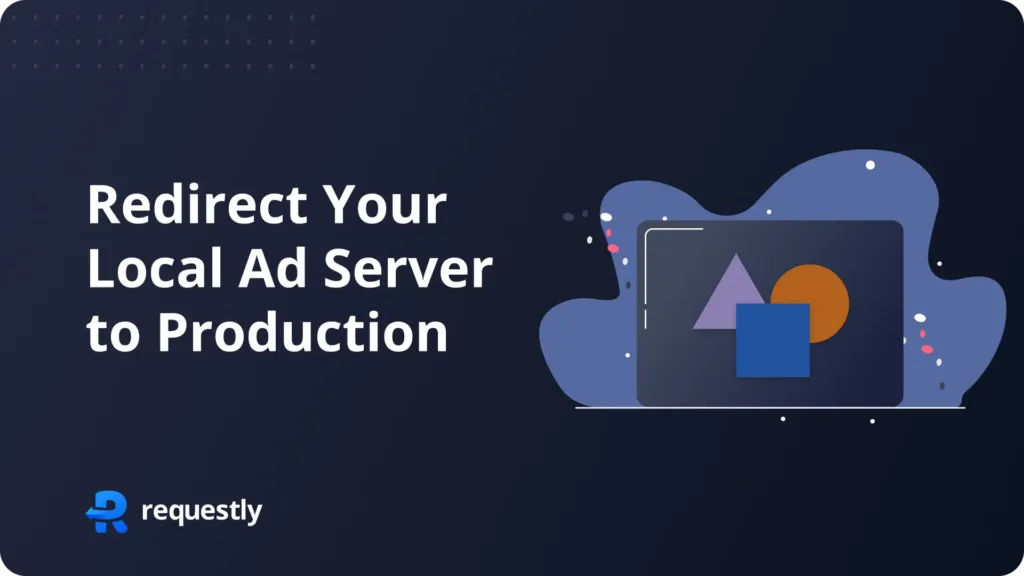
Introduction
Developing and testing ad server setups on a production website can be slow and inefficient, especially when switching between local and production environments. Constantly uploading new configurations to test changes takes up valuable time, hindering rapid iteration.
With Requestly, you can connect your local ad server directly to the production website, speeding up the development process by 2x and enabling real-time testing without any delays.
Redirect Your Local Ad Server to Production
The Redirect Rule in Requestly enables you to easily redirect requests from a production website to your local ad server, allowing faster testing and development. This eliminates the need for continuous deployment, letting you fine-tune ad configurations in real time. By working in a live environment without affecting the client’s production setup, you can gain accurate insights while reducing development time by 2x.

- Another URL: You can redirect the request to a different URL. In this case, the redirection is happening to a new JavaScript file URL.
- Local File: This option lets you redirect to a local file stored on your machine.
- From Files/Mock server: You can also choose to redirect the request to a file hosted on a mock server or from files you’ve set up.
- Source Condition: This determines which requests will be redirected. Here, any request containing
https://production.example.com/ads.jswill be redirected. - Destination URL: This is the URL where the request is redirected. In the example, it’s redirecting to a new debug script.
- Test URL Condition: You can check if the rules you’ve set up work correctly by testing them on specific URLs.
- Filter Out Condition: You can apply
filtersto limit which requests are affected, making sure only the ones you want are modified.
Or create your own Rule by following the steps below
Here’s how to set up a rule to redirect ad requests to your local ad server using Requestly’s Redirect Rule:
- Open Requestly: Open Requestly app.
- Create a New Rule: Click on
New Ruleand choose theRedirect Requestoption. - Define the URL Pattern: Enter the URL pattern of the ad server requests you want to redirect.
- Set the Redirect Target: Input the local ad server URL as the destination.
- Apply the Rule: Save the rule.
Interactive Guide
Check this interactive and easy explanation of how to use Redirect Rule
Conclusion
Written by
Kanishk Rawat
Kanishk Rawat, a tech enthusiast since childhood, has mastered programming through dedication. Whether solo or in a team, he thrives on challenges, crafting innovative solutions .
Contents
Subscribe for latest updates
Share this article
Related posts





















